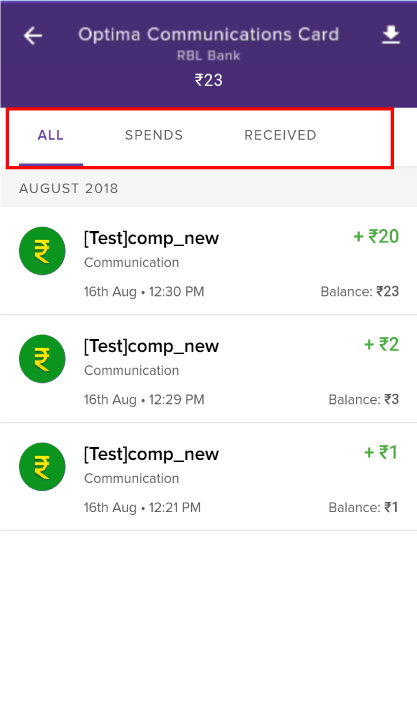- Created by Seema, last modified by user-5c3b0 on Jun 13, 2019
Overview
Activities tab is a central hub that enables you to manage your corporate claims and add-on Zeta Super Card through a unified interface. Below listed features reside in the Activities tab.
- Optima Claim Centre: Submit and manage your tax saving claims.
- Company Expense Center: Submit, approve and track your corporate expense claims.
- Family Spend Control: Share add-on Zeta Super Card with family or teammates also control and view their spends.
Feature Update
- Company Expense Center and Family Spend Control are undergoing development. Stay tuned for updates.
- You can use Company expense Center only if your organization has opted for the Expense program.
Let us now explore more about Optima Claim Centre.
Optima Claim Centre
The Optima Claim Center is designed to assist you to view, submit and manage all your claims in one place. In this effort, Zeta keeps you updated with all your claim statuses every time.
Example: Communication reimbursement
When you want to submit a claim against your postpaid telephone connection bill, you can use the Optima Claim Centre to submit and track your claims. If your claims get rejected, you can view the reason and re-submit the bills.
Optima Claim Centre User Interface (UI)
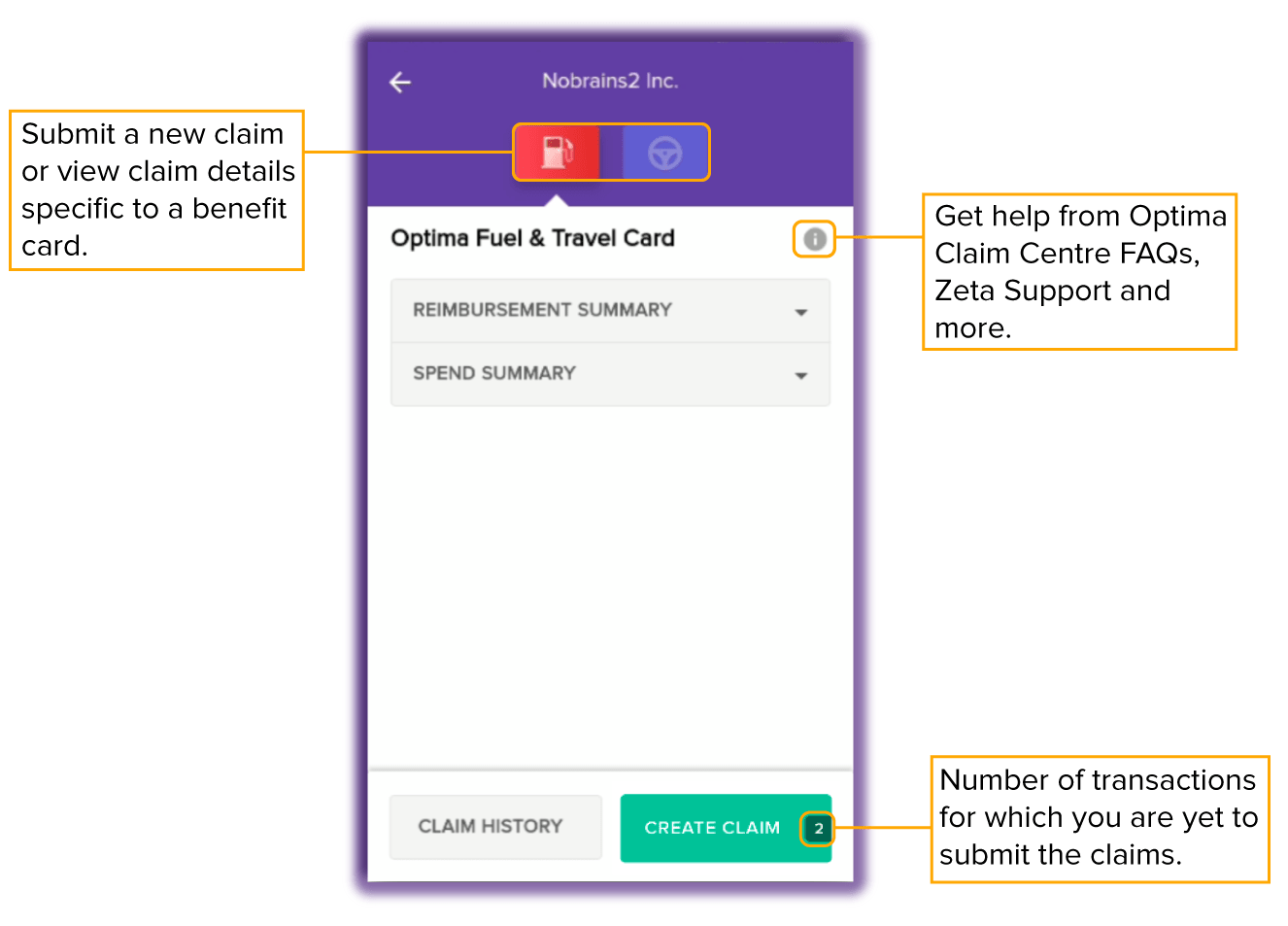
Optima Claim Centre Terminology
Optima Claim Centre comes with a combination of data and metrics as listed below.
Total Eligibility: Eligibility limit on maximum balance for your benefit card as defined by your company.
You may not see this if your company has opted not to do so.
Approved: Total amount of all your approved claims in the financial year.
In some cases, your approved amount might exceed your monthly eligibility as defined by your company. In such cases, the remaining claim amount will be credited in the next month.
- In Review: Includes all claims submitted by you and which are currently under verification.
- Declined: Total amount of rejected claims.
Moved to Cash Card: Total claim amount that has been credited against your Zeta Cash Card.
This is not applicable in case of reimbursement programs where your company reimburses after you have submitted a claim.
- Remaining Eligibility: Your remaining eligibility. It is calculated as Total Eligibility - (In Review + Approved).
Total Deposited: Amount that has been credited by employer in a specific benefit card.
Total Spent: Amount directly spent from the benefit card. For example, you can use fuel card to pay at fuel pump.
- Holding Account Balance: As per RBI mandate, the total amount in your Benefits card cannot exceed the following:
Rs. 10,000 if you have shared your basic KYC details like PAN Card number.
- Rs. 1 lakh if you have done a full KYC.
To comply with this, any money above this limit will be kept safely in a holding account and will be credited to you when you either spend from your benefit card or claim bills.
Card Balance: The amount that you currently have on your benefit card.
This is not applicable in case of reimbursement programs where your company reimburses you after you've submitted a claim.
Submitting claims
You can avail income tax benefits on just one tap as the Optima Claim Centre makes it a lot easier to submit claims.
Open Zeta App.
Tap Activities tab, and then tap Optima Claim Centre.

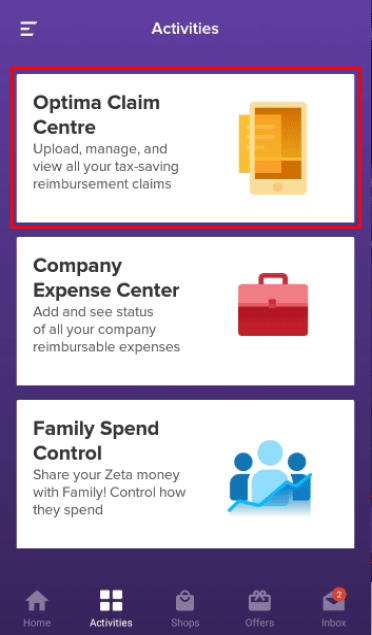
Select the benefit card and then tap Create Claim.
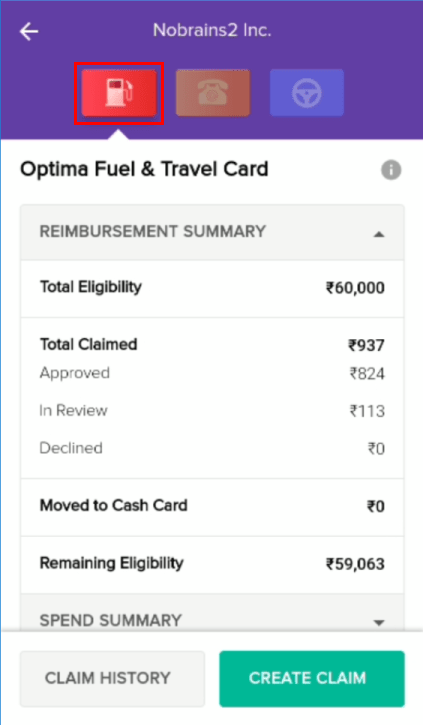
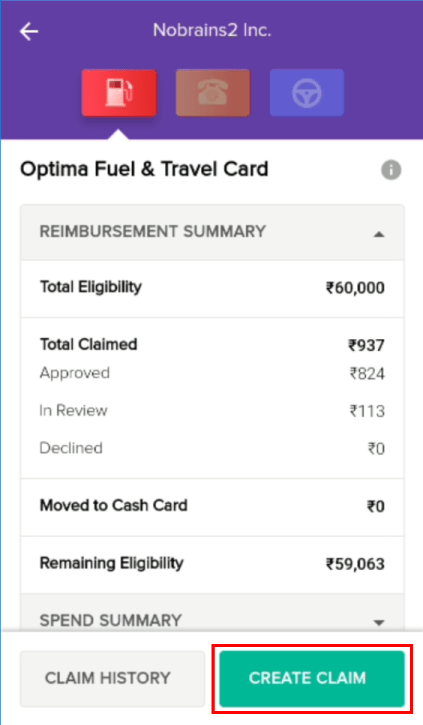
Refer the below links, to know further reimbursement process.
Alternatively, you can link your previous transactions to your claim.
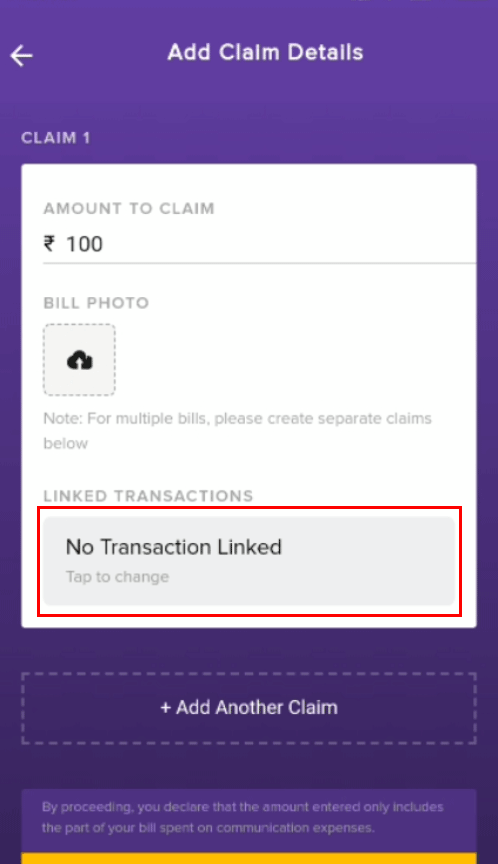
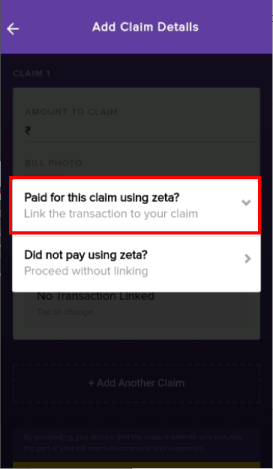
A confirmation message pops up after successful claim submission. Tap Go to Optima Claim Centre to return back.
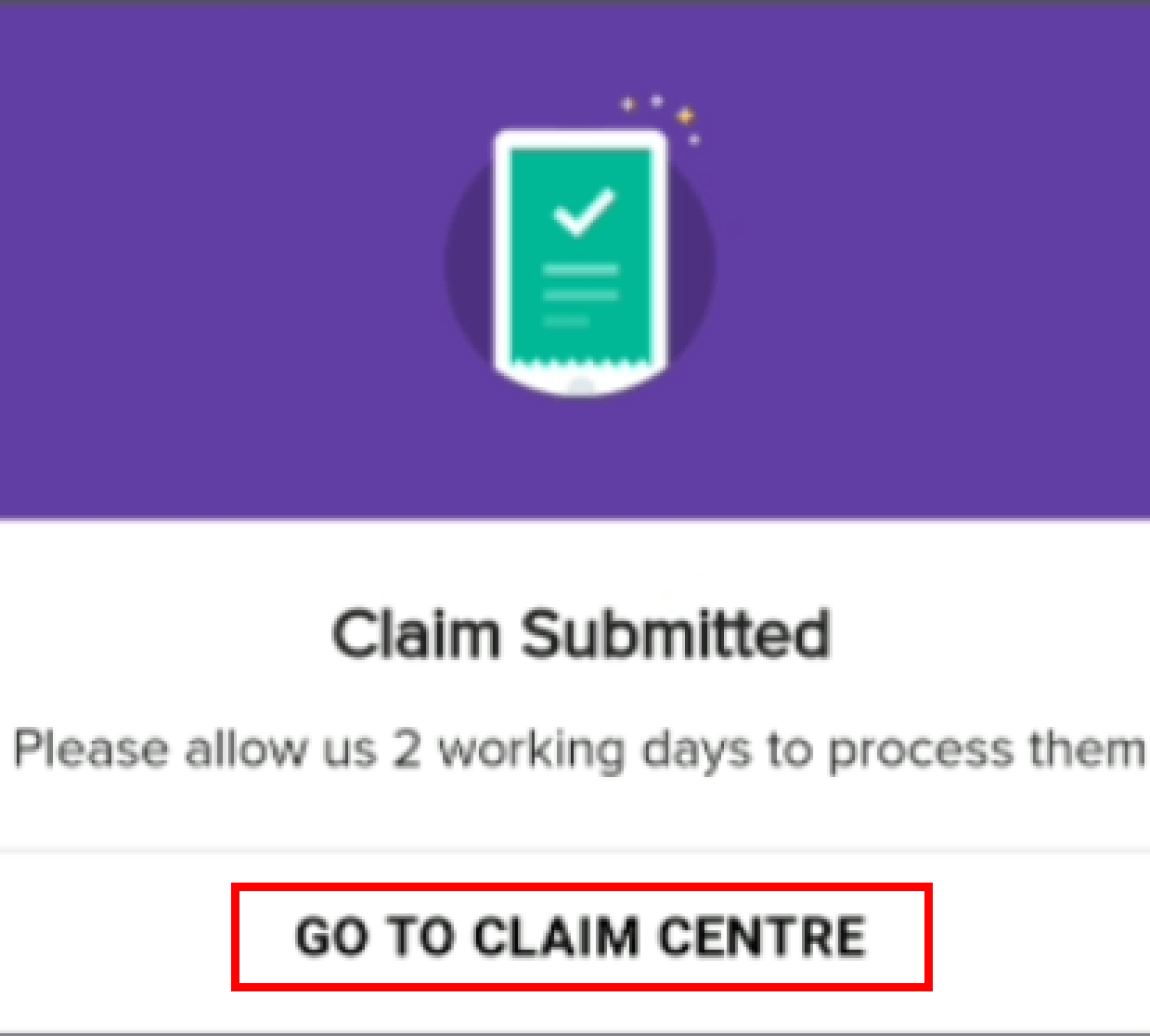
Tracking claims
The Optima Claim Centre gathers various key data points from your active reimbursement program and presents the analyzed output that provides useful business insights. You can view claim history, reimbursement and spend summaries, and passbook for every benefit program.
Open Zeta App.
Tap Activities tab, and then tap Optima Claim Centre.

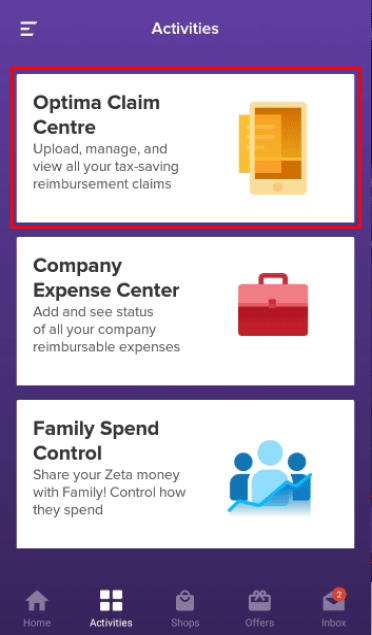
- Select the benefit program and then tap Claim History.
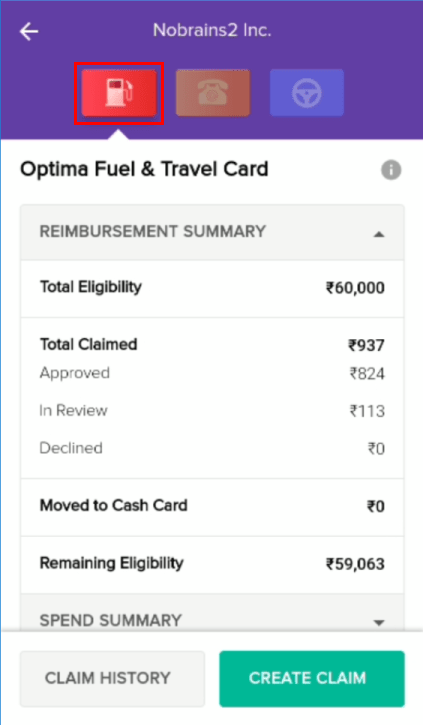
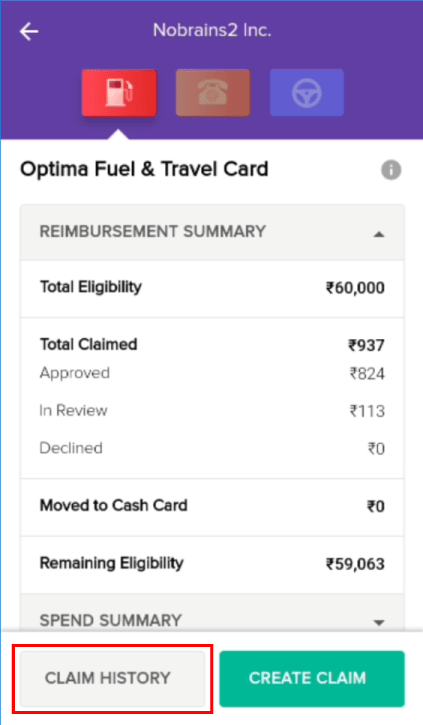
Tap
 icon and choose from the tabs like In Review, Approved and Declined.
icon and choose from the tabs like In Review, Approved and Declined.
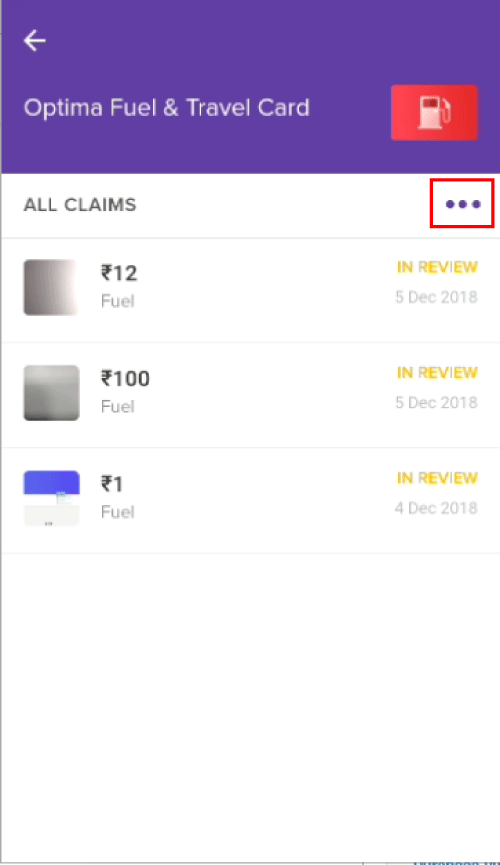
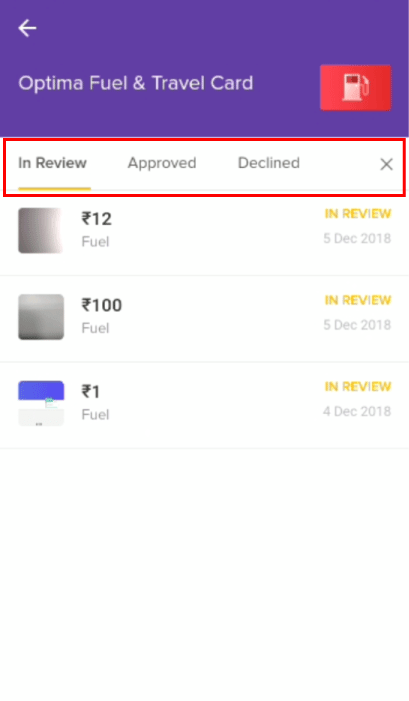
Tap on the claim whose status or details you want to see.
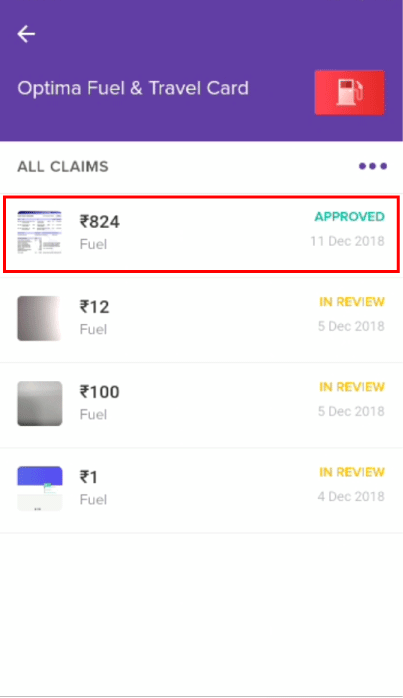
Finally, the screen displays the uploaded bill image along with claim details.
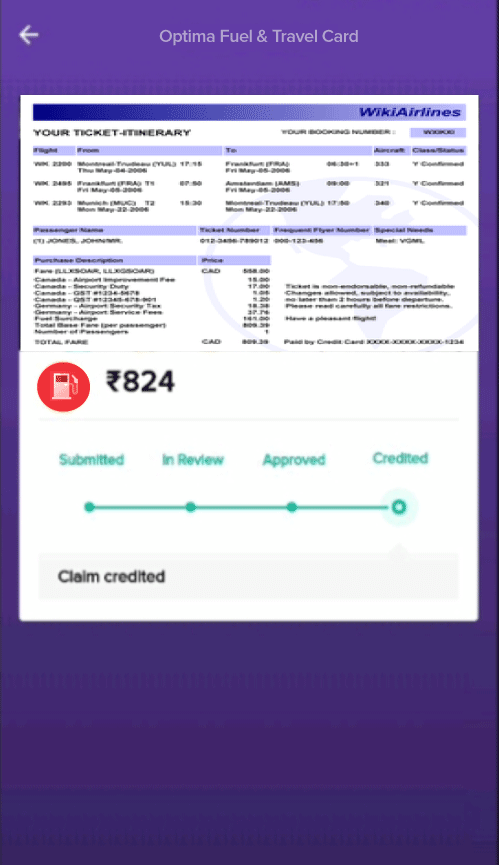
Open Zeta App.
Tap Activities tab, and then tap Optima Claim Centre.

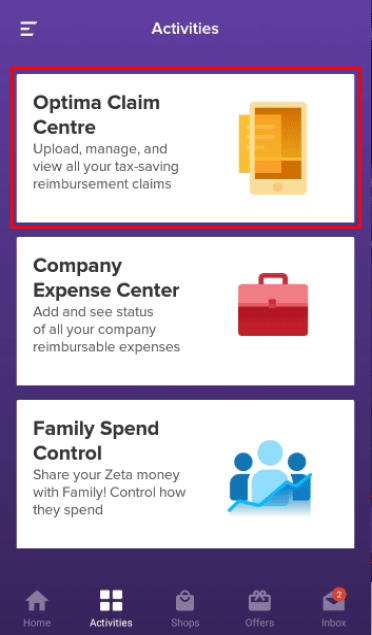
Select the benefit program.
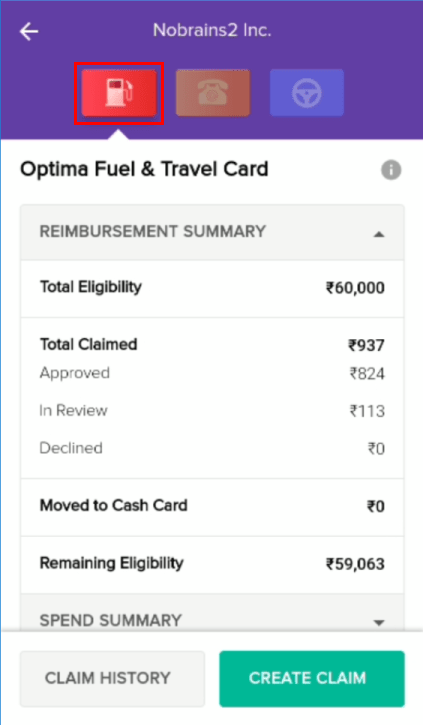
Tap Reimbursement Summary or tap
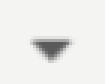 icon.
icon.
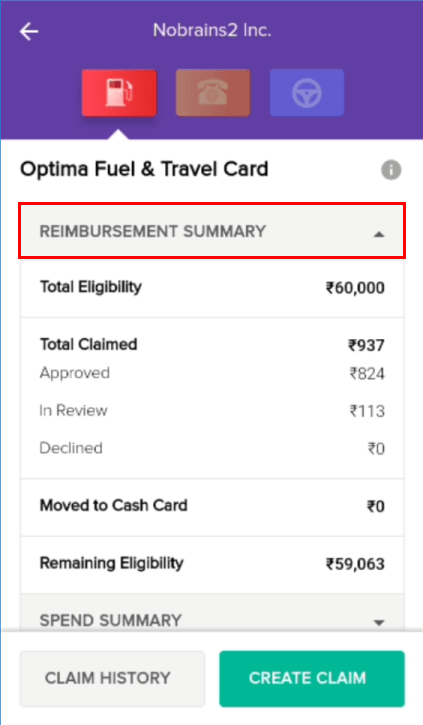
Tap Spend Summary or tap
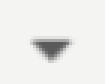 icon.
icon.
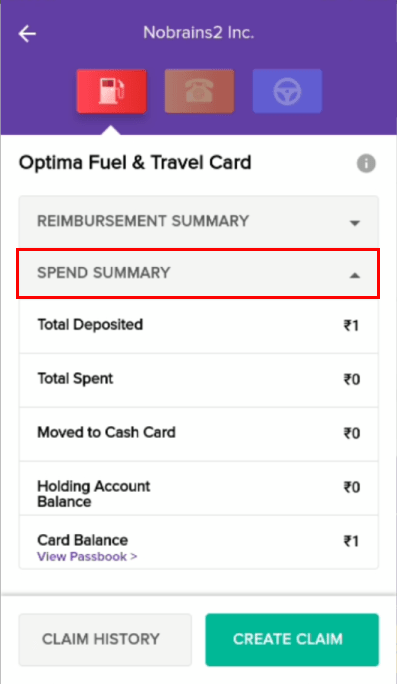
Open Zeta App.
Tap Activities tab, and then tap Optima Claim Centre.

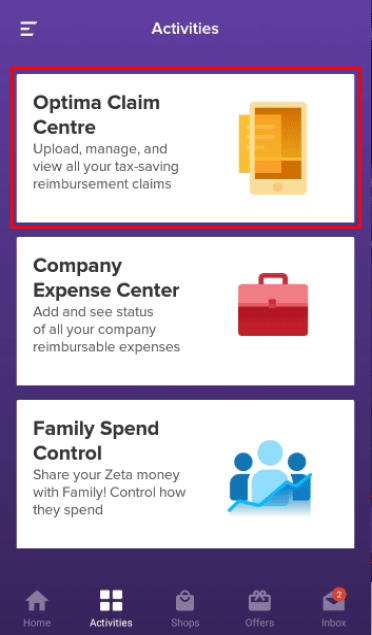
Tap Spend Summary or tap
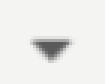 icon.
icon.
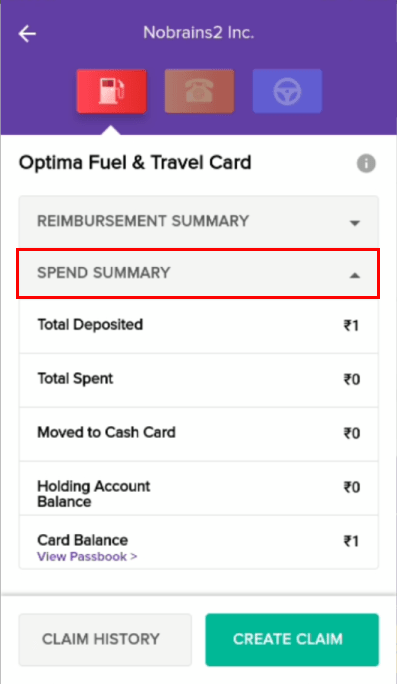
- Tap View Passbook >.
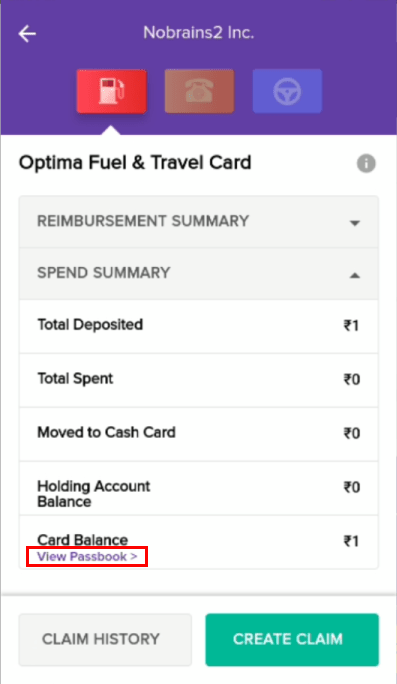
All transaction details of the respective card are displayed here.
- All displays both credit and debit to your card.
- Spends displays amount spent using the card.
- Received displays amount credited to your card.