Overview
Uploading bill is a mandatory step to avail reimbursement for books & periodicals expense. Zeta team verifies submitted bills and approves the amount post successful verification. The approved amount gets deducted from your Books and Periodicals Card and get transferred to the Cash Card. The unused amount in the card would be credited to your account after tax deduction by end of every fiscal year, based on your income tax bracket.
To Upload a bill
Follow the below steps to upload your bills:
Open the Zeta app interface in your smart phone.
From the Home tab, navigate to the cards section. Select Books & Periodicals Card from your list of benefit cards and tap it to view the Upload bills option.
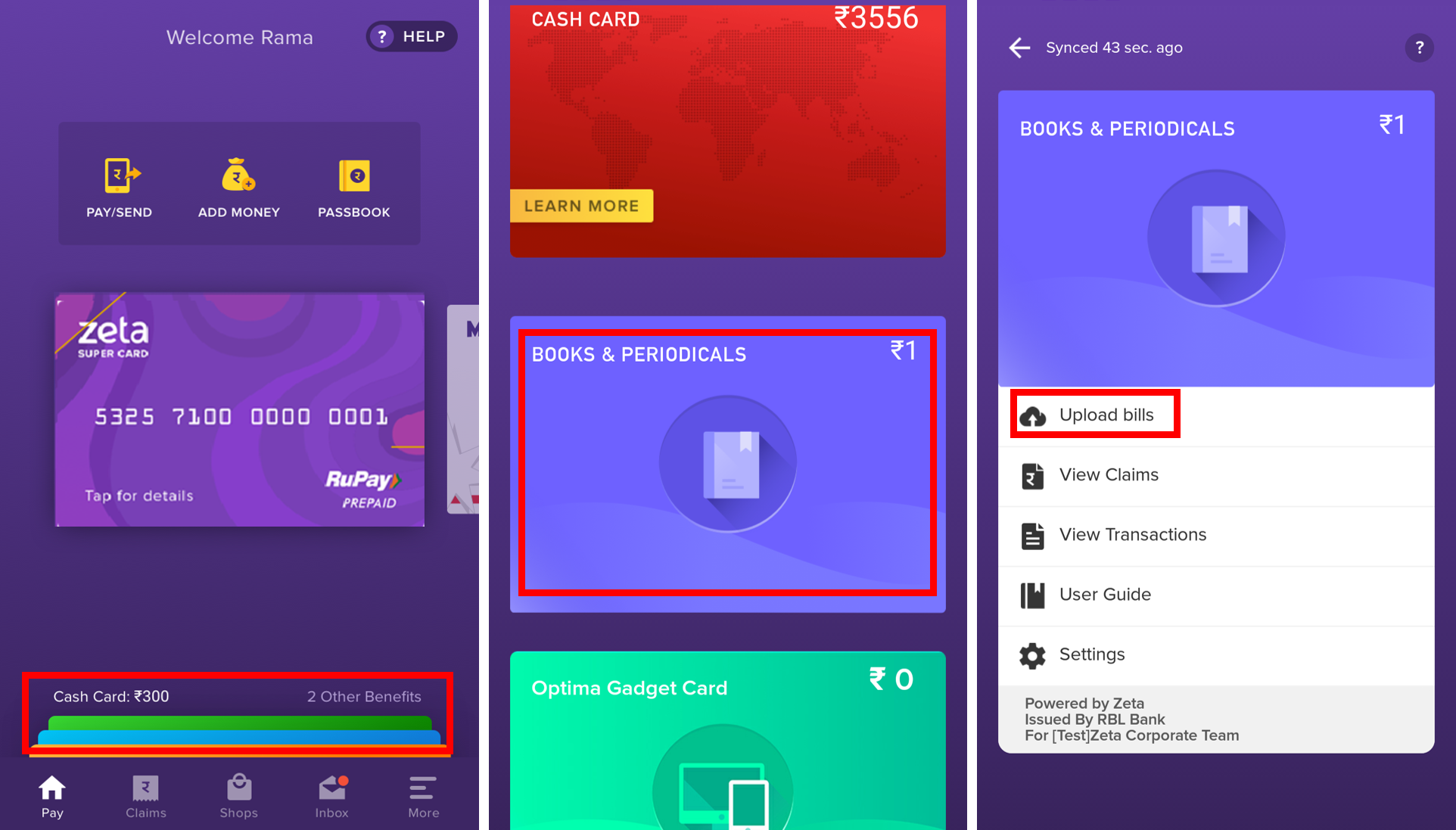
- Enter the amount to be claimed in the space provided and attach the bill by tapping the upload symbol. In case of a longer bill, tap the upload symbol again to upload the remaining part of the bill picture.
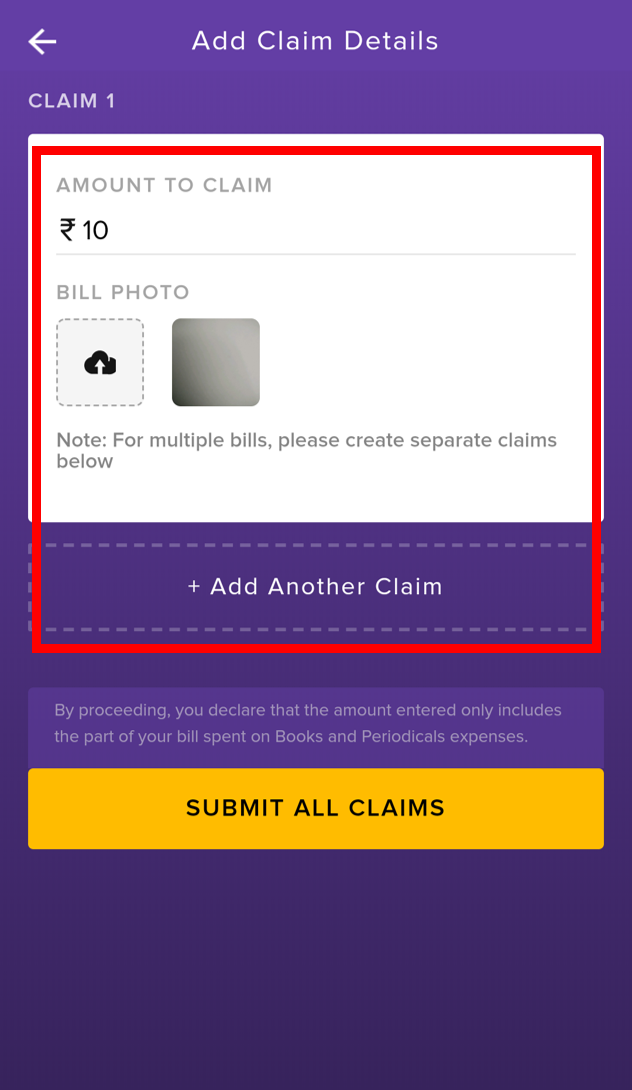
Click +Add Another Claim to upload the next bill in case of multiple bill claims and click SUBMIT ALL CLAIMS to successfully submit the claim.
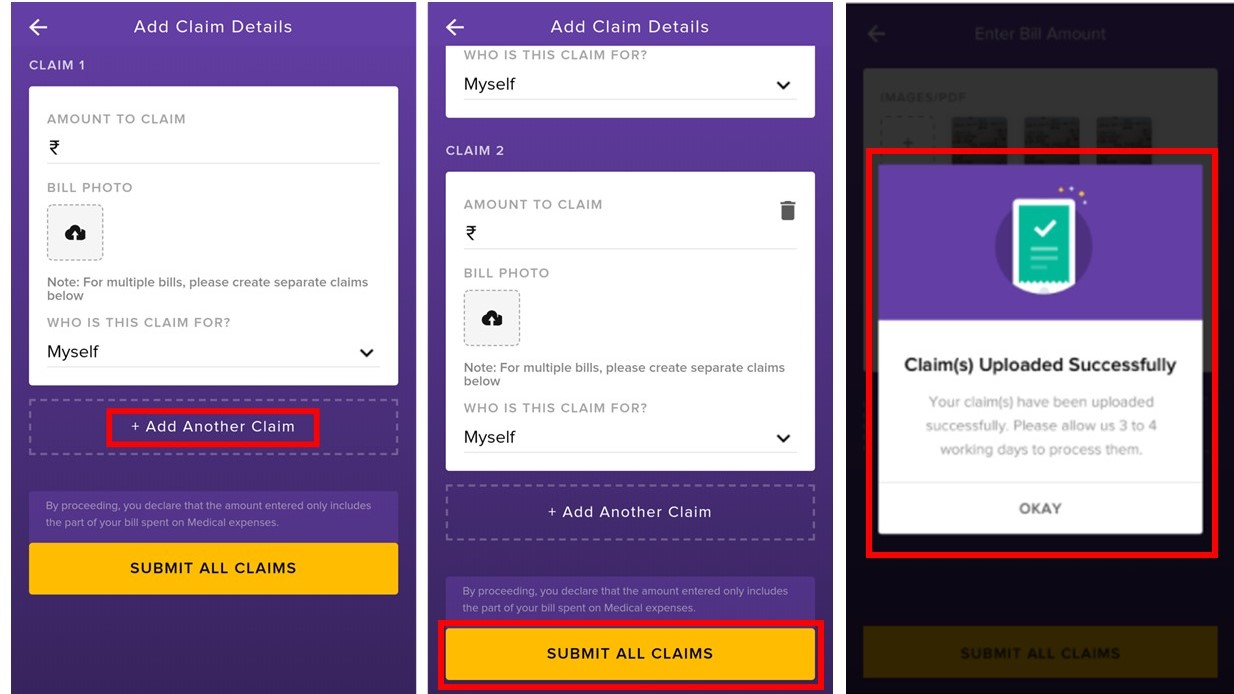
You have successfully submitted the claim.