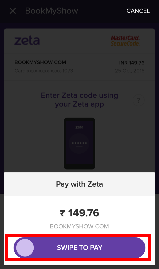- Created by user-e873e, last modified by user-5c3b0 on Jun 13, 2019
Overview
Since Zeta wallet is complemented by Zeta super card, you can manage your super card using the Zeta app or Zeta web console. You can request a physical super card using the Zeta app, if not received. Post activation of the super card, you can control the security aspects on every super card transactions, change the secret pin or turn the card on/off.
Zeta SecureShield Security
Zeta SecureShield, as the name suggest, is a breakthrough feature in card security space. As a user you can shield your super card with additional security controls such as offline security, online security and location security. You can also turn on/off your super card using the Zeta app when not in action or at work. Hence, you experience the greater security with every super card transactions since you own and drive the security controls. In any situation, you must enable the highest security settings to protect your super card transactions and this feature helps you to track the security strength as seen in the below illustration so that you can enhance the security, if required.
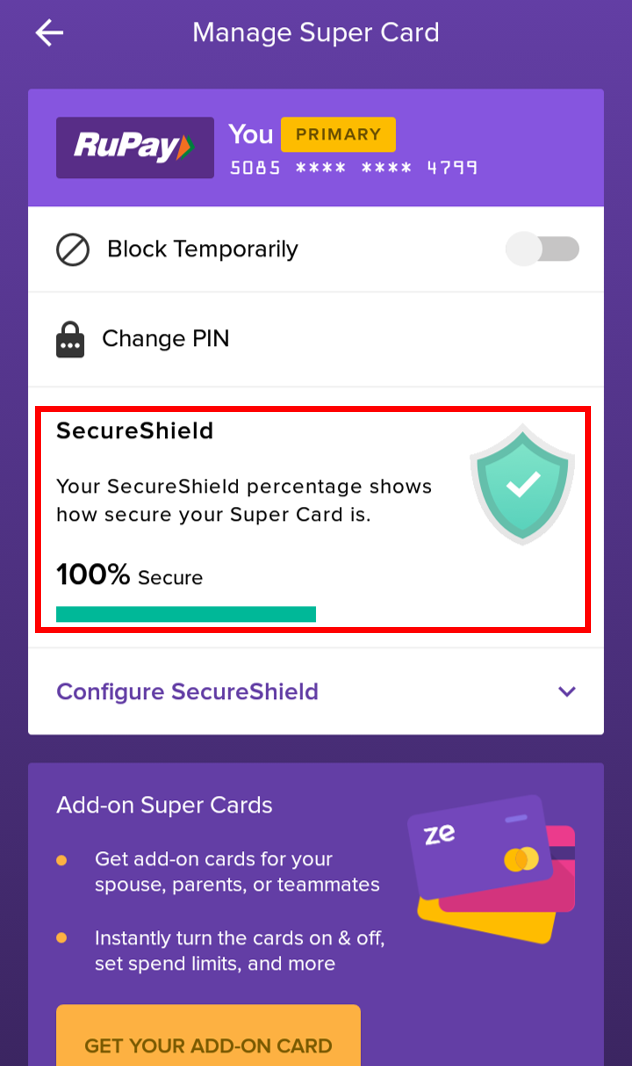
Let's look at the options available with SecureShield feature:
| SecureShield Options | Description |
|---|---|
SuperPIN Use Zeta SuperPIN to secure your offline transactions like never before as an alternative to existing 4-digit security PINs. Traditional 4-digit PINs are static and reusable against multiple offline transactions unless you change your PIN periodically. This poses a serious security threat if your PIN is cloned and compromised. To overcome this, Zeta has introduced a unique and dynamic SuperPIN which is short lived, i.e. 2 minutes and valid only for one transaction. That said, you can always use the SuperPIN against any offline transactions as an additional security measure. You can generate the SuperPIN by tapping the virtual super card in the Zeta app in both online and offline mode as shown here. | 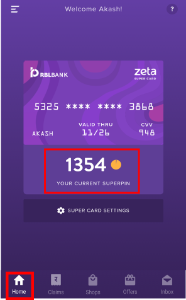 |
Swipe2Pay Use Zeta Swipe2Pay to secure your online transactions as an alternative to manual OTP entry. Though OTP/password is a secure and frequently used method to complete an online purchase, it is exposed to vulnerabilities such as phishing and possible mobile phone SIM card cloning. Also it is hard to remember OTP-based number since you've to manually enter the SMS-based OTP in the payment portal to authenticate your online payment. To address the potential OTP breach, Zeta offers a quick and innovative approach, Swipe2Pay that allows a swipe action on the app to authorize your payment. In case you're offline during the final payment, use Zeta SuperPIN to complete the transaction. The Swipe2Pay option would appear as shown here. |
|
LocationShield Use Zeta LocationShield option to protect your card from location-based frauds. Using geo-tagging identification, Zeta tracks the app and card coordinates against any transactions. This helps in validating any illegitimate transactions, for instance, when a fraudster tries to use your card details in geographically distant place (assume in Delhi) other than your card location (assume in Bangalore). In this case, Zeta would trigger an alert message to you and block the transaction. | |
Static 4-digit PIN You can continue using the existing 4-digit security PIN as long as you want. To step up security of traditional PINs, Zeta has rolled out a dynamic approach to modify the PIN using the app. Zeta recommends that you change the PIN on a regular basis to prevent fraud and this way you can experience the power of Zeta SuperPIN capabilities as described above. | |
Set up SecureShield
Open the Zeta app interface in your smart phone.
From the Home tab, tap the virtual super card and click Super Card Settings option. This opens up the Manage Super Card screen.
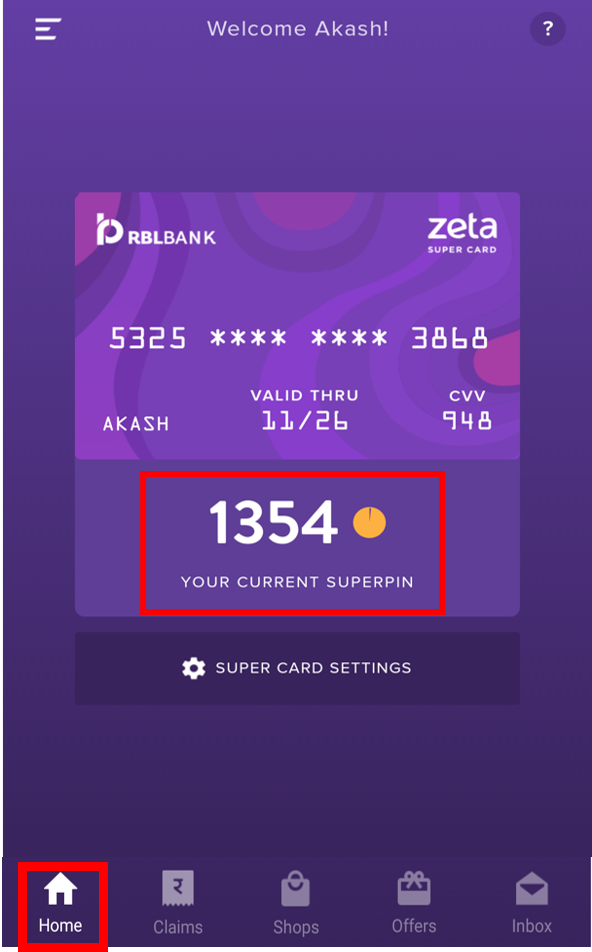
- Click Configure SecureShield settings to view the list of additional security measures that you can trigger to safeguard your Super Card transactions.
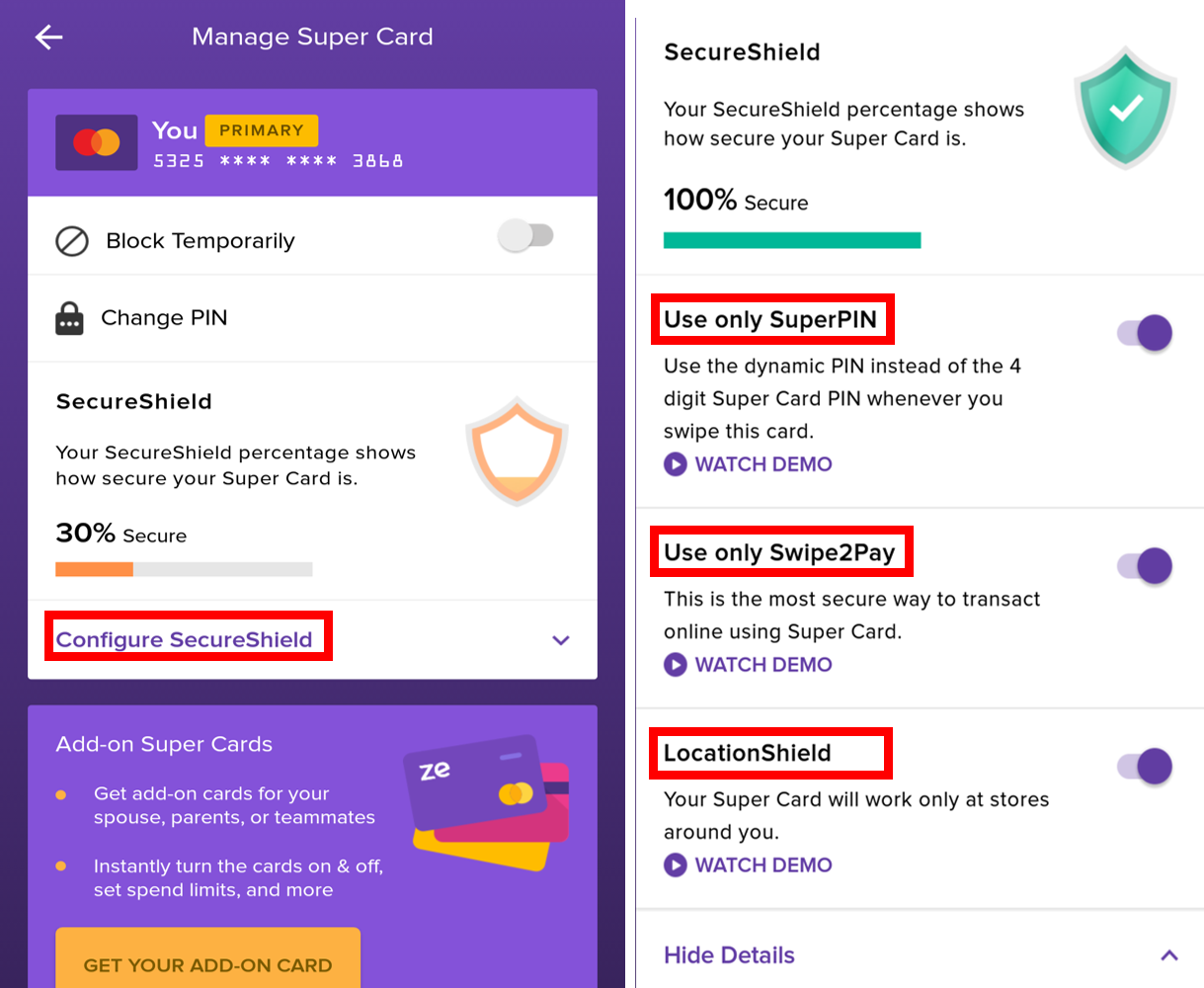
SuperPIN (Offline security): You may wish to use dynamic Zeta SuperPIN or code in lieu of static 4-digit security pin, swipe Use only SuperPIN option to enable the dynamic pin for any offline transactions using Zeta super card.
Swipe2Pay (Online security): You may wish to use Zeta Swipe2Pay mechanism to avoid manual OTP/password entry, swipe Use only Swipe2Pay option to enable the option for any online transactions using Zeta super card.
LocationShield (Location security): You may wish to use geo-tagging feature to avoid any location mismatch of super card transactions, swipe Enable LocationShield option to enable this option for all transactions using your card details. This helps you to block mismatched and unlawful transactions.
Change static PIN: Click Set/Change Static PIN to change your 4-digit security pin and enter new PIN twice. Alternatively, reset the pin using the web console.
Request a Physical Super Card
- Open the Zeta app interface on your smartphone.
- Navigate to Home tab.
- Click Request a Plastic Super Card if you wish to use the physical super card and then add your delivery address (Street Name, City, State, Pin-code).
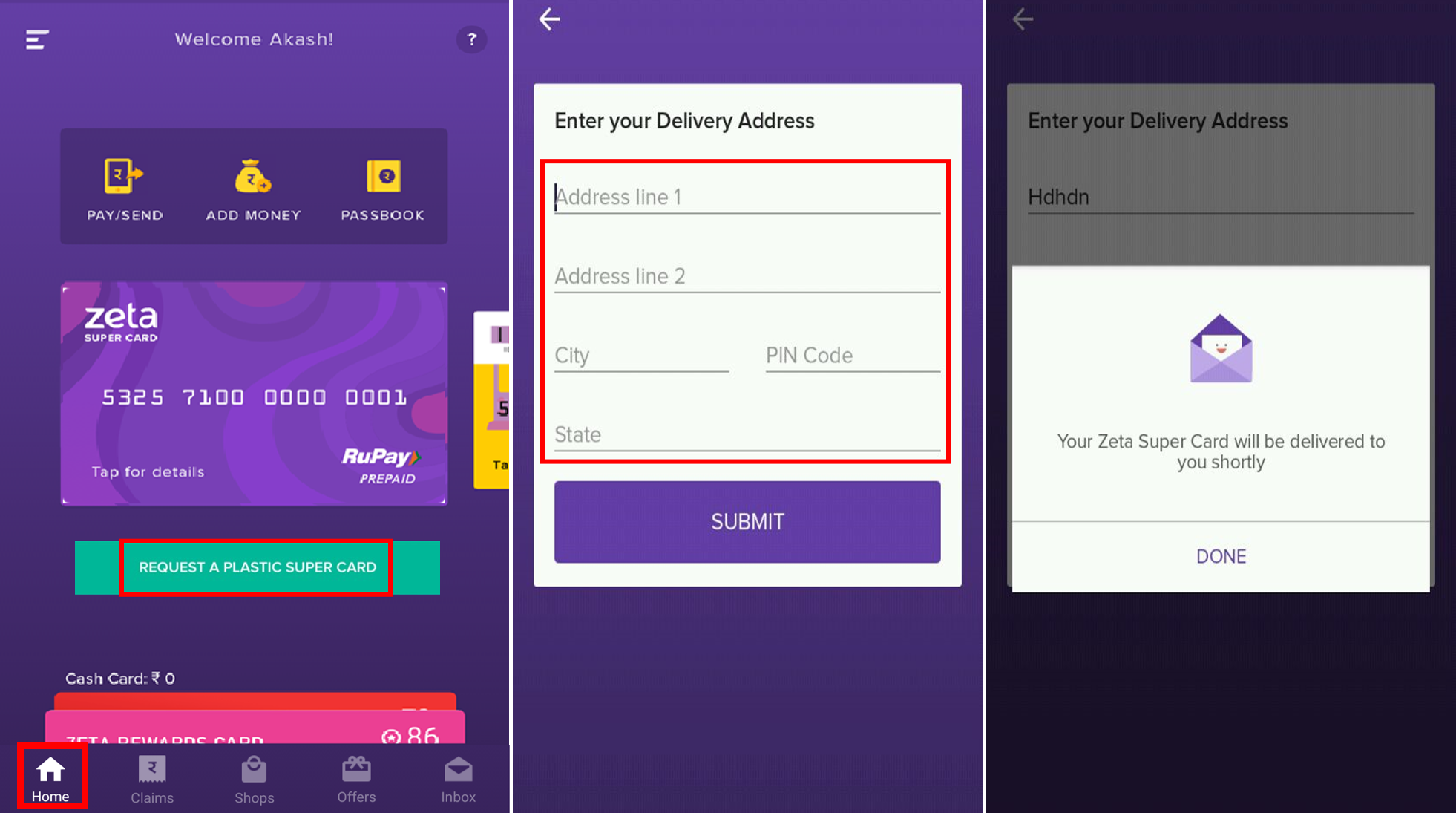
4. Click Submit to confirm the request.
A confirmation message is displayed on your app screen.
Activate and Set a 4-Digit Secret Pin / Static Pin
Activate plastic super card option only appears if you've requested a super card through Zeta app interface.
- Open the Zeta app interface on your smartphone.
- Navigate to Home tab. This opens up the virtual super card page.
Click Activate Plastic Card if you've received your physical super card and then enter your super card details such as card number, expiry date and CVV security code. Proceed to the next.
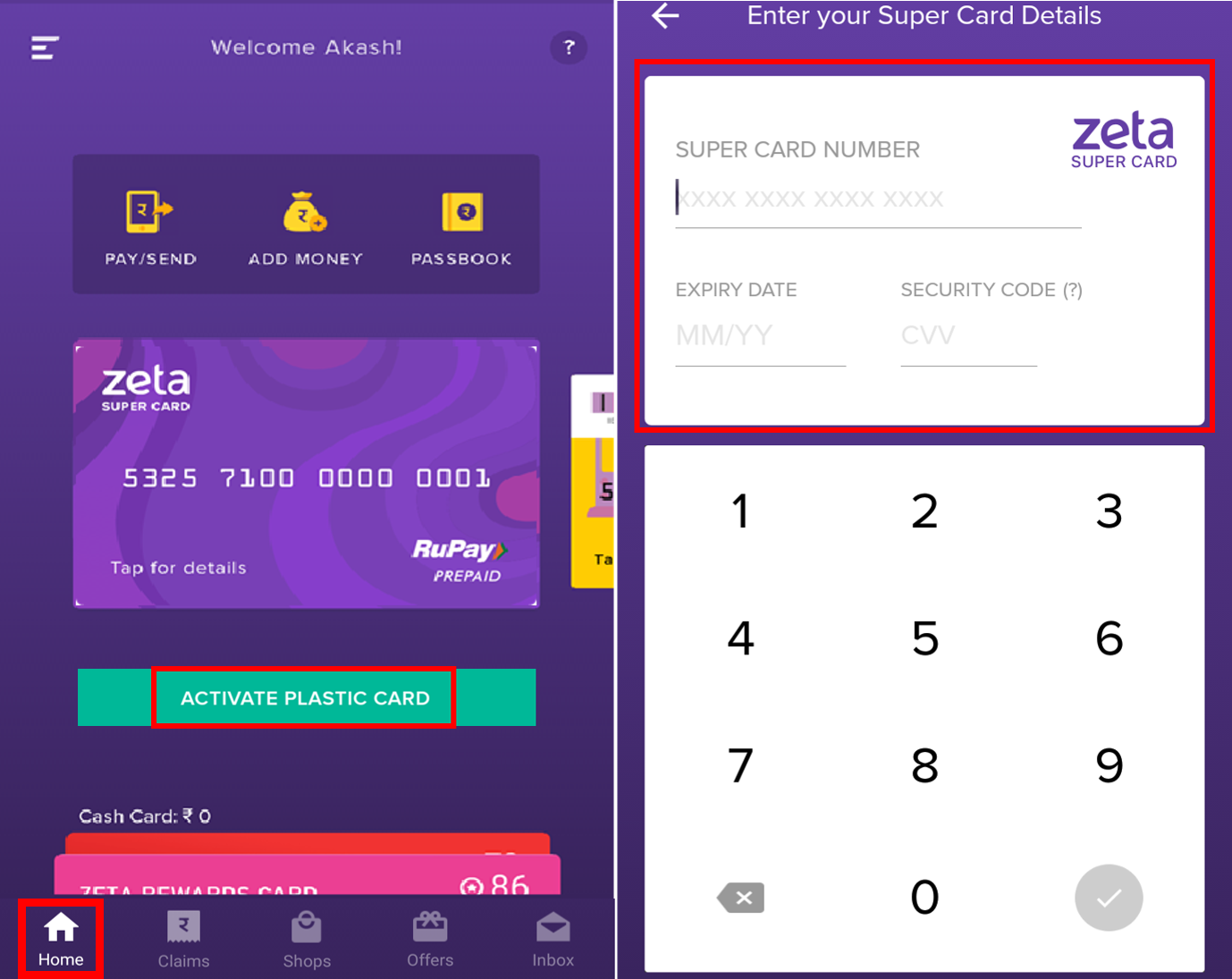
- Enter your mobile number to get an activation code. You will receive an activation code by SMS in the mobile number.
- Type the received code in the Activation Code field.
- Set your 4-digit secret pin and retype the pin to confirm the super card pin.
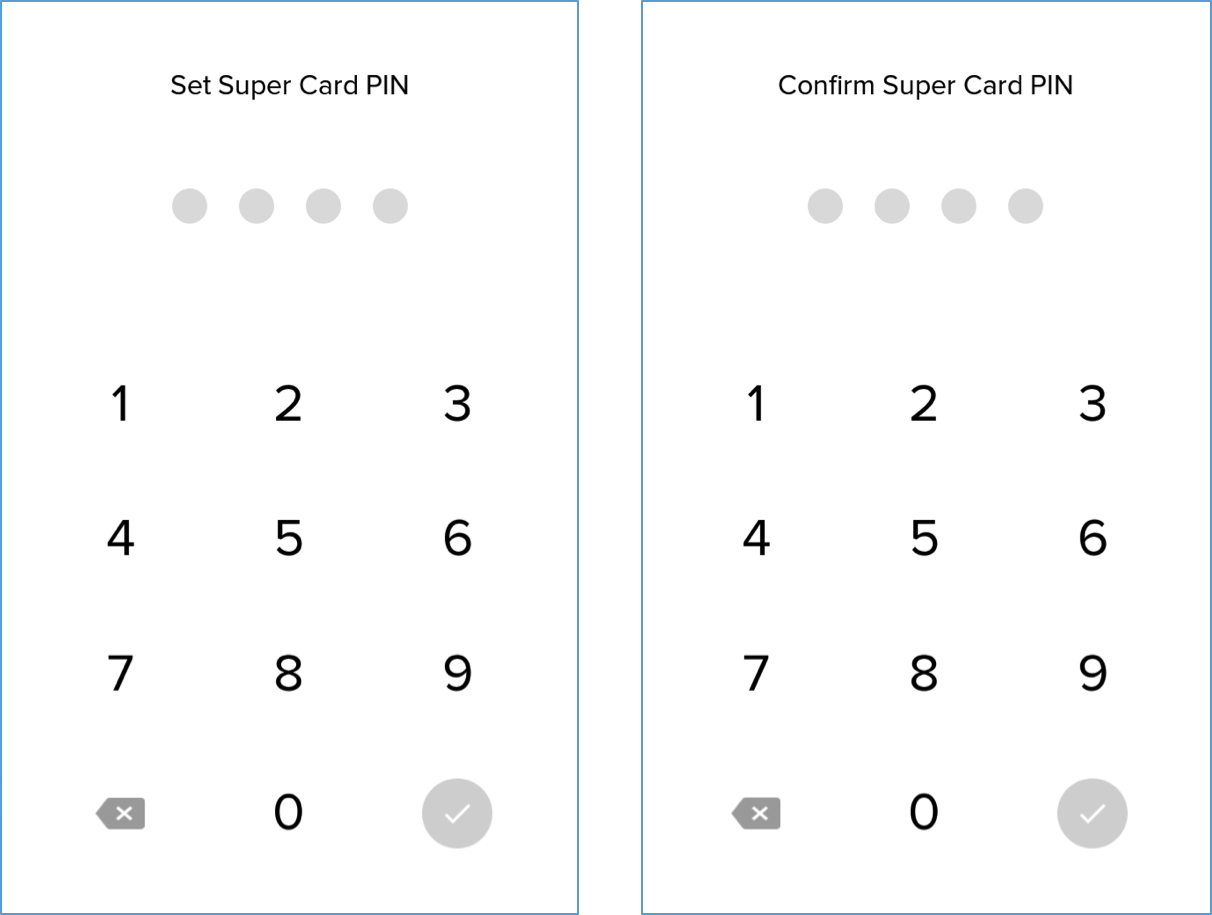
Using Zeta on Web
- Go to www.zeta.in and hover the mouse pointer over the “SIGNUP/LOGIN” tab. The employer/employee signup or login screen appears.
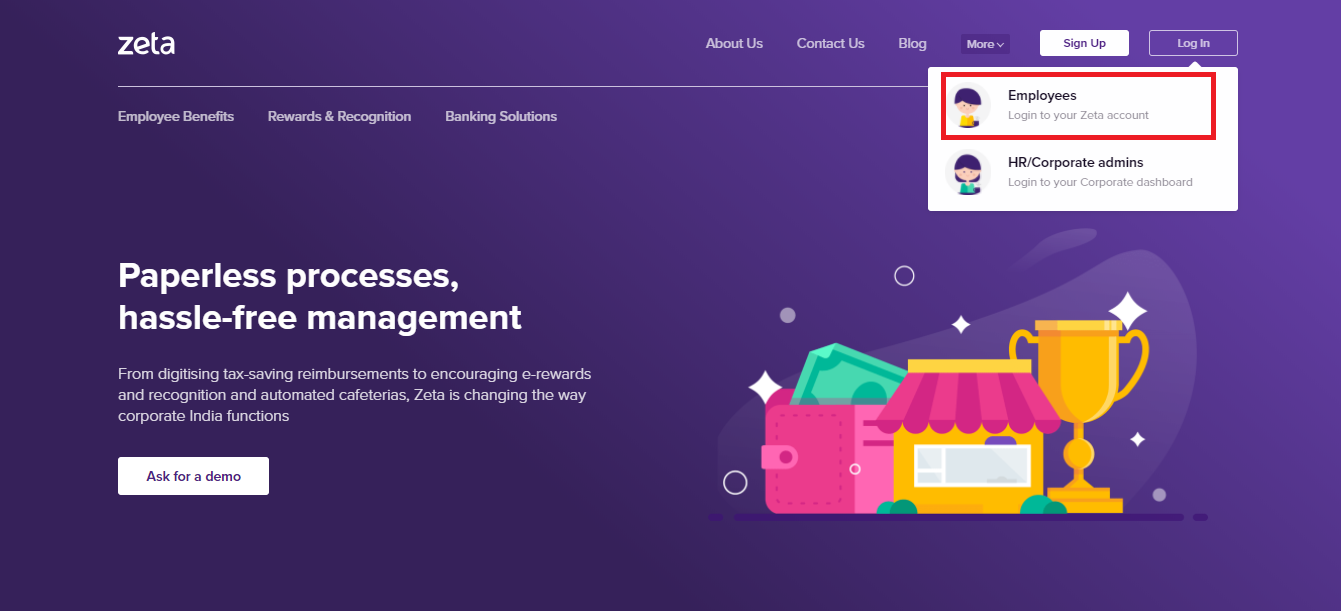
- Navigate to "For employees" option to login using Zeta on web.
- Enter your registered mobile number and proceed to the next. You receive the Zeta verification code both via SMS notification and email notification to verify your mobile number.
- Enter the the verification code and click Verify.
- Enter your password and then click Sign In to access your Zeta account.
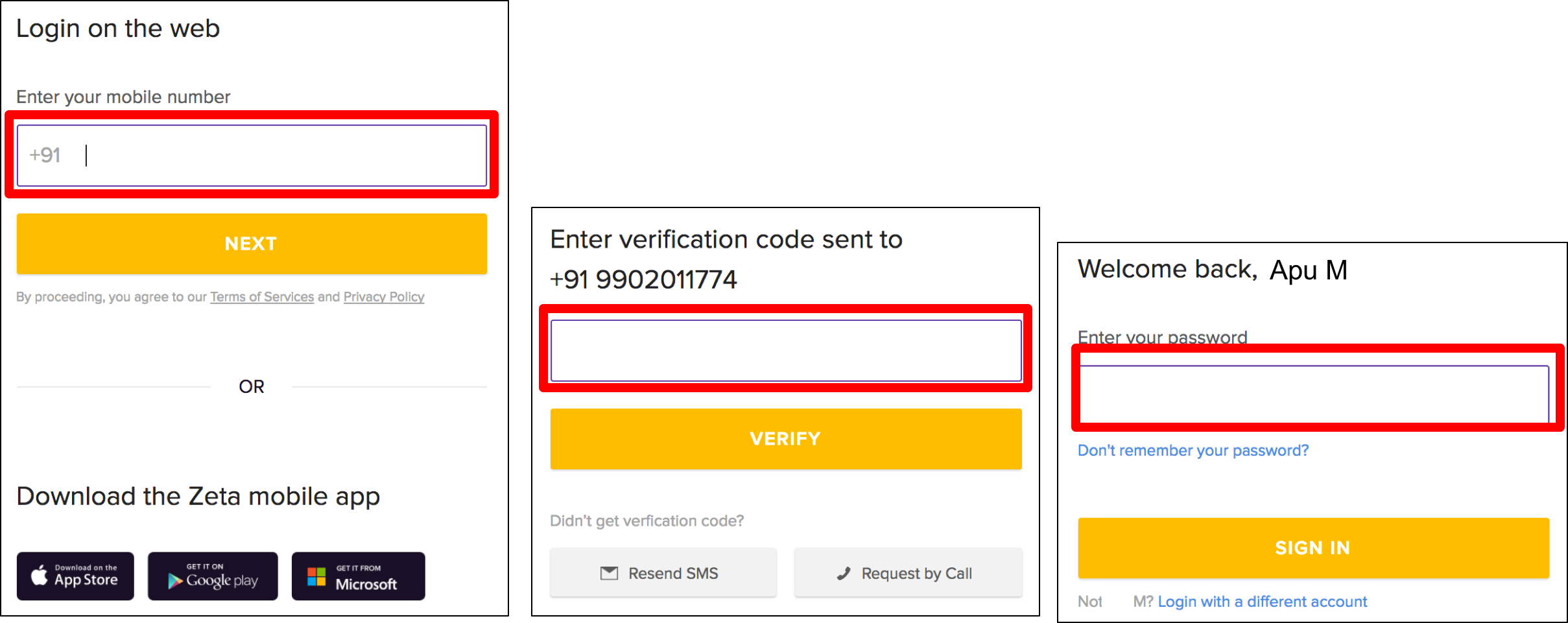
- Navigate to super card and click "Change PIN". The Change your PIN screen appears.
- Enter your 4-digit new secret pin and retype the pin to confirm the PIN.
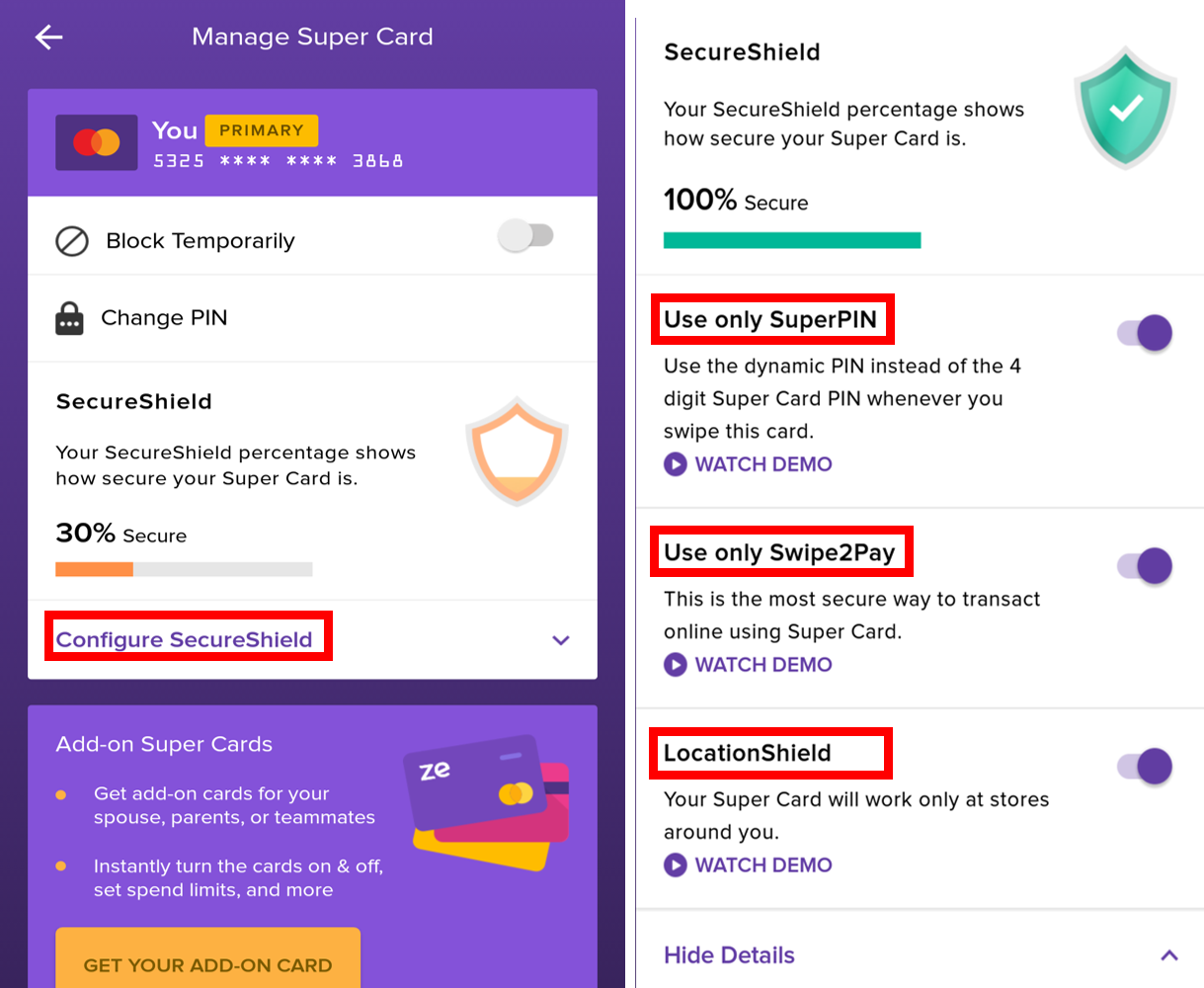
- Finally, click "Change Pin" to confirm the changes.
Block and Unblock Your Super Card
Open the Zeta app interface in your smart phone.
From the Home tab, tap the virtual super card page and click Super Card Settings. This opens up the Manage Super Card screen.
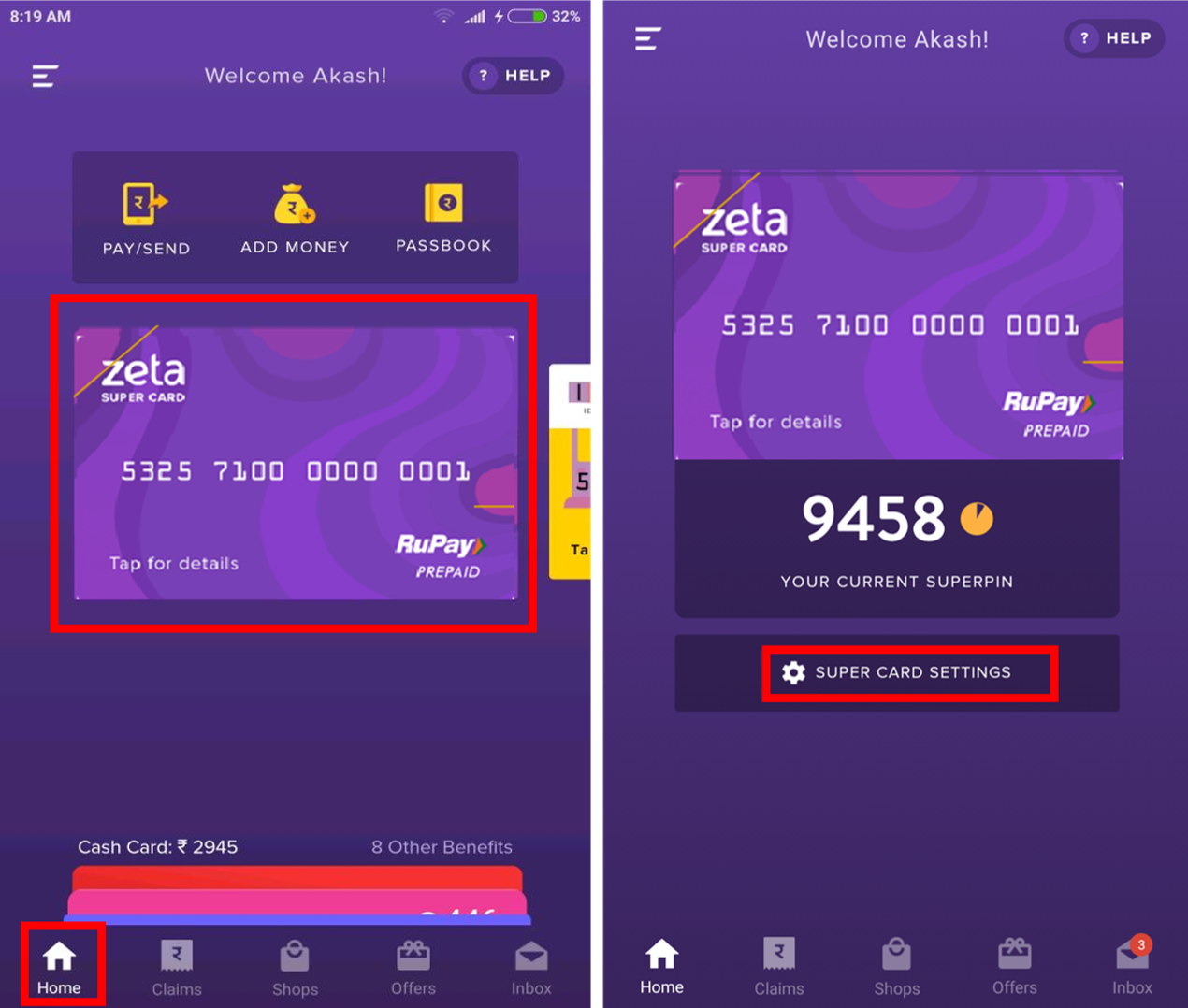
- In the Manage Super Card screen, enable Block Temporarily option to block your card in idle time or in an event of fraud or loss scenarios. Disable the same option to unblock your super card again.
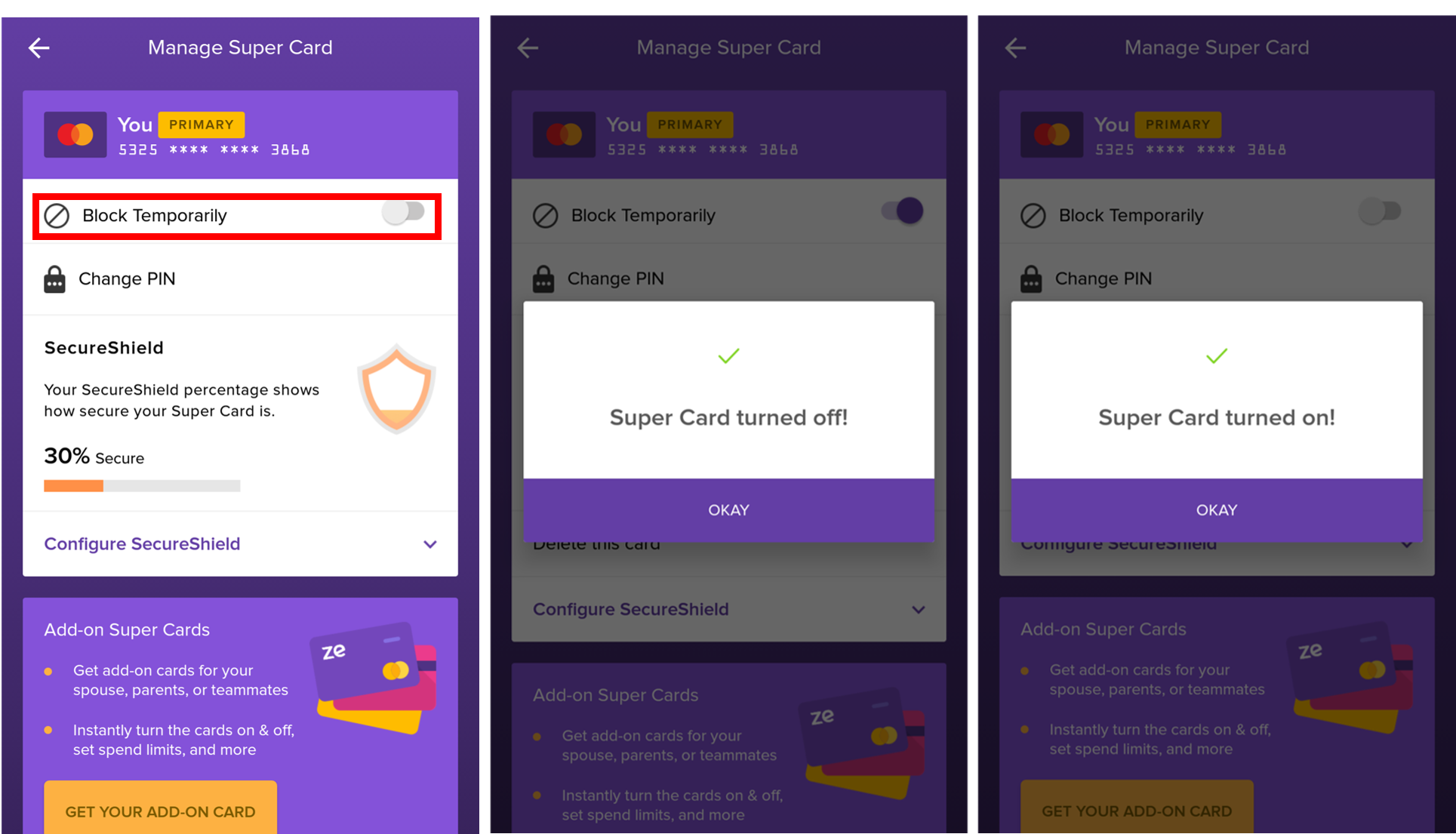
In case of loss of Super Card, you may wish to permanently delete your existing super card details from your Zeta account and request a new card. Delete this card option appears after you turn the card off.
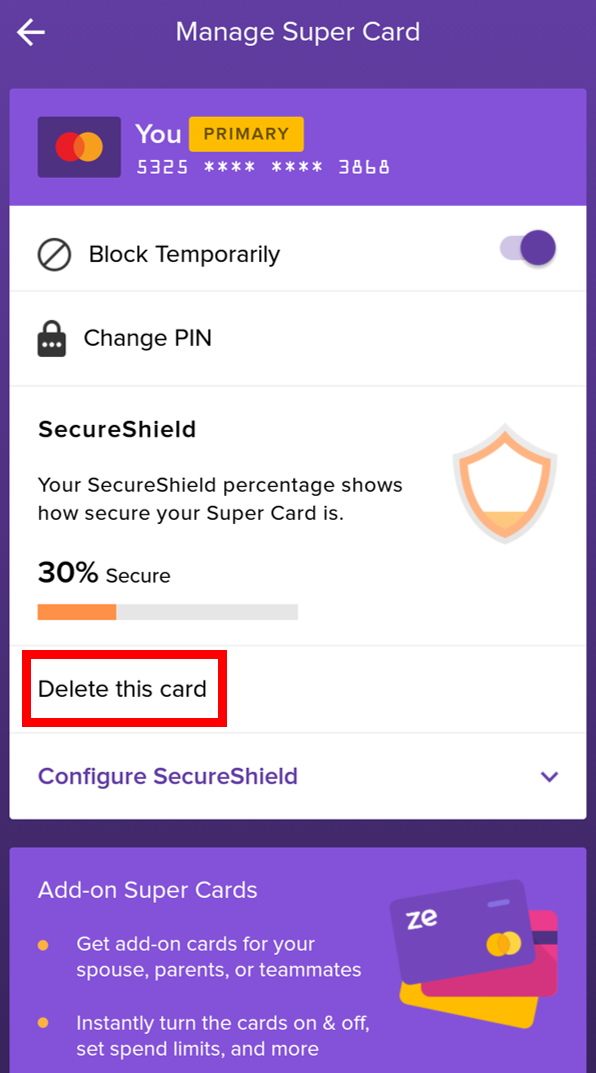
Once you delete the card, you will see an option to Request a Plastic Super Card on the virtual super card page.
Using Zeta on Web
- Go to www.zeta.in and follow Steps 1-5 as described in Activating PIN using Zeta web console.
- Navigate to Super Card and click "Block this Card". The Block your Super Card screen appears.
- Click Block Card option to block your card.
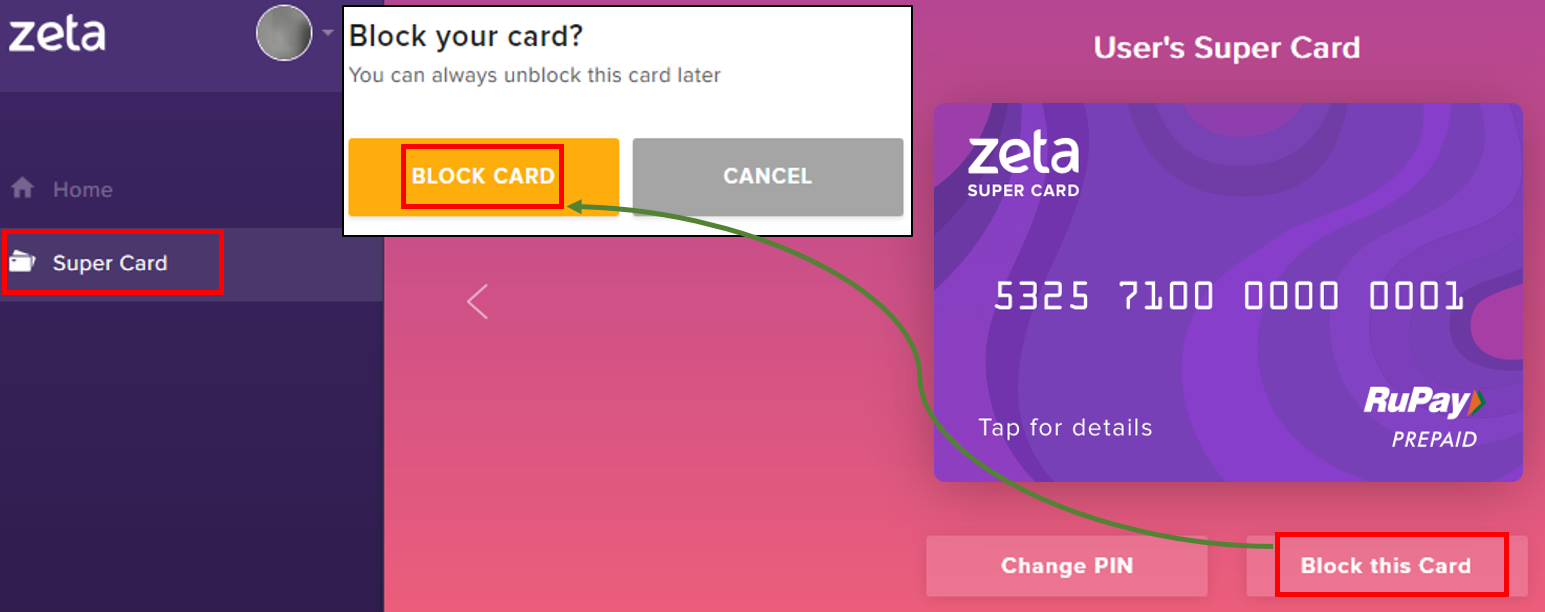
Once you block the card, you get an option Enable This Card. - Click Enable This Card to reactivate your Super Card.
- Click Unblock this card to finally unblock your Super Card.
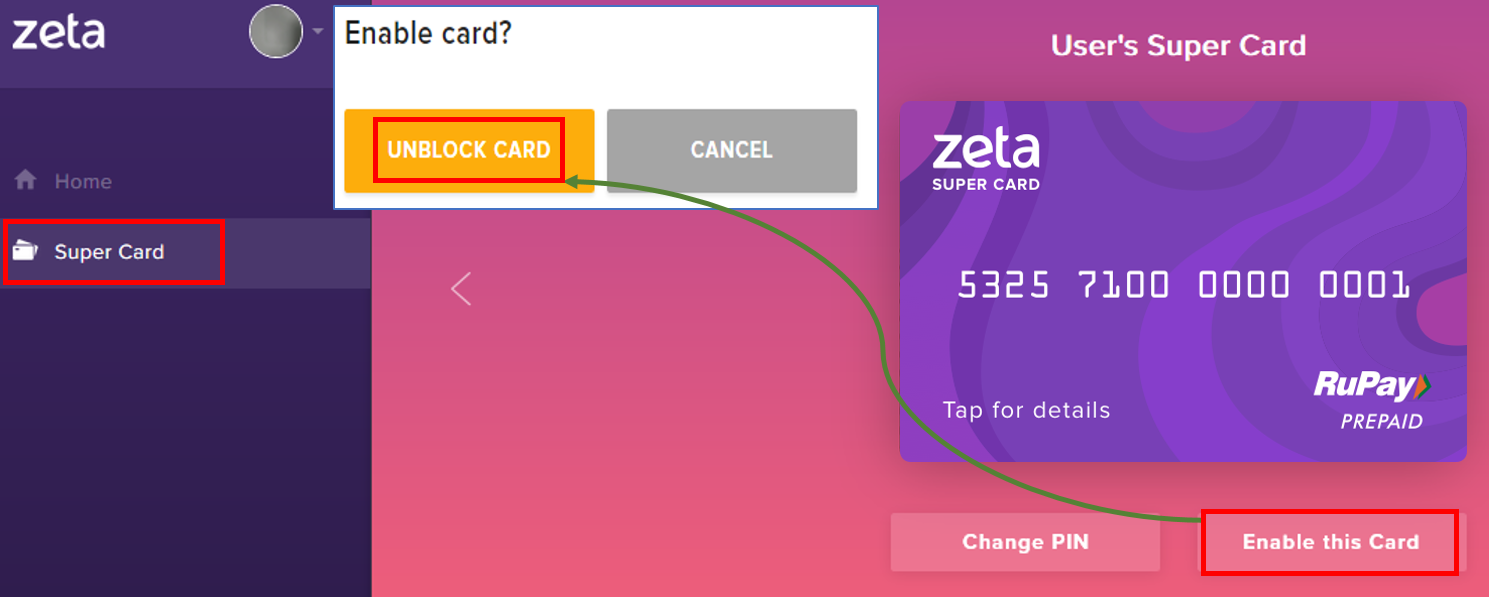
Add-on Super Card
As a Super Card user, you can opt for an Add-On Super Card which can be shared with others. Your spouse, parents or children can use the add-on card and avail various benefits through online/offline transactions. Expenses incurred on the Add-On Super Card is debited from your Zeta account.
Request for Add-on Super Card
- Open the Zeta app interface in your smart phone.
- From the Home tab, tap on the virtual super card and click Super Card Settings. This opens up the Manage Super Card screen.
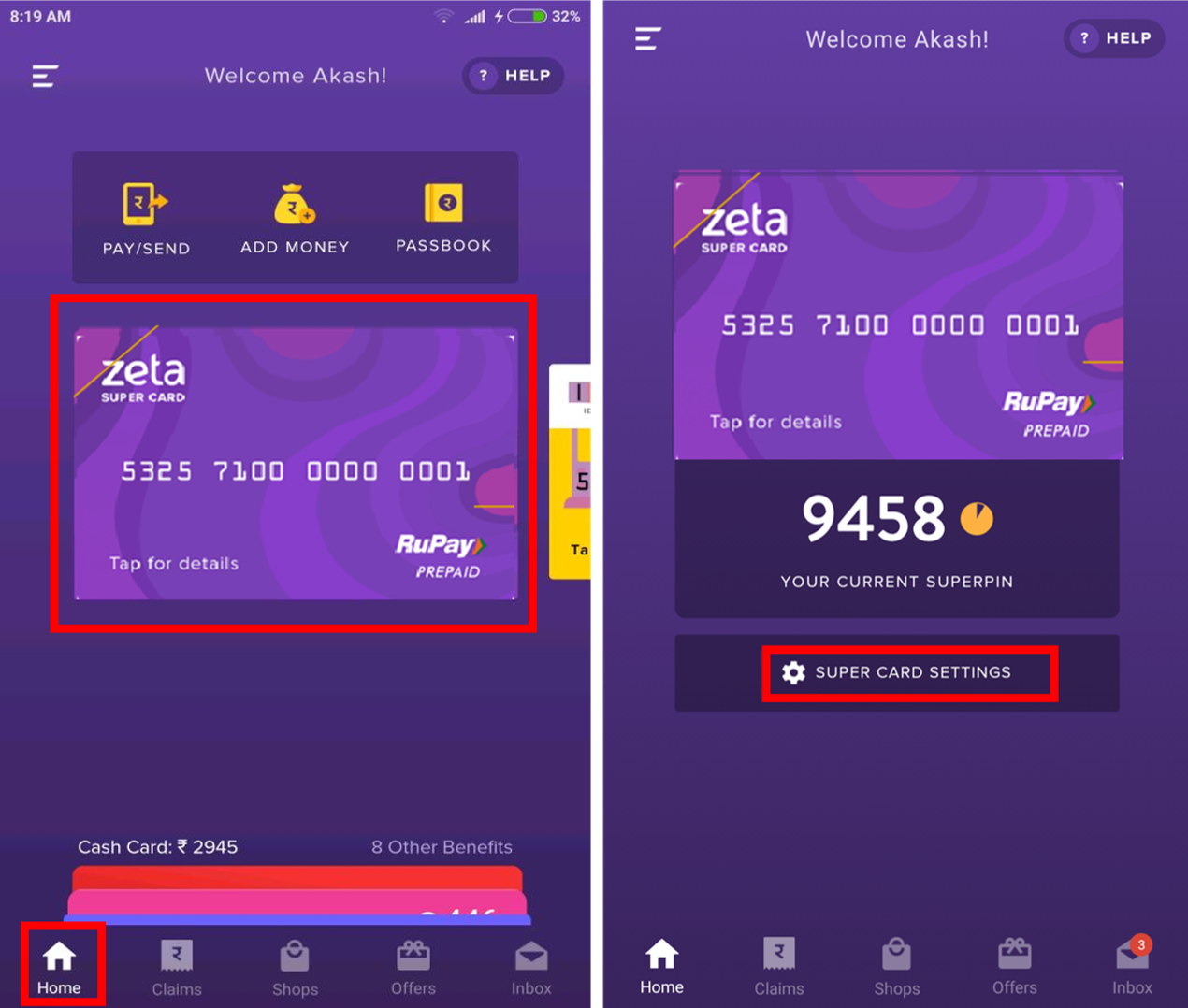
In Manage Super Card screen, click Get Your Add-On Card. In the following screen, click Request an Add-On Card. Enter the details of delivery location and click Place Order.
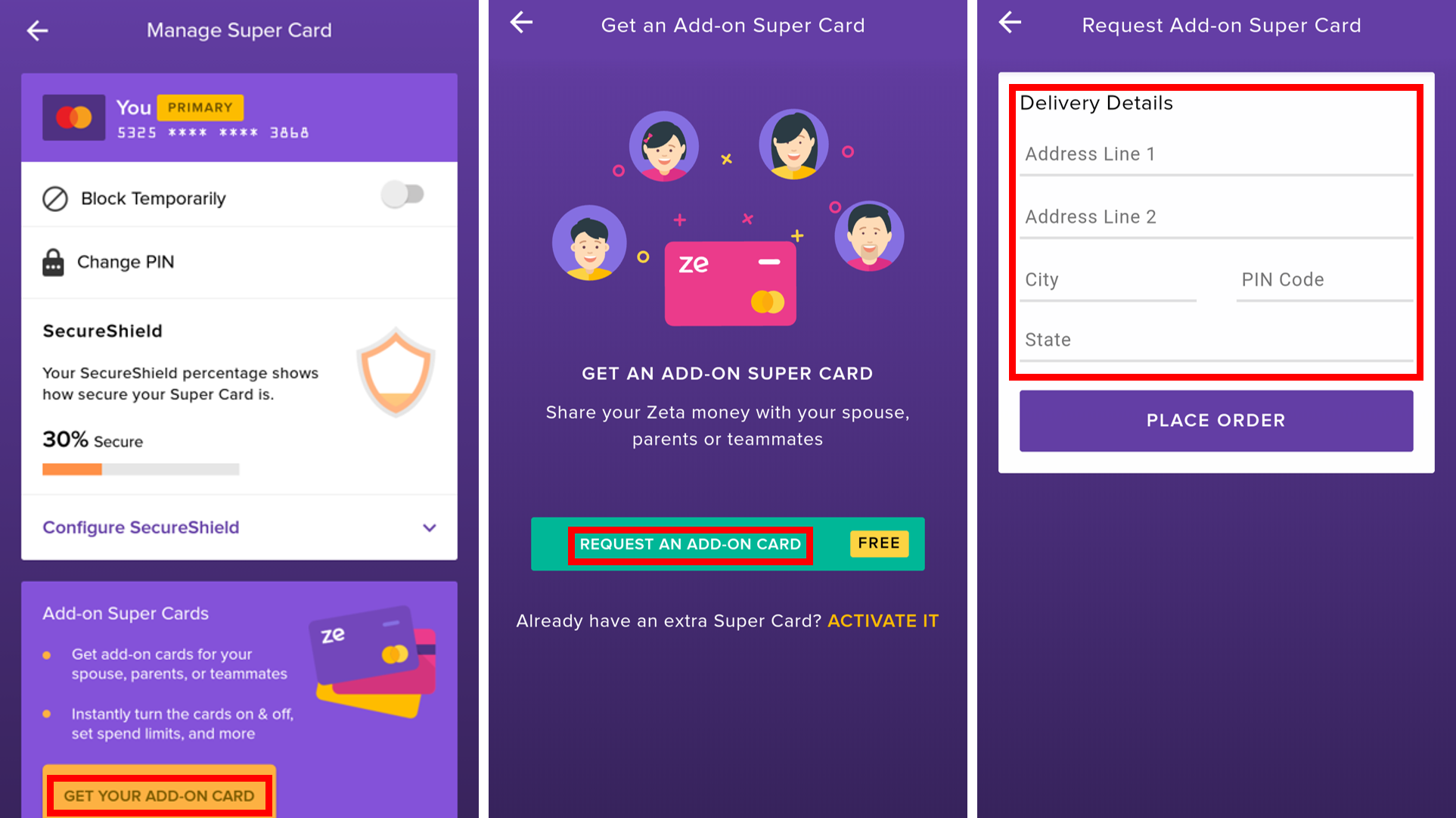
Already have an Add-on Super Card?
If you already have an extra Super Card and only need to activate it for usage, then click Activate It, enter you Super Card details like Card Number, Expiry Date, CVV, Phone Number and set a PIN for the card and click Activate.
Click for image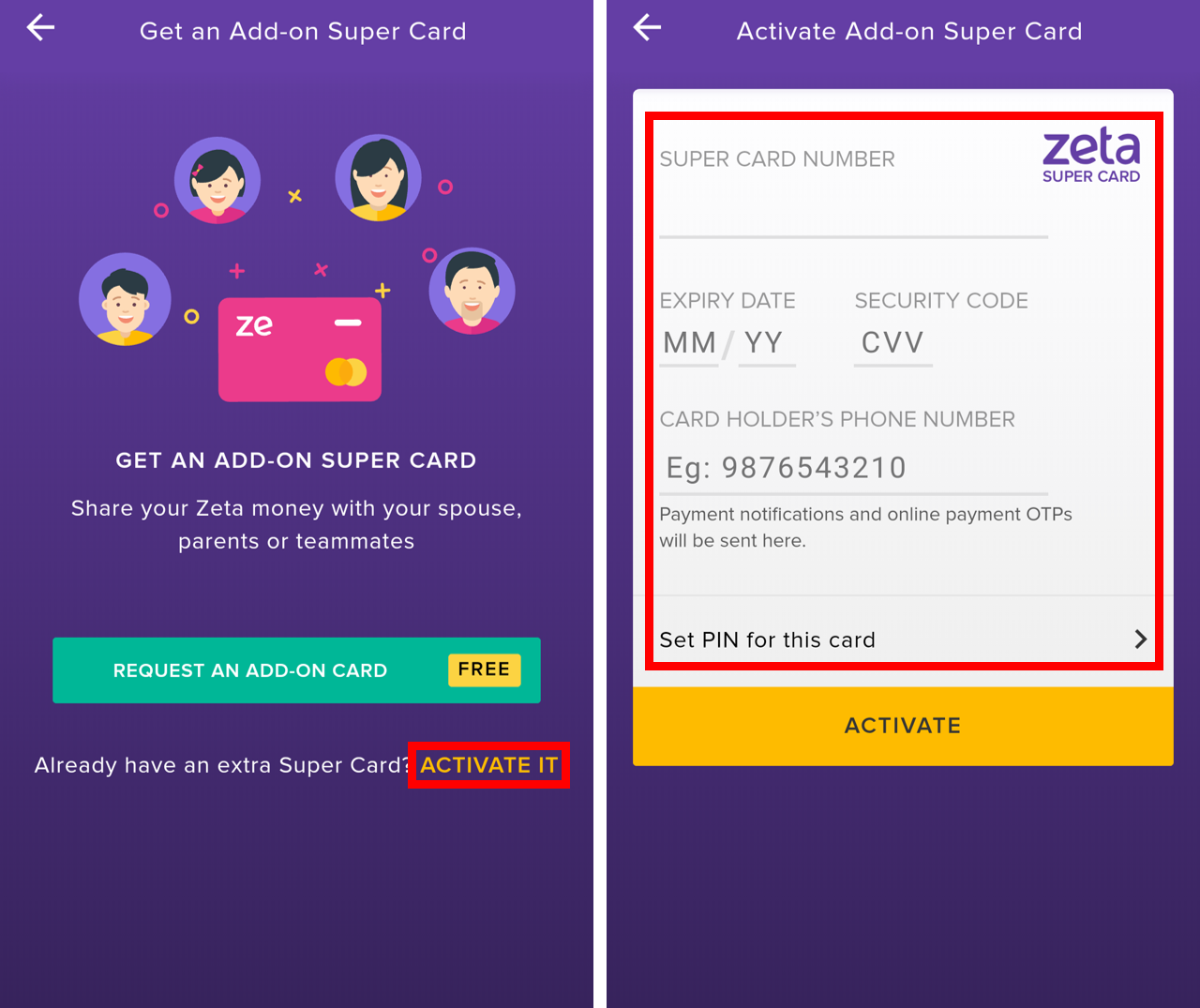
You will receive a confirmation message saying "Your Add-on Super Card will reach you within 5 to 7 working days."