- Created by Super Admin, last modified by user-5c3b0 on Jun 13, 2019
Overview
The Zeta Optima gathers various key data points from your active LTA program and presents the analyzed outputs such as reports, trends or analytics indicators in the LTA dashboard that provide useful business insights.
The dashboard provides a detailed and real-time analytics and reporting of LTA reimbursement transfers such as scheduled, successful, stalled or failed transfers including the reimbursement patterns of all beneficiaries. In addition, you can dive deep into minute details on each transfer, viewing invoices of successful / scheduled transfers, viewing an individual statement to track spending or bills and reimbursement patterns.
LTA Dashboard
Zeta Optima LTA dashboard is infused with data and metrics that matters to you. Get into breadth and depth of each dashboard to review and analyze your entire LTA benefits program:
Overview | Gives holistic view of your active LTA reimbursement program with funding balance and validity details. The following analytical metrics are supported for your review.
For more information, See Analyze Your Active Program. |
| Transfer Orders | Details all LTA transfers, for example, scheduled, successful, canceled or revoked transfers. This allows you to even edit successful and scheduled transfers. For more information, See Editing LTA Transfer Details. |
| Transfer Report | Keeps track of funding details used to disburse the LTA benefit transfers such as scheduled, successful, canceled or revoked transfers. This also allows you to look out for a monthly transfer report. For more information, See View Monthly Transfer Report. |
| Beneficiaries | Displays employee information with various parameters such as deposits, spendings and reimbursed amounts including the statuses such as active, closed or blocked associated with them. You can also view a consolidated individual statement that allows you to review the personal information, eligibility including the summary of disbursed and approved LTA reimbursement claims by each employee. For more information, see View Employees and Statements and Managing Employees and Beneficiaries. |
| Reimbursements | Lists employee's reimbursement details with supporting claim documents and displays aggregates of various reimbursement claims; including pending, approved or declined amounts for your review. For more information, see View Employee's Reimbursement Claim. |
| Spends | Tracks employees spending trends on all LTA transactions including the merchant details and supporting claim documents in a financial year. This is useful to encourage employees to maximise their tax benefits if they are failing to utilise the benefit credits. For more information, see View Employee's Spending. |
Status Types
Various status types that are triggered after you create a transfer:
- Scheduled: Scheduled status appears once you create a transfer to be disbursed on a later date.
- Stalled: Zeta holds your transfer if you don't have sufficient balance and updates the status as stalled.
- Initiated: Zeta verifies the scheduled transfer, picks up the transfer for processing on the payout date and updates the status as initiated.
- Completed: Transfer appears as completed when a transfer is successfully executed.
- Canceled: Zeta changes the status as canceled in case of an invalid employee file upload and when you cancel a scheduled transfer. This is also applicable an individual in a scheduled transfer.
- Failed: Transfer appears as failed due to wrong internal processing errors.To fix the issue, you can contact Zeta support.
- Invalid: You see this status appears against an individual invalid entry in the employee file like blank in the amount column and so on.
- Revoked: This status appears when you revoke the payout from an individual in a completed transfer.
- Partially Revoked: This is the status you see when you revoke a partial payout from an individual in a completed transfer.
- Account Not Created: You get this status when you try to create a transfer against an unknown person.
Analyze Your Active LTA Program
- Login to the Zeta Optima platform
From the left panel menu, go to Zeta Optima > Programs > LTA Card. This opens up the Overview tab.
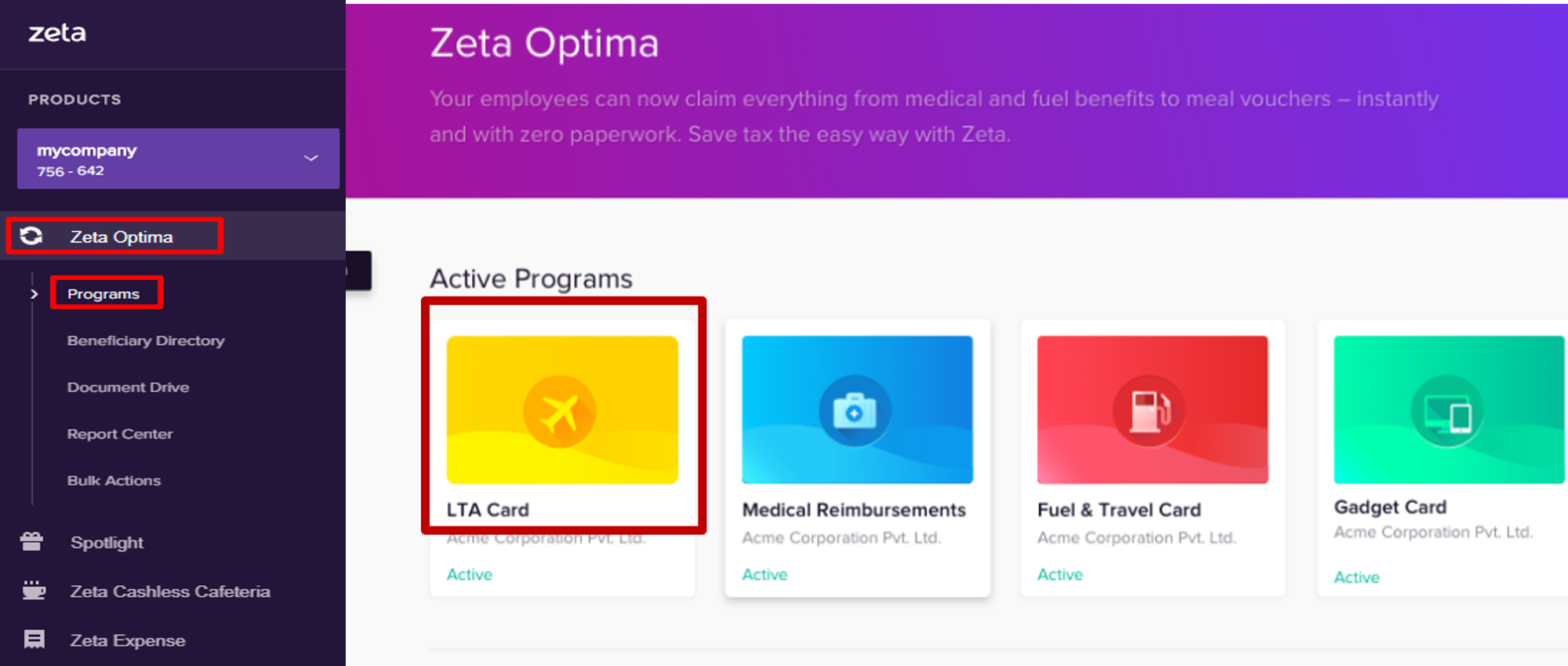
The LTA dashboard highlights the overall usage patterns of your program, for example, which location employees mostly use, the benefit amount, and what payment tools they use to pay for their spends.
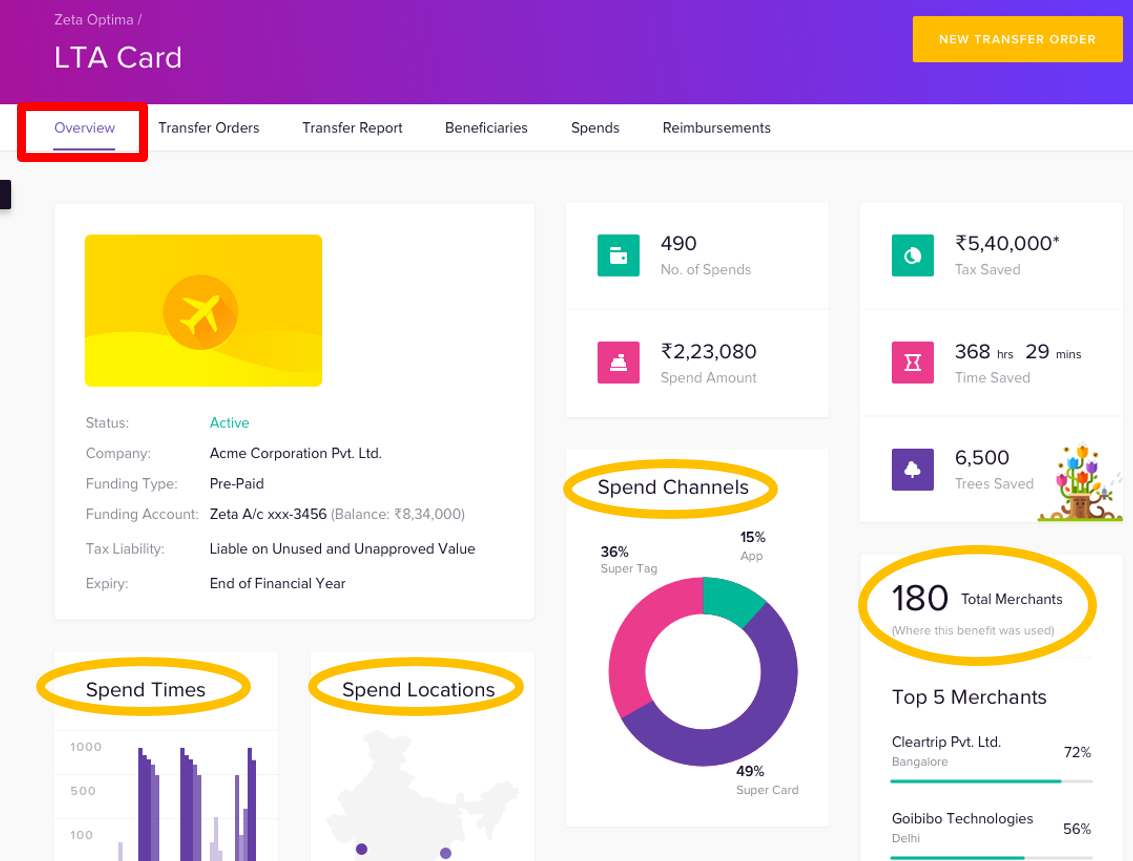
See LTA Dashboard table for detailed descriptions about various indicators.
View All Transfers
- Login to the Zeta Optima platform.
From Zeta Optima menu, go to Active Programs > LTA Card > Transfer Orders tab. This opens up all transfers such as scheduled, successful, cancelled or failed orders.
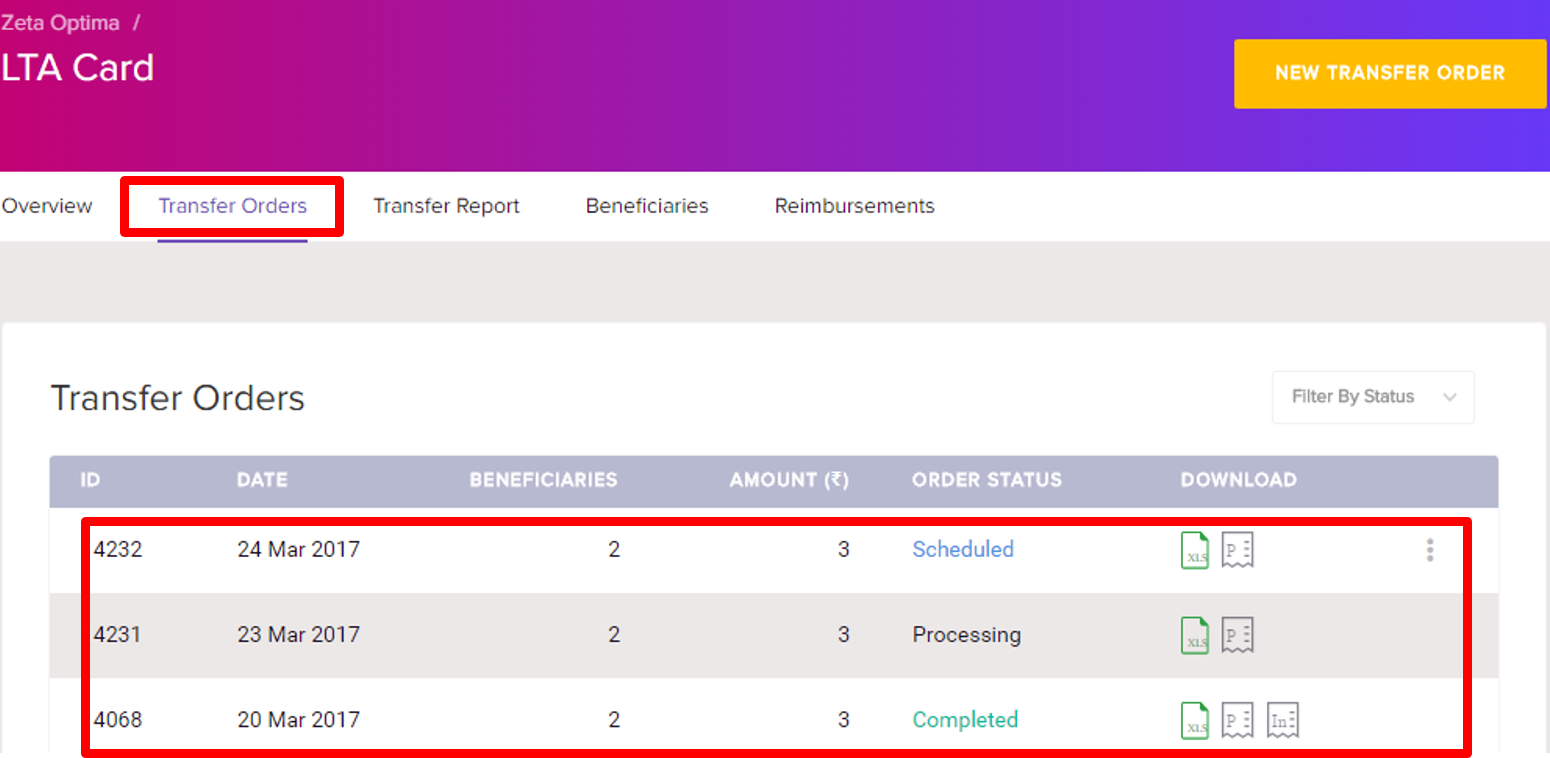
On this page, click any order ID to view the granular details about individual entry in a specific transfer.
View Scheduled Transfers
- Login to the Zeta Optima platform
From Zeta Optima menu, go to Active Programs > LTA Card > Transfer Orders tab. This opens up all transfers such as scheduled, completed, cancelled, stalled or failed orders.
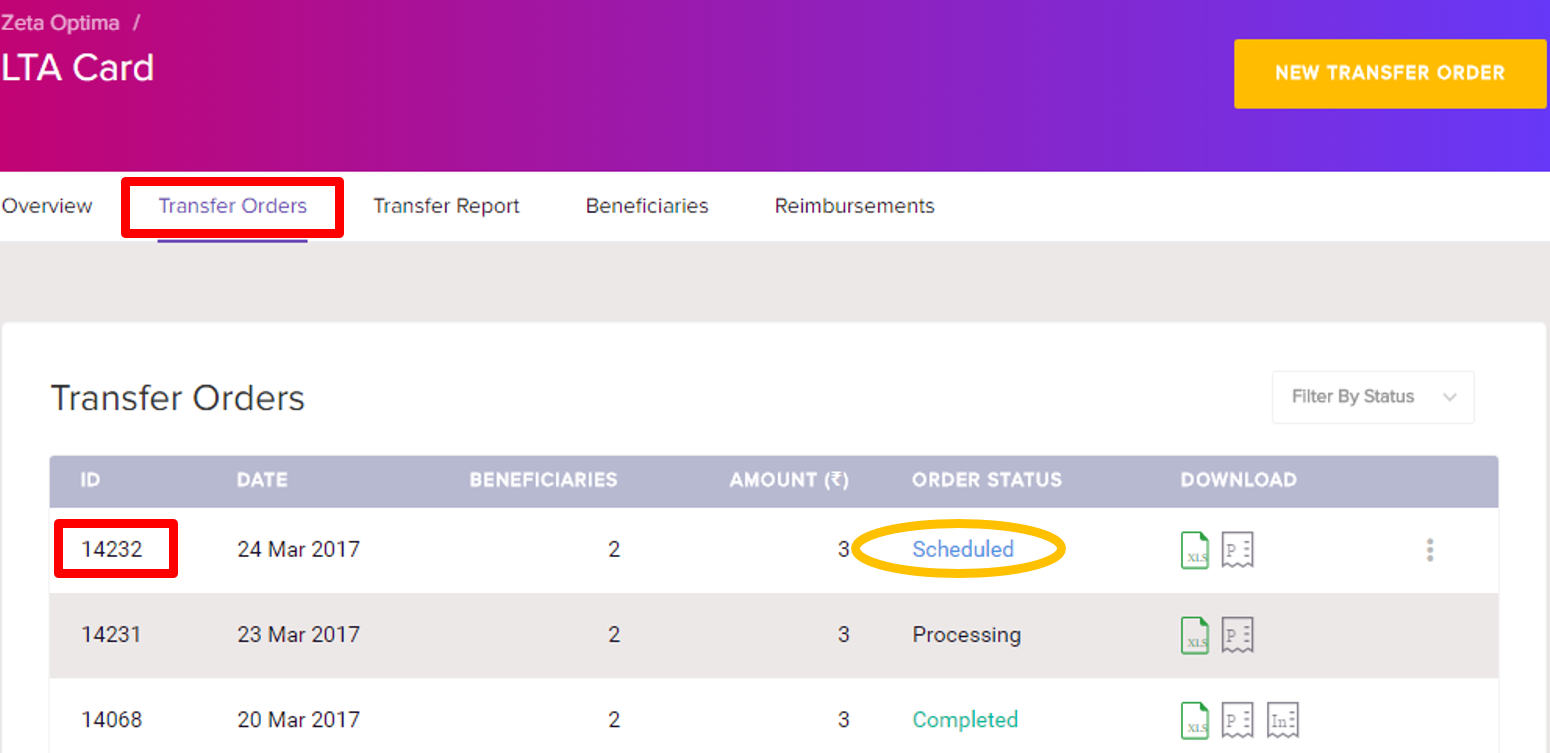
Click the transfer ID of a scheduled transfer or filter your search by status type as "scheduled". This lists all individual entries in a scheduled transfer.
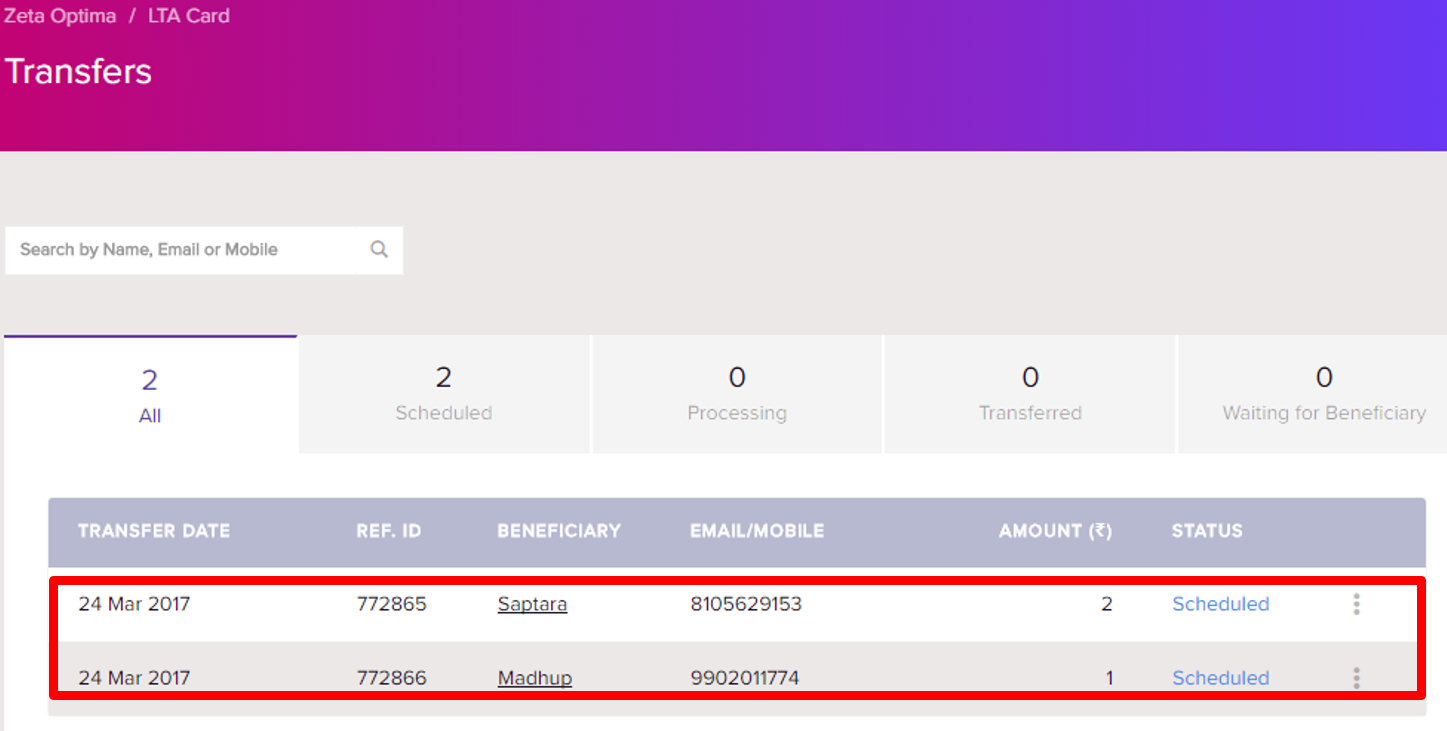
Using the search option, you can search for an individual by their names.
Transfer Classification
Notice the options such as total transferred, scheduled, waiting for beneficiary, successful and failed for your precise and fast lookup.
Total Transfers | List all entries, for example, scheduled, successful, cancelled or revoked transfers. This allows you to even edit changes in the successful and scheduled transfers. See Editing LTA Transfer Details for editing transfers. |
Scheduled Transfers | List all scheduled entries that are yet to be processed. This helps you to make quick adjustments if you foresee any changes in the transfer before the payout date. See Editing LTA Transfer Details for cancelling transfers. |
| Successful Transfers | List all successful entries that are processed or transferred. You may completely or partially revoke an individual payout only if disbursed amount is unused. See Editing LTA Transfer Details for revoking transfers. |
Waiting For Beneficiary | Gives all individual details those who haven't completed KYC process or yet to install Zeta app on to their smartphone. In this case, transfer would be stalled and a notification would be triggered to the employees to comply with KYC or get started with Zeta to receive and use the credits. You may also revoke the payout, see Editing LTA Transfer Details for revoking transfers. |
Failed Transfers | Keeps a track of transfers that are not processed due to some server or internal errors. Contact Zeta support to fix the issue. |
View Completed Transfers
- Login to the Zeta Optima platform
From Zeta Optima menu, go to Active Programs > LTA Card > Transfer Orders tab. This opens up all transfers such as scheduled, completed, canceled, stalled or failed orders.
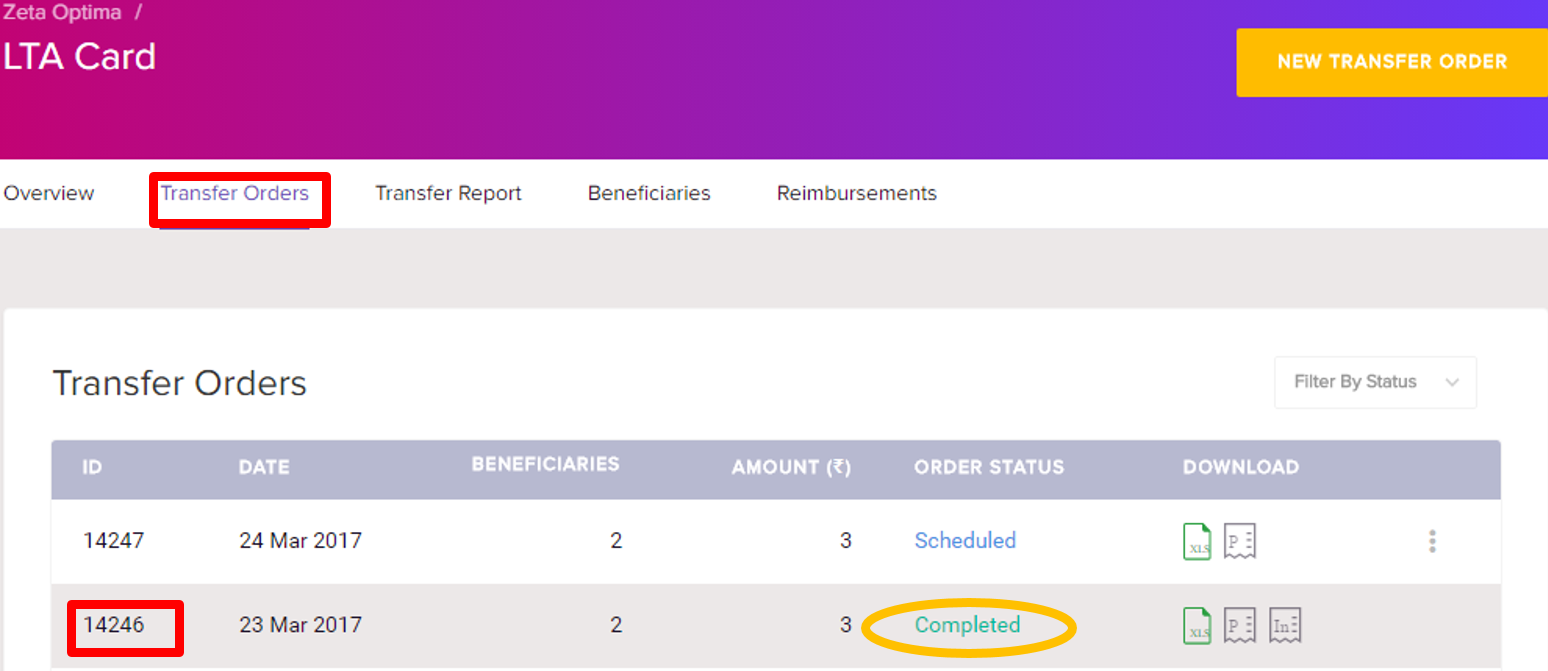
- Click the transfer ID of a successful transfer or filter your search by status type as "successful". This lists all individual entries in a successful transfer.
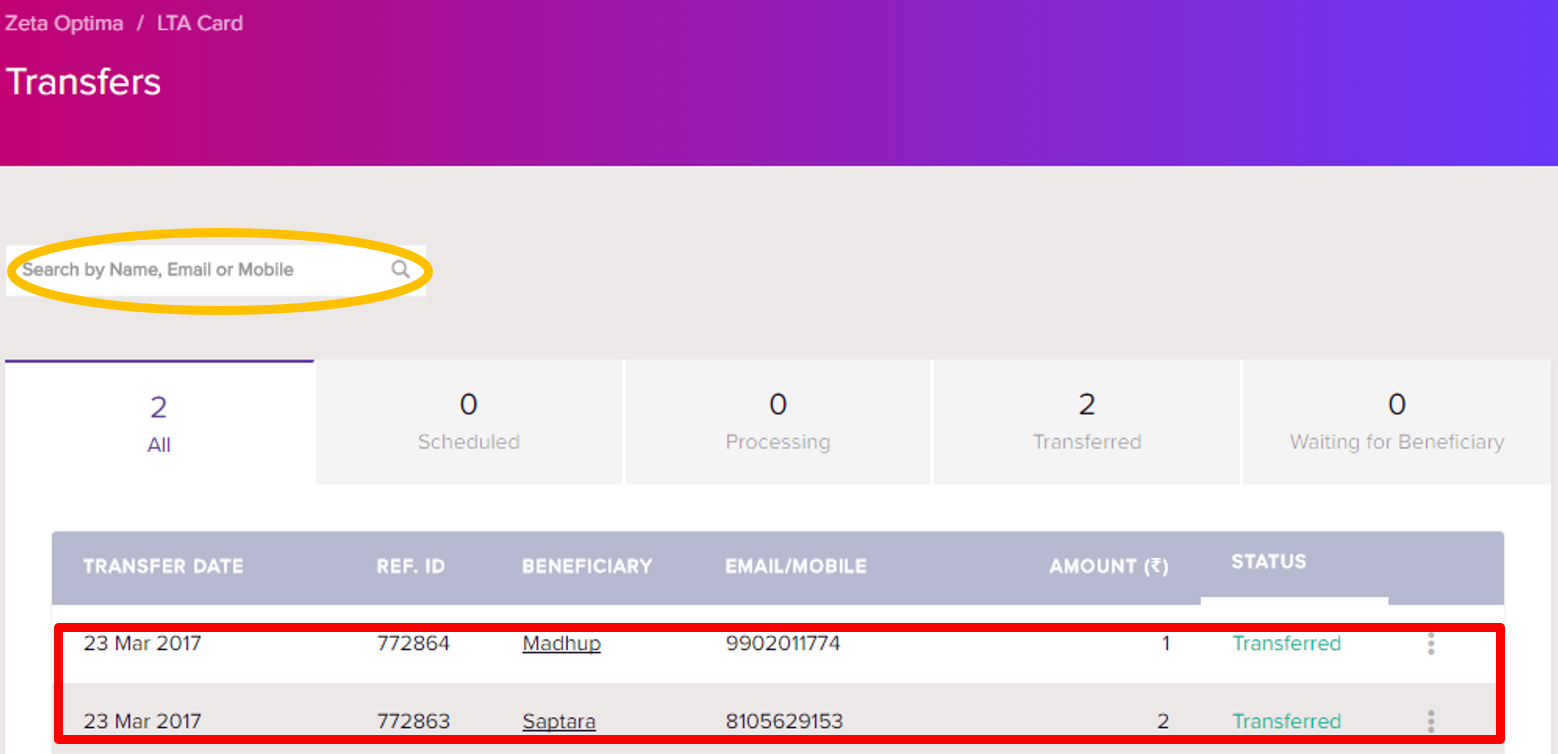
Using the search option, you may also search for an individual by name.
Transfer Classification
Notice the options such as total transferred, scheduled, waiting for beneficiary, successful and failed for your precise and fast lookup.
Total Transfers | List all entries, for example, scheduled, successful, cancelled or revoked transfers. This allows you to even edit changes in the successful and scheduled transfers. See Editing LTA Transfer Details for editing transfers. |
Scheduled Transfers | List all scheduled entries that are yet to be processed. This helps you to make quick adjustments if you foresee any changes in the transfer before the payout date. See Editing LTA Transfer Details for cancelling transfers. |
| Successful Transfers | List all successful entries that are processed or transferred. You may completely or partially revoke an individual payout only if disbursed amount is unused. See Editing LTA Transfer Details for revoking transfers. |
Waiting For Beneficiary | Gives all individual details those who haven't completed KYC process or yet to install Zeta app on to their smartphone. In this case, transfer would be stalled and a notification would be triggered to the employees to comply with KYC or get started with Zeta to receive and use the credits. You may also revoke the payout, see Editing LTA Transfer Details for revoking transfers. |
Failed Transfers | Keeps a track of transfers that are not processed due to some server or internal errors. Contact Zeta support to fix the issue. |
View Monthly Transfer Report
- Login to the Zeta Optima platform
From Zeta Optima menu, go to Active Programs > LTA Card > Transfer Report tab. This lists funding details of all transfers such as scheduled, successful, canceled or revoked in a financial year.
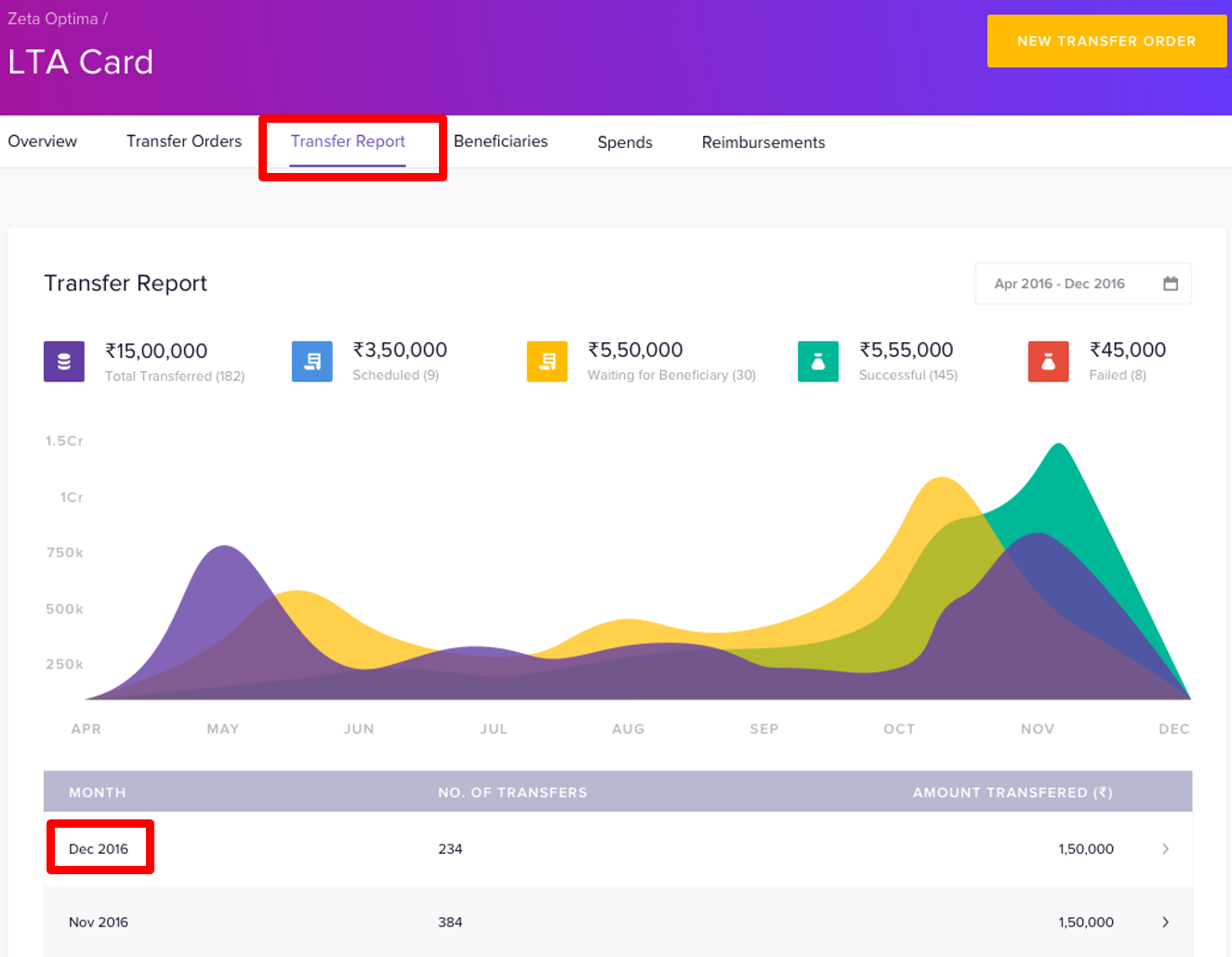
Click a Transfer Month to view funding details of a particular month.
View Employees and Statements
- Login to the Zeta Optima platform
From Zeta Optima menu, go to Active Programs > LTA Card > Beneficiaries tab. This lists all employees with their various LTA transaction details such as transferred, spent and reimbursed amounts under an active LTA program. Using the search option, you may also search for an employee by name, email or mobile.
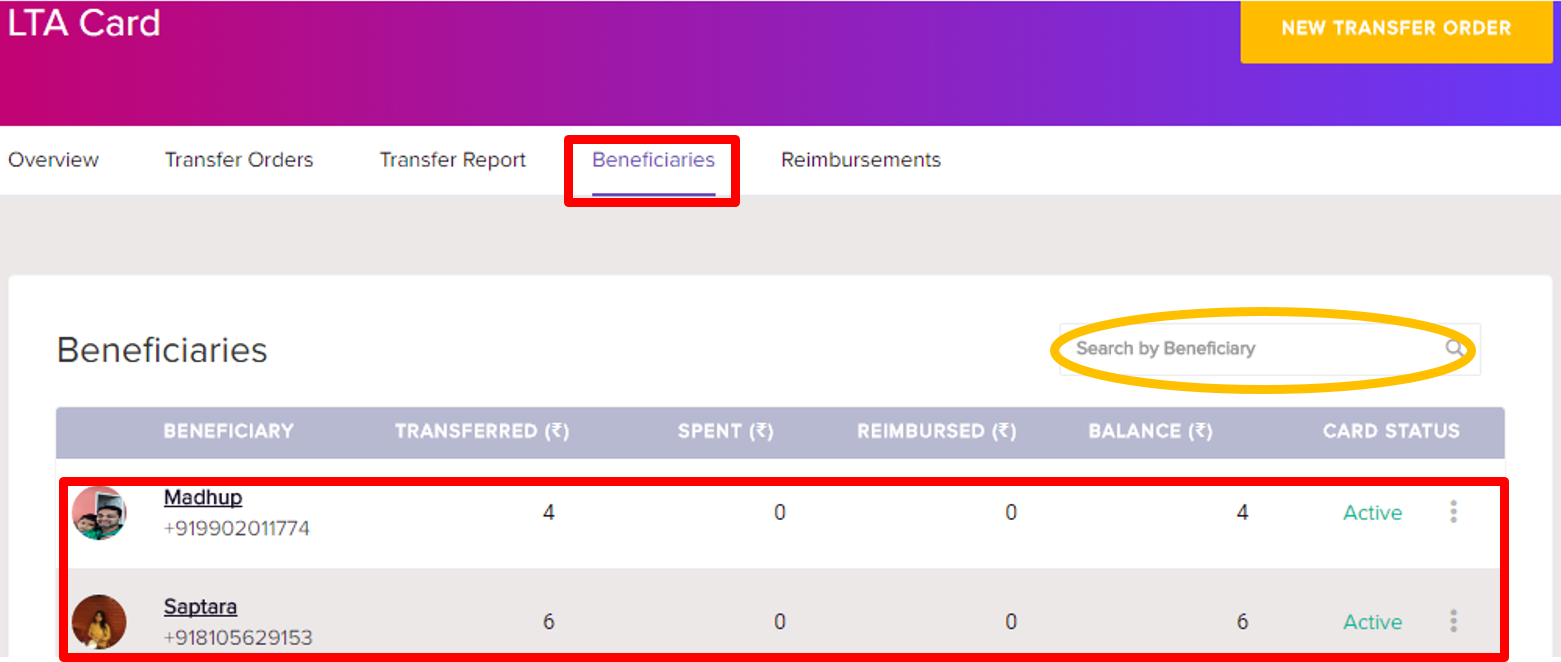
Click the more action (
 ) and then select View Statement against an individual to view or download the consolidated payout statement.
) and then select View Statement against an individual to view or download the consolidated payout statement.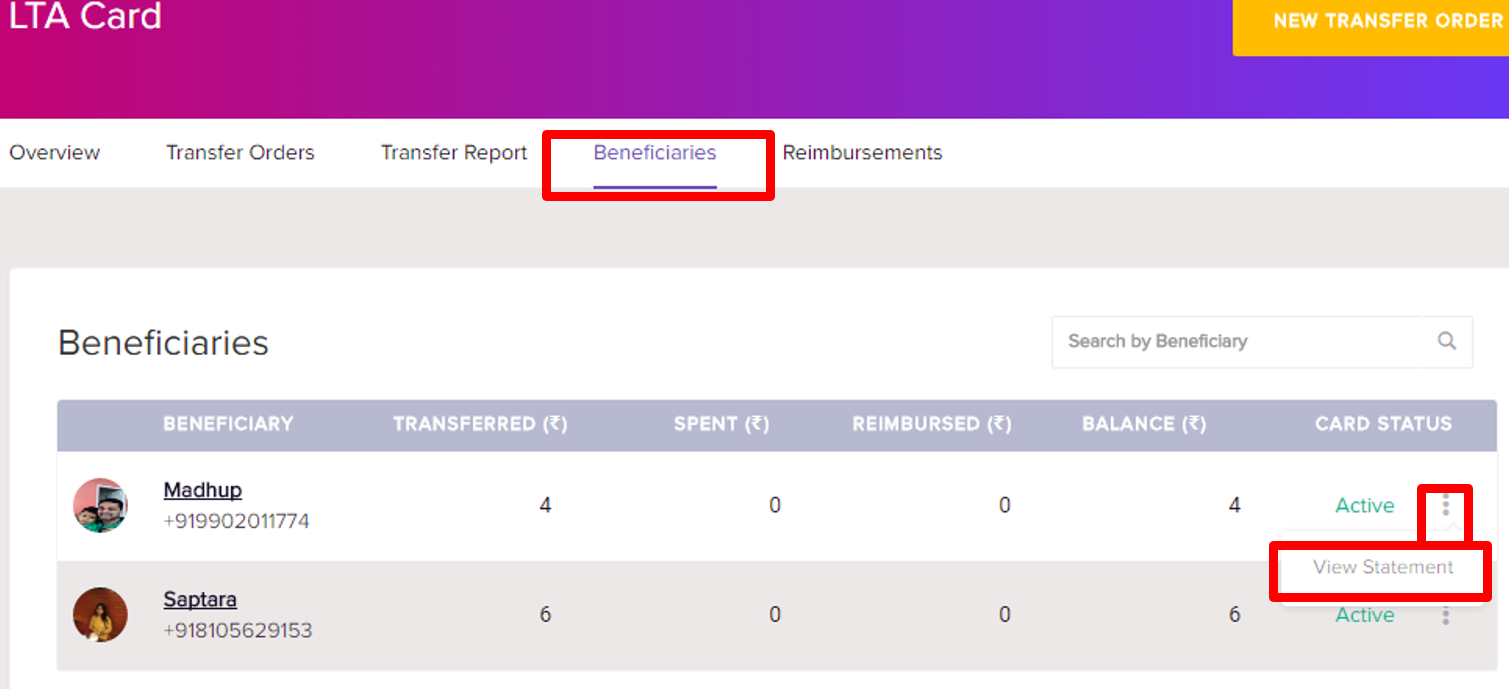
- The employee statement gives a consolidated view of LTA reimbursement patterns including personal details, eligibility, bills in review and deposits for your internal tracking any time or periodically.
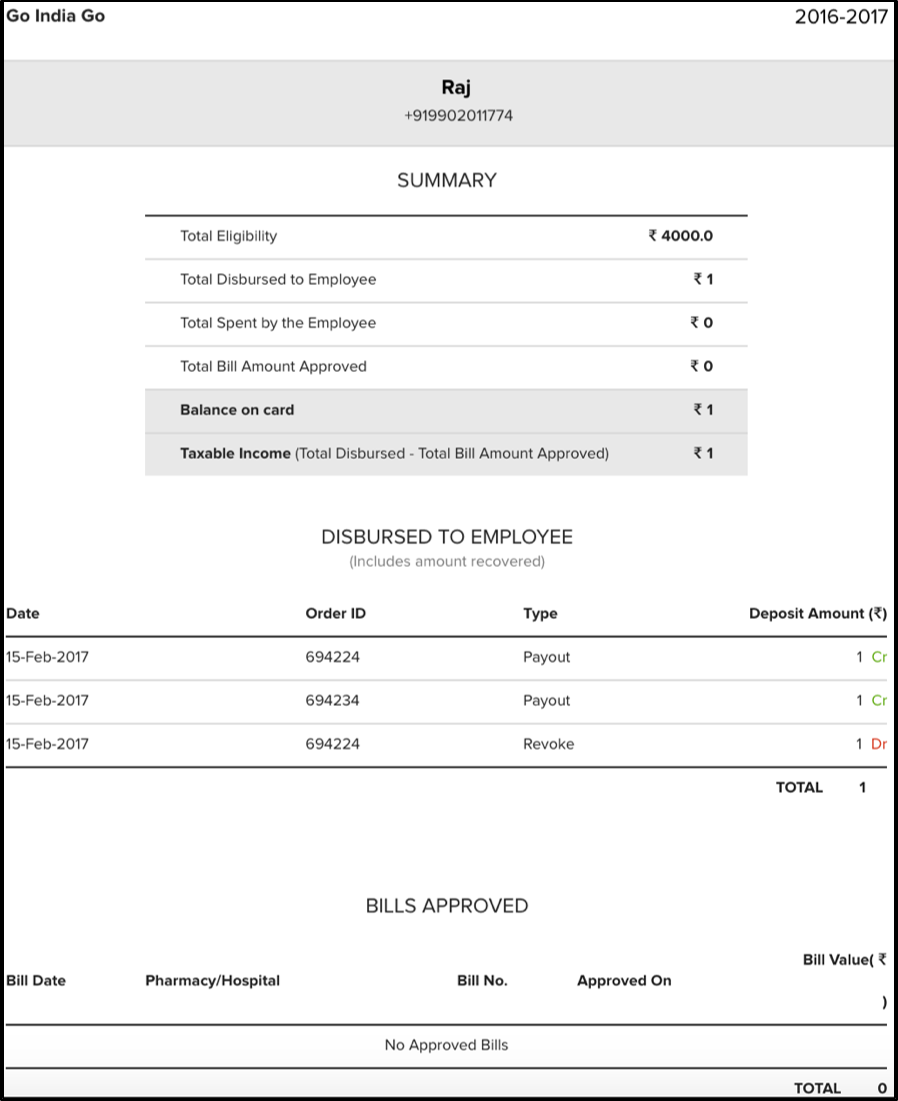
View Employee's Spending
The dashboard describes employees spending trends on how they are using the benefit credits using the Zeta Optima LTA program.
- Login to the Zeta Optima platform
- From Zeta Optima menu, go to Active Programs > LTA Card > Spends tab. This lists the employees with their spending details. You may also review an individual using the search option.
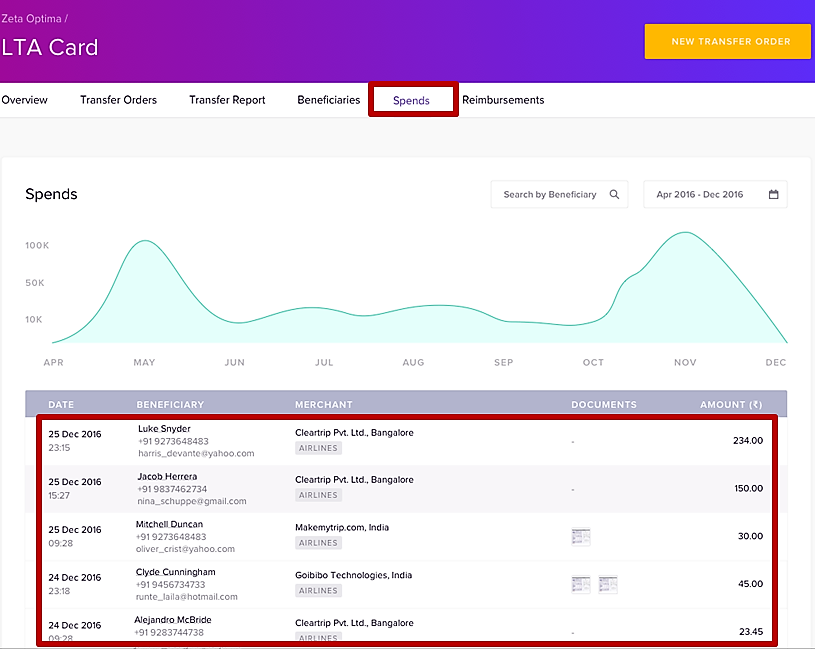
Notice the graph to understand the spending patterns of employees in a financial year.
View Employee's Reimbursement Claims
- Login to the Zeta Optima platform
From Zeta Optima menu, go to Active Programs > LTA Card > Reimbursements tab. This lists the employees with reimbursement details such as claimed amount, claim status, supporting bills and merchants. You may also review an individual using the search option or filter your search by status type.
Notice the graph to review the sum total of all reimbursement claims including the approved, pending and declined claims.
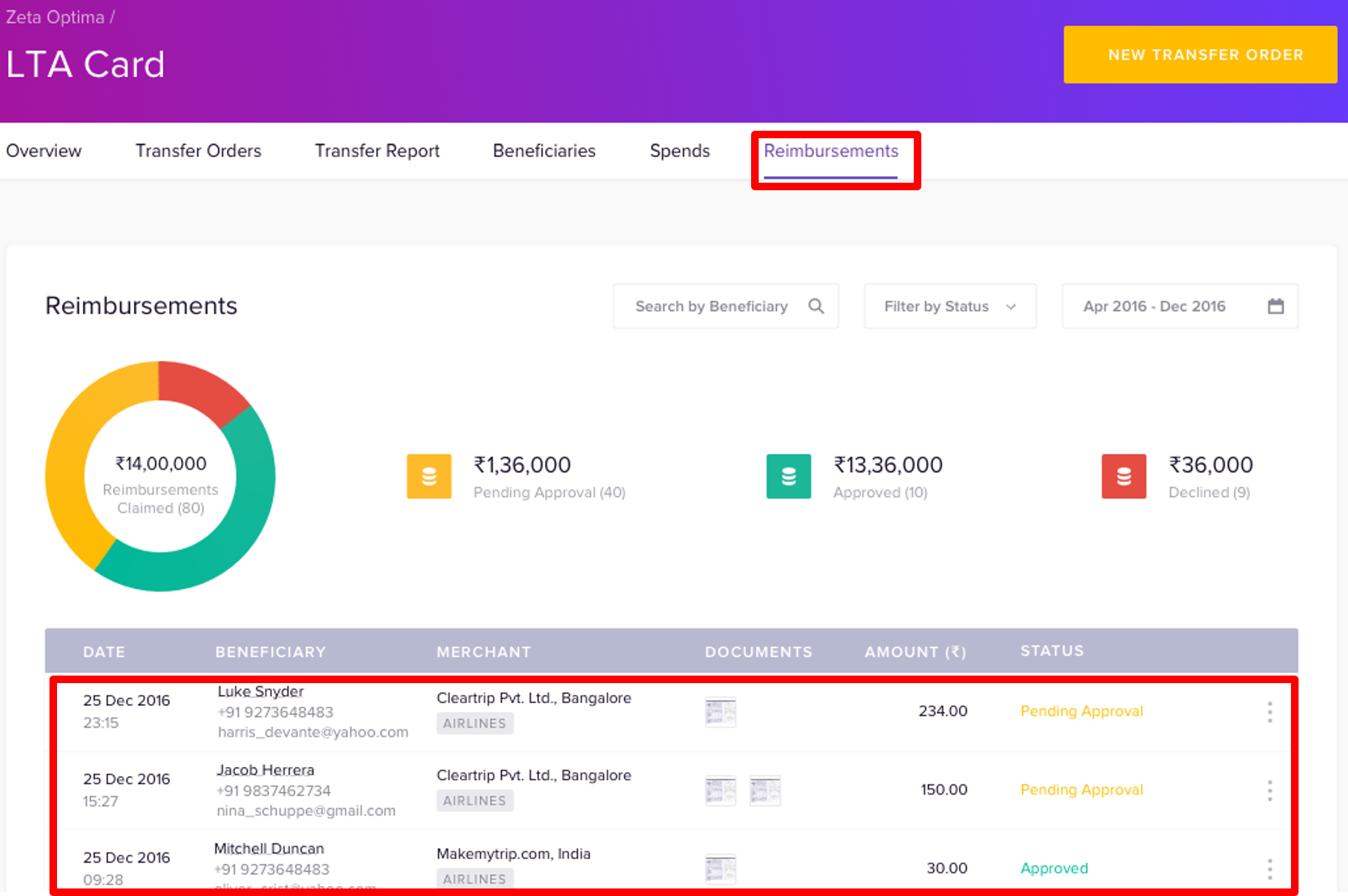
- Click the more action (
 )icon and then select View Claim History against an individual to view the claim history.
)icon and then select View Claim History against an individual to view the claim history.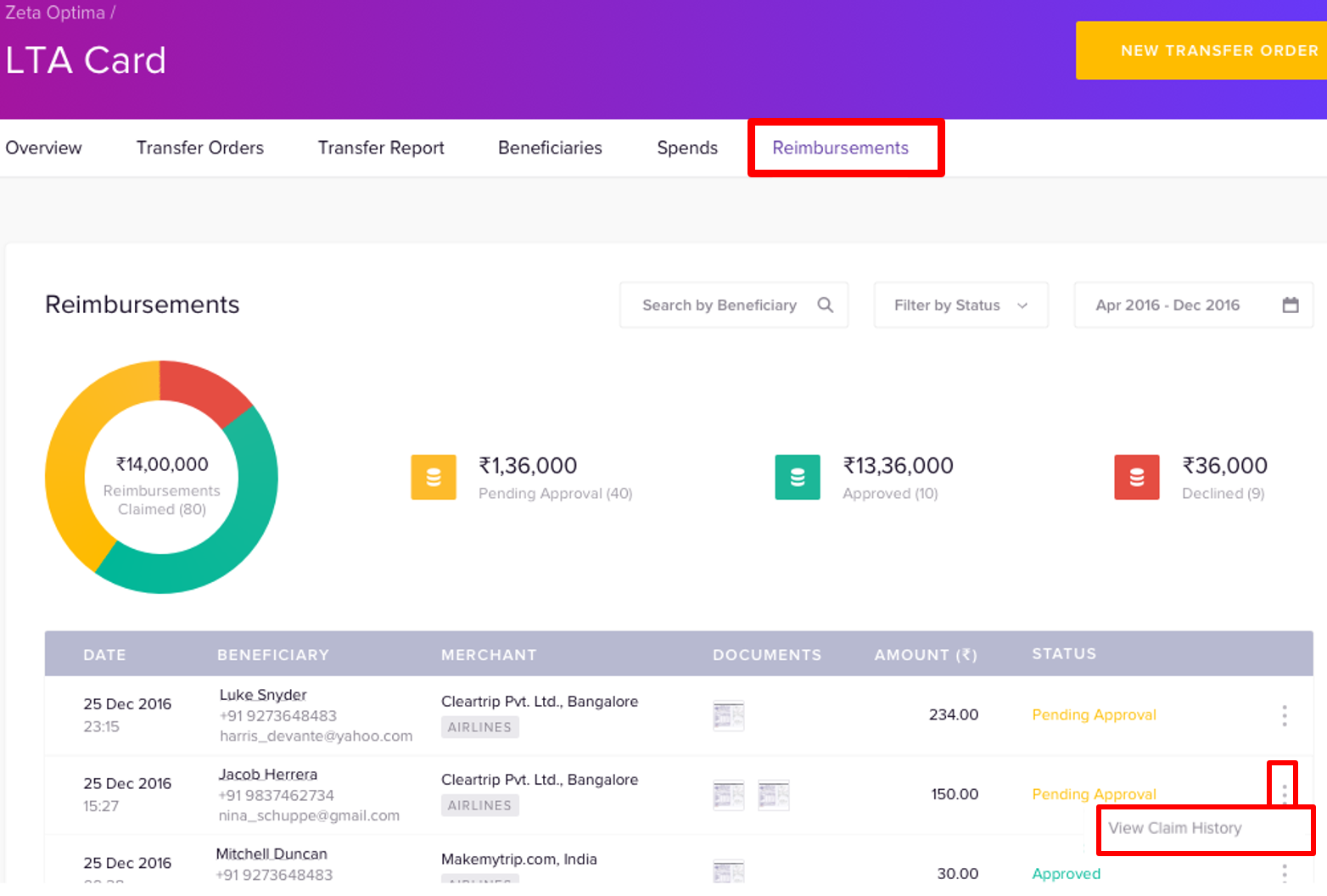
View Claims
- Login to the Zeta Optima platform
From the left panel menu, go to Zeta Optima > Programs > LTA Card > Claims tab. This lists all employees with their various LTA card transaction details such as merchant, document submitted, claimed amount, approved amount and approval status under an active LTA program.

- Using the filter by status drop-down, you may also filter by pending, approved or declined claims.