Overview
Zeta Optima platform enables you to access the existing transfers and allows you to edit the scheduled or successful transfers. For example, in a scheduled transfer you might need to cancel a payout to an employee who is no longer associated with the organization or you may wish to cancel the entire transfer itself due to the multiple reason and discrepancies in the transfer.
Cancel a Scheduled Transfer
Login to the Zeta Optima platform.
From the left panel menu, go to Zeta Optima > Programs > LTA Card > Transfer Orders tab. This opens up all transfers such as scheduled, completed, cancelled, stalled or failed.
On this page, locate and click more action ( )
option against a scheduled transfer.
)
option against a scheduled transfer.
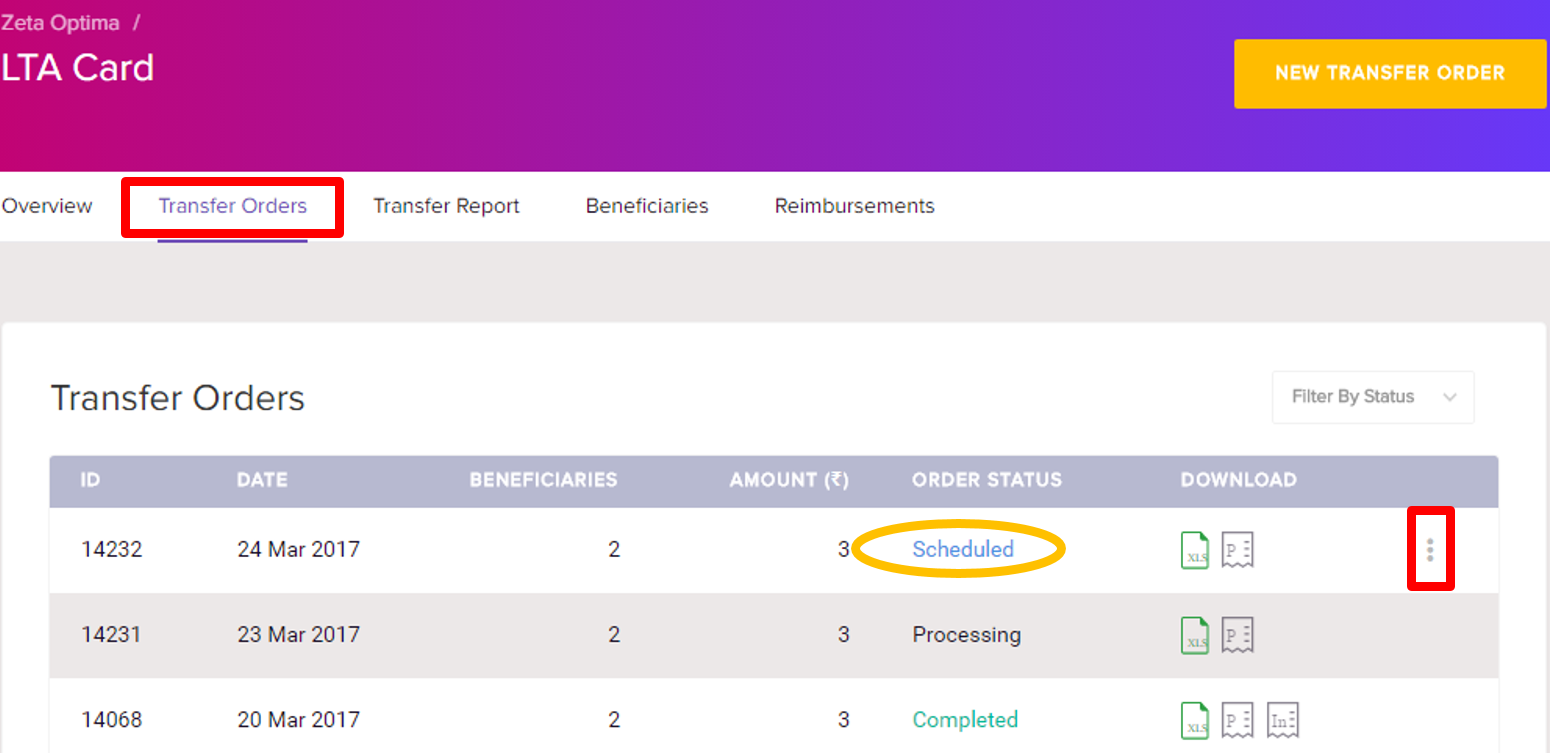
- Click Cancel Order to cancel a scheduled transfer.
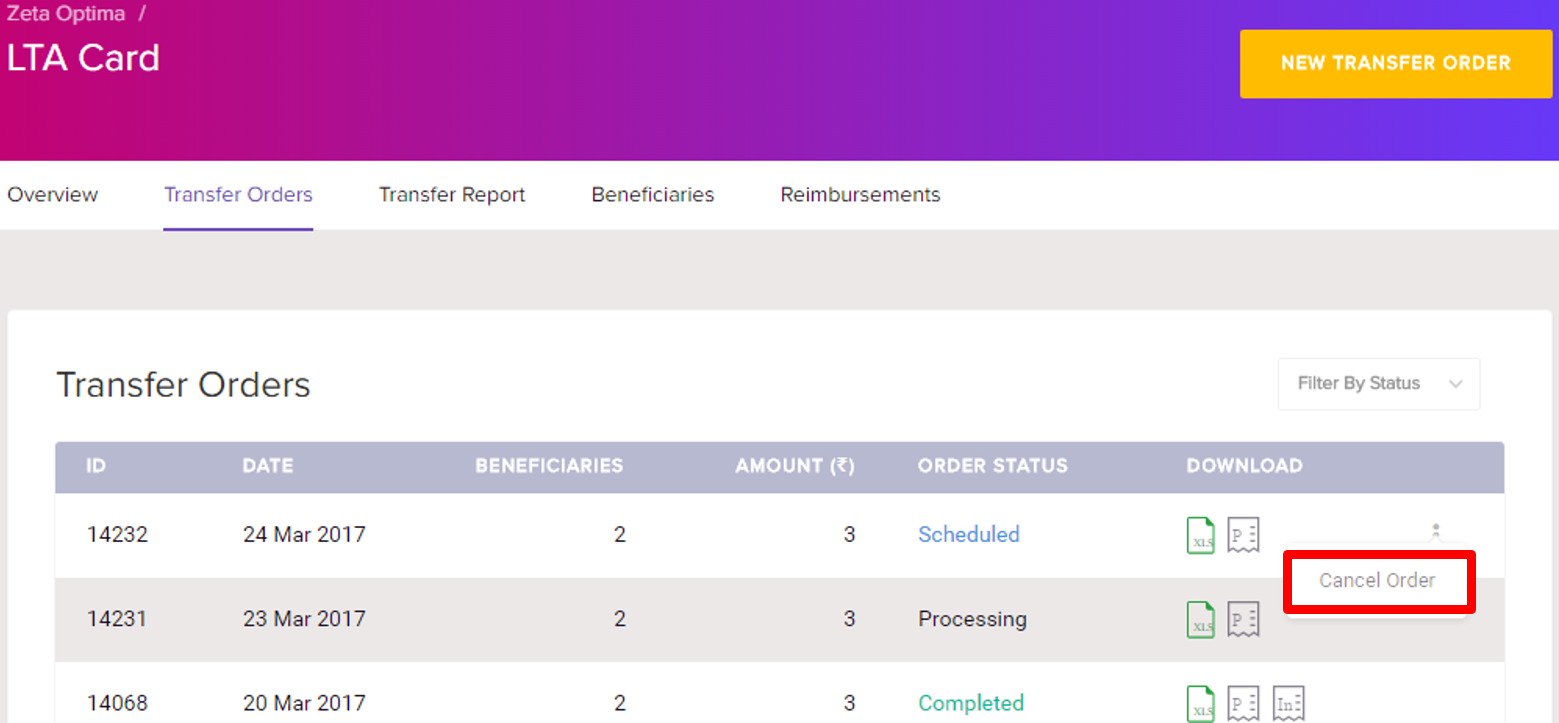
- Post successful cancellation, you can view the cancelled transfers on the same page as shown below:
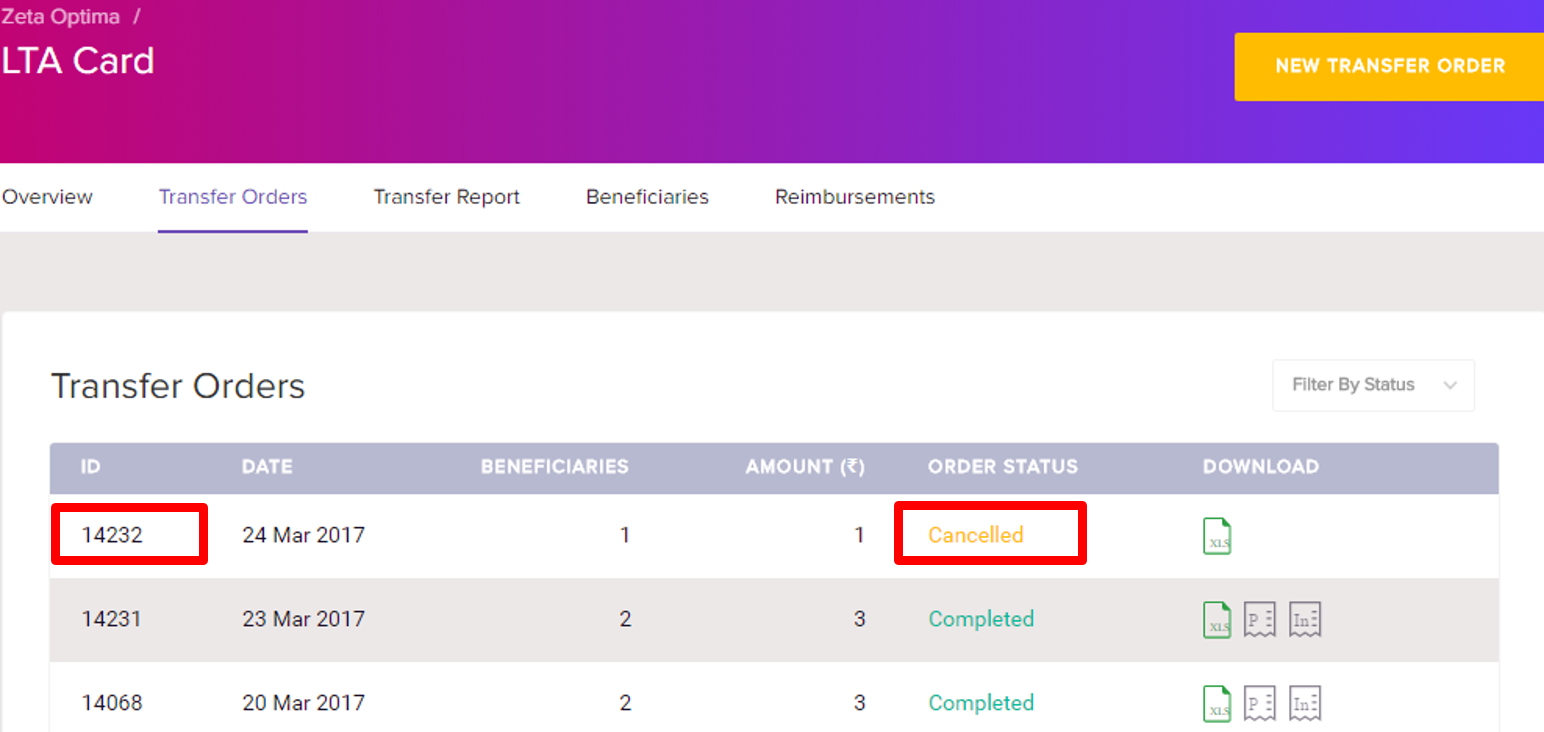
You’ve successfully cancelled the payout amount of a scheduled communication card transfer.
Cancel an Individual Fund Under a Scheduled Transfer
Login to the Zeta Optima platform
From Zeta Optima menu, navigate to Active Programs > LTA Card > Transfer Orders tab. This opens up all transfers such as scheduled, completed, cancelled, stalled or failed.
Click the transfer ID of a scheduled transfer. This lists all individual entries in a scheduled transfer.
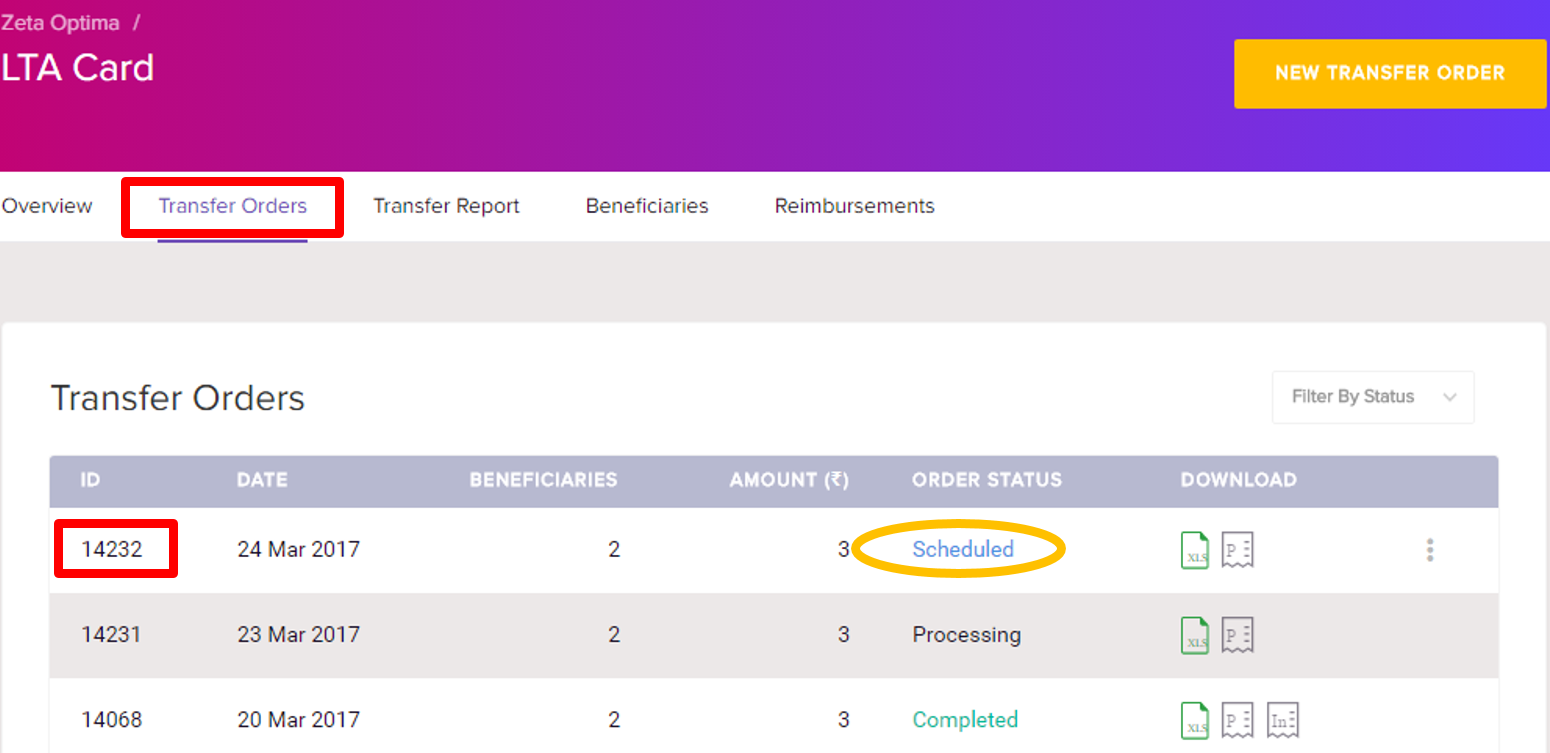
On this page, click more action ( ) option, and then select Cancel Transfer against an individual to cancel the payout transfer. Using the search option, you may also search for an individual by name, email or mobile to cancel the transfer.
) option, and then select Cancel Transfer against an individual to cancel the payout transfer. Using the search option, you may also search for an individual by name, email or mobile to cancel the transfer.
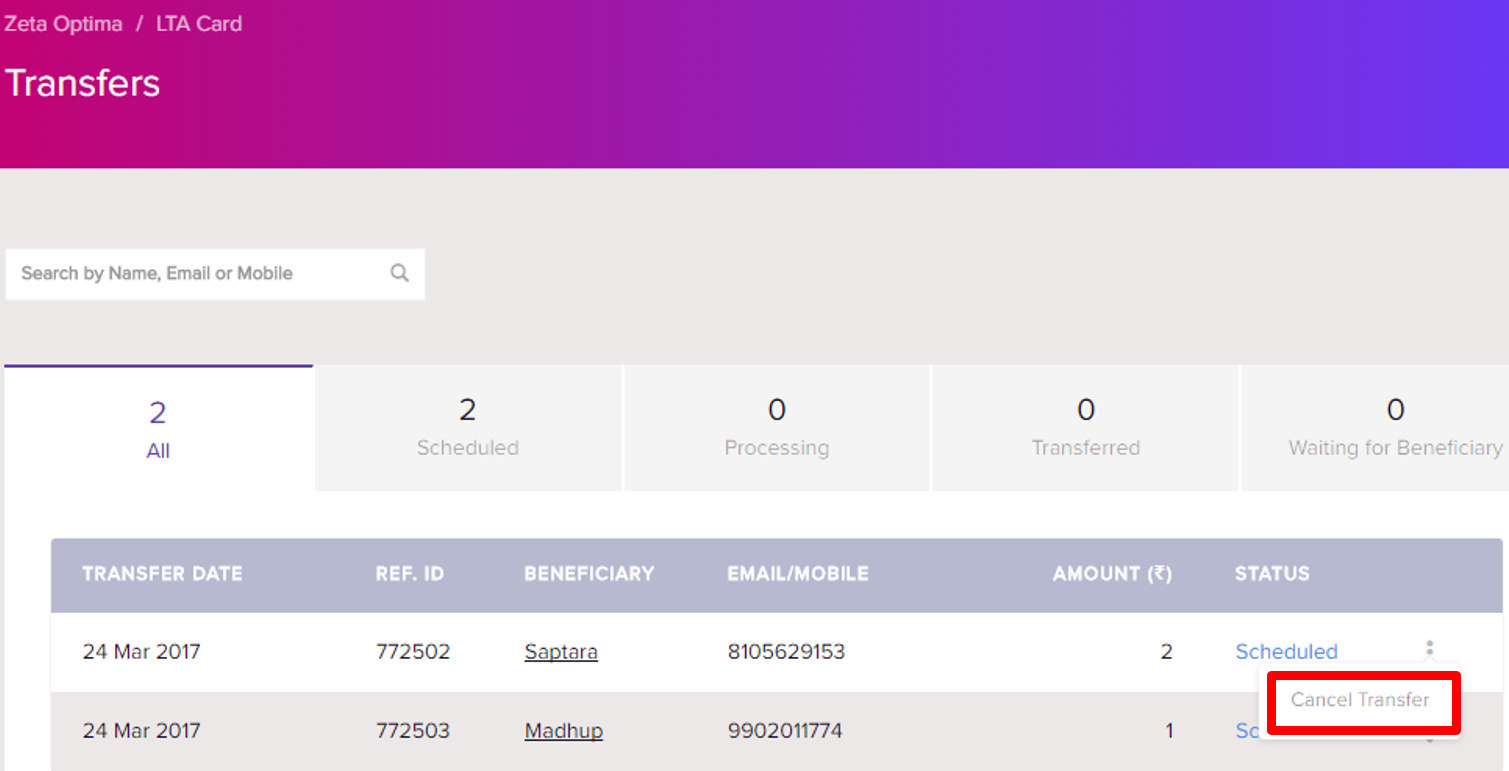
Click Yes to confirm the transfer cancellation. You can view the canceled entry or entries under the same page, as shown below.
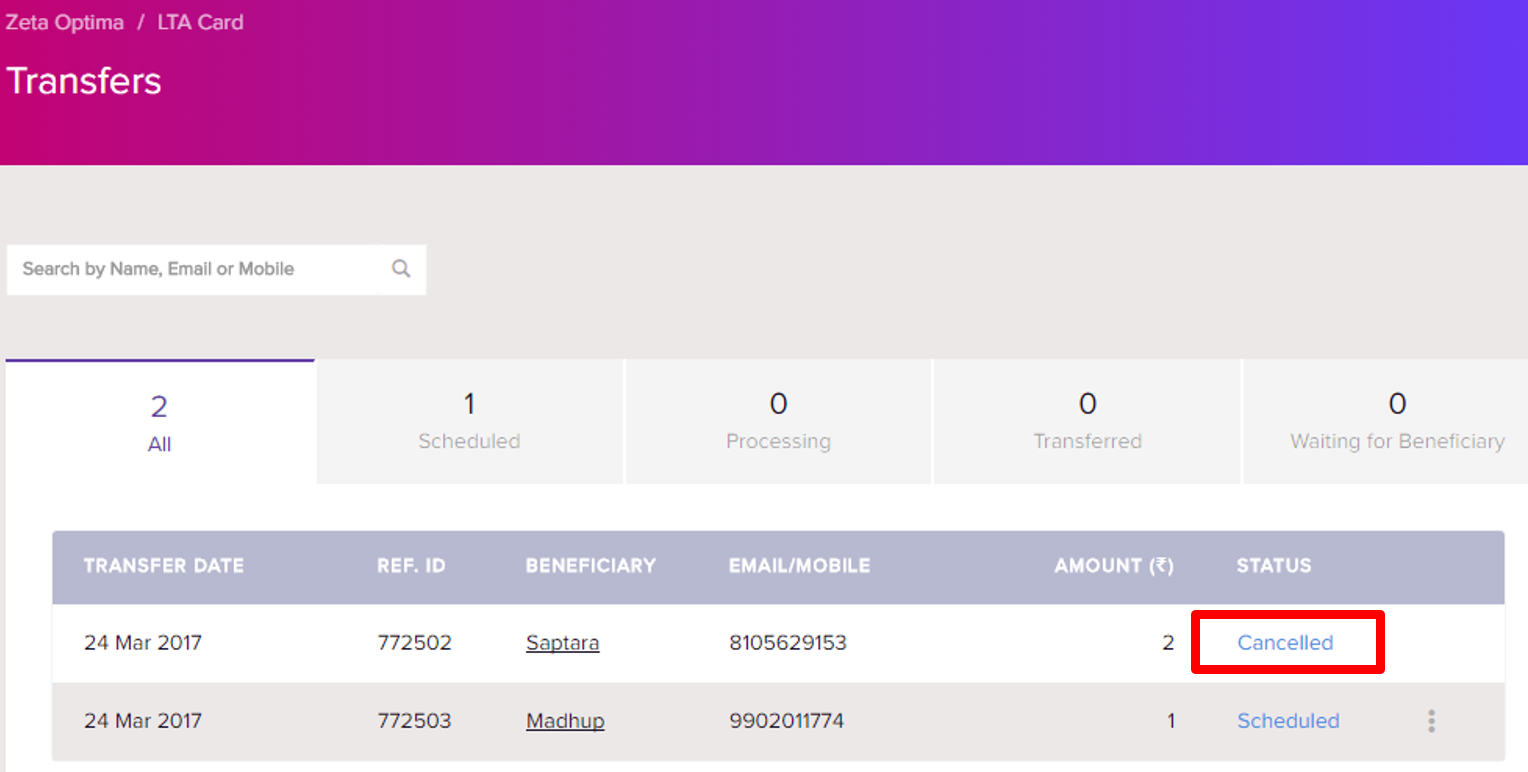
You’ve successfully cancelled the payout of an individual from a scheduled LTA transfer.
Revoke an Individual Fund Under a Successful Transfer
- Login to the Zeta Optima platform
From “Zeta Optima” menu, navigate to Active Programs > LTA Card > Transfer Orders tab. This opens up all transfers such as scheduled, completed, cancelled, stalled or failed.
Click the transfer ID of a successful transfer. This lists all individual entries in a completed transfer.
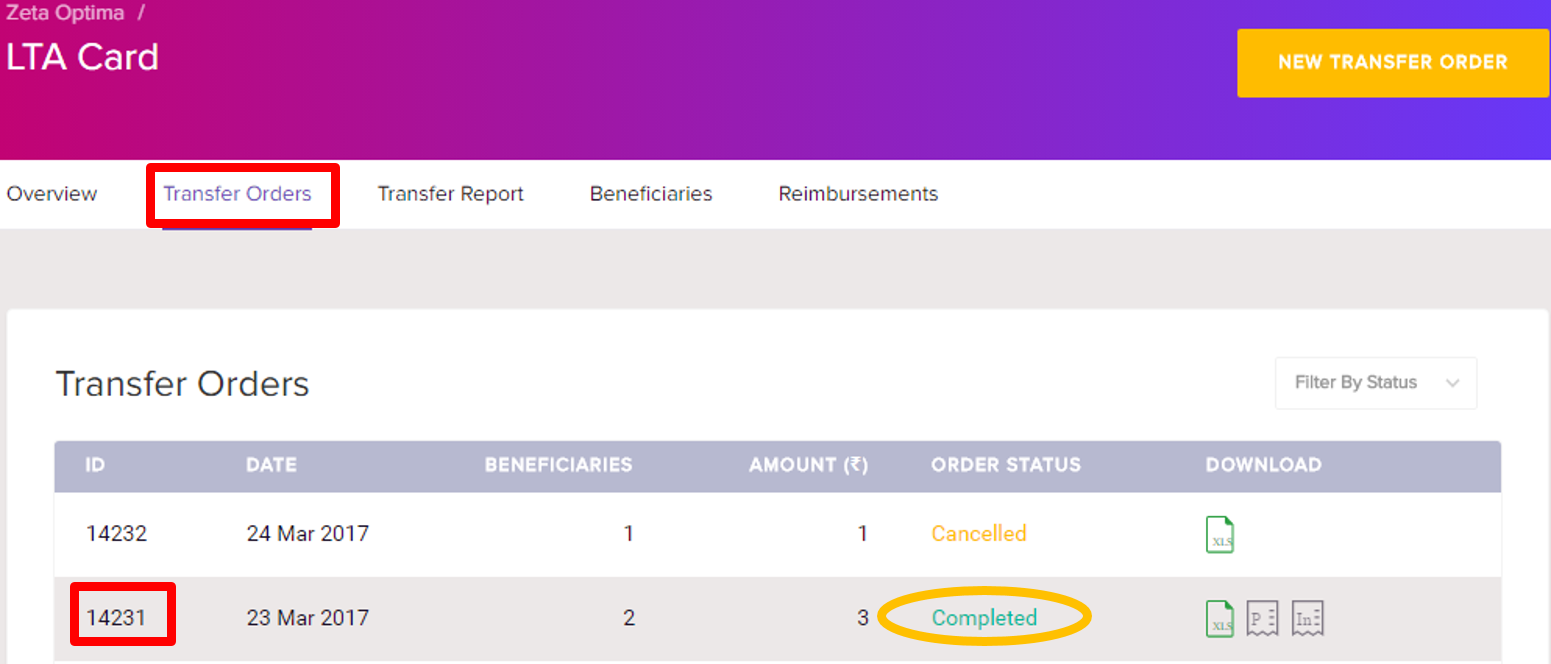
- On this page, click more action (
 ) option and then select Revoke Funds against an individual to revoke the payout transfer. Using the search option, you may also search for an individual by name, email or mobile to revoke the transfer. Also, notice the options such as All or Transferred for your precise and quick lookup.
) option and then select Revoke Funds against an individual to revoke the payout transfer. Using the search option, you may also search for an individual by name, email or mobile to revoke the transfer. Also, notice the options such as All or Transferred for your precise and quick lookup.
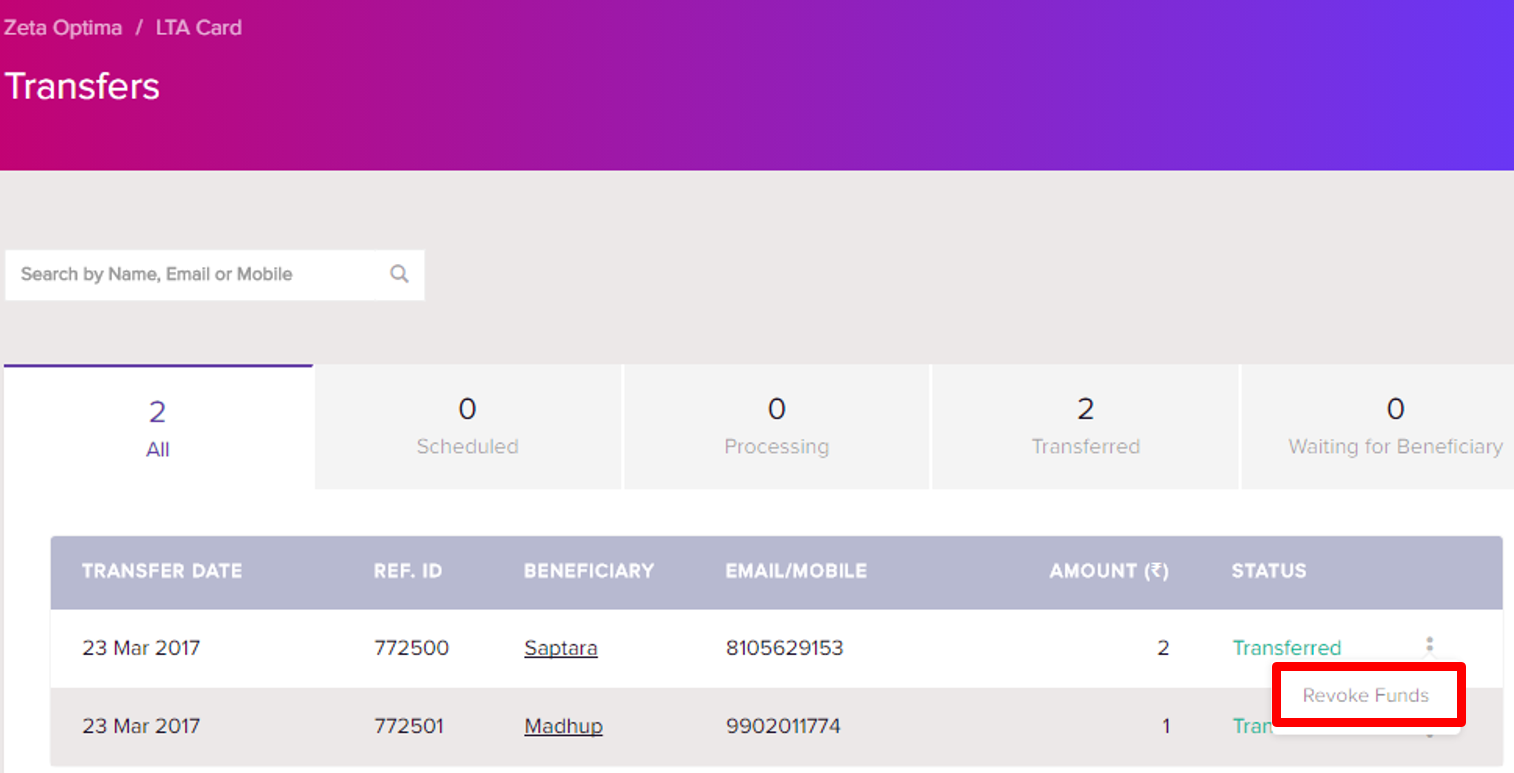
Click Yes, Revoke to confirm the transfer revocation. You can view the revoked entry on the same page as shown below.
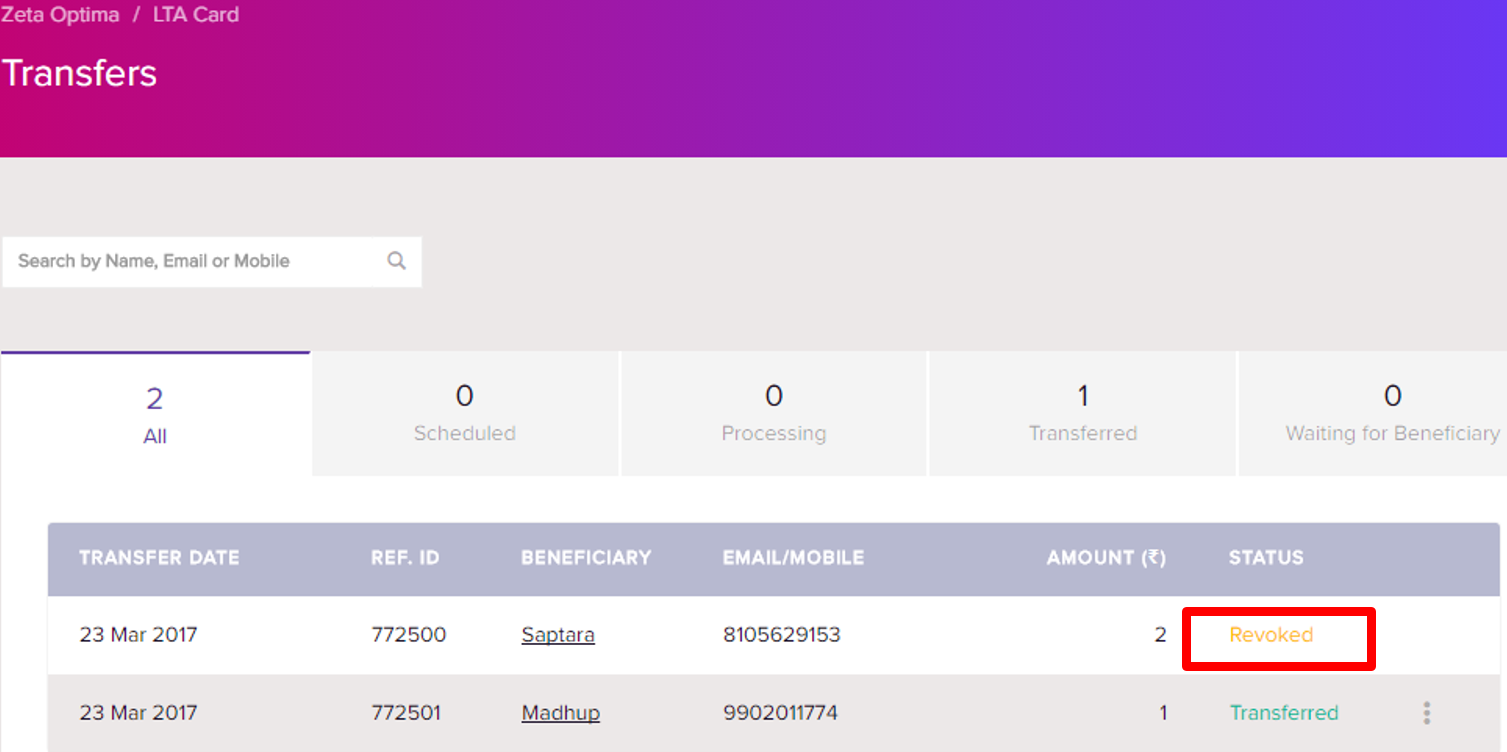
You’ve completed revoking an individual employee payout from the successful LTA transfer.