Drag and drop an employee file or browse to the folder to upload the file. Formats supported are XLS, XLSX and CSV types with maximum of 5 MB size limit. Note that the valid file contents are name, mobile number or email ID, amount to be released as shown in below excel illustration.
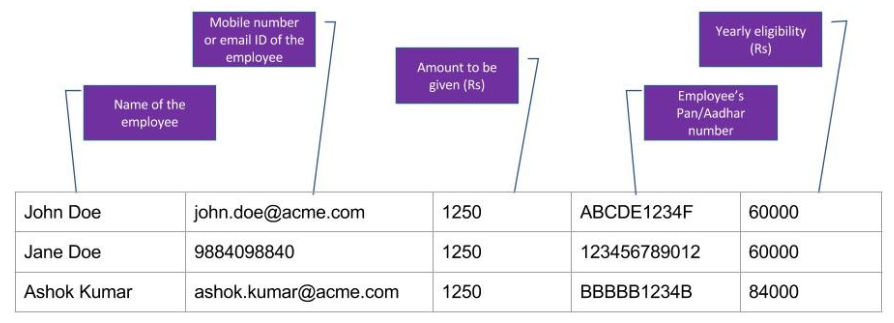
See a sample preview for quick help.