Versions Compared
Key
- This line was added.
- This line was removed.
- Formatting was changed.
| Note |
|---|
Ensure to add sufficient funds via NEFT/IMPS or cheque transfer and add these details in Optima HR dashboard to successfully execute the Optima corporate benefit programs. See Manage your funding accounts for more details. |
Overview
Zeta platform is flexible and designed to suit your custom needs.
To support this,Zeta Optima is now a self-service portal that allows you to set up your own tax benefit
programprograms based on your organization's policy.
In this effort,Optima interface brings a range of employee benefit programs as part of built-in product features.
YouYou may even change the default program name and use the modified program to create a tax benefit transfer for employees.
Create| Note |
|---|
Ensure to add sufficient funds via NEFT or cheque transfer and add these details in Optima HR dashboard to successfully execute the Optima payroll benefit programs. See Manage your funding accounts for more details. |
Set Up a New Program
Zeta Optima displays recommended employee payroll benefit programs to choose from. Set up a program that best suits your requirements.
- Log into the Zeta Optima platform.
- Locate the Company dropdown drop-down just above the Zeta Optima tab. Choose a company under which you want to create a new program if you've configured several companies. This is an optional step if you only have a single legal company.
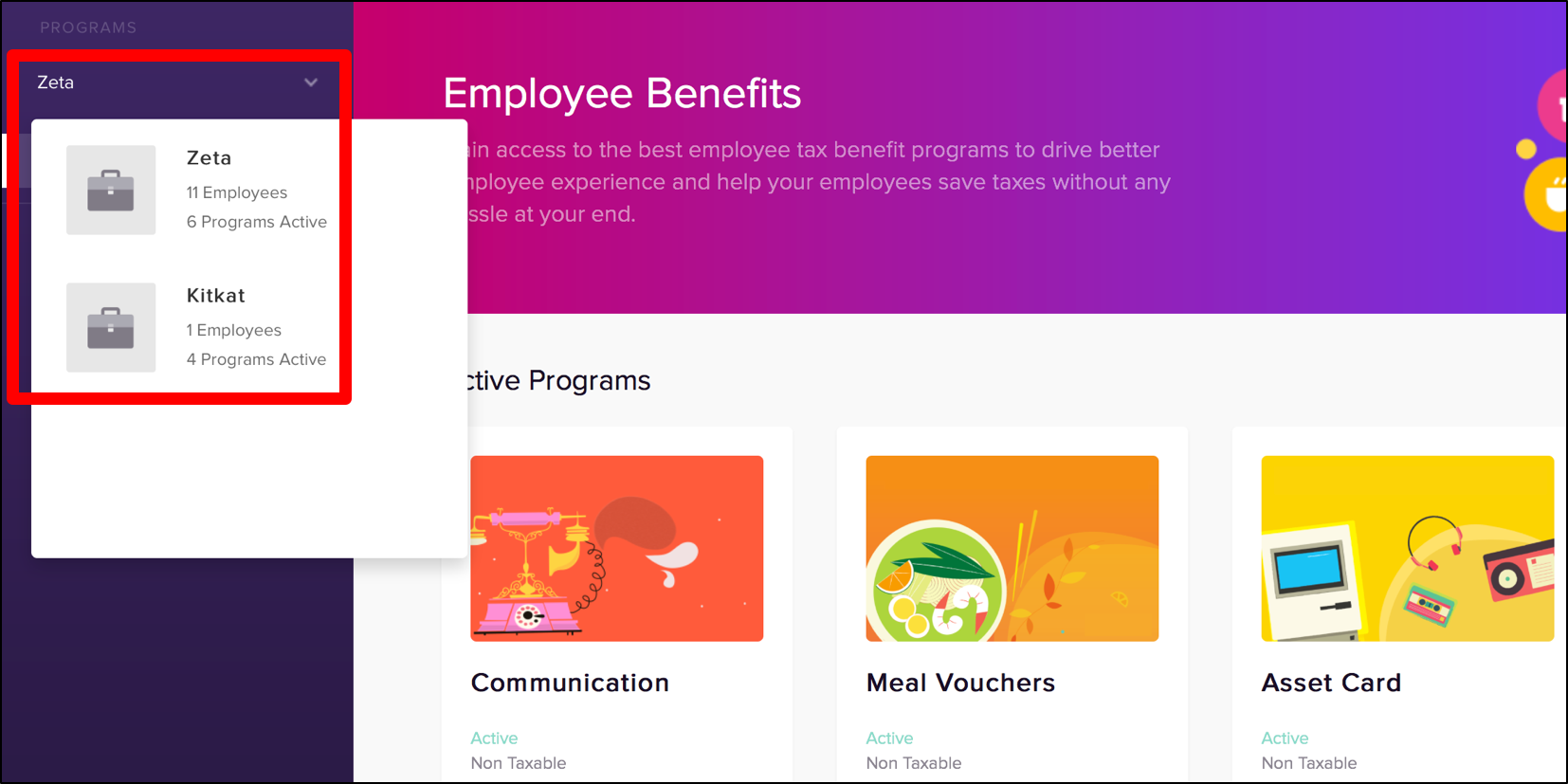 Image Removed Go to Zeta Optima page and
Image Removed Go to Zeta Optima page and 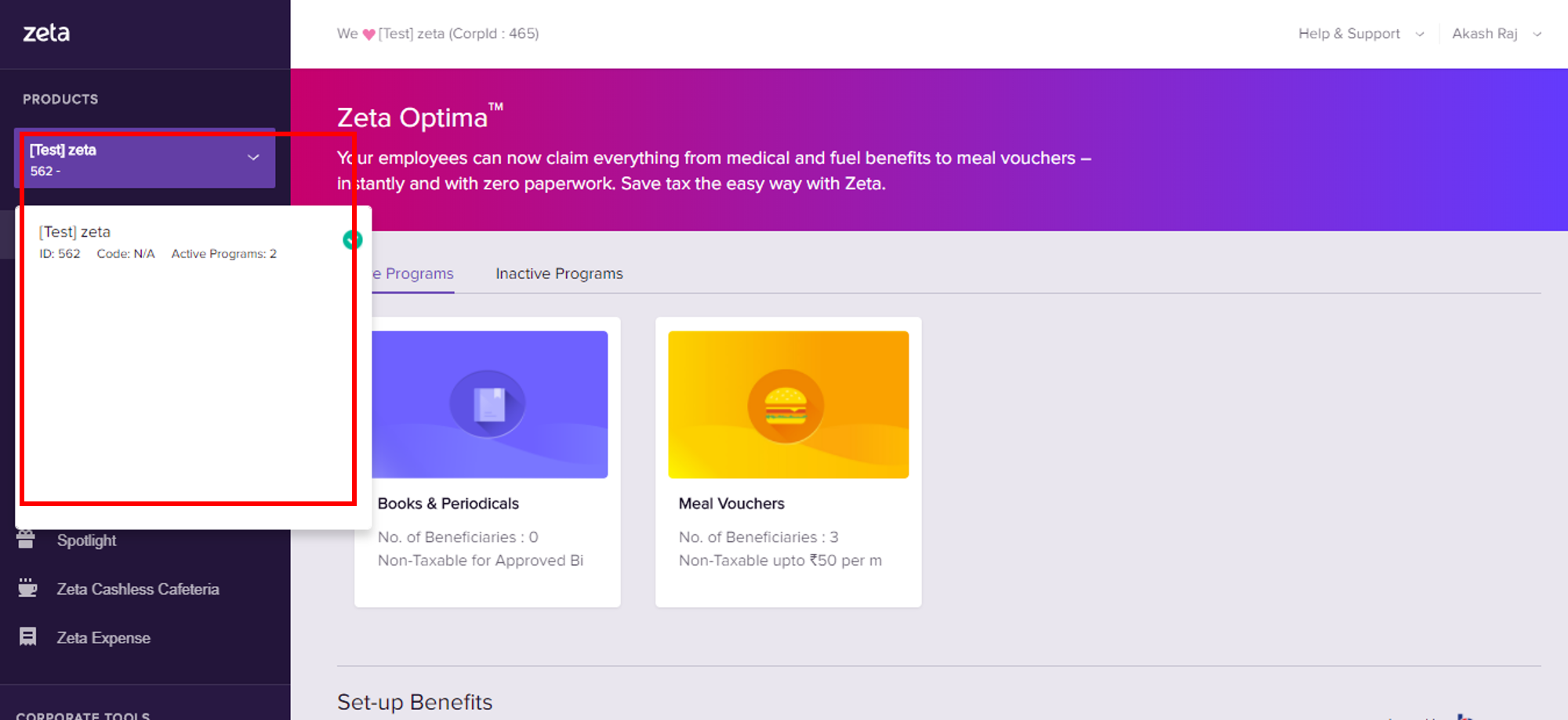 Image Added
Image Added - From the left panel, navigate to Zeta Optima > Programs and in the Zeta Optima screen, locate the "Set-up Benefits" section.
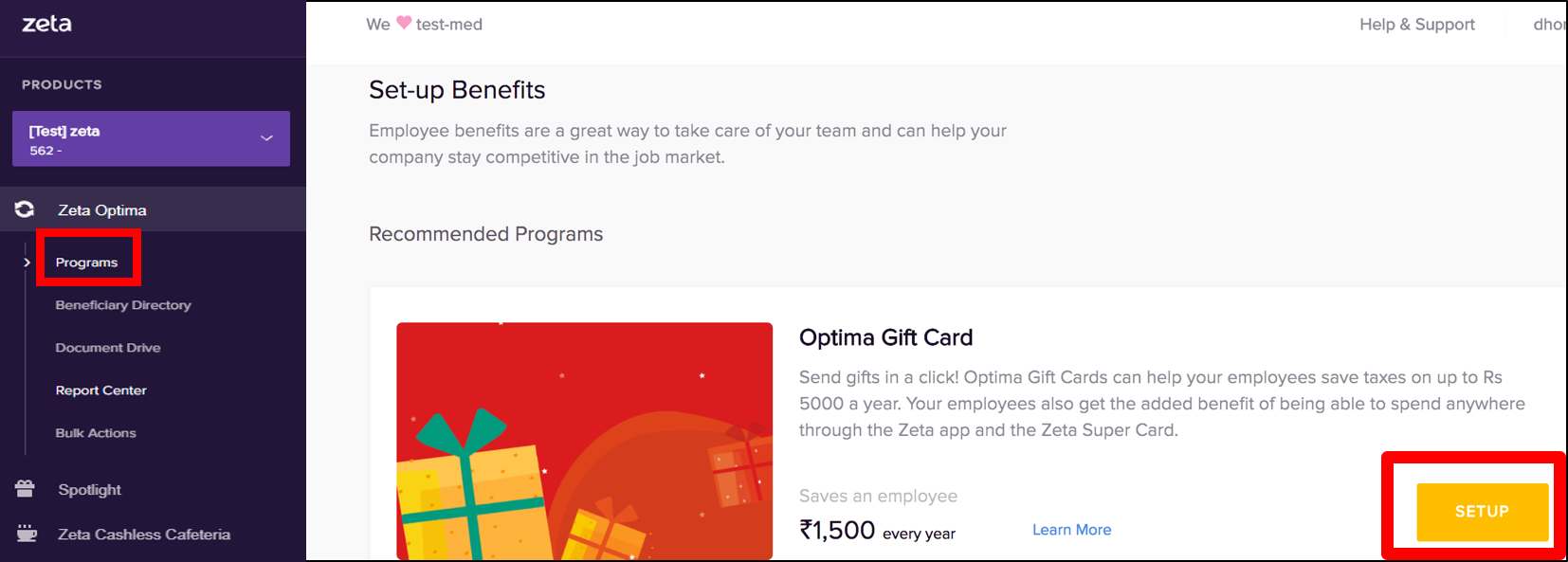 Image Modified
Image Modified - Under Recommended Programs, click "Setup" against a particular benefit program of your choice such as meal, medical, fuel and so on. This opens up the setup program screen.Select
- From Financial Year drop-down menu, select the current fiscal year
- From Funding Account drop-down menu, select a funding account that you want to use for this program.
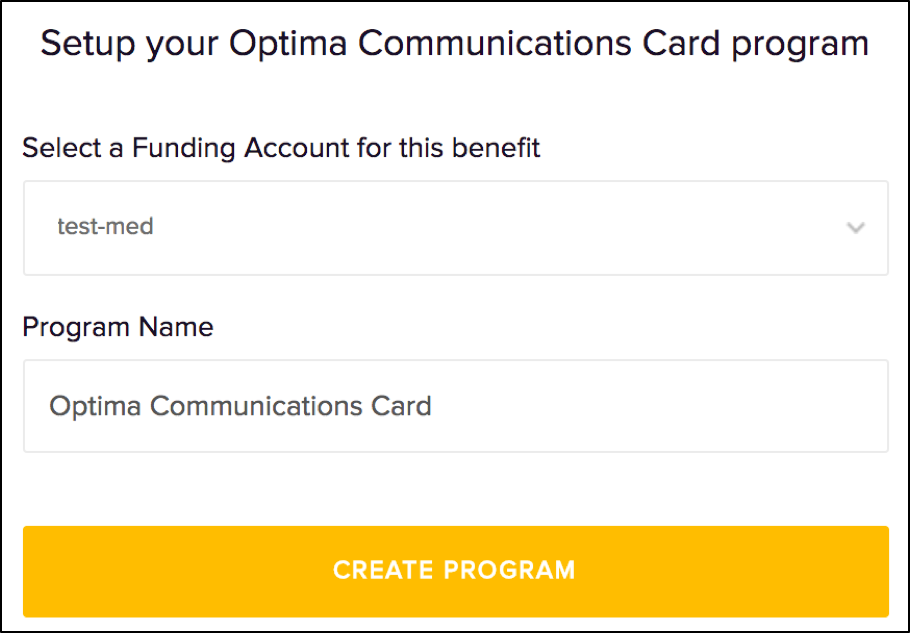 Image Removed
Image Removed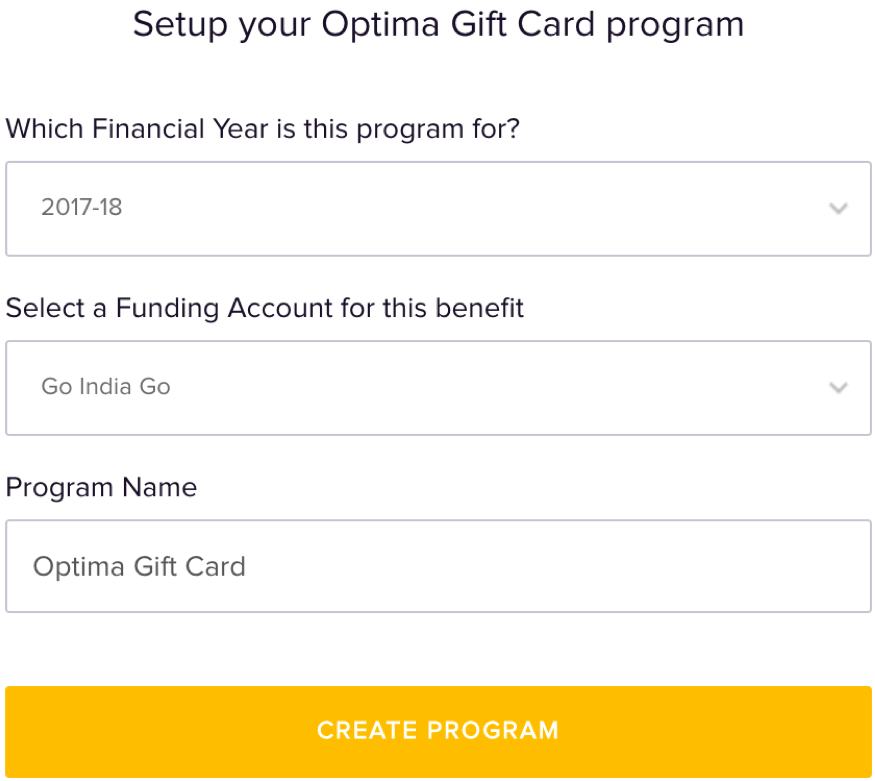 Image Added
Image Added - Optionally, specify a custom name Program Name for your benefit benefits program if you wish to change the default name.
- Finally, click Create Program to set up a new benefit program.
You’ve just created a new employee payroll benefit program using Zeta optima Optima dashboard. A confirmation message is displayed on your screen and the program moves to the active Active Programs section for your use.
Initiate New Benefit Transfers
Zeta Optima homepage displays activated programs under Active Programs section.Get Started with Optima Programs
Now that you've set up your Optima programs, Create and load your funding account and get start started with the employee transfers. Zeta Optima homepage displays activated programs under Active Programs tab.
| Note |
|---|
You will find benefit programs that are in a dormant state under Inactive Programs tab. |
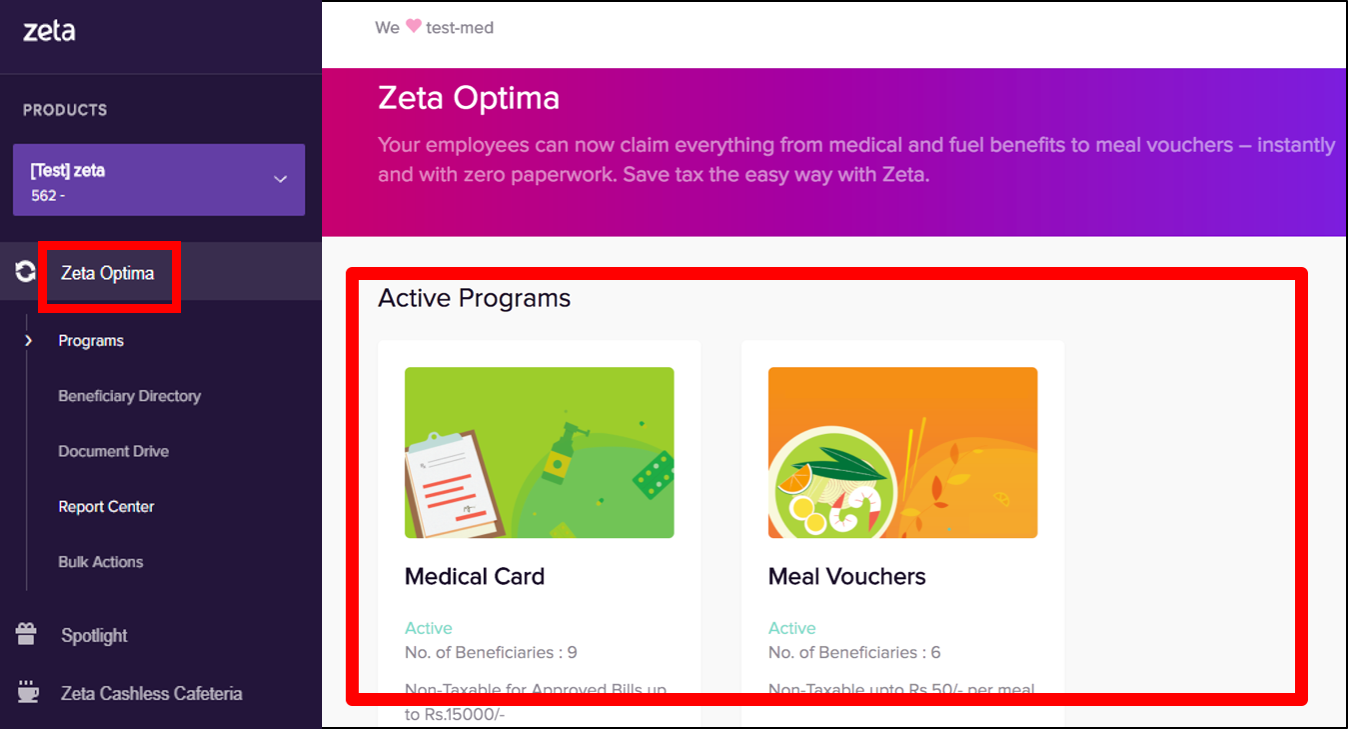 Image Modified
Image Modified
Refer to the respective benefit Optima programs to initiate administer payroll tax benefit transfers:
- Initiating Meal Vouchers Transfer Order
- Initiating Medical Reimbursement TransferInitiating Fuel Reimbursement (coming soon)Fuel & Travel Cards Transfer Order
- Initiating Communication Reimbursement (coming soon)Reimbursement Transfer Order
- Initiating Gift Cards (coming soon)
Back to Top
| Panel | ||||||
|---|---|---|---|---|---|---|
|