a. Enter beneficiary details (name, email and contact number) and order details (gift amount and transfer date) in the form provided.
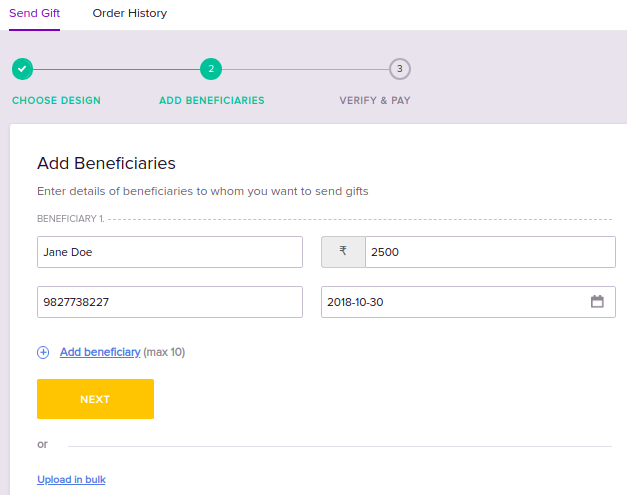
b. To add a beneficiary, click Add beneficiary and provide relevant details. Repeat this step for each new beneficiary. To cancel, click Delete at the top for each entry.
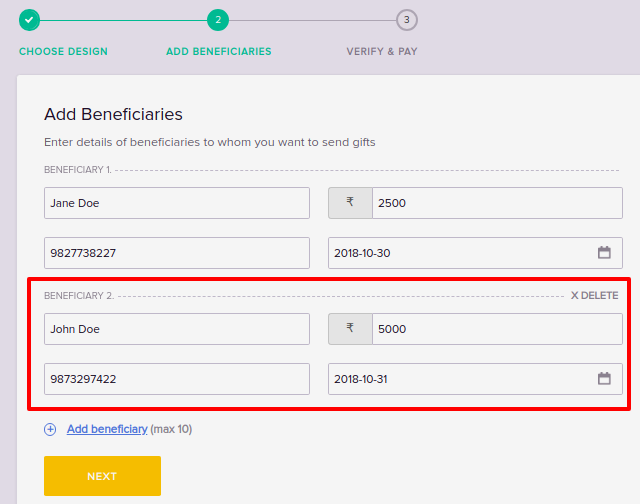
c. Click Next.
a. Click Upload in bulk.
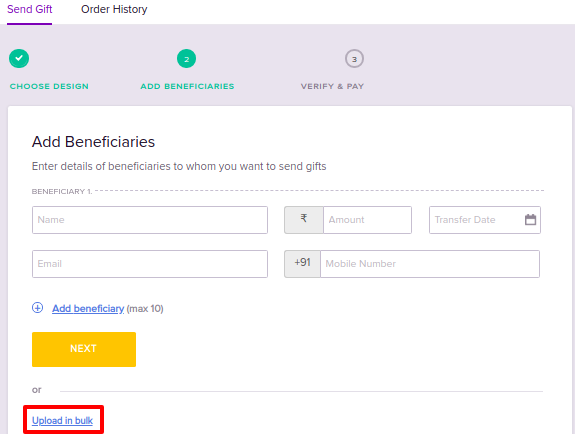
b. Click Upload File to upload the order file or drag and drop the file onto the dotted region. Click Next.
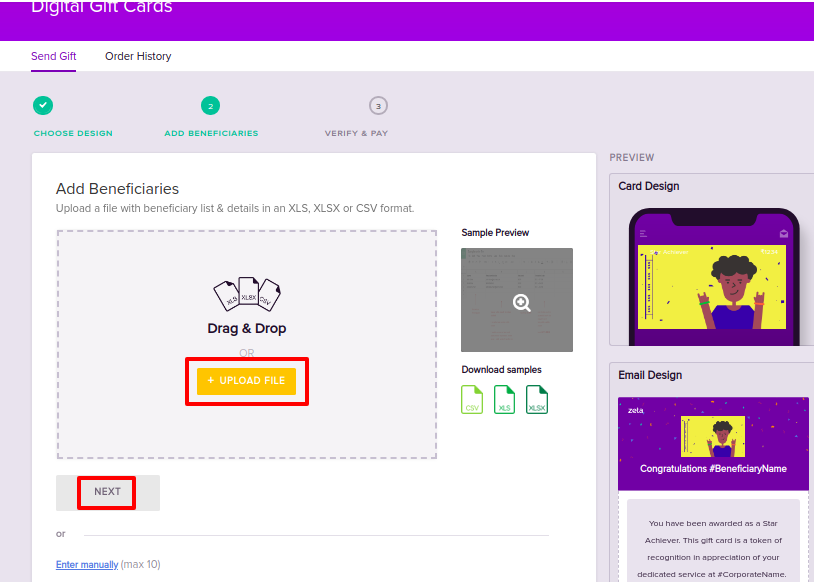
See the sample preview of the Order File to be uploaded.
