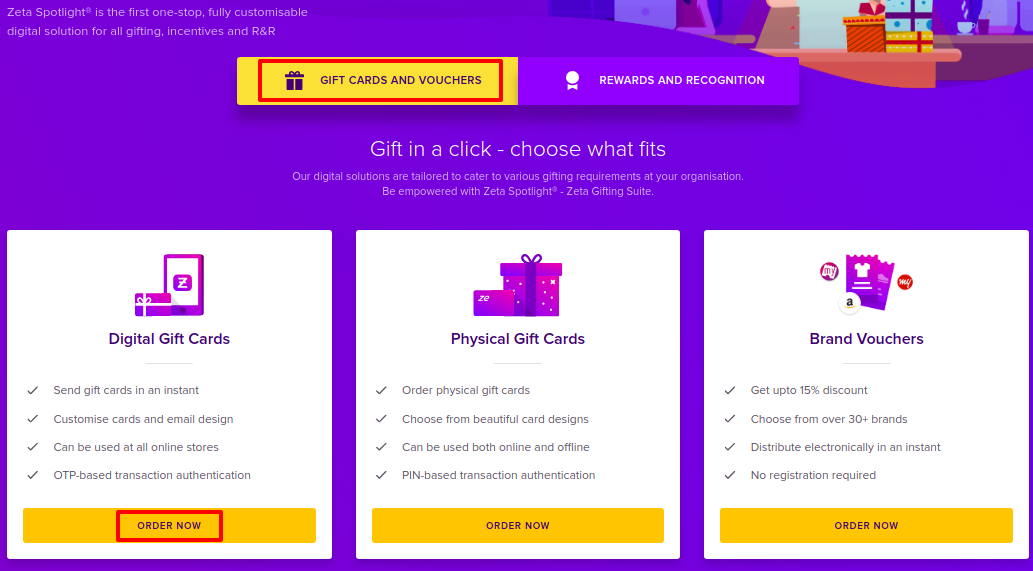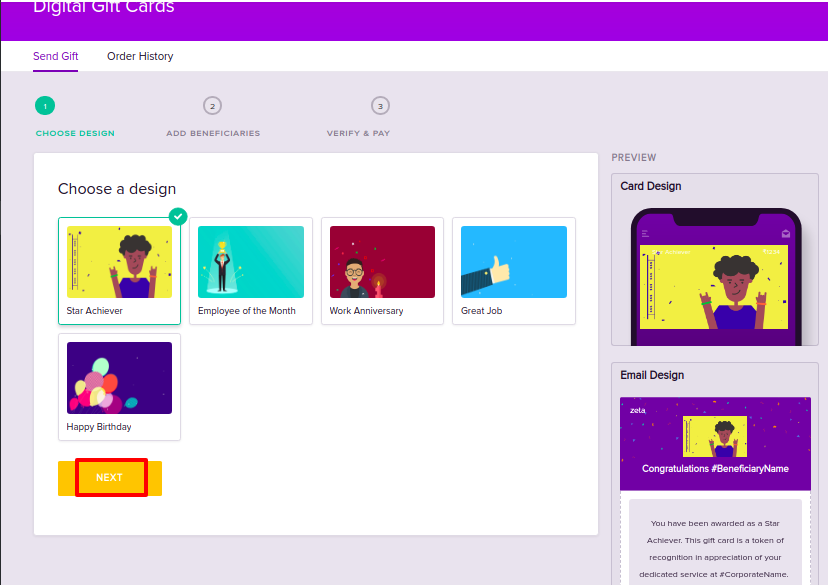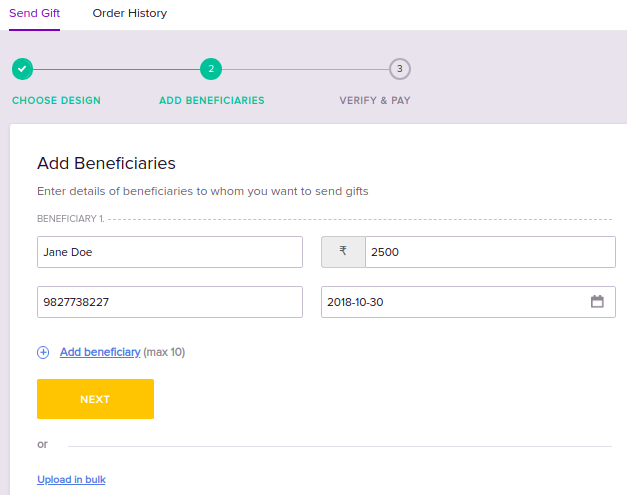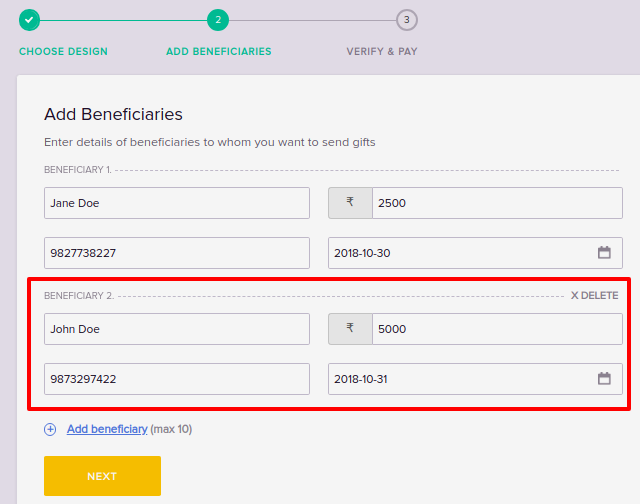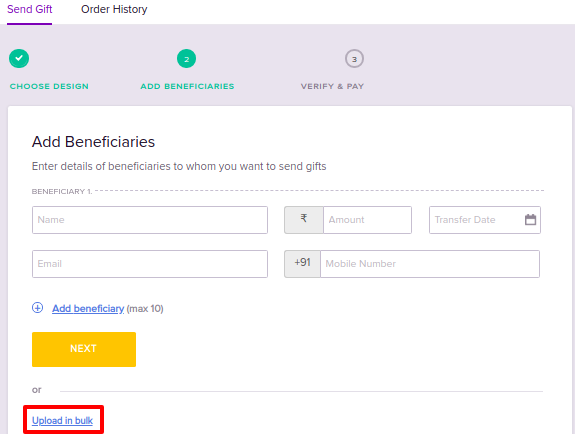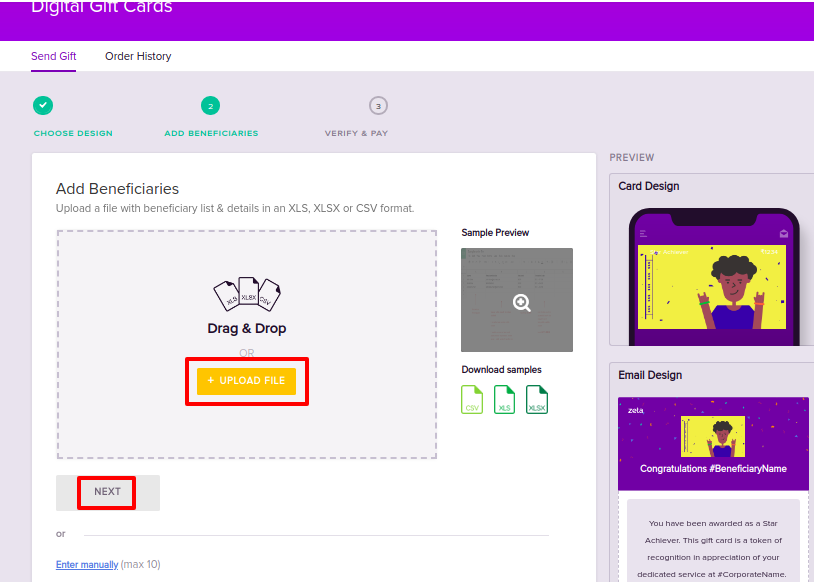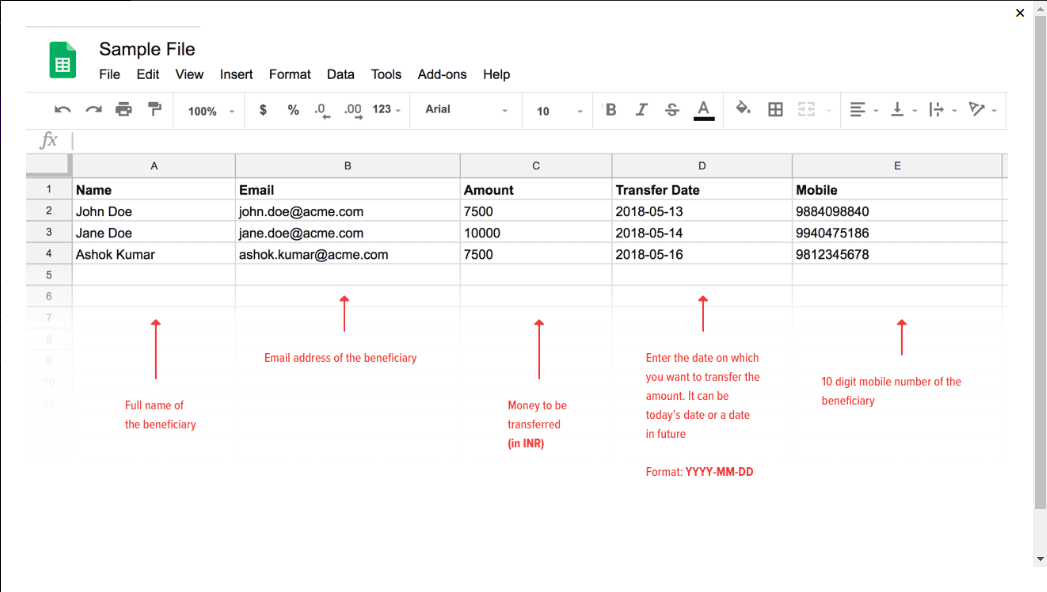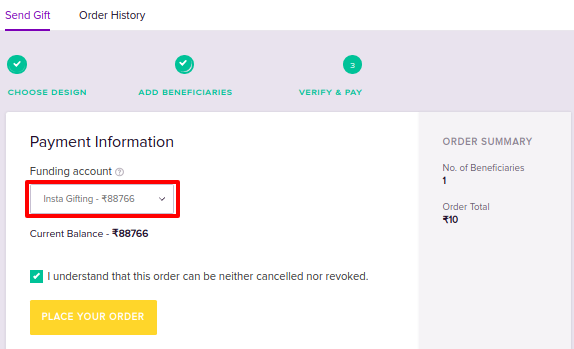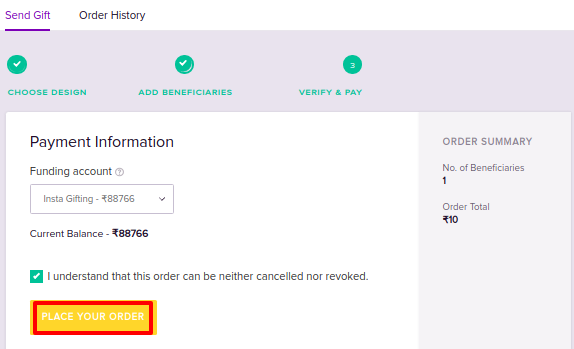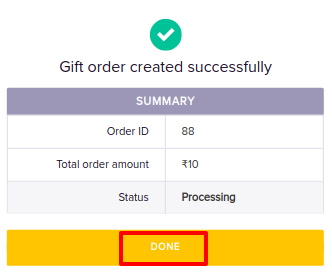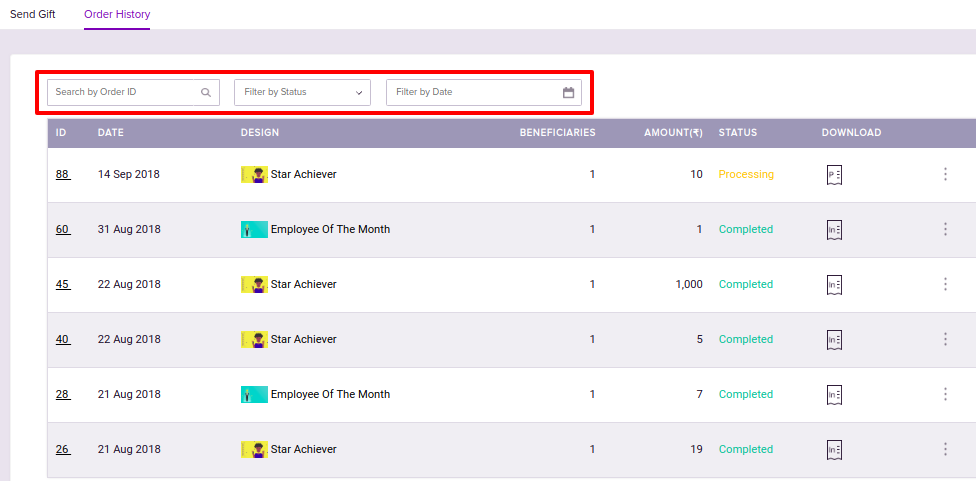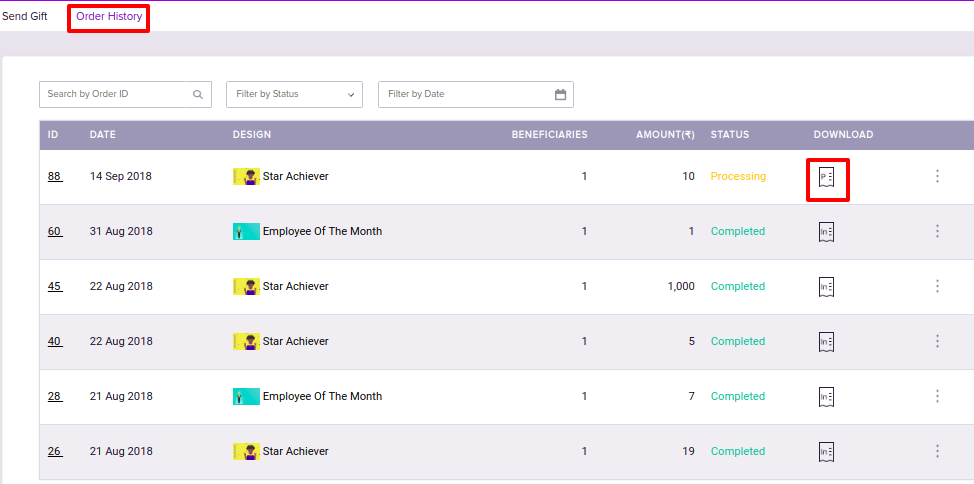Overview
This article explains how to issue Digital Gift Cards to employees using Zeta Spotlight Dashboard. You will learn about
Before proceeding, ensure that the Funding Account is set up and sufficient balance is available. Otherwise, your order will be stalled. For more information, see |
Ordering Digital Gift Cards
There are various steps involved with the process of issuing gifts to the employees. With the Zeta Spotlight Dashboard you can have a very digitized and sophisticated gifting experience.
|
Tracking Orders
Once the order has been initiated, you can track it's status. Along with the order status, you can also view various details regarding your order such as order issuance date, number of beneficiaries and the amount.
|
Downloading Order details
Zeta Spotlight dashboard allows you to download the Proforma Invoice against an order. It is a bill of sale issued before the shipment of goods for that order.
|
On this page: |