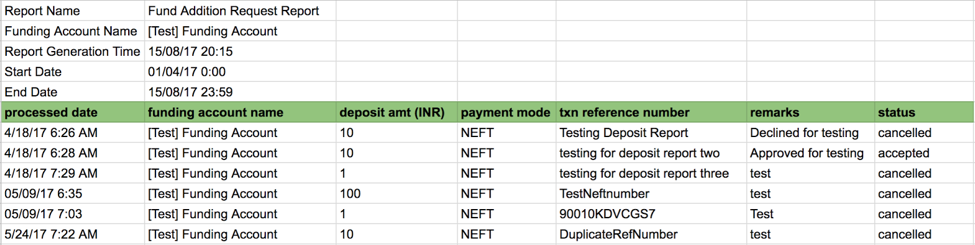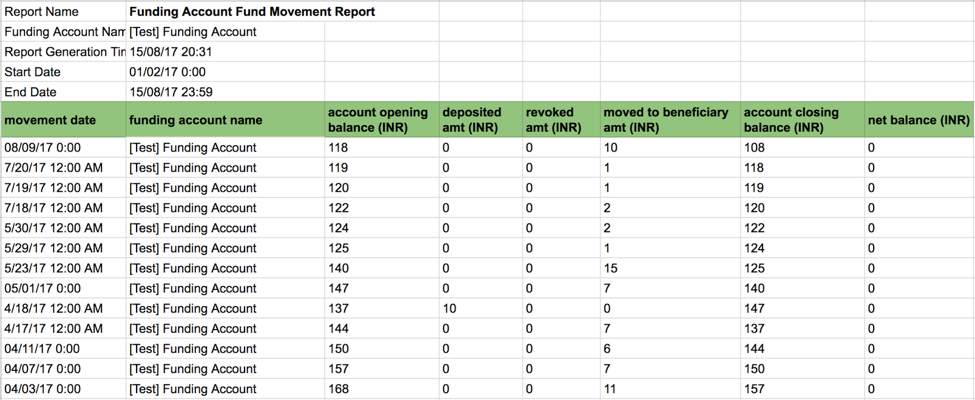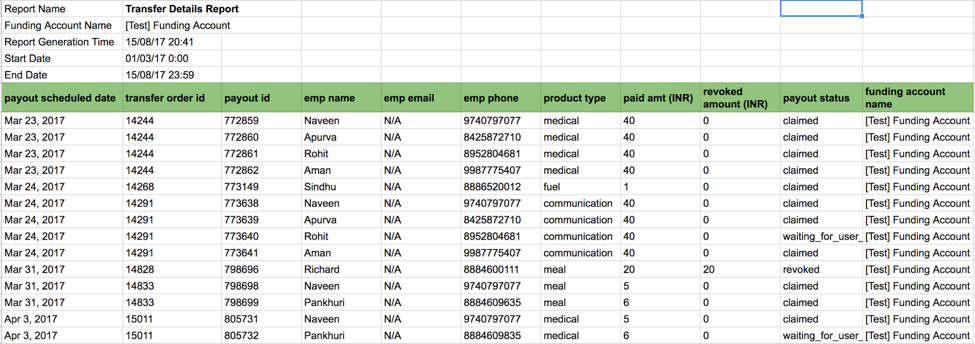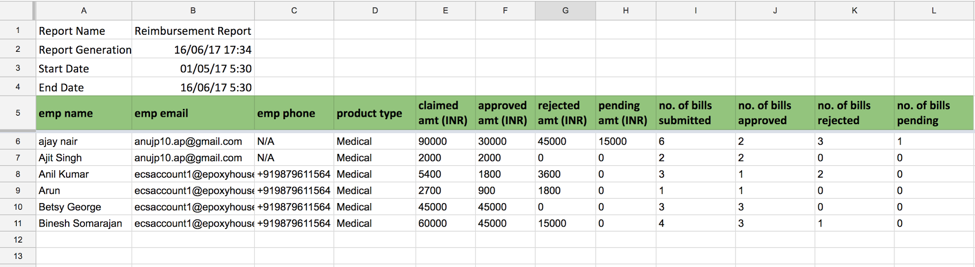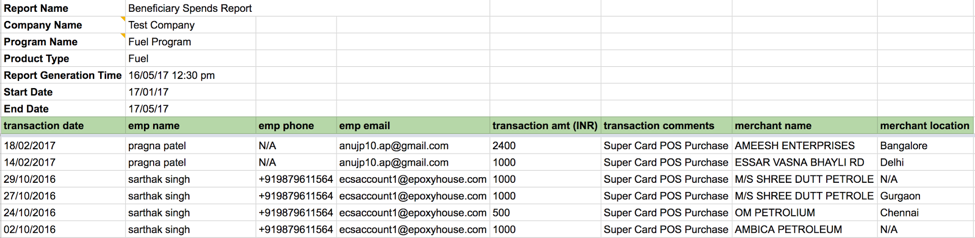- Created by user-e873e, last modified on Sep 07, 2017
You are viewing an old version of this page. View the current version.
Compare with Current View Page History
« Previous Version 11 Next »
Overview
Optima dashboard provides purpose-built reporting services. You can generate various financial reports to track and audit the tax benefit programs for your employees. This also aids in the financial accounting process of your organization, for example, a consolidated fund movement statement may assist you to track the fund transaction activities of a particular corporate funding account over a specified period of time. Similarly, year-end closure reports assist you to analyze and settle a fiscal year funds.
Based on your requirement, you can create different types of useful reports as depicted in the chart below:

Financial Reports
Financial Report helps you to track fund addition, fund movement or transaction, usage of the fund, fund transfer details of employees' account. It helps you to audit overall tax benefit programs of your employees and assist you to track various kind of fund transaction activities of a particular corporate funding account over a specified time frame. Types of reporting available for your use under this category are:
| Report Type | Description |
|---|---|
| Fund Addition Request Report | This report details the fund addition information of your corporate funding account over a selected time frame. You can view key details such as
Fund Addition Request Sample
|
| Fund Movement Report | This report provides a consolidated insight of fund movement details of your corporate funding account over a specified time frame. You get a fund movement report with the details of:
Fund Movement Sample
|
| Transfer Detail Report | This report provides a consolidated insight of fund that you transferred to your employees’ Optima account over a specified time frame. Transfer Details Report gives you an insight of:
Transfer Detail Sample
|
Generate a Fund Addition Request Report
- Log into the Zeta Optima platform.
- From the left navigation space, navigate to Report Centre under the Corporate Tools menu.
- Click Fund Addition Request Report under Financial Report Section.

- Choose a custom date range from the Start Date, End Date, and select funding account using the window.
- Click Generate Report to create a deposit report.

- Click Download Report.

Generate a Fund Movement Report
- Log into the Zeta Optima platform.
- From the left navigation space, navigate to Report Centre under the Corporate Tools menu.
- Click Fund Movement Report under Financial Report Section.

- Choose a custom date range from the Start Date, End Date menu, and select funding account using the window.
- Click Generate Report to create a fund movement report.

- Click Download Report.

Generate a Transfer Details Report
- Log into the Zeta Optima platform.
- From the left navigation space, navigate to Report Centre under the Corporate Tools menu.
- Click Fund Addition Request Report under Financial Report Section.

- Choose a custom date range from the Start Date, End Date menu, and select funding account using the window.
- Click Generate Report to create a transfer detail report.

- Click Download Report.

Reimbursement Reports
Reimbursement and Spends Report provides you an insight of overall reimbursed amount and spends details of beneficiaries over a selected time frame. You get a detailed view of various transaction activities such as employee's personal details, amount claimed/approved/rejected/pending including the number of bills submitted / approved / pending / rejected with respect to selected benefit card program. Types of reports available under this category are:
| Report Type | Description |
|---|---|
| Reimbursement Master Report | This report provides a consolidated report of reimbursed amount on the basis of various parameters. Reimbursement Master Report gives you an insight of:
Reimbursement Master Sample
|
| Beneficiary Spends Report | This report provides a consolidated report of reimbursed amount on the basis of various parameters. This report provides a consolidated view of beneficiary's spend. Beneficiary Spends Report gives you an insight of:
Beneficiary Spend Sample
|
Generate a Reimbursement Master Report
- Log into the Zeta Optima platform.
- From the left navigation space, navigate to Report Centre under the Corporate Tools menu.
- Click Reimbursement Master Report under Reimbursement and Spends Section.

- Choose a custom date range from the Start Date, End Date menu, and select Card Program using the window.
- Click Generate Report to create a reimbursement master report.

- Click Download Report.

Generate a Beneficiary Spends Report
- Log into the Zeta Optima platform.
- From the left navigation space, navigate to Report Centre under the Corporate Tools menu.
- Click Beneficiary Spends Report under Reimbursement and Spends Section.

- Choose a custom date range from the Start Date, End Date menu, and select Card Program using the window.
- Click Generate Report to create a beneficiary spend report.

- Click Download Report.

Year End Closure Reports
Year End Closure Report assists you to analyze and settle fiscal year funds. Two types of reporting are available under this category that are required for year end closure:
| Report Type | Description |
|---|---|
| Total Disbursal Summary Report | This report provides a ledger summary of employees over a financial year against a particular benefit card program. Beneficiary Spends Report gives you an insight of:
Total Disbursal Summary Sample
|
| Bill Approval Summary Report | This report provides a bill approval summary of employees over a financial year against a specific benefit card program. Bill Approval Summary report gives you an insight of:
Bill Approval Summary Sample
|
Generate a Total Disbursal Summary Report
Log into the Zeta Optima platform.
From the left navigation space, navigate to Report Centre under the Corporate Tools menu.
- Click Total Disbursal Summary Report under Year End Closure Reports.

- Select a card program from the Card Program drop-down menu.
- Click Generate Report to create a total disbursal summary report.
- Click Download Report.

Generate a Bill Approval Summary Report
Log into the Zeta Optima platform.
From the left navigation space, go to Report Centre under the Corporate Tools menu.
- Click Bill Approval Summary Report under Year End Closure Reports section.

- Select a card program from the Card Program drop-down menu.
Click Generate Report to create a bill approval summary report.

- Click Download Report.

On this page:
- No labels