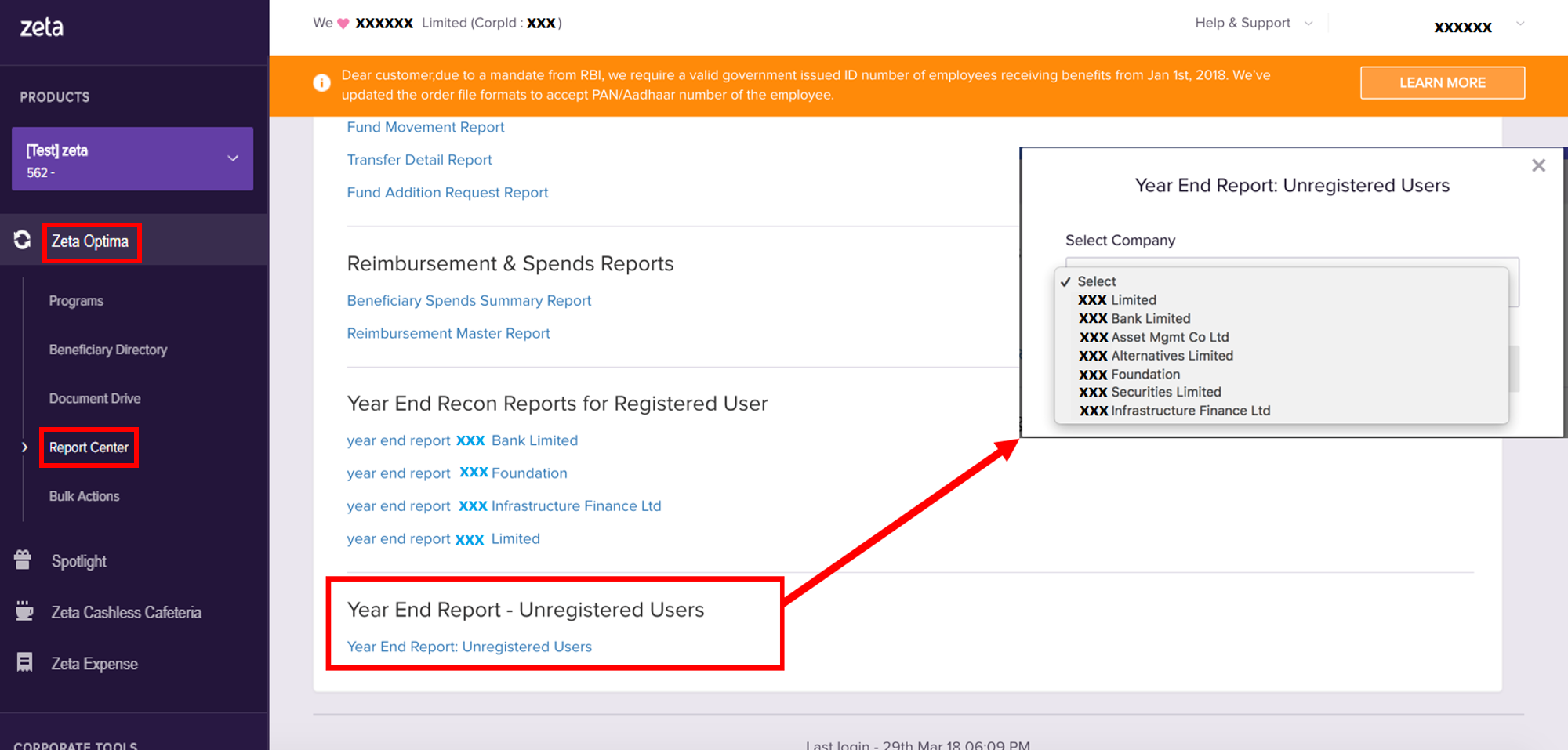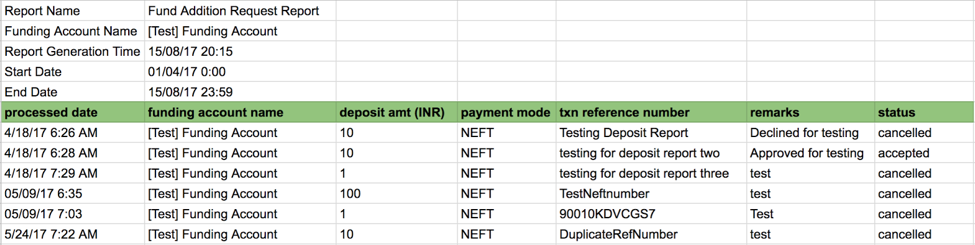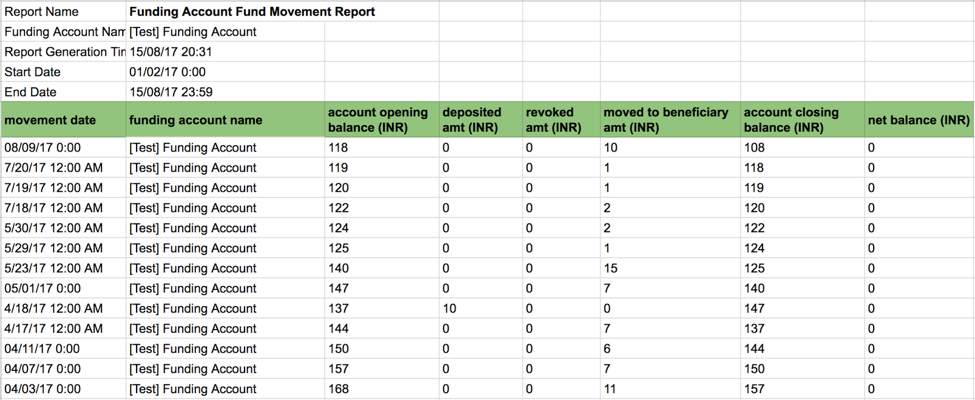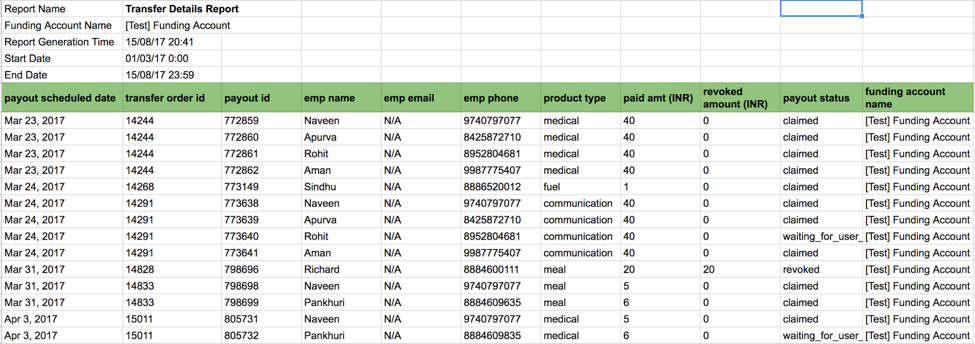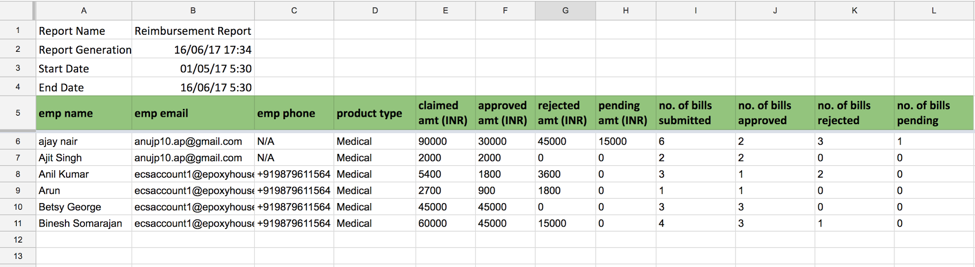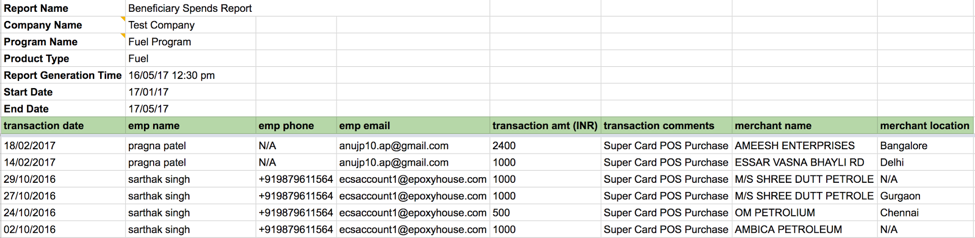- Created by user-e873e, last modified by user-5c3b0 on Jun 13, 2019
Overview
Optima dashboard provides purpose-built reporting services. You can generate various financial reports to track and audit the tax benefit programs for your employees. This also aids in the financial accounting process of your organization, for example, a consolidated fund movement statement may assist you to track the fund transaction activities of a particular corporate funding account over a specified period of time.
Based on your requirement, you can create different types of useful reports as depicted in the chart below:

Financial Reports
Financial Report helps you to track fund addition, fund movement or transaction, usage of the fund, fund transfer details of employees' account. It helps you to audit overall tax benefit programs of your employees and assist you to track various kind of fund transaction activities of a particular corporate funding account over a specified time frame. Types of reporting available for your use under this category are:
| Report Type | Description |
|---|---|
| Fund Addition Request Report | This report details the fund addition information of your corporate funding account over a selected time frame. You can view key details such as
Fund Addition Request Sample
|
| Fund Movement Report | This report provides a consolidated insight of fund movement details of your corporate funding account over a specified time frame. You get a fund movement report with the details of:
Fund Movement Sample
|
| Transfer Detail Report | This report provides a consolidated insight of fund that you transferred to your employees’ Optima account over a specified time frame. Transfer Details Report gives you an insight of:
Transfer Detail Sample
|
Generate a Fund Addition Request Report
- Log into the Zeta Optima platform.
- From the left navigation space, navigate to Zeta Optima > Report Center.
- Click Fund Addition Request Report under Financial Report Section.
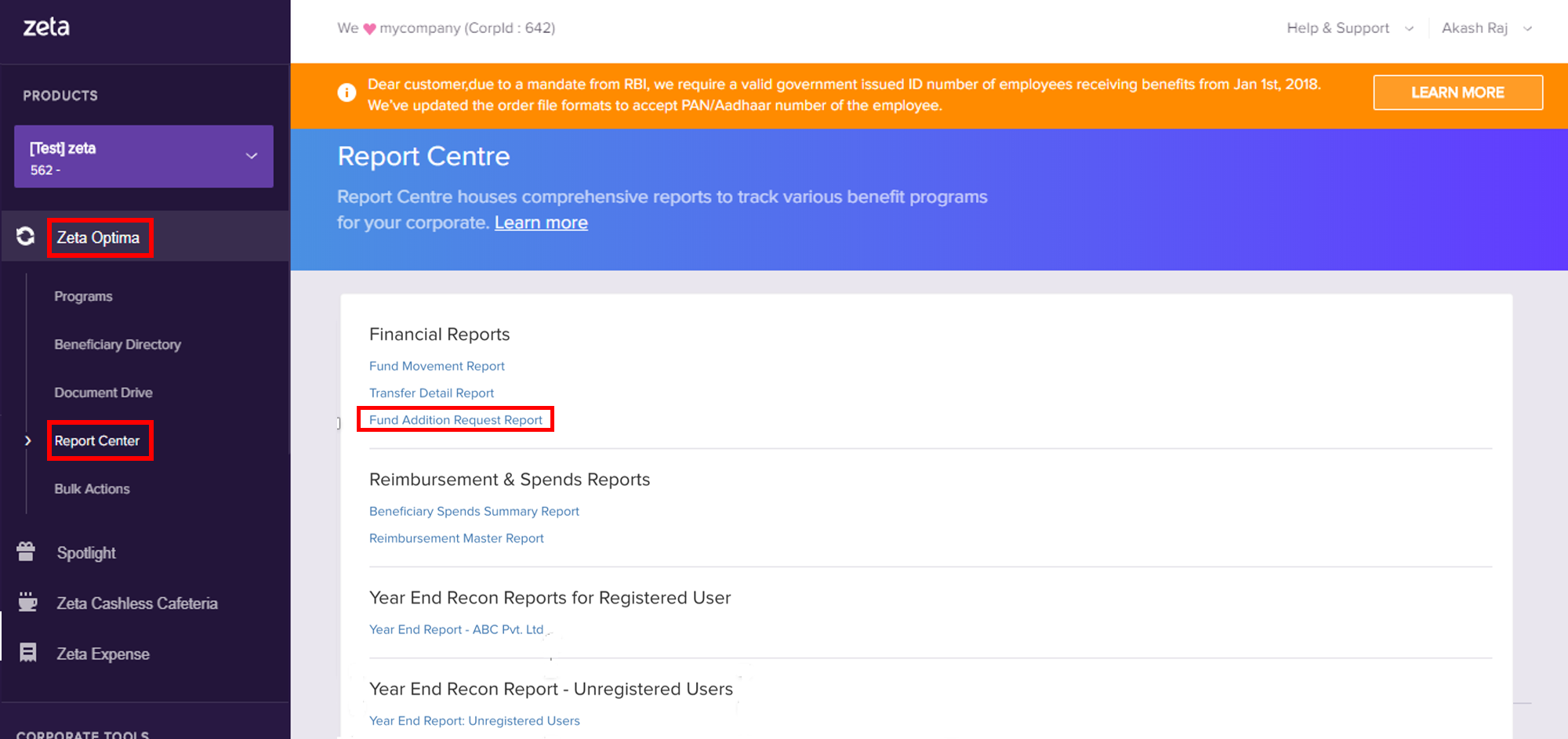
- Choose a custom date range from the Start Date, End Date, and select funding account using the window.
- Click Generate Report to create a deposit report.
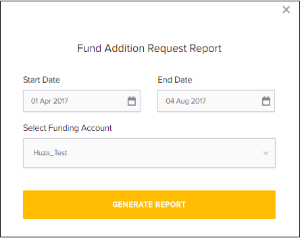
- Click Download Report.
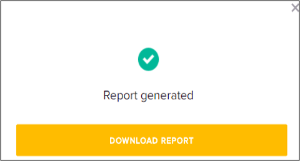
Generate a Fund Movement Report
- Log into the Zeta Optima platform.
- From the left navigation space, navigate to Zeta Optima > Report Center.
- Click Fund Movement Report under Financial Report Section.
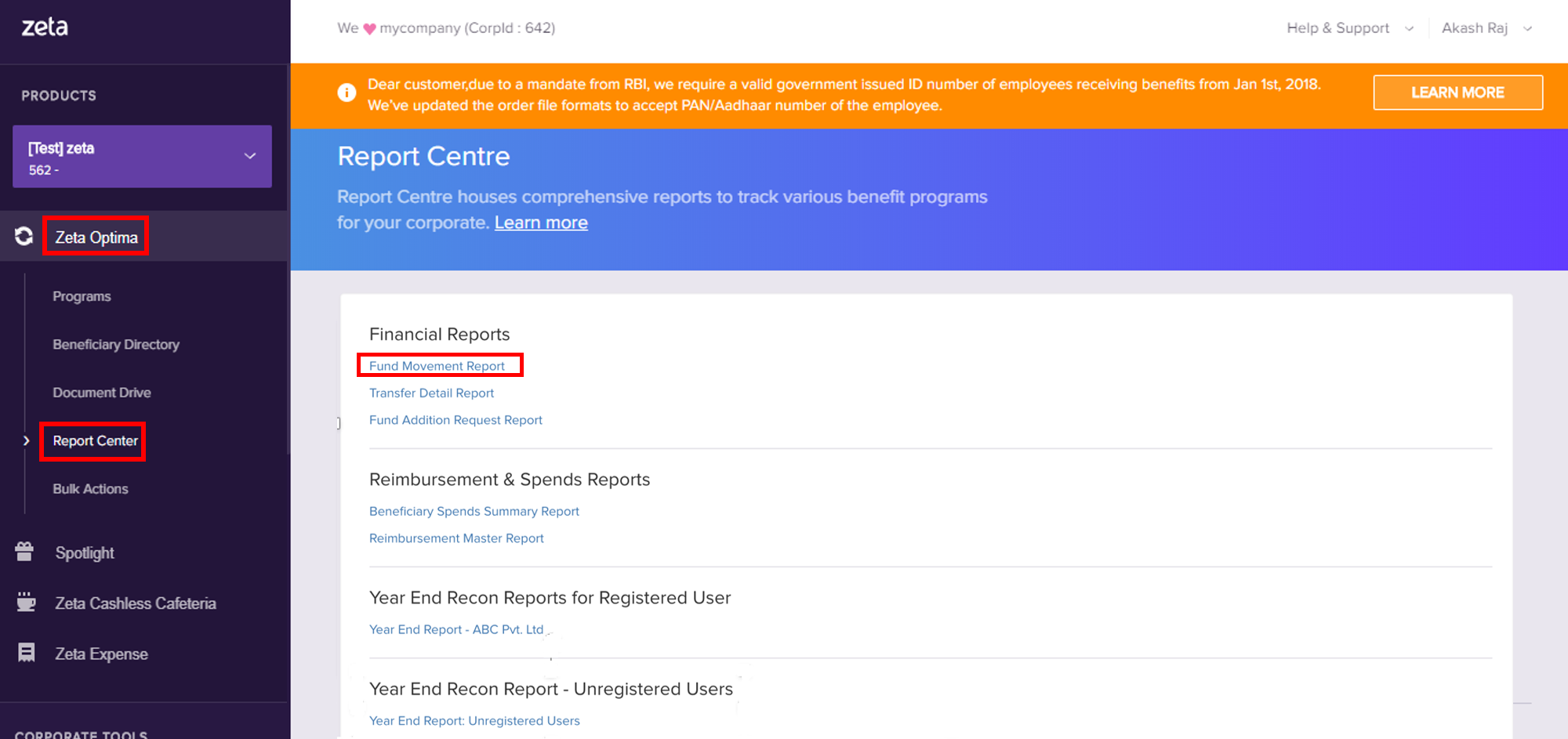
- Choose a custom date range from the Start Date, End Date menu, and select funding account using the window.
- Click Generate Report to create a fund movement report.
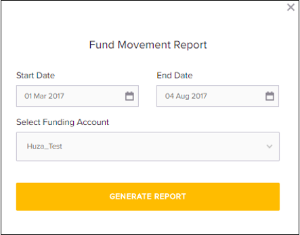
- Click Download Report.
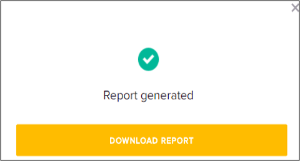
Generate a Transfer Details Report
- Log into the Zeta Optima platform.
- From the left navigation space, navigate to Zeta Optima > Report Center.
- Click Fund Addition Request Report under Financial Report Section.
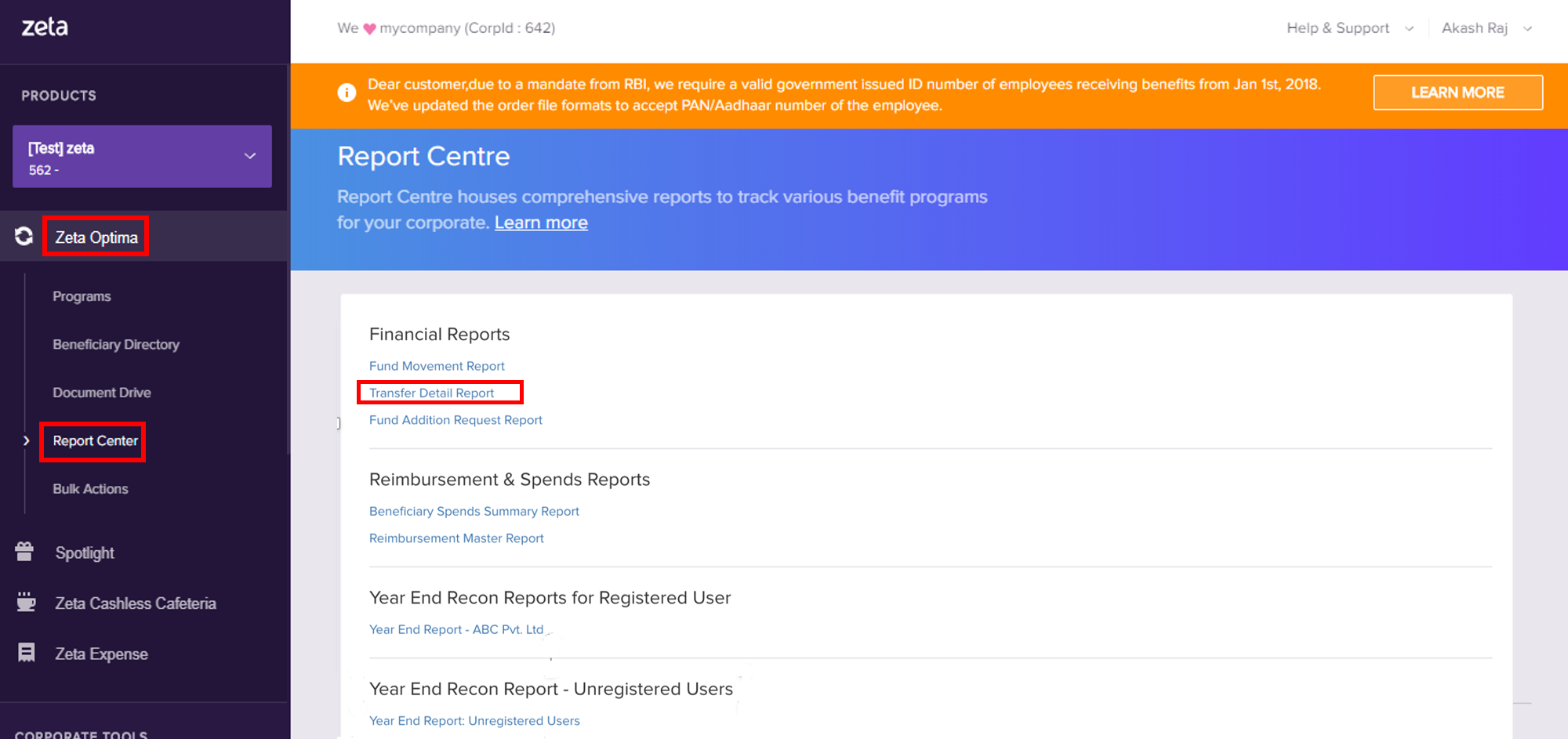
- Choose a custom date range from the Start Date, End Date menu, and select funding account using the window.
- Click Generate Report to create a transfer detail report.
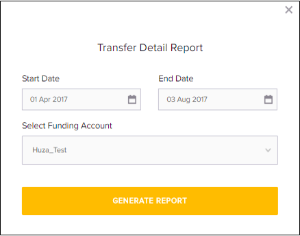
- Click Download Report.
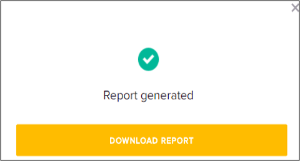
Reimbursement Reports
Reimbursement and Spends Report provides you an insight of overall reimbursed amount and spends details of beneficiaries over a selected time frame. You get a detailed view of various transaction activities such as employee's personal details, amount claimed/approved/rejected/pending including the number of bills submitted / approved / pending / rejected with respect to selected benefit card program. Types of reports available under this category are:
| Report Type | Description |
|---|---|
| Reimbursement Master Report | This report provides a consolidated report of reimbursed amount on the basis of various parameters. Reimbursement Master Report gives you an insight of:
|
| Beneficiary Spends Summary Report | This report provides a consolidated report of reimbursed amount on the basis of various parameters. This report provides a consolidated view of beneficiary's spend. Beneficiary Spends Report gives you an insight of:
|
Generate a Reimbursement Master Report
- Log into the Zeta Optima platform.
- From the left navigation space, navigate to Zeta Optima > Report Center.
- Click Reimbursement Master Report under Reimbursement and Spends Section.
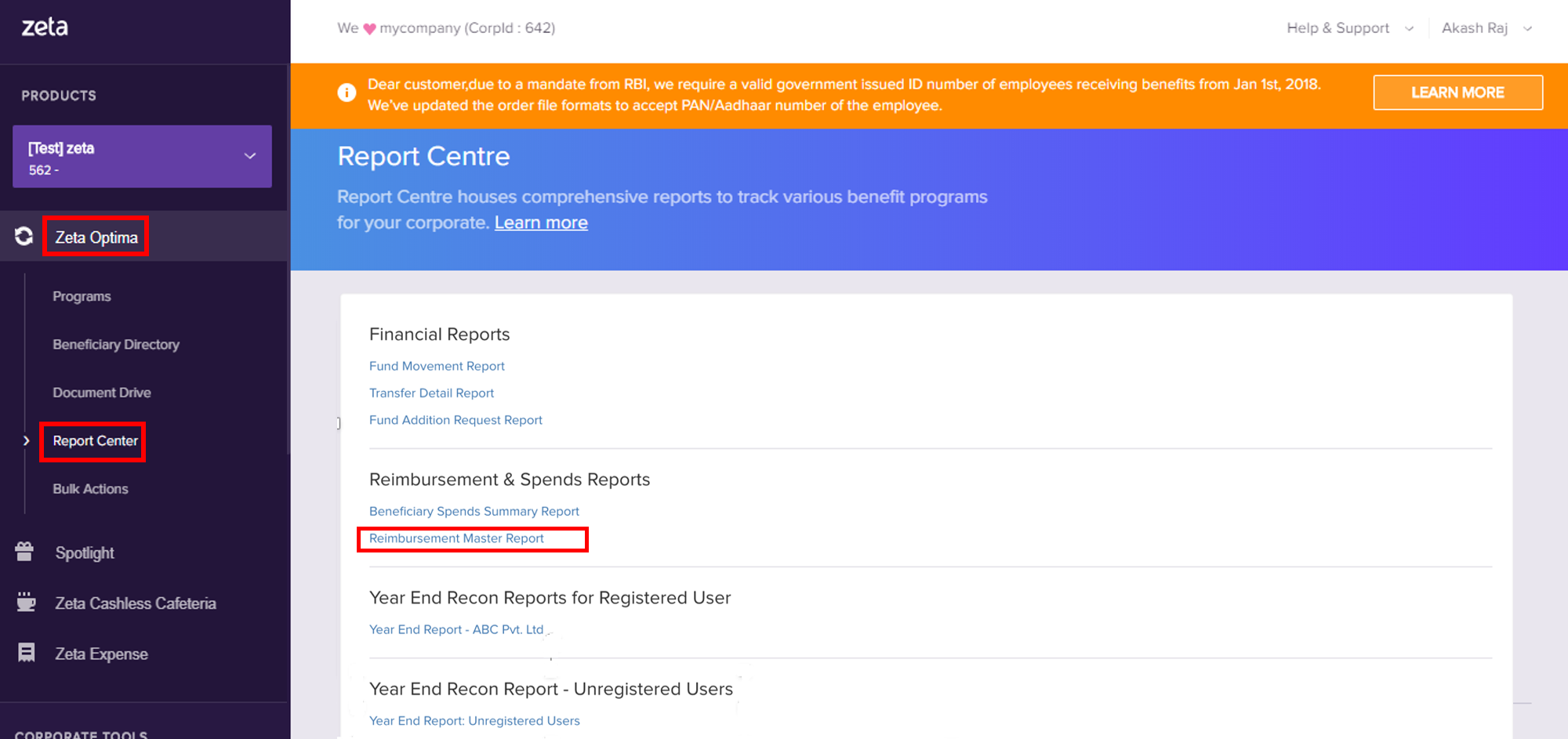
- Choose a custom date range from the Start Date, End Date menu, and select Card Program using the window.
- Click Generate Report to create a reimbursement master report.
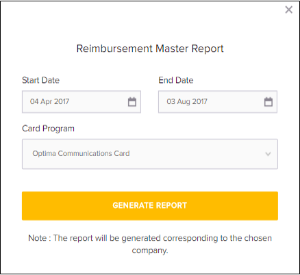
- Click Download Report.
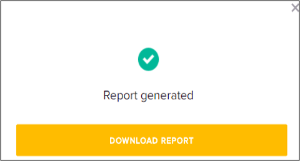
Generate a Beneficiary Spends Summary Report
- Log into the Zeta Optima platform.
- From the left navigation space, navigate to Zeta Optima > Report Center.
- Click Beneficiary Spends Report under Reimbursement and Spends Section.
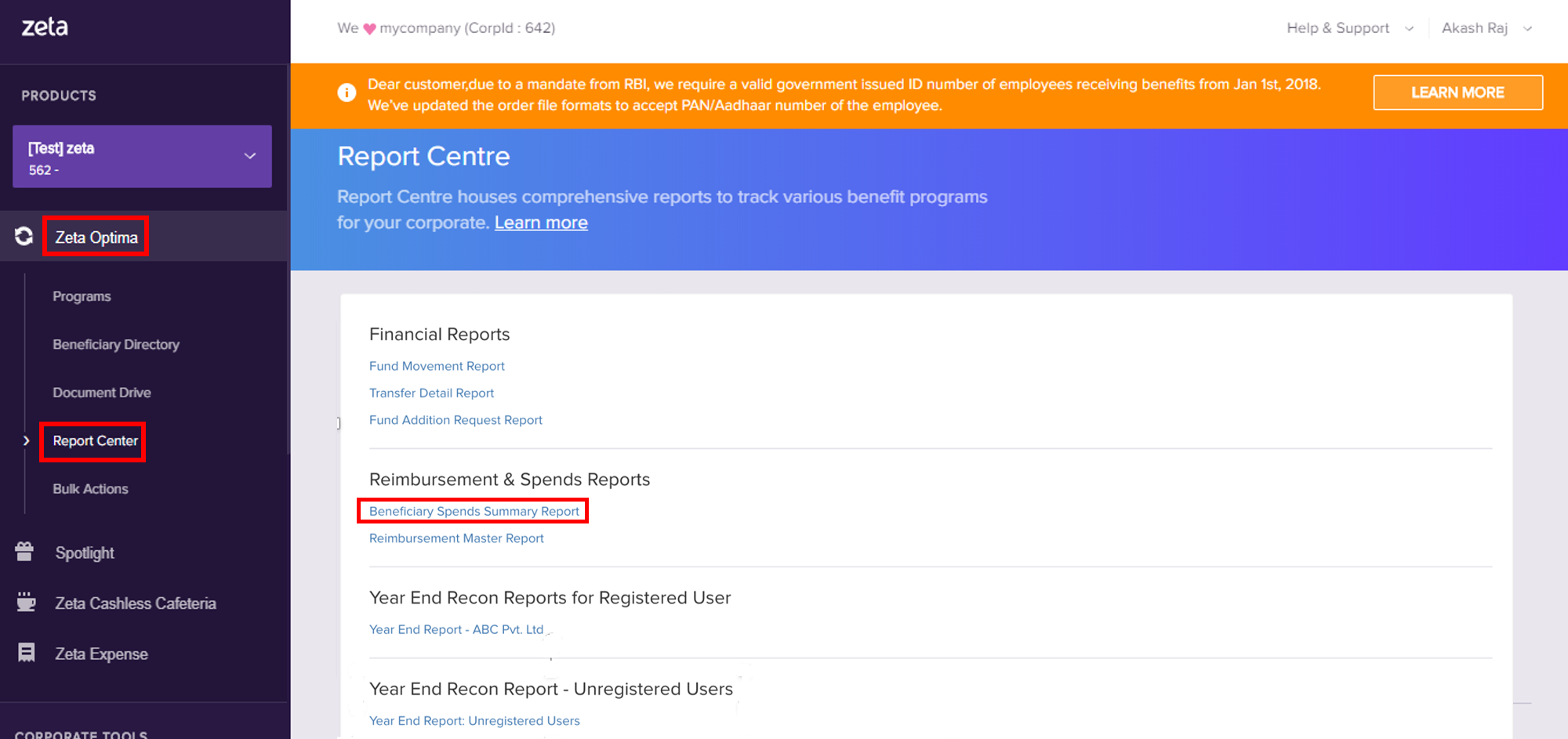
- Choose a custom date range from the Start Date, End Date menu, and select Card Program using the window.
- Click Generate Report to create a beneficiary spend report.
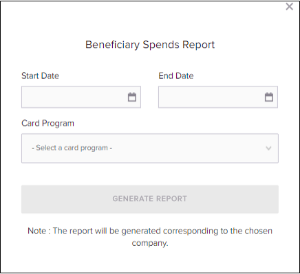
- Click Download Report.
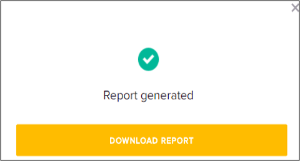
Year End Reconciliation Report
Year End Reconciliation Report assists you to keep track of the fund transaction activities of all users over a specified period of time. Year End Recon Report for Registered User contains details of all users who have registered on the Zeta system. Year End Recon Report for Unregistered User on the other hand, contains details of all users who never registered on the Zeta system.
You can view the Sample Report for quick reference. Below are the column headers and their descriptions present in the above sample report:
| Column Headers | Description |
|---|---|
| zeta user id | User ID on the Zeta system. |
| emp code | Employee Code provided by the corporate in the latest order file. |
| emp payout name | Name mentioned in the latest order file. |
| emp payout email | Email mentioned in the latest order file. |
| emp payout phone | Mobile number mentioned in the latest order file. |
| emp profile name | Name of the user entered in his/her Zeta profile. |
| emp profile email list (verified) | Verified email(s) of the user entered in his/her Zeta profile. |
| emp profile email list (non-verified) | Unverified email(s) of the user entered in his/her Zeta profile. |
| emp profile phone | Mobile number(s) of the user entered in his/her Zeta profile. |
| product type | Type of benefit program. |
| program name | Name of the benefit program (created by the corporate). |
| yearly eligibility | Yearly eligibility mentioned in the latest order file. |
| opening balance (INR) | Balance in the corresponding benefit card, as on April 1st 2017. |
| total disbursed amt (INR) | Total Amount paid out by the corporate to the employee towards the corresponding benefit program [Includes deposits to benefit card as well as escrow deposits]. |
| revoked by corp amt (INR) | Total Amount revoked by the corporate from the employee for the corresponding benefit program [includes revokes from benefit card as well as escrow]. |
| net disbursed amt (INR) | 'total disbursed amount' MINUS 'revoked by corp amount' |
| spent from card amt (INR) | Total value of debits from the corresponding benefit card. Does NOT include revokes and debits against claim reimbursement. |
| refund to card amt (INR) | Total value of refunds to the corresponding benefit card. |
| net spent from card amt (INR) | 'spent from card amount' MINUS 'refund to card amount (INR)'. |
| no. of bills submitted | Total number of bills submitted on the Zeta system against the corresponding benefit card. |
| no. of bills approved | Total number of bills approved by Zeta against the corresponding benefit card. |
| no. of bills rejected | Total number of bills rejected by Zeta against the corresponding benefit card. |
| no. of bills pending | Total number of bills pending to be processed by Zeta against the corresponding benefit card. |
| bill claimed amt (INR) | Total value of bills submitted on the Zeta system against the corresponding benefit card. |
| bill approved amt against trasactions on Zeta (INR) | Total value of bills approved (against the corresponding benefit card) against claims made when the spends happened through Zeta itself. |
| bill approved amt against transactions off Zeta (INR) | Total value of bills approved (against the corresponding benefit card) against claims made when the spends did NOT happen through Zeta. |
| total bill approved amount (INR) | Total value of bills approved on the Zeta system against the corresponding benefit card [bill approved amt against transactions on Zeta + bill approved amt against transactions off Zeta]. |
| bill rejected amt (INR) | Total value of bills rejected on the Zeta system against the corresponding benefit card. |
| bill pending amt (INR) | Total value of bills pending to be processed by Zeta against the corresponding benefit card. |
| total reimbursed amt (INR) | Total amount reimbursed to the employee against claims made on the corresponding benefit card. |
| escrow balance moved to FA amt (INR) | Amount moved from escrow to corporate's Funding Account as part of card closure (Year End Closure as well as Employee FnF Closure). |
| closing balance | Balance in the corresponding benefit card, when the card was closed. |
| card state | As part of Year End Closure, all the cards in Active, Disabled (Paused), and Closed states in the Zeta system will be CLOSED. |
| card closure date | Date on which card was closed. |
| card closure amt (INR) | Amount moved from the benefit card to either Funding Account or Cash Card (as applicable for the corporate) as part of card closure. |
Sanity Check
The below formulae are some sanity checks which you can perform on the data in the report, through which you can ensure that the credits and debits for each employee for each benefit program reconciles completely.
BILL CLAIMED AMOUNT = bill approved amt against transactions on zeta + bill approved amt against transactions off zeta + bill rejected amt + bill pending amt.
OPENING BALANCE + NET DISBURSED = net spent + (Total reimbursed - total approved amt against on zeta) + additional reimbursement + escrow balance moved to FA + closing balance + card closure amt.
Download Report for Registered Users
Each company of a corporate has one Registered User Recon Report available for download.
- Log into the Zeta Optima platform.
- From the left navigation space, navigate to Zeta Optima > Report Center.
- Click Year End Report of the relevant company under Year End Recon Reports for Registered User Section to download the report.
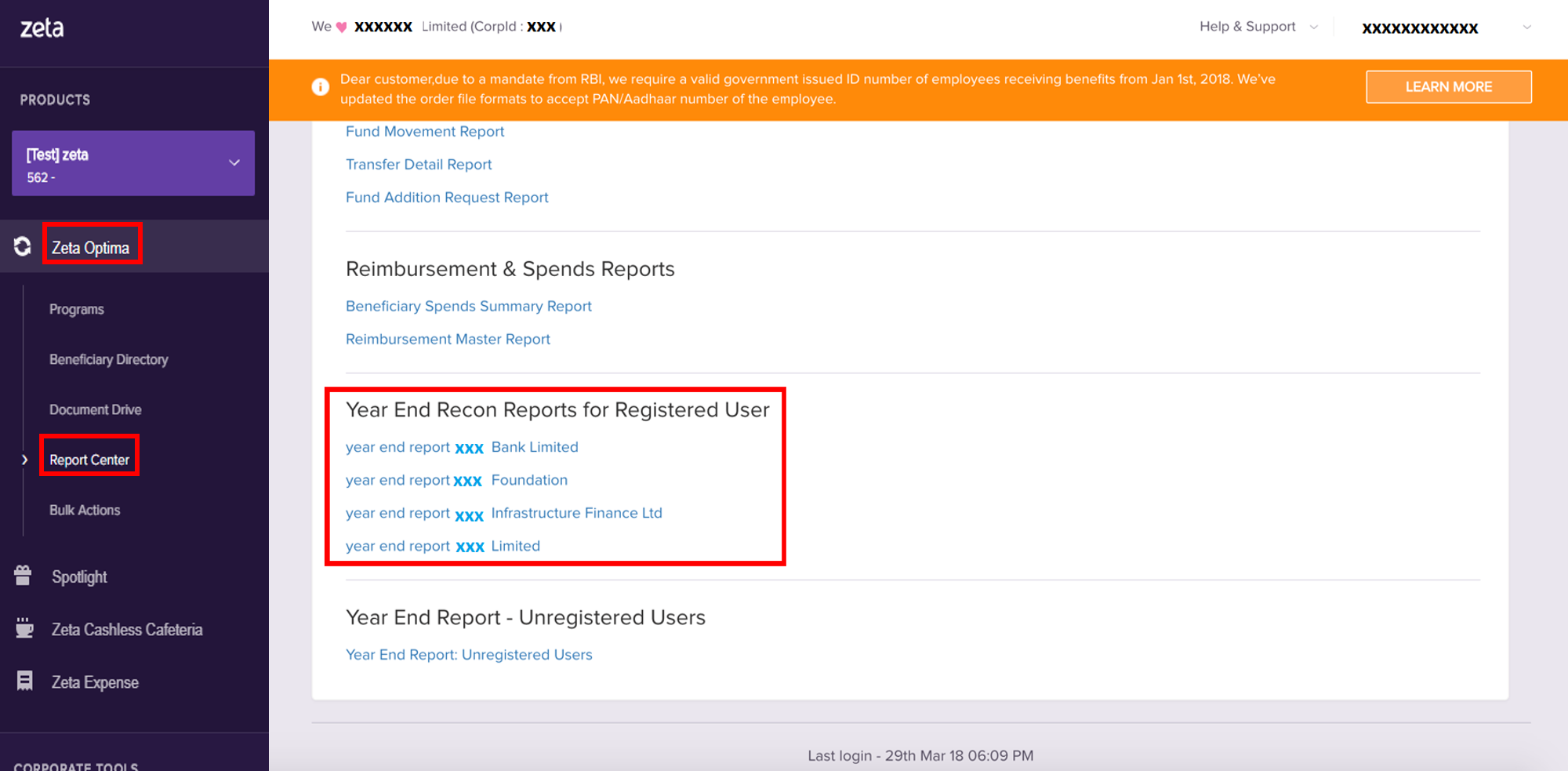
Download Report for Unregistered Users
All the payouts disbursed to such employees are moved to the corporate's Funding Account as part of the year end process. This amount needs to be paid out to such employees after deducting taxes as applicable.
- Log into the Zeta Optima platform.
- From the left navigation space, navigate to Zeta Optima > Report Center.
- Click Year End Report Unregistered Users under Year End Recon Reports for Unregistered User Section. Select a company from the drop-down list to download report.