- Created by user-e873e, last modified by zeta1 on Aug 17, 2017
You are viewing an old version of this page. View the current version.
Compare with Current View Page History
« Previous Version 7 Next »
Overview
The Zeta interface provides a secure and simple means to manage your funds on your mobile devices. For example, you enjoy a full control and flexibility of digital mobile funds to perform various fund transfer activities such as:
- Transfer fund using phone number
- Transfer fund using Bank account
- Send gift card
- Add money to cash card
- View your transaction
You cannot transfer money beyond your cash card's balance limit and you’d be prompted to load money to your wallet and then use the service.
Transfer Funds to Phone Number
As an user, you experience the smart and convenient fund transfer options in the Zeta platform. You may even save your bank account details for future and instant transaction.
- Open the Zeta app interface on your smartphone.
- From Homepage navigate to Pay/Send > Phone No.
- Search contact from your phone book or enter the phone number where you want to send the amount.In the amount screen, enter the amount you want to transfer and proceed further.

A Zeta user receives the amount instantly. A confirmation message is displayed on your app screen along with the inbox and SMS notification.
The recipient would receive Zeta signup notification if he or she is not using Zeta already. You would receive the money back in your cash card if the recipient does not install Zeta app within 3 days.
Transfer Fund to Bank Account
Open the Zeta app interface on your smartphone.
From the Home page, navigate to Pay/Send> Bank A/c.

Search your bank in the search window. Alternately, select the bank from the popular bank list or from recent transactions entries. Recent transactions are saved entries for faster payment experience.
In the recipient screen, specify the recipient's name, account number, re-enter the account number for confirmation and proceed to next. In the amount screen, enter the transferred amount, and confirm.
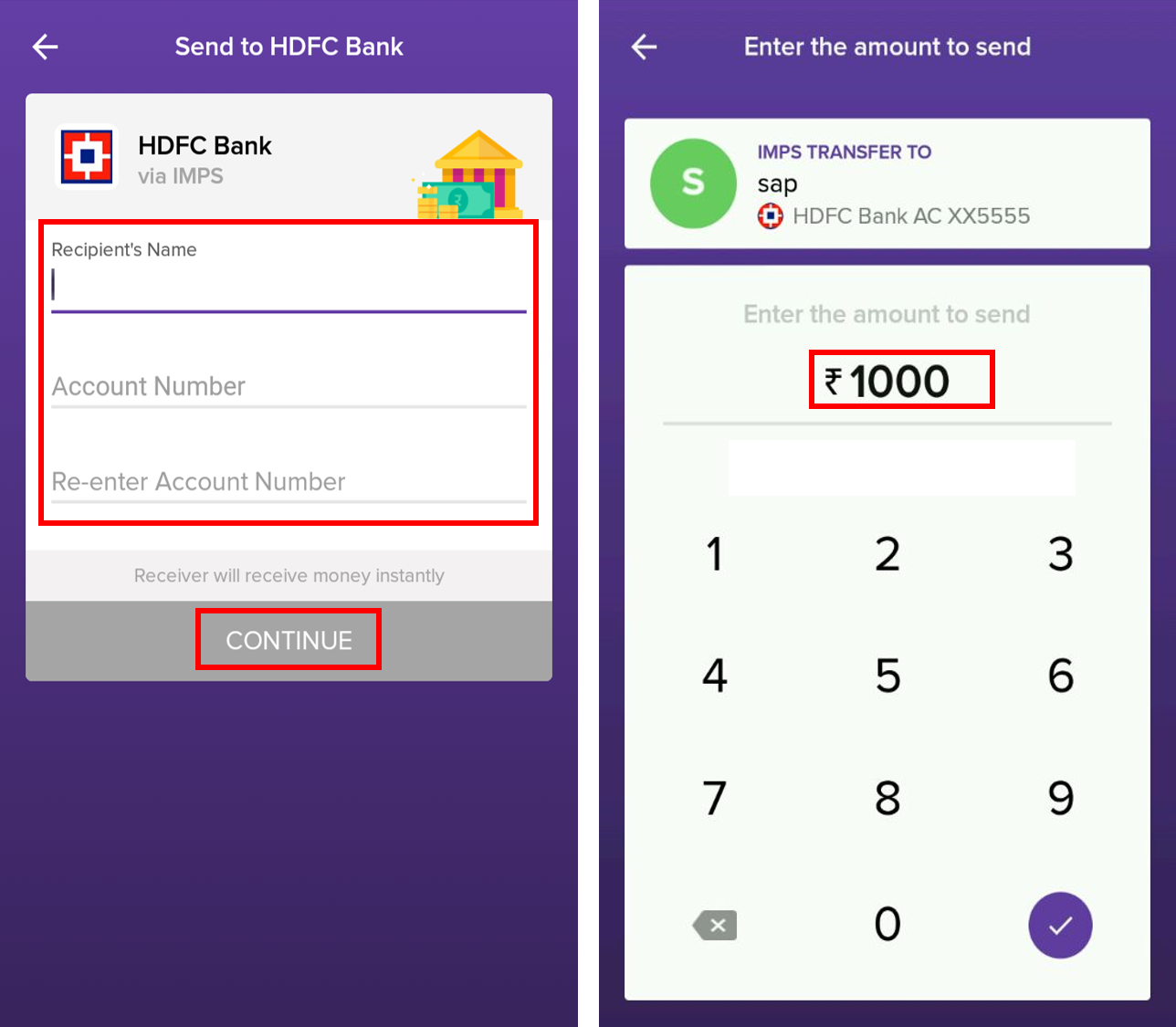
Send Gift Card
- Open the Zeta app interface on your smartphone.
- From the Home tab, navigate to Pay/Send > Gift Card. This opens up various gift sending options.
In the recipient screen, specify the mobile number, gift amount (≥ Rs. 20/-). If you wish, you can custom a message for the recipient.

Finally, click Send Gift Card.
The recipient receives the personalized gift card. A confirmation message is displayed on your app screen along with the inbox and SMS notifications.
The recipient would receive Zeta signup notification if not using Zeta already.
Add Money to Cash Card
- Open the Zeta app interface on your smartphone.
- From the Home tab, navigate to Add Money.
- Follow the instructions as described in the Recharge your Cash Card section.
Your cash card is credited with the transferred amount instantly. A confirmation message is displayed on your app screen along with the inbox notification.
View Transaction
You can view all of your transaction using Passbook option on your Zeta app's landing page. It shows all the transaction details including your spends amount and the amount credited to your account. The transaction details include your spends amount and the amount credited in your corporate cards, Cash Card, Rewards Card.
- From Home tab, navigate to Passbook.
- Click on Passbook. By default you will get all of your transaction ( spend and deposit ) details of the current month.
- You can select specific card (eg: meal, medical) from All transaction drop-down and specific month from Month drop-down menu.

You can see your add on card's transaction details too using Add-on card's transaction details too. If you don't have an additional Super Card. You can request for it using Add Card option.
- No labels