- Created by user-e873e, last modified by Seema on Apr 16, 2018
Overview
The Zeta interface provides a secure and simple means to manage your funds on your mobile devices. For example, you enjoy a full control and flexibility of digital mobile funds to perform various fund transfer activities such as:
| Transfer Activities | Description |
|---|---|
| Send to Phone Number | Transferring funds from cash card to Zeta/non-Zeta user using the phone number |
| Send to Bank | Transferring funds from cash card to bank account via IMPS transfer |
| Sending instant personalized gift card to your loved ones using your cash card balance | |
| Add Money to Cash Card | Recharging your cash card using netbanking or credit/debit option |
| View Transaction | View passbook to review the spends and deposits. This is useful for your internal tracking in case of discrepancies. |
As an user, you experience the smart and convenient fund transfer options in the Zeta platform. You may even save your bank account details for future and instant transaction.
Transfer Funds to Phone Number
As per RBI, you must be KYCed to avail this feature.
- Open the Zeta app interface on your smartphone.
- From Homepage navigate to Pay/Send > Phone No and select a contact to add as a beneficiary before fund transaction.
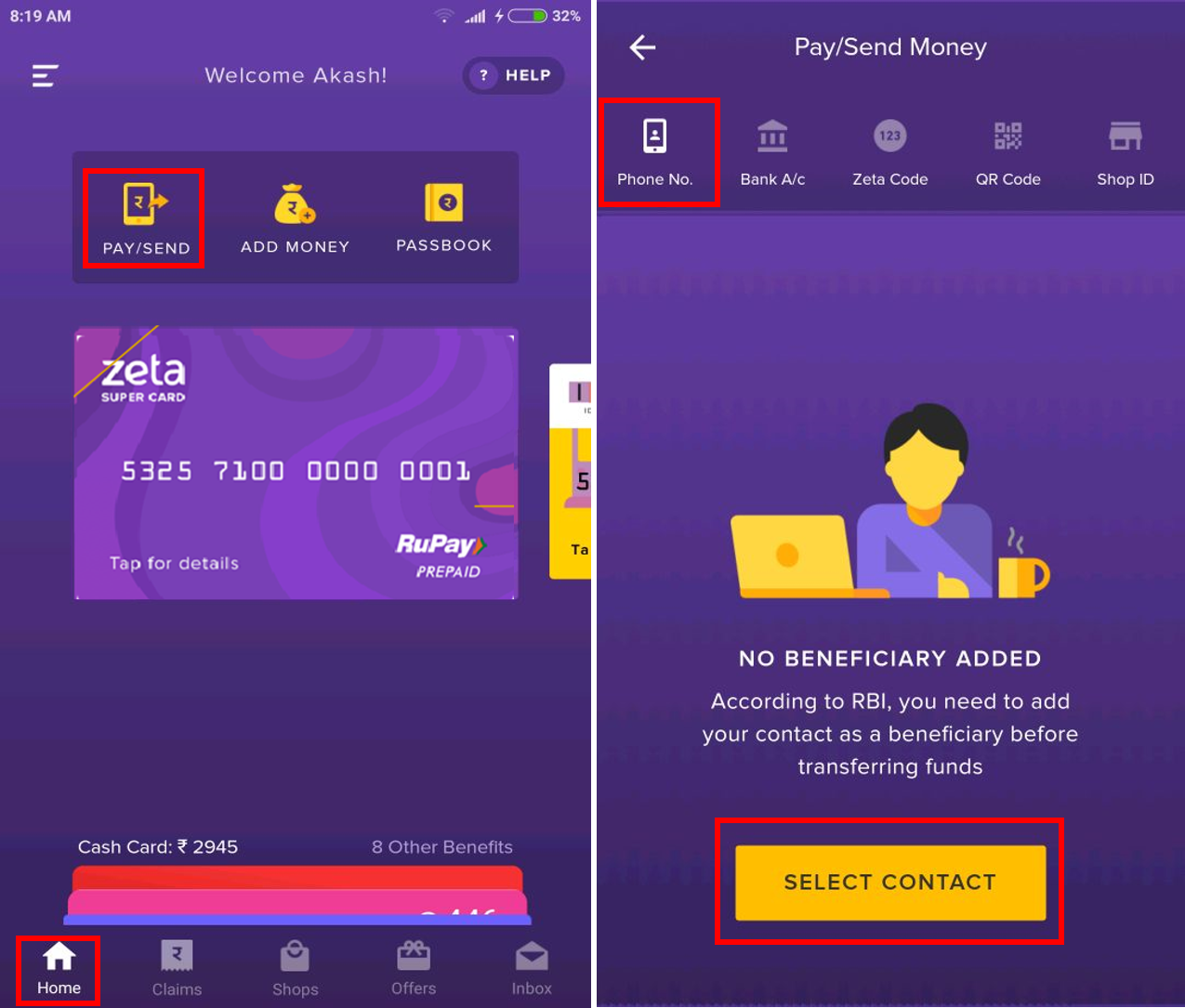
- Search contact from your phone book or enter the phone number. Enter the amount to send and click Transfer Now.
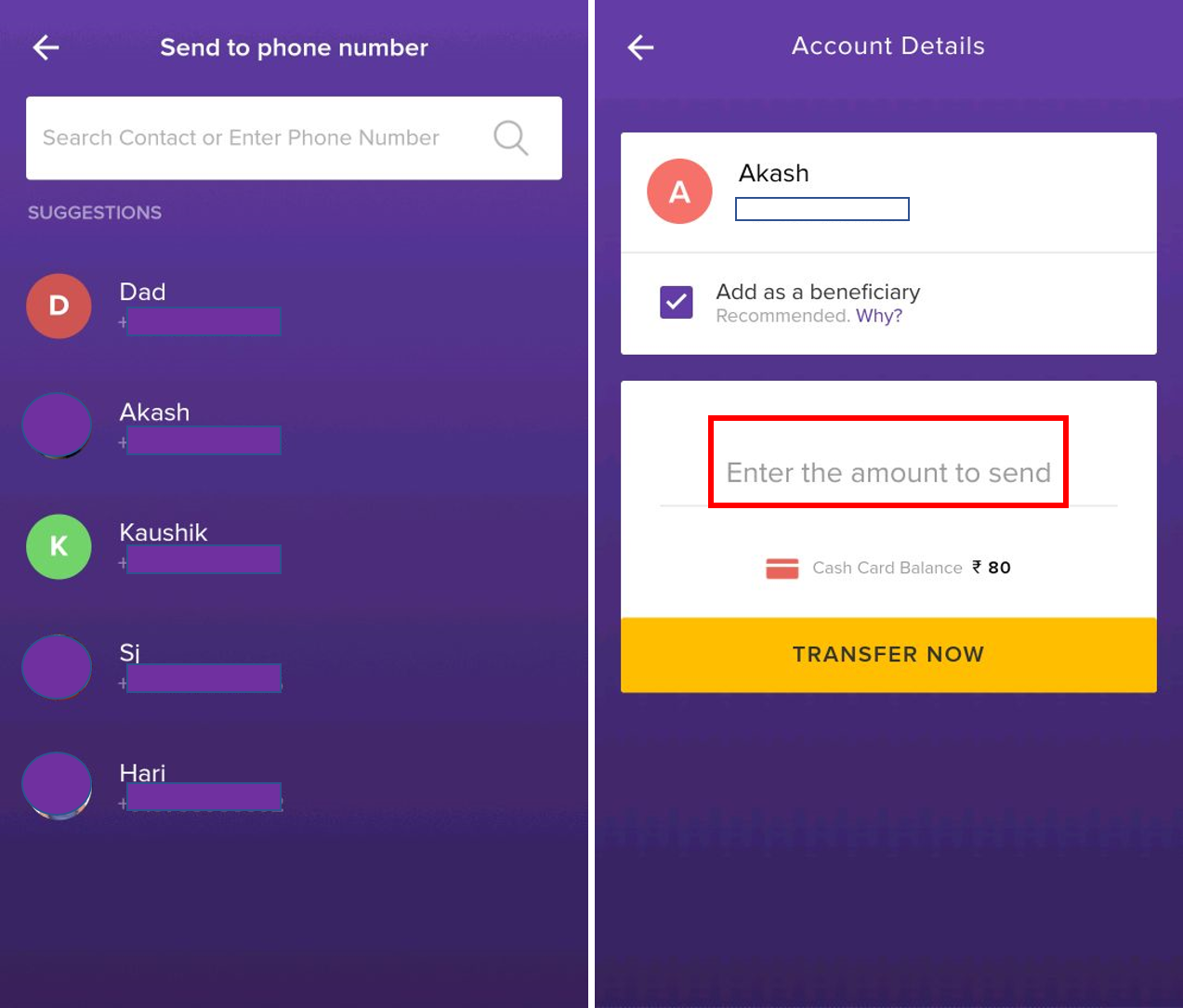
Zeta user receives the amount instantly. A confirmation message is displayed on your app screen along with the inbox and SMS notification.
- You cannot transfer money beyond your cash card's balance limit and you’d be prompted to load money to your wallet and then use the service.
- You see cash card balance right below the amount screen for your convenience.
- The recipient would receive Zeta signup notification if he or she is not using Zeta already. You would receive the money back in your cash card if the recipient does not install Zeta app within 3 days.
Transfer Fund to Bank Account
As per RBI, you must be KYCed to avail this feature.
Open the Zeta app interface on your smartphone.
From the Home page, navigate to Pay/Send> Bank A/c.
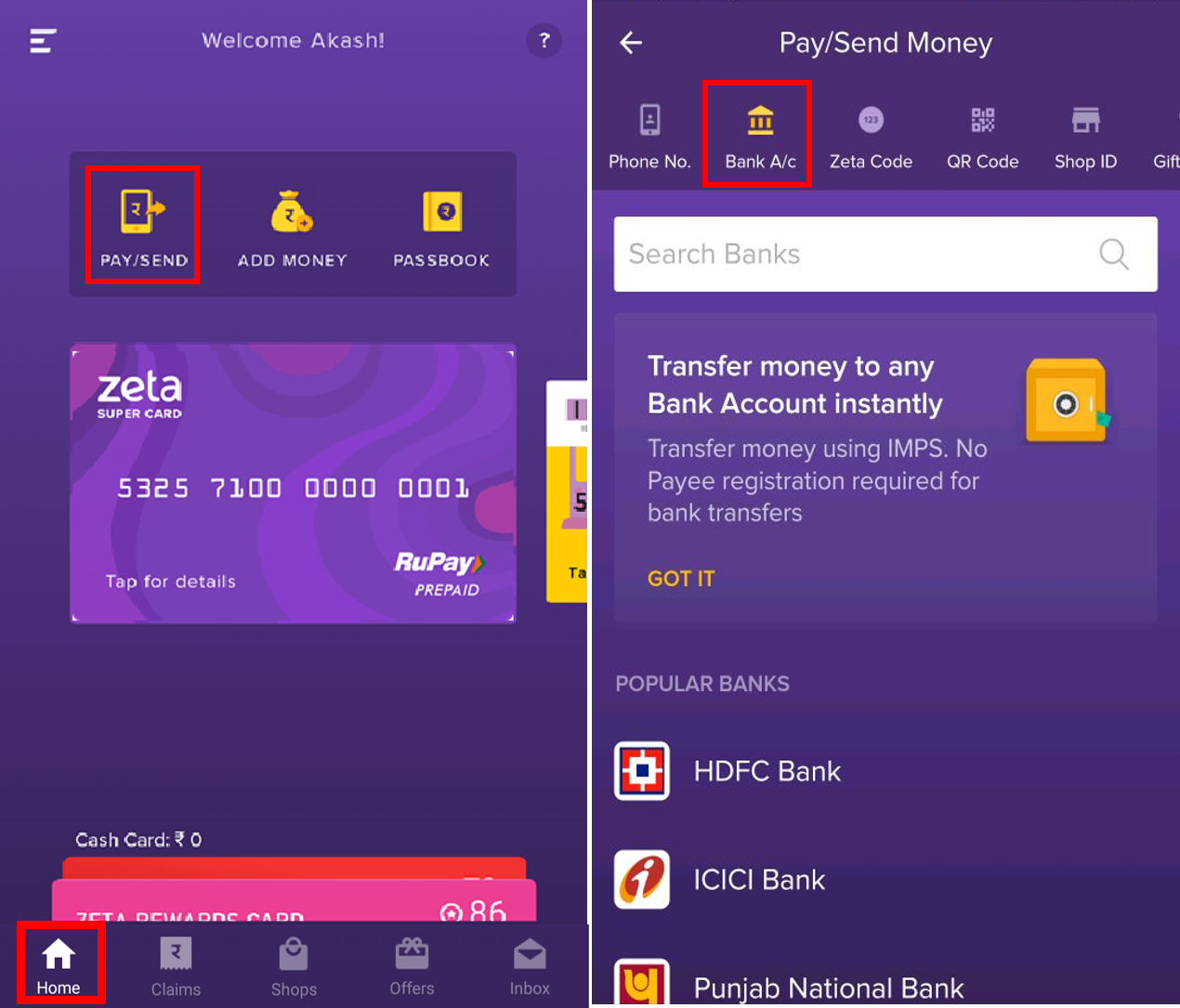
Search your bank in the search window. Alternately, select the bank from the popular bank list or from recent transactions entries. Recent transactions are saved entries for faster payment experience.
In the recipient screen, specify the recipient's name, account number, re-enter the account number for confirmation and proceed to next.
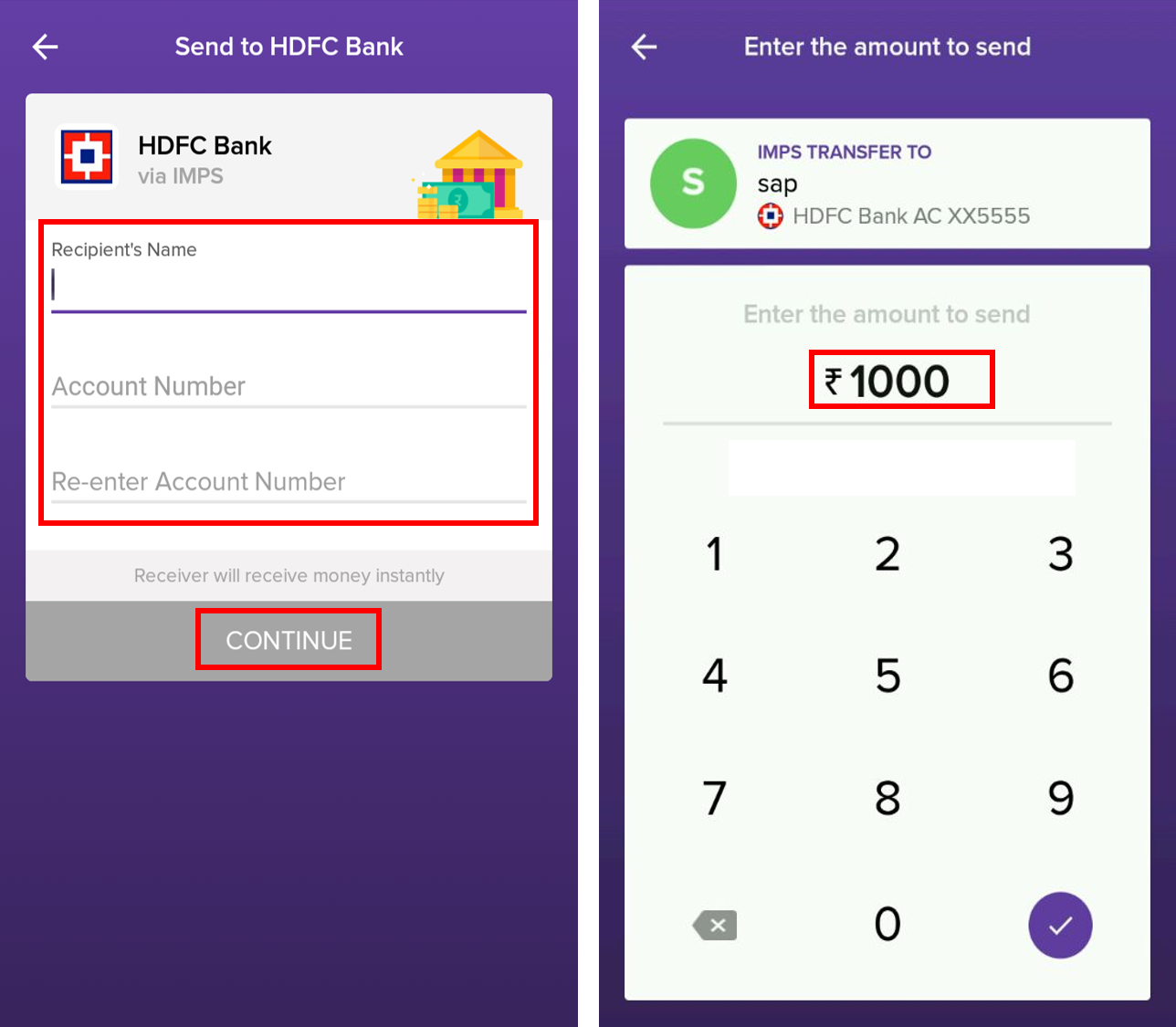
- In the amount screen, enter the transfer amount, and confirm.
The recipient receives the amount via IMPS instant transfer. A confirmation message is displayed on your app screen.
- You cannot transfer money beyond your cash card limit and you’d be prompted to load money to your cash card and then use the service.
- You see cash card balance right below the amount screen for your convenience.
Send Gift Card
- Open the Zeta app interface on your smartphone.
- From the Home tab, navigate to Pay/Send > Gift Card. This opens up various gift sending options.
In the recipient screen, specify the mobile number, gift amount (≥ Rs. 20/-). You can also customize a message for the recipient.
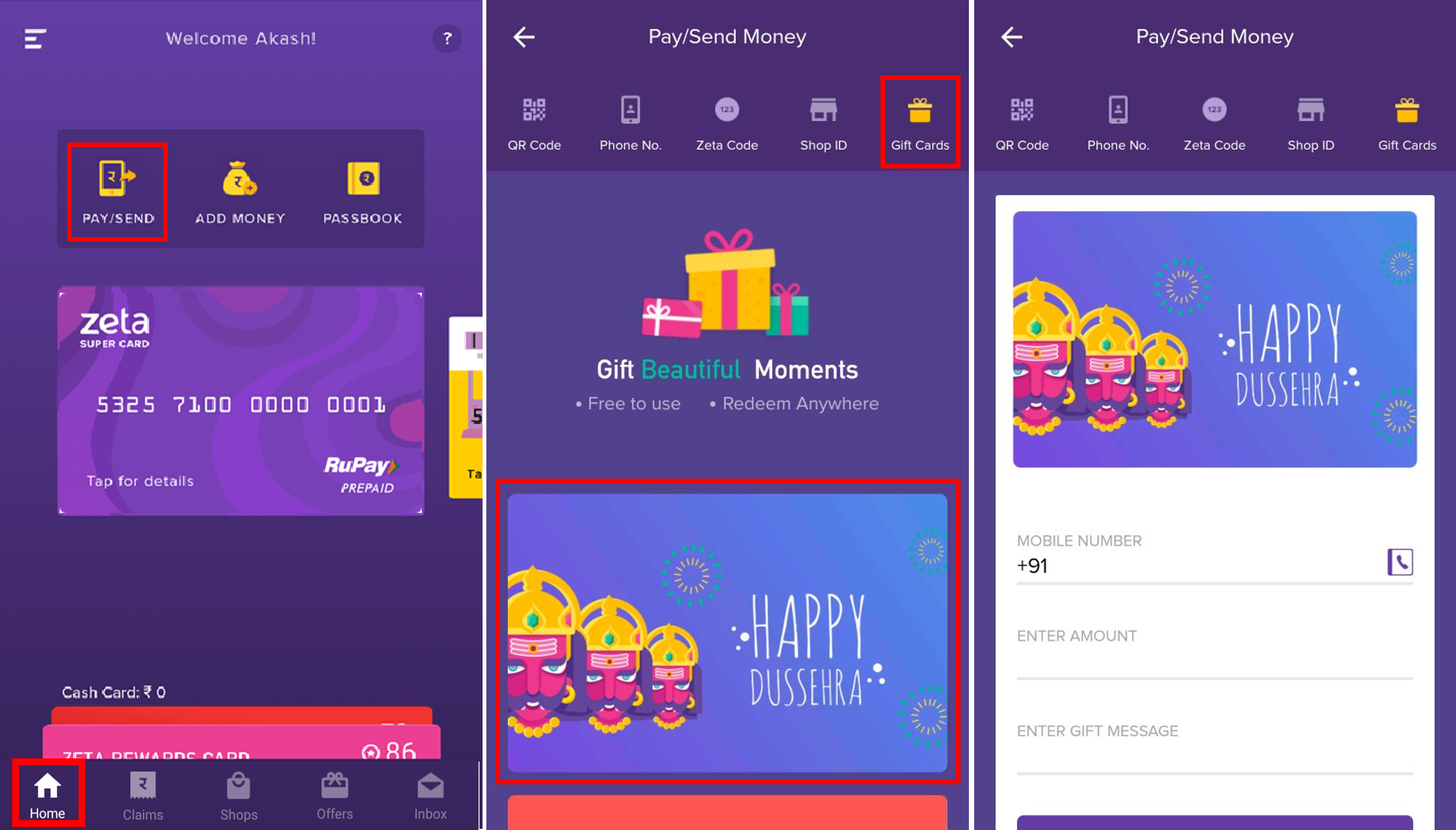
Finally, click Send Gift Card.
The recipient receives the personalized gift card. A confirmation message is displayed on your app screen along with the inbox and SMS notifications.
The recipient would receive Zeta signup notification if not using Zeta already.
Add Money to Cash Card
- Open the Zeta app interface on your smartphone.
- From the Home tab, navigate to Add Money.
- Follow the instructions as described in the Recharge your Cash Card section.
Your cash card is credited with the transferred amount instantly. A confirmation message is displayed on your app screen along with the inbox notification.
View Transaction
Under Home tab, click Passbook to view your transaction history.
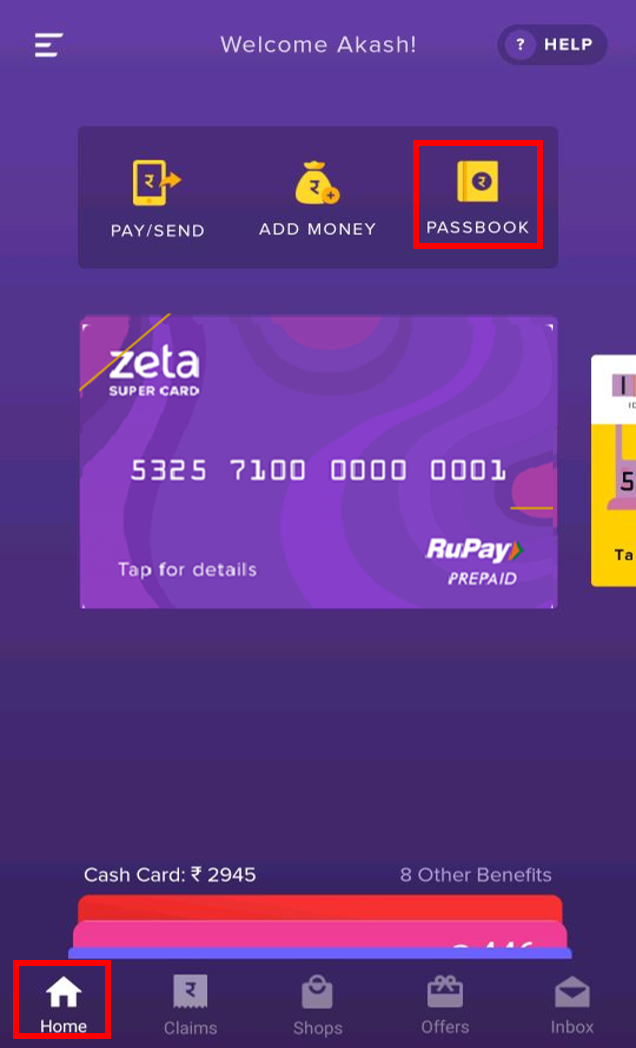
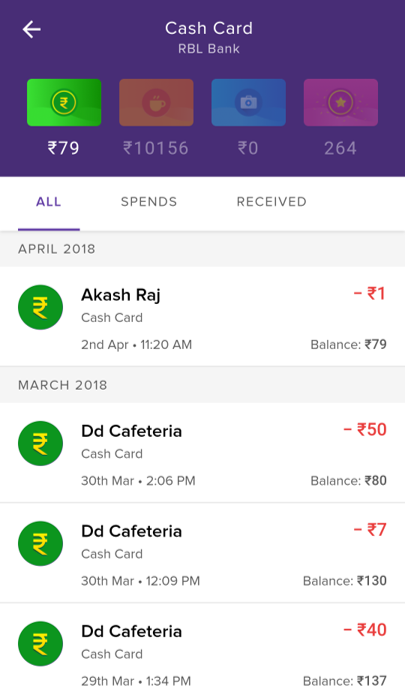 Viewing Transactions
Viewing TransactionsYou can view your transactions in 3 categories:
All List shows all transactions including addition of funds, reversal of funds, your spends and funds received. 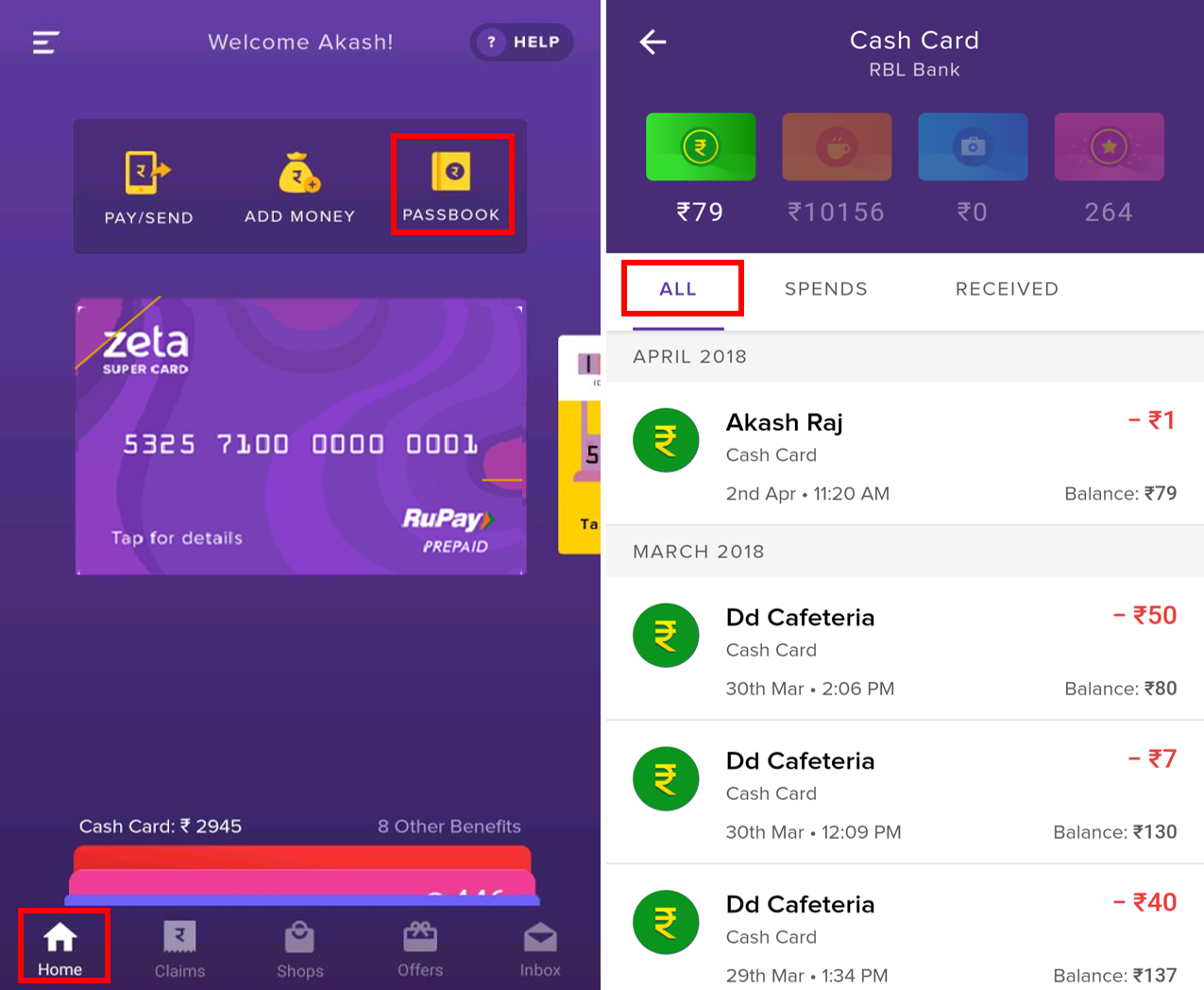
Spends List shows all transactions where you have spent funds. 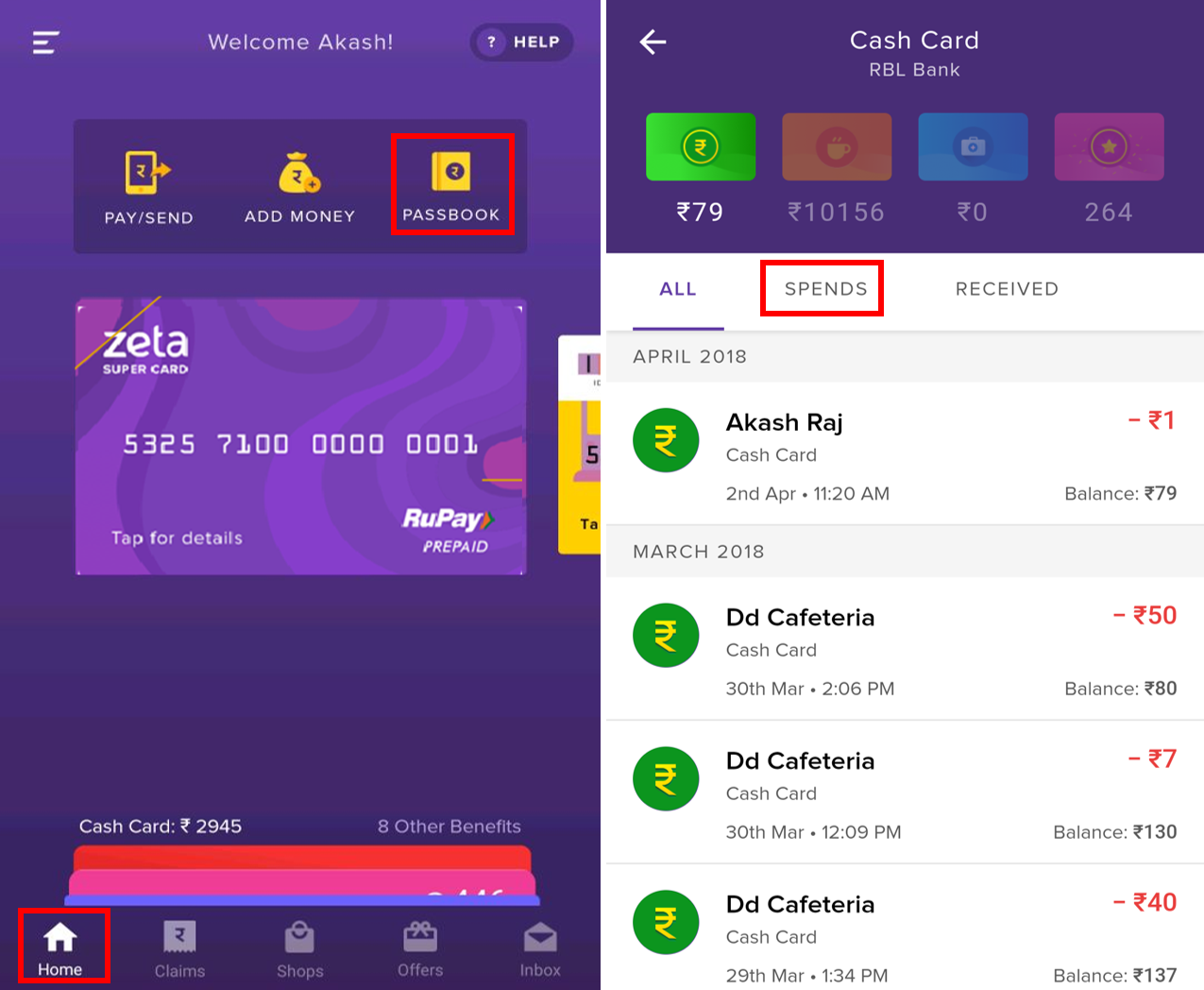
Received List shows all transactions where you have received funds. 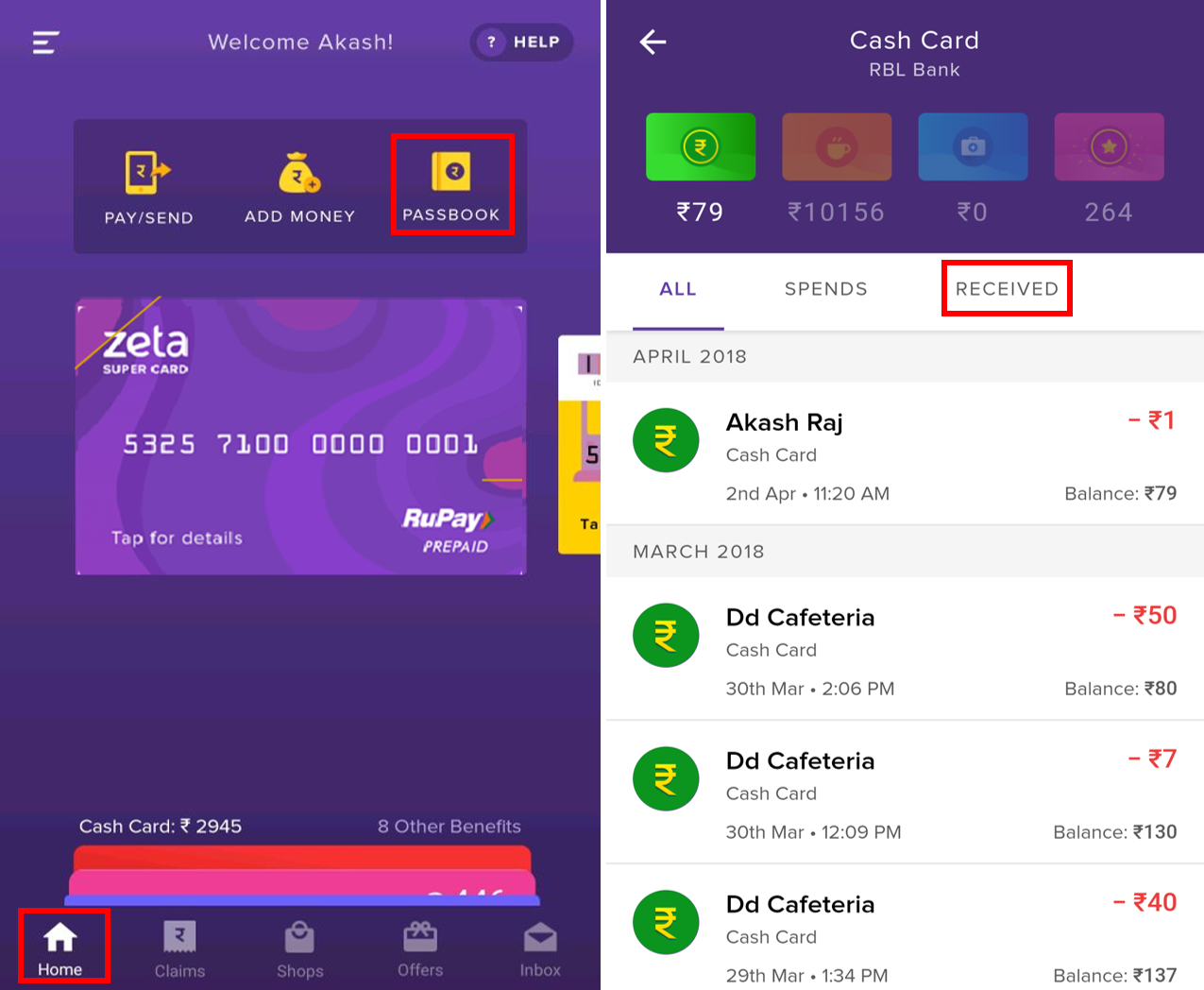
Click any of the benefit cards that you have opted for, to view the selected card's transactions.
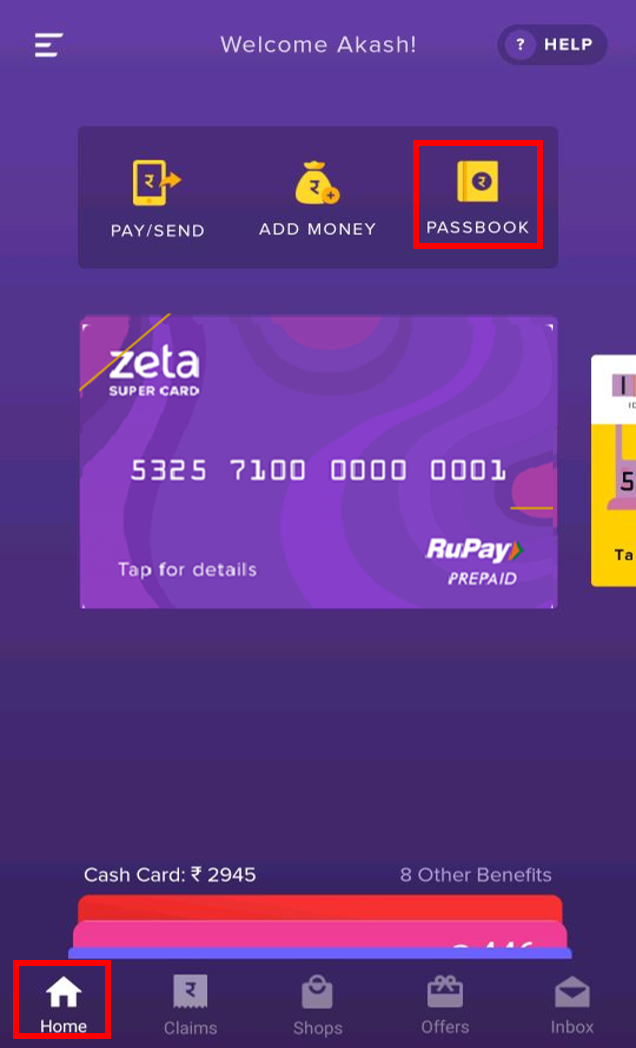
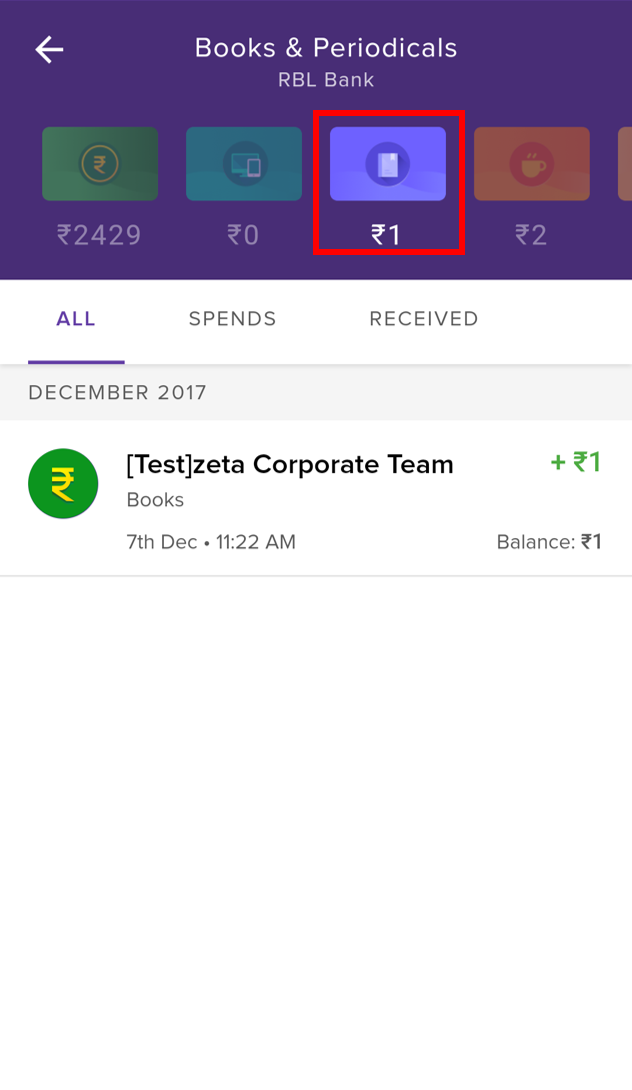
The benefit cards (including Cash Card and Reward Card) appear in a series pattern. Any paused cards will be shown as paused in the list of cards.
Click on any transaction to view the details. In case of discrepancies or queries regarding the selected transaction, click Need help? and submit a request.
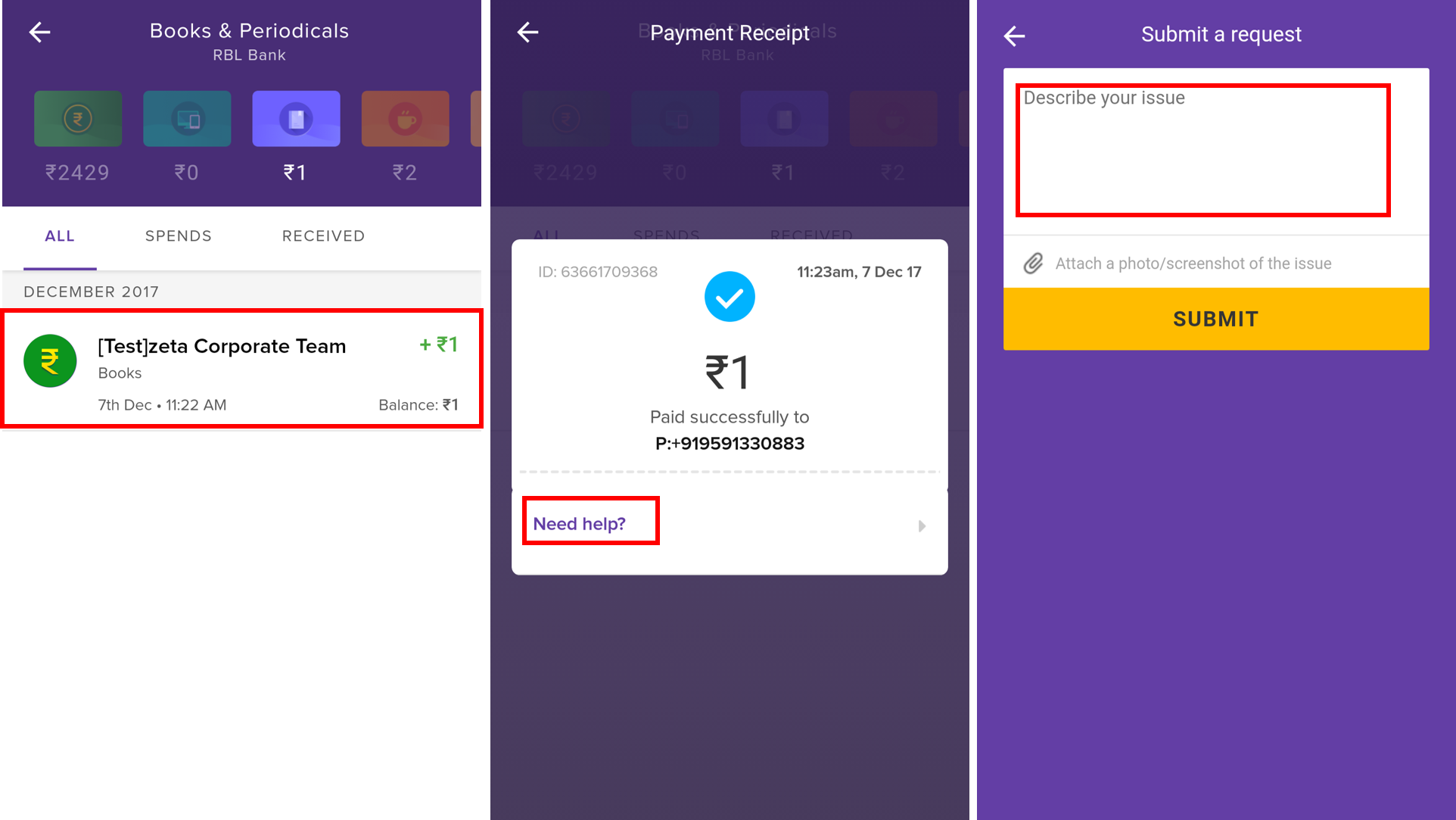
On this page: