Versions Compared
Key
- This line was added.
- This line was removed.
- Formatting was changed.
Key Concepts
Zeta app enables you to perform various activities such as paying merchants in both online and offline mode, access your cash card Cash Card and corporate virtual wallets or cloud tax benefit cards, monitoring invoices and reports. Remember cash card is your personal e-wallet and doesn't carry any usage restrictions. That said, use your cash card for any spending be it meal, medical, fuel or the ones that are not included under the corporate schemes. You can load your cash card by the means of secure banking transfer, for example, netbanking net-banking or credit/debit cards.
| Note |
|---|
|
Payment Experience
Zeta simplies simplifies payment methods experience as Zeta digital cash card and tax benefit cards are complemented by Zeta super card and Zeta super tag. Both instruments allow you to continue using Zeta digital payment capabilities in absence of your smartphone where Zeta app is installed. In other words, Zeta app App benefits are now available through the super card and super tag. You can also use the super card in an online payment and use Zeta SuperPIN when you’re prompted for OTP/password for faster payment experience.
Payment Security
With SecureShield option, you can set additional security controls such as offline security, online security and location security on your Zeta super card transactions , thus ensuring that your super card such as:
- Offline security
- Online security
- Location security
These security options ensure that your Super Card is secure and anti-fraud proof.
| Widget Connector | ||||
|---|---|---|---|---|
|
Installing and Configuring Zeta
Install the Zeta app on your smartphone from the app storeApp Store/Play Store. To download and configure Zeta app, see Setting up an Employee Account.
Zeta App User Interface (UI)
The Zeta app App platform is an intelligent interface that lets you easily and quickly scan through the entire app screen. Some of the main UI feature highlights are:
Features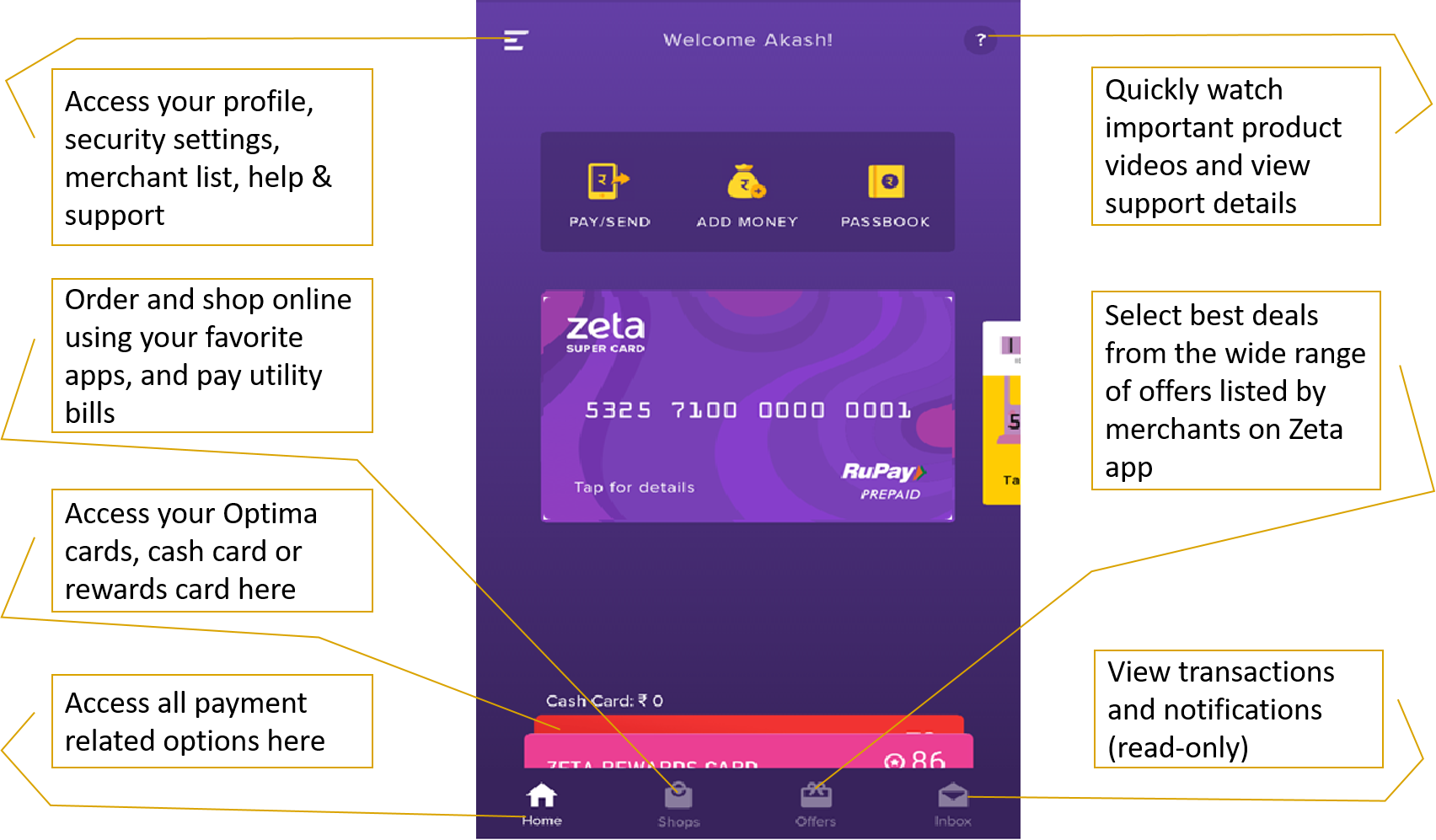 Image Added
Image Added
To make a quick payment to merchants
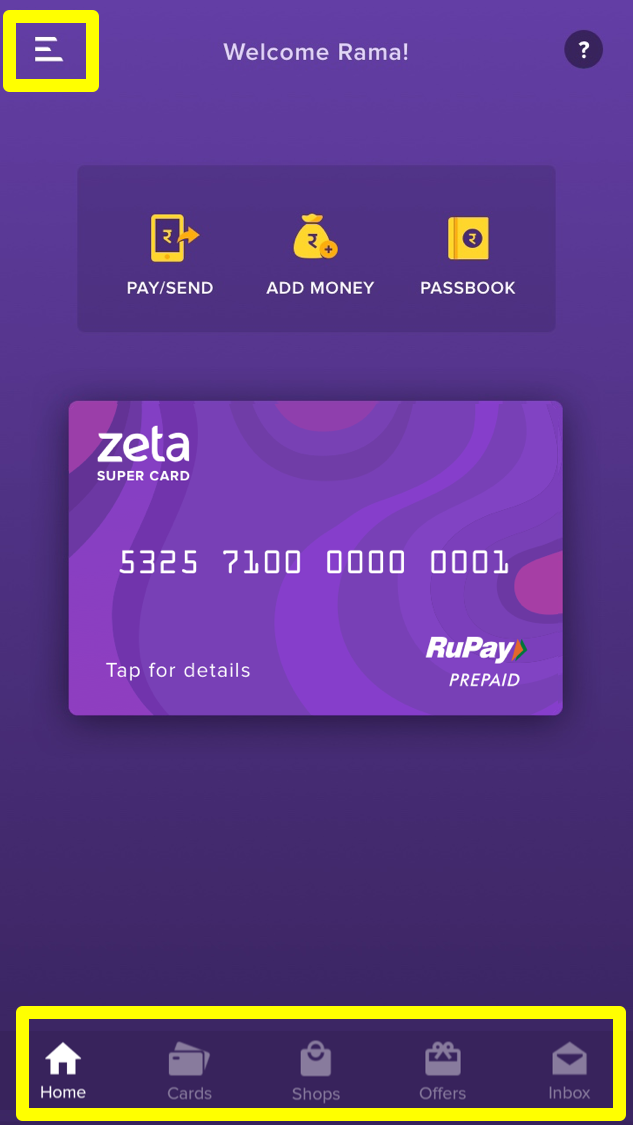 Image Removed
Image Removed
To navigate through your various wallet instruments such as cash card, rewards card, meal vouchers, medical card and so on. Each wallet can be activated by a single tapping and minimized by a next tapping
To shop using your favorite apps and to pay using Zeta funds.
Note:| Note |
|---|
Zeta Express feature is now available under Shops tab. Use Zeta Express to make a |
quick order and payment from anywhere in the office and while you're away from the cafeteria. |
To select best deals from the wide range of offers listed by merchants on Zeta app
To view the transactions and notifications (read-only)
Hamburger icon (![]() Image Removed, top right of the app screen)
Image Removed, top right of the app screen)
To navigate through options such as accessing your profile, security settings, merchant list, help & support and many more
To make a quick payment to merchants
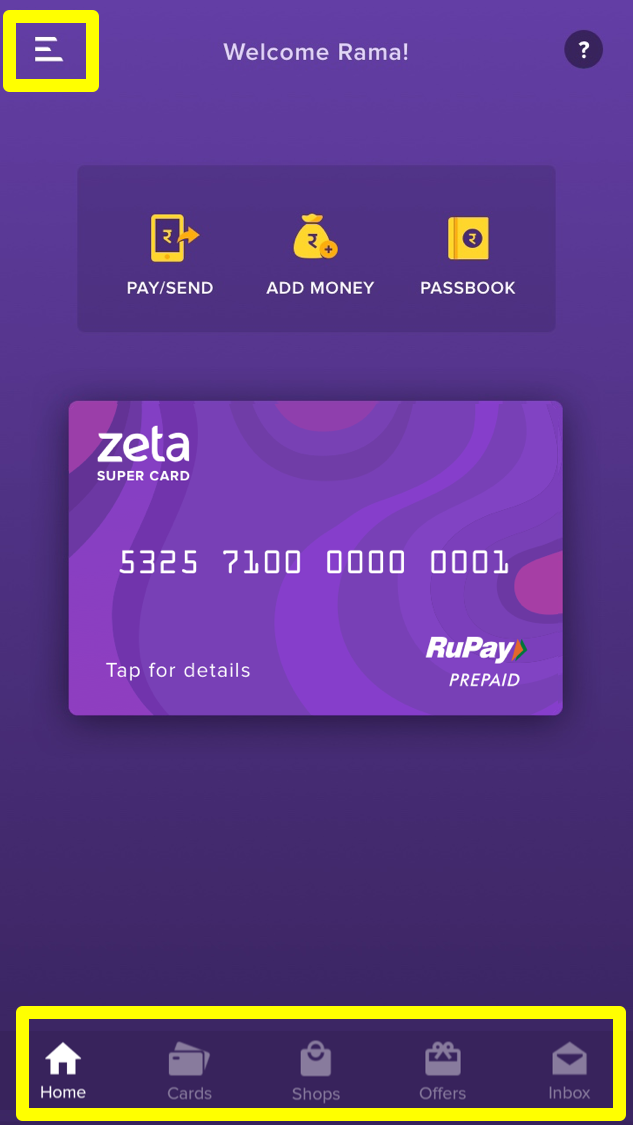 Image Removed
Image Removed
To navigate through your various wallet instruments such as cash card, rewards card, meal vouchers, medical card and so on. Each wallet can be activated by a single tapping and minimized by a next tapping
To shop using your favorite apps and to pay using Zeta funds.
Note: Express feature is now available under Shops tab. Use Zeta Express to make a super quick order and payment from anywhere in the office and while you're away from the cafeteria.
To select best deals from the wide range of offers listed by merchants on Zeta app
To view the transactions and notifications (read-only)
Hamburger icon (![]() Image Removed, top right of the app screen)
Image Removed, top right of the app screen)
To navigate through options such as accessing your profile, security settings, merchant list, help & support and many more
Related articles
| Content by Label | ||||||||||||||||||
|---|---|---|---|---|---|---|---|---|---|---|---|---|---|---|---|---|---|---|
|
| Page properties | ||||||
|---|---|---|---|---|---|---|
| Related issues | |||||
| Panel | ||||||
|