- Created by Super Admin, last modified by user-5c3b0 on Jun 13, 2019
Overview
Zeta platform offers a simple and convenient way to instantly pay your meal expense to both Zeta-affiliated (online and offline mode) and non-affiliated merchants. You can pay using the Zeta app, Zeta Super Card, Zeta Super Tag, or Zeta Express. Make sure you have sufficient fund either in your meal voucher or in Zeta cash card during transaction via Zeta app or Zeta super tag to avoid payment failure.
Change Card
There may be instances when users buy both food and non-food items while shopping at super markets like Star Bazaar, Big Bazaar and so on. On using Zeta as mode of payment, the total bill amount is deducted from Meal Vouchers. In such cases, the user has to use the Change Card option to manually provide the correct amount spent on food and non-food items. You can find this option in the receipt that you receive in the Inbox after the transaction is completed.
- Go to Inbox Tab.
- Click Change Card in the receipt of the transaction.

A screen showing the mode of payment of the transaction is displayed. - Enter the actual amount that you have spent on food and non-alcoholic beverages and tap SUBMIT.
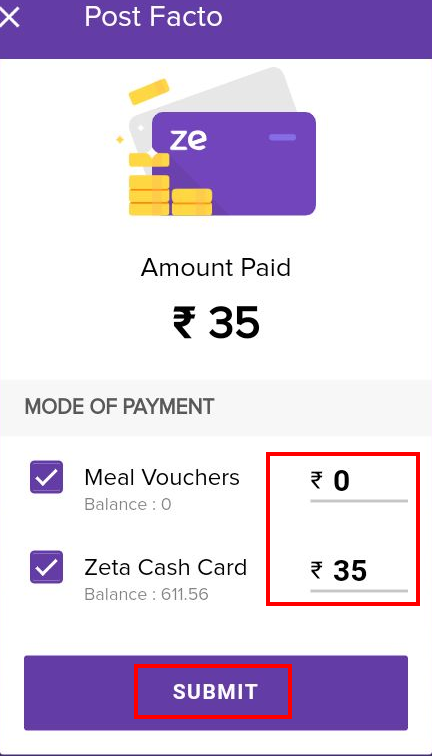
- The amount is successfully paid and you will receive a payment receipt in your Inbox.
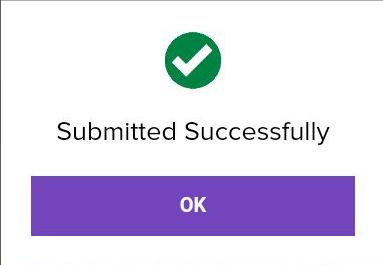
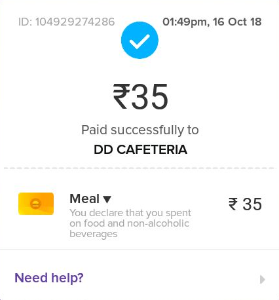
Pay Online using Zeta Super Card
In the service provider portal, choose the debit card option and enter your 16-digit super card number, and CVV code.
- Proceed to the next to confirm the payment. This takes you to RuPay or Master Card site to securely authenticate the ongoing transaction.
- Use Zeta SuperPIN when you’re prompted for OTP or password:
- Open the Zeta app interface in your smartphone. By default, this displays the virtual Zeta Super Card under the Home tab.
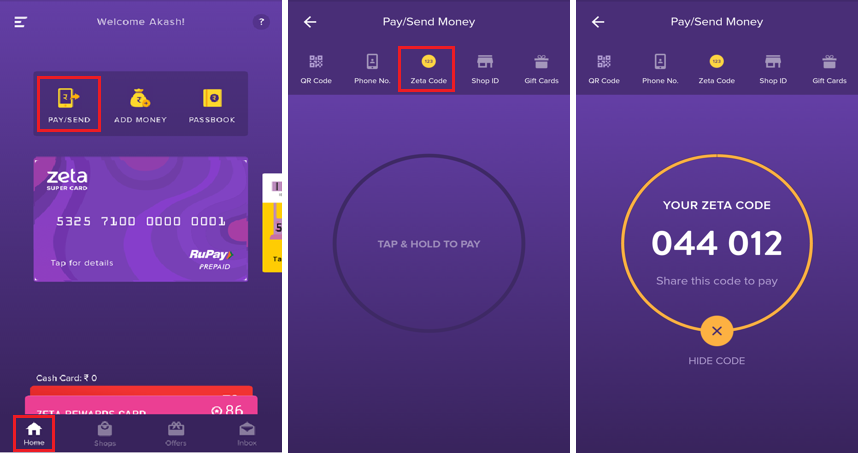
- Tap on the super card to view the OTP or Zeta SuperPIN.
- Enter the OTP in RuPay or Master Card site to authenticate your online transaction.
- Open the Zeta app interface in your smartphone. By default, this displays the virtual Zeta Super Card under the Home tab.
- After successful authentication, the transacted amount gets deducted immediately from your available Zeta fund.
You’ve completed an online payment using Zeta super card. A confirmation message is sent via the SMS notification. Alternately, you can see the transaction details under the Inbox tab in your Zeta app.
Pay Using Zeta Code (affiliated merchants)
Open the Zeta app interface on your smartphone.
From the Home tab, navigate to Home > Pay/Send option. This opens the payment page.
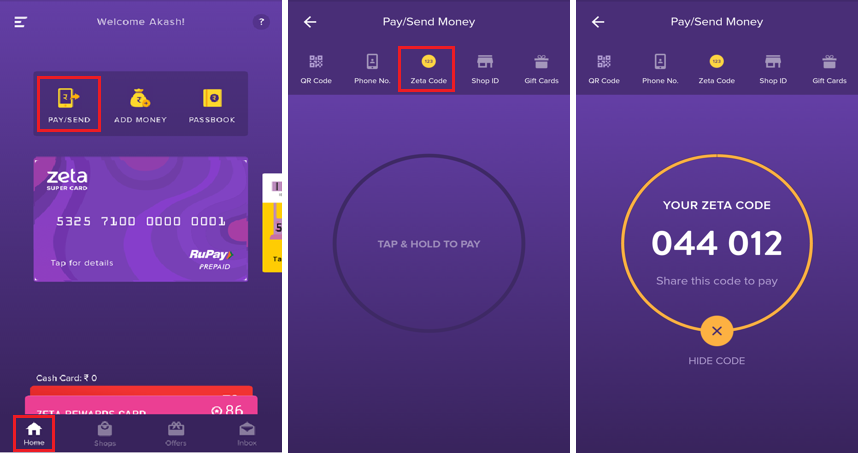
Select Zeta Code option, and then tap and hold the circled area that lets you display the Zeta Code. Share this code with the merchant to initiate the payment.
The merchant enters the Zeta Code in the Zeta POS console.
You’ve completed a payment using Zeta app. A confirmation message is displayed on your app screen along with the SMS notification.
Pay using Zeta Super Card (affiliated and non-affiliated merchants)
Swipe your Zeta super card at merchant’s machine.
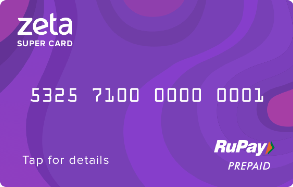
Enter your 4-digit security pin that belongs to you.
In case you’ve not set a pin, see Manage Your Super Card section to create or reset a pin using the Zeta app or Zeta web console.After successful verification, the transacted amount draws or deducts immediately from your available Zeta fund.
You’ve completed a payment using Zeta super card. A confirmation message is sent via the SMS notification. Alternately, you can see the transaction details in your Zeta app under the Inbox tab.
Pay using Zeta Super Tag (only in company cafeteria)
Super Tag Facts
Ensure to avoid any magnetic interference to continue payment through super tags.
Ensure that your super tag is activated before you use it. Contact HR for tag activation.
Ensure to have meal vouchers before first tapping.
- The merchant enters the amount in the Zeta POS machine.
Tap the super tag at the merchant’s NFC machine.
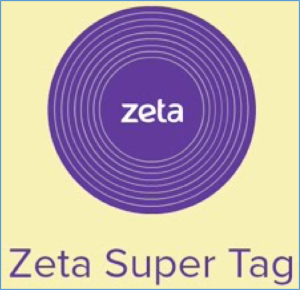
- After successful syncing, the amount gets deducted immediately from your available Zeta fund.
You've completed a payment using Zeta super tag. A payment confirmation message is displayed on your app screen along with the SMS notification.
Order and Pay Using Zeta Express (affiliated merchants)
For quick order and payment from anywhere in the office and while you're away from the cafeteria, see Using the Express Menu.