Introduction
Zeta payment services includes Pay with Zeta (PWZ) functionality that allows merchants to accept digital payments from Zeta users. Using PWZ, merchants can provide a quick, hassle-free and secure means of payment to pay for the purchases, thus offering a seamless digital payment experience to Zeta users through Zeta payment gateway.
The PWZ services are available as RESTful APIs to the merchant developers who use these to build payment capabilities into their web and mobile application. With secured integration, merchants can accept payment from Zeta users.
PWZ APIs
As a business owner, you can access PWZ RESTful APIs and related methods which in turn calls the methods exposed by Zeta payment gateway. Zeta verifies the endpoints that connect to Zeta payment gateway and establishes a secure connection to prevent unauthorized access.
This also enables seamless secure payment experience where the complexity of payment handling and user authentication are safely handled by the PWZ RESTful APIs, allowing the merchants to only focus on accepting online payment from Zeta users.
Use Case
Once you've integrated Zeta libraries and established a secured HTTPS connection, you can use the PWZ to generate regular, one-time web-based payment requests from Zeta users.
Proof of Concept
This demonstration explains about the user flow once you've successfully integrated the PWZ functionality into your project.
Prerequisites
A registered phone number linked to a valid Zeta user account.
Evaluation Instance
Demo Link: http://pwzdemo.zeta.in:8081/
Procedures
- Go to the demo link. This opens up a sample merchant site
- Click Pay with Zeta to open the Zeta payment page
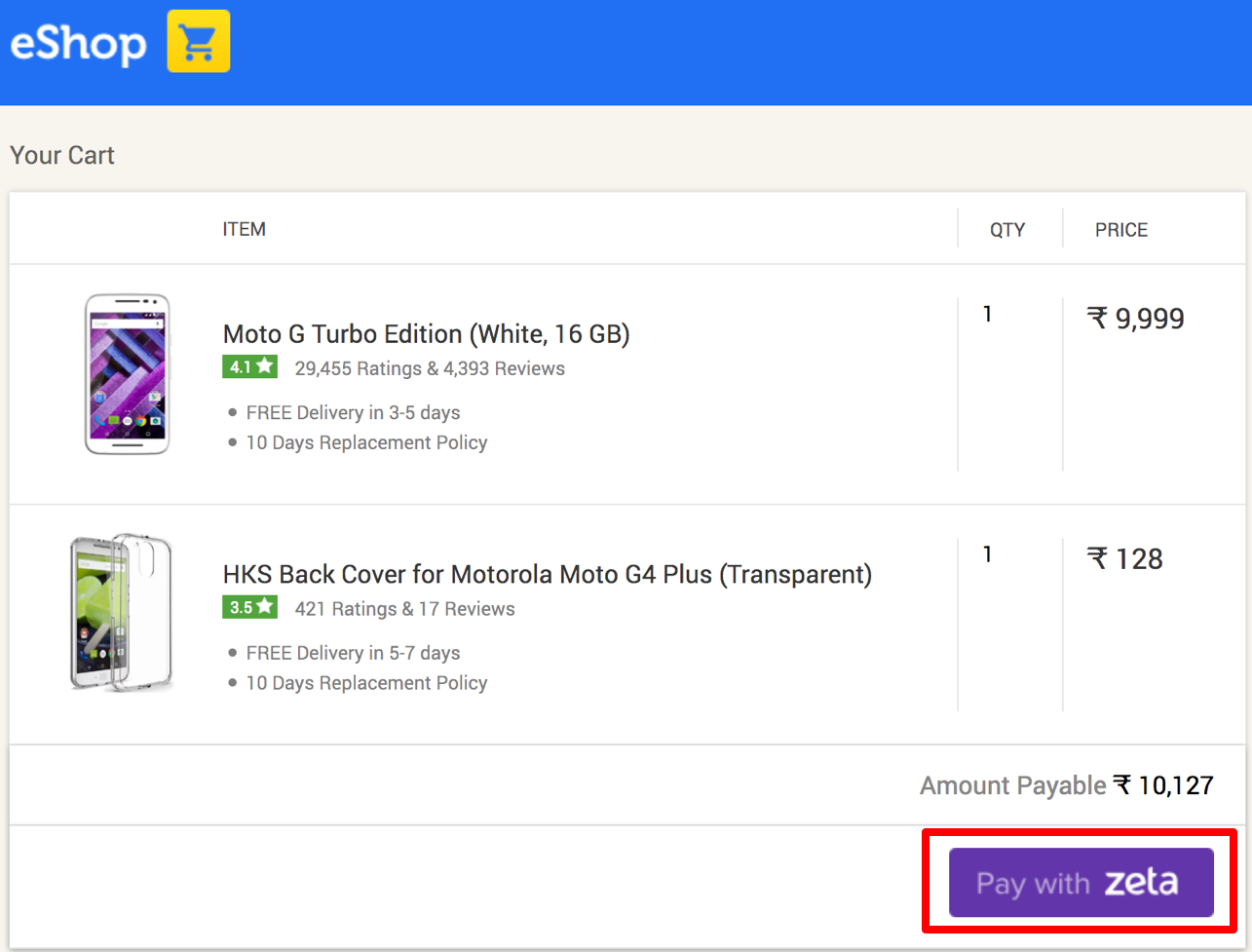
- Specify your registered phone number associated with a Zeta user account and click Next.

Enter the Zeta Code and click Pay. To generate a Zeta Code, open the Zeta app and follow the instructions as explained in Pay using Zeta Code.
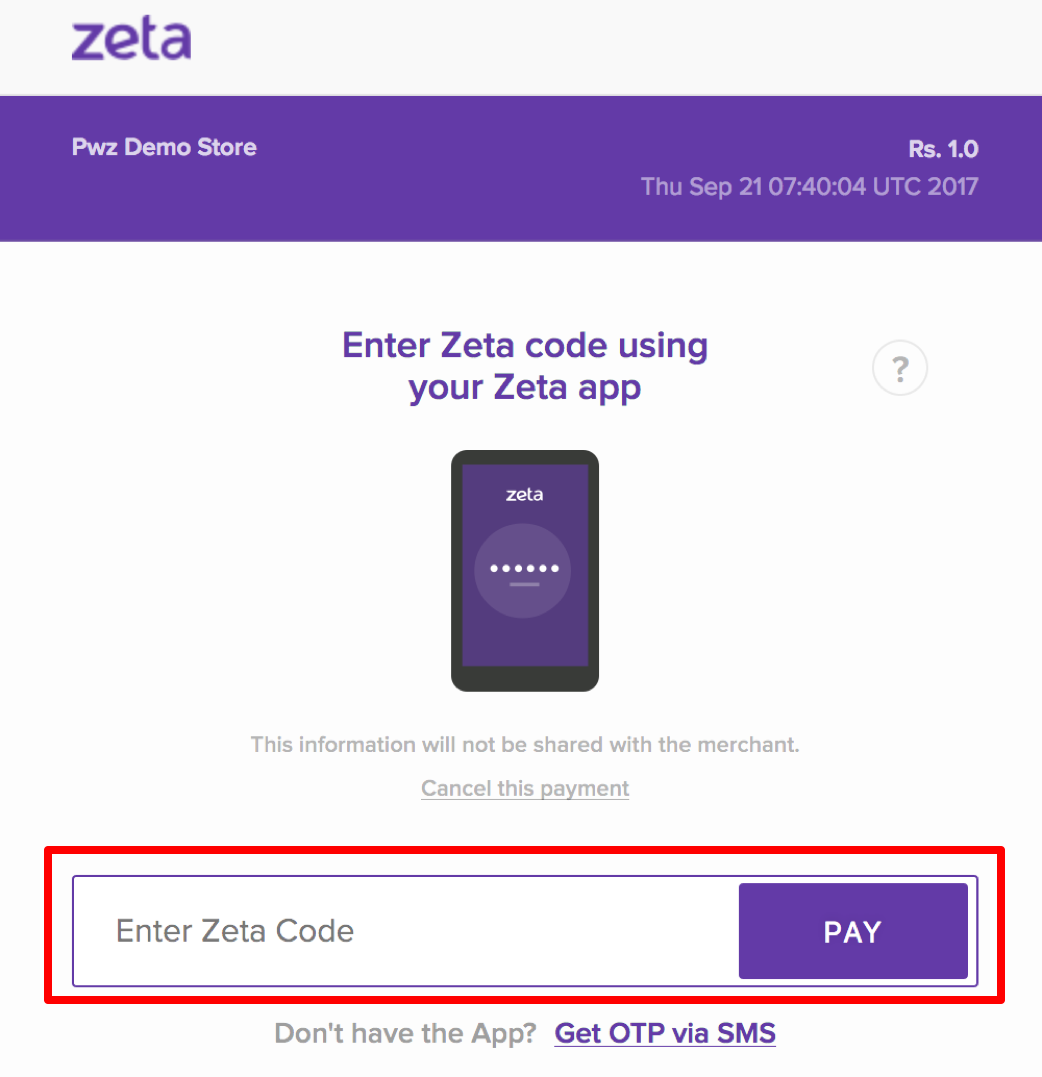
- On successful authentication, the amount gets deducted immediately from your available Zeta fund. You see a confirmation message on your sample app screen.
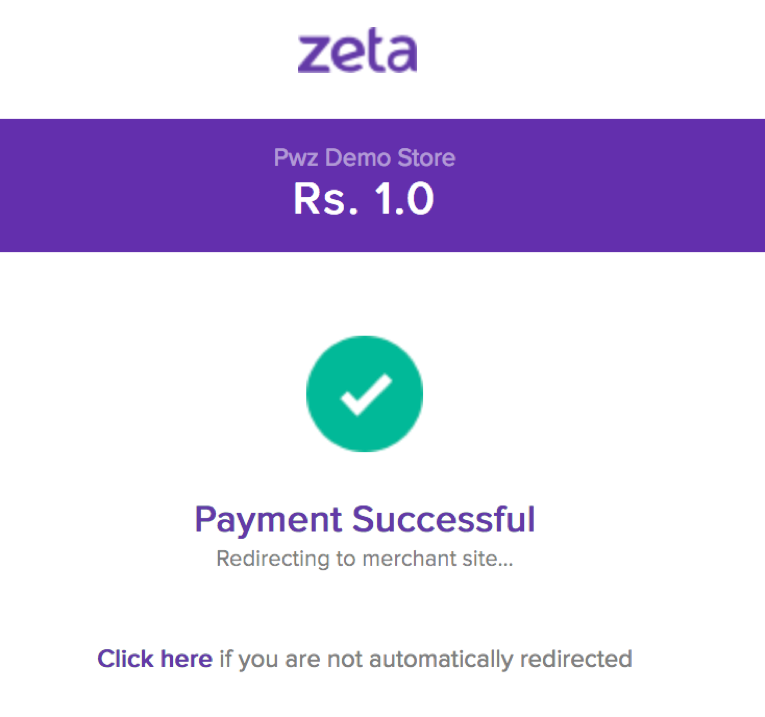
- Finally, you're redirected back to the merchant sample site with the order summary mentioned as shown below:
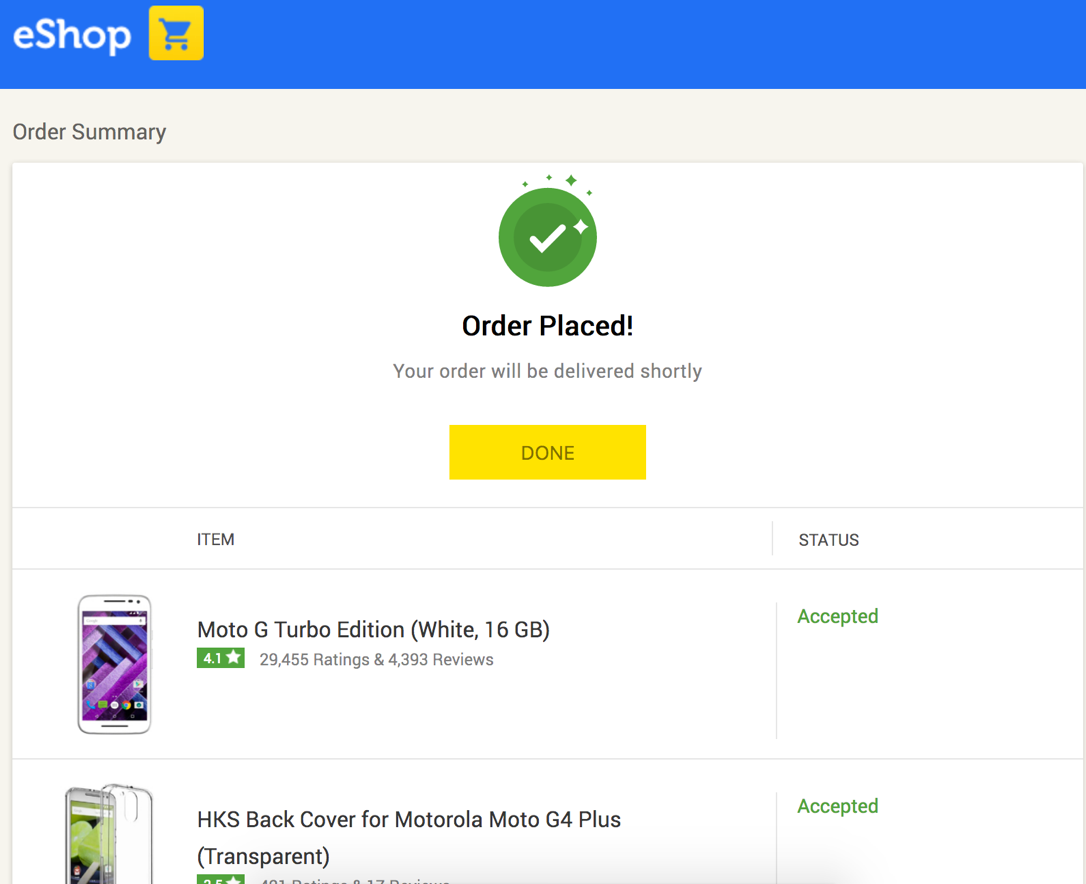
The unsuccessful payment will return an "Order Failed" message on the sample merchant site.
See payment failure screen
Next Steps
All set to go? Take care of the following to take advantages of Zeta payment capabilities: