Zeta Express Overview
Zeta Express® simplifies the process involved in meal order and pay super fast and efficient. This smart feature offers a better user experience since you take advantage of Zeta app to order and pay for meals without having to physically wait in the meal counter. Users can simply access the cafeteria’s available menu on the Zeta app, select the items he/she wants to order and pay using Zeta. Hence, this helps users or employees to save time and efforts involved in completing a meal order without the hassle of dealing with the physical cash at all.
Based on the scale, your organization cafeteria may opt for Express Remote or Express Kiosk model. A detail on how to order and pay using both models is described below.
Order and Pay Using Zeta Express Remote
Open the Zeta app interface in your smart phone.
Click Shop tab and navigate to Zeta Express. This opens up the affiliated merchant list.
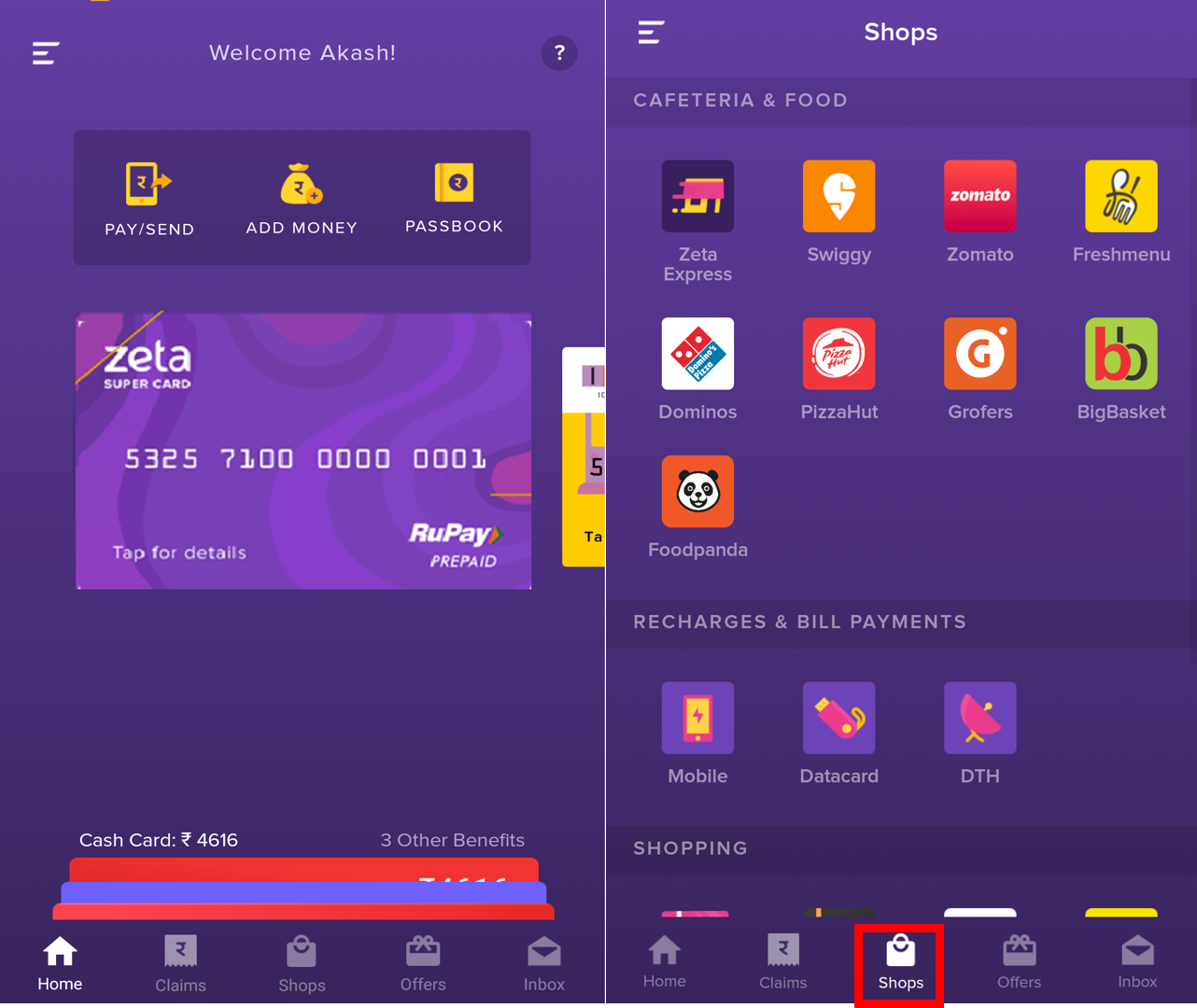
Tap a merchant from the list to open the available menu.
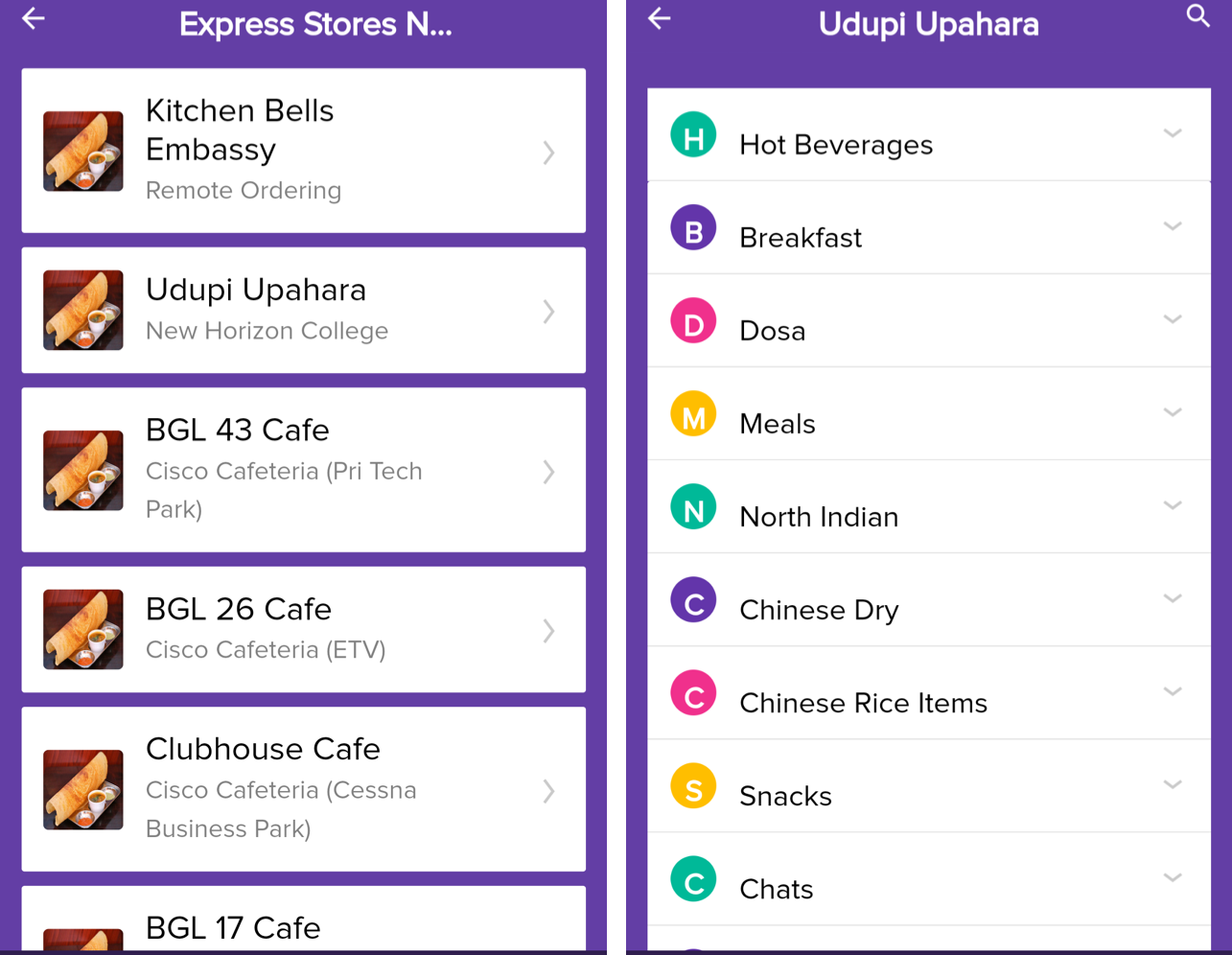
Click Add against a food and then click  to select the quantity. Alternately, you can search for a food item in the search box or Recently Ordered list. Click Review Order to proceed to the payment screen.
to select the quantity. Alternately, you can search for a food item in the search box or Recently Ordered list. Click Review Order to proceed to the payment screen.
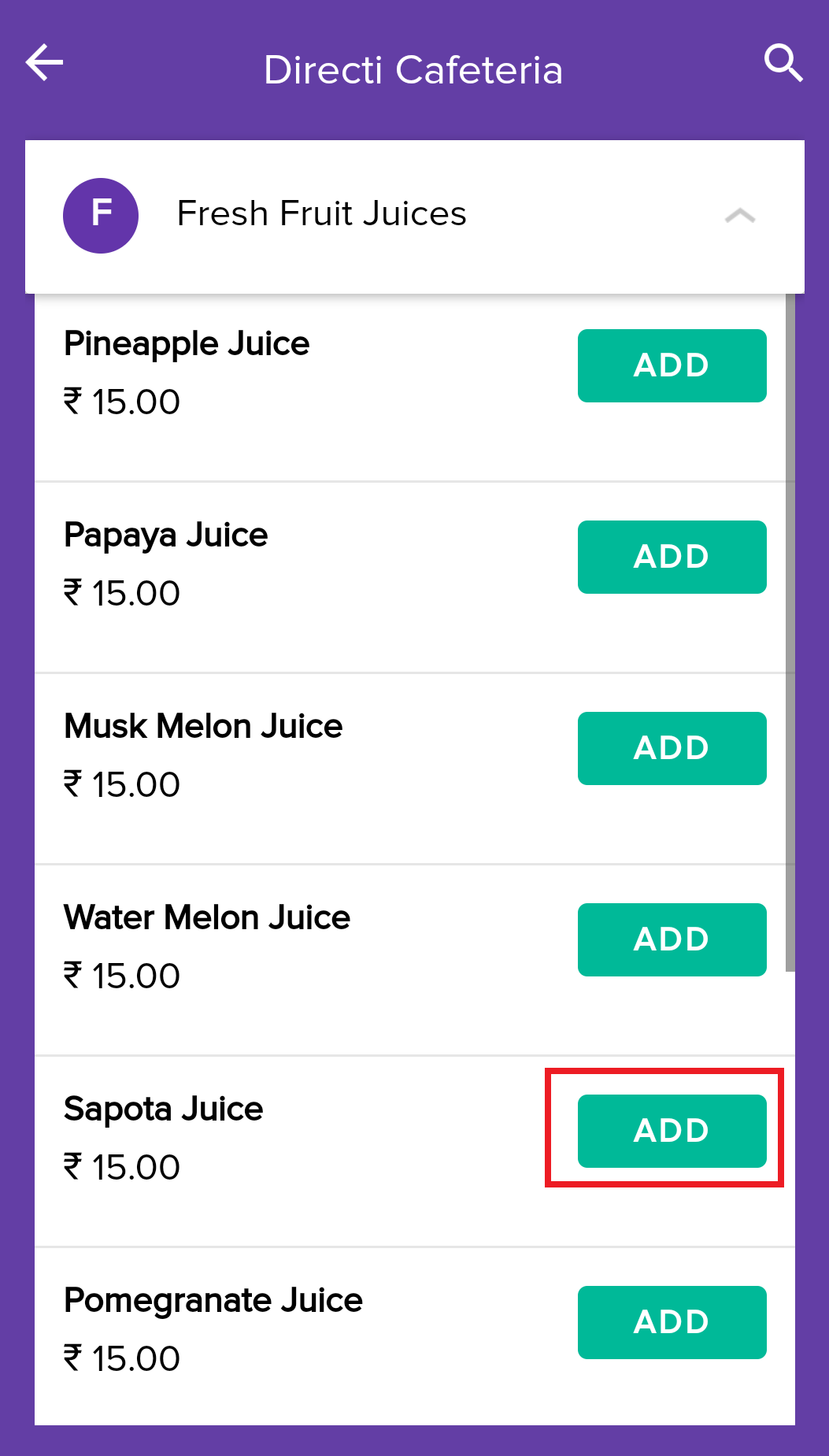
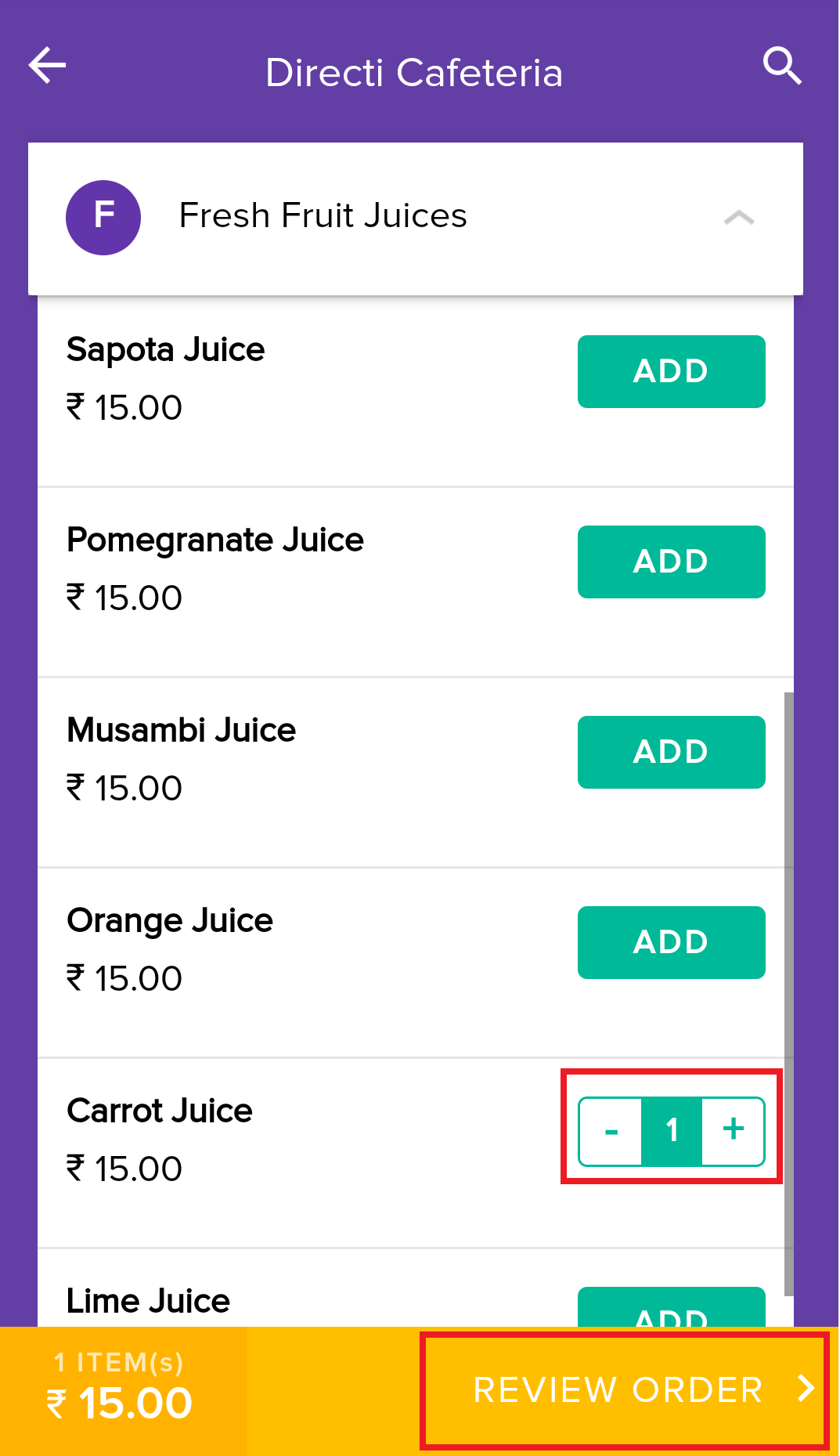
Validate the order, specify an optional note and then click Pay now.
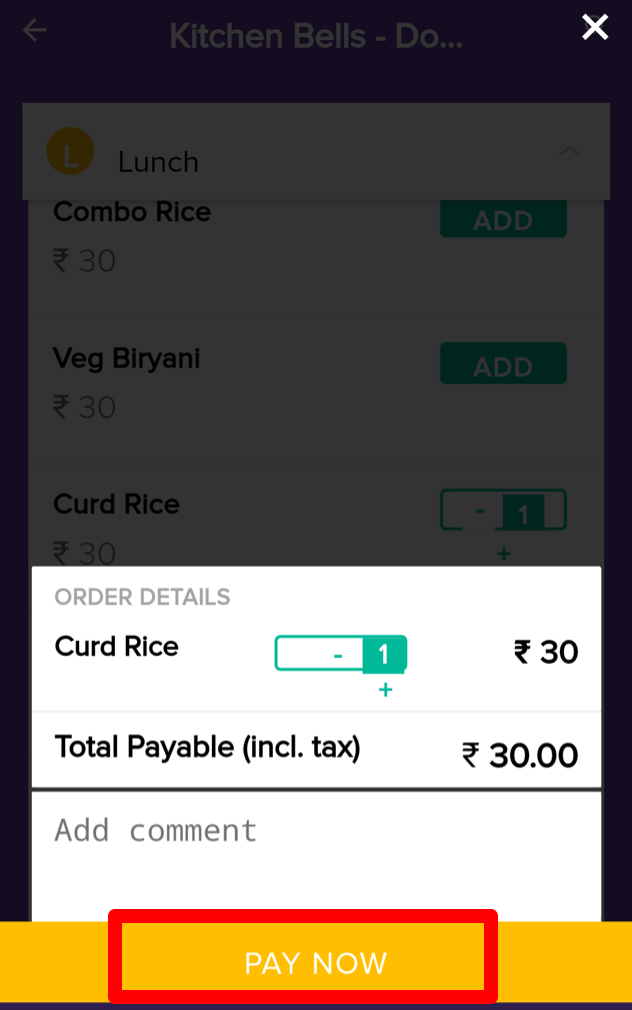
On successful payment, merchant receives the order. You receive a payment confirmation message via Push, SMS and inbox notification. Post successful order, you can click "Track Order" to know the status of your order. Alternately, visit "Inbox tab" to track your order be it received, prepared or delivered. Merchant updates the order status and you get the status notification instantly.
Click to see order tracking illustrations
Order and Pay Using Zeta Express Kiosk
Open the Zeta app interface in your smart phone
Click Shop tab and navigate to Zeta Express. This opens up the affiliated merchant list.
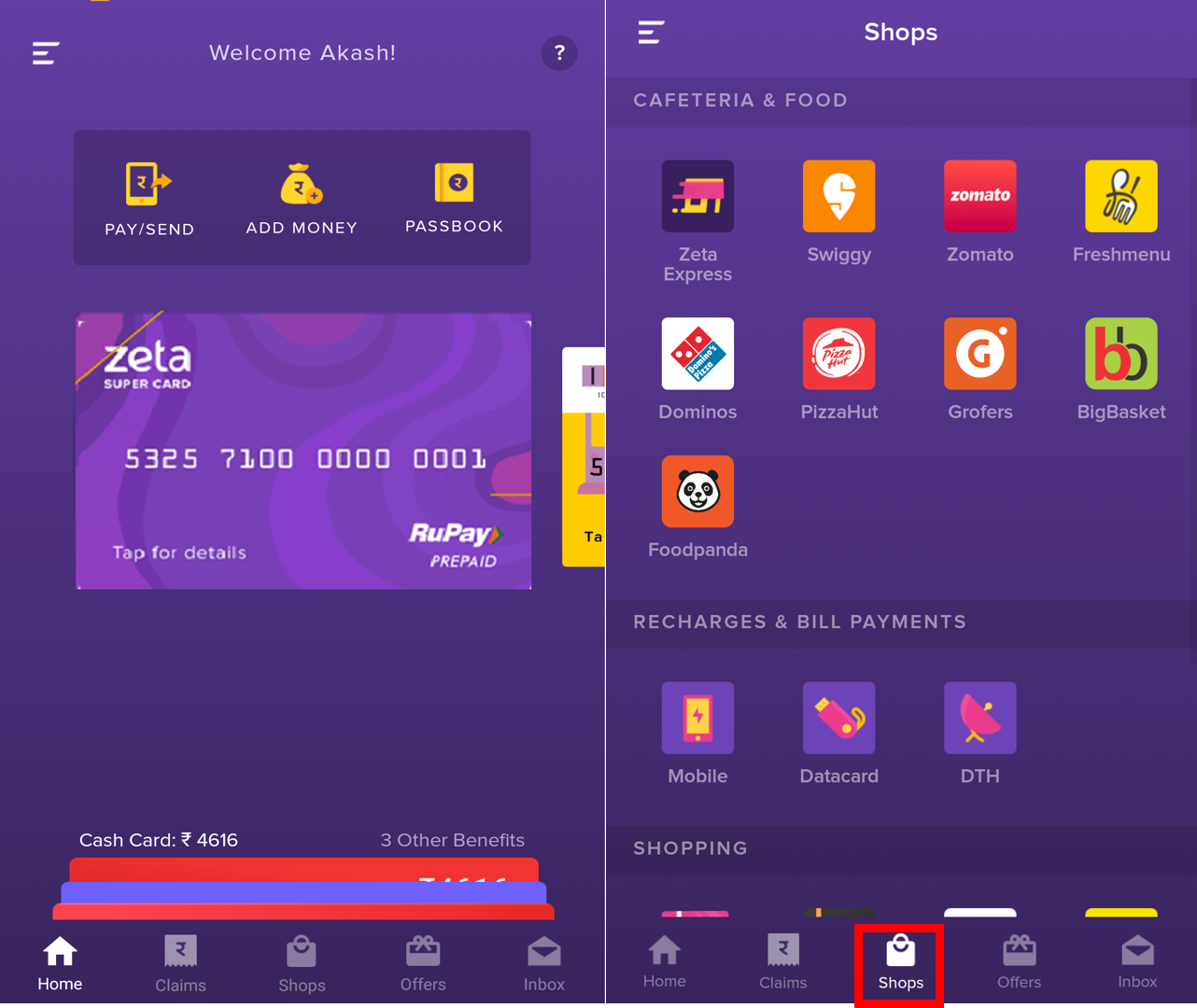
Tap a merchant from the list to open the available menu.
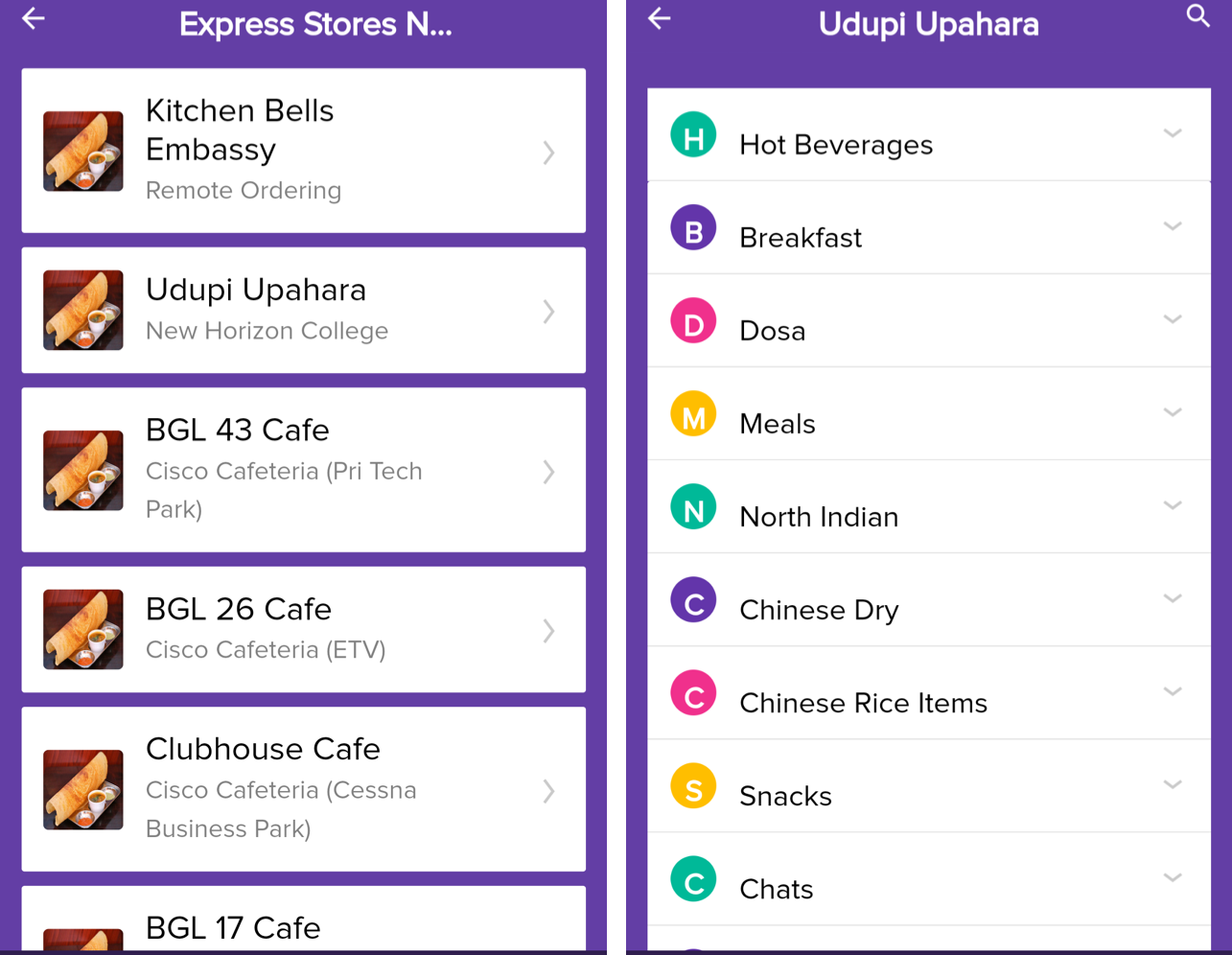
Click Add against a food and then click  to select the quantity. Alternately, you can search for a food item in the search box or Recently Ordered list.
to select the quantity. Alternately, you can search for a food item in the search box or Recently Ordered list.
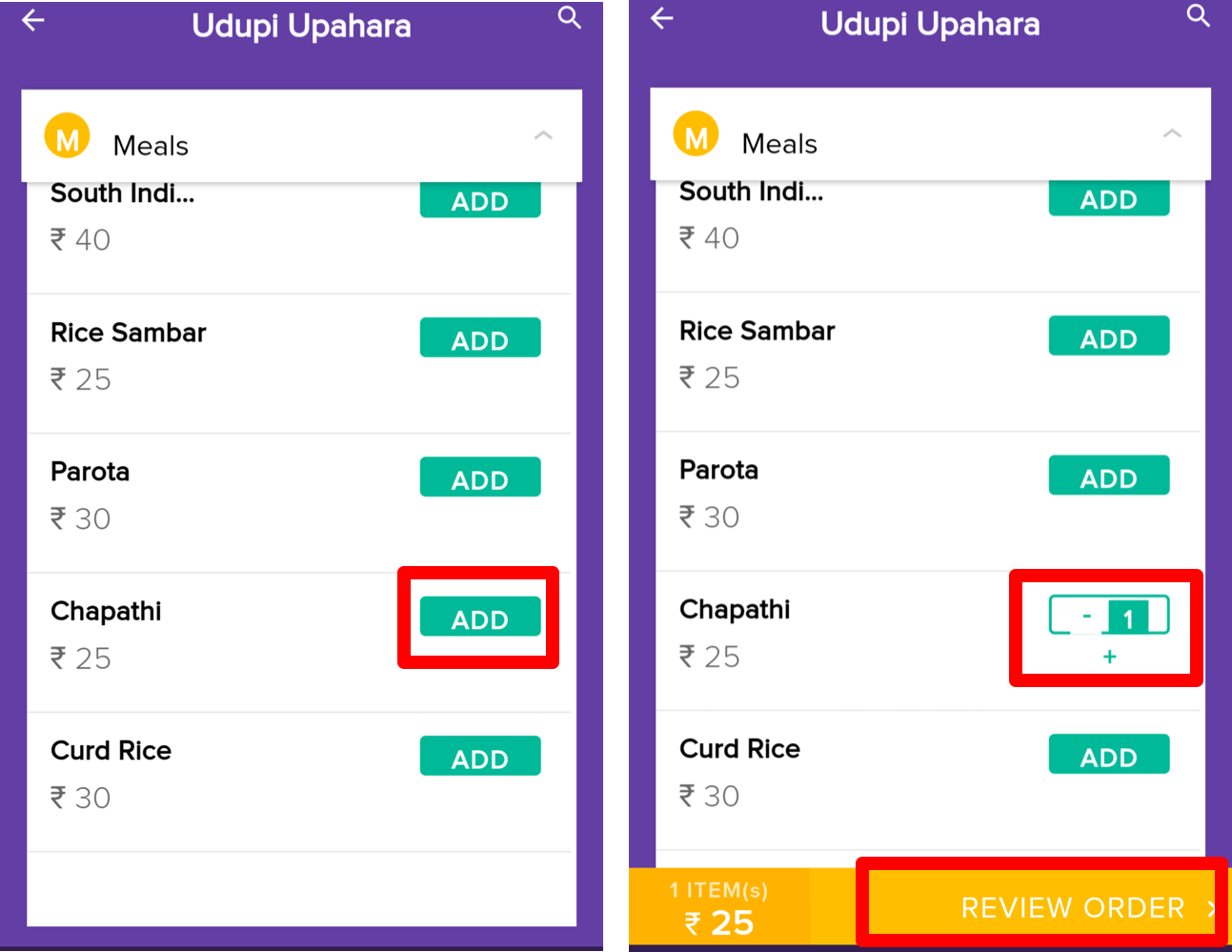
Click Review Order to view the QR code
Scan the QR code in the Zeta Kiosk to pay and then collect the order receipt.
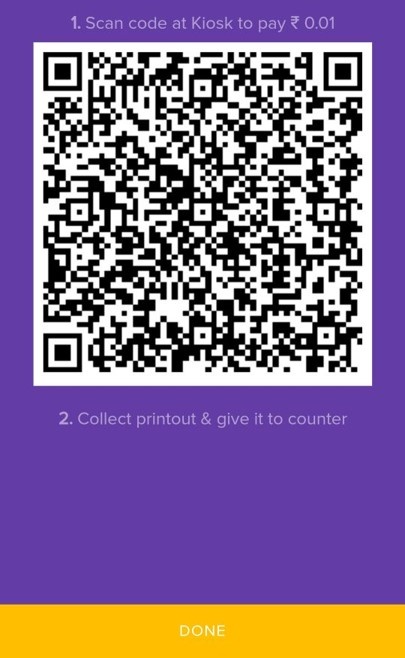

Click Finish to exit the express screen.
Merchant prepares the order once you submit the order receipt to the merchant counter. You pick the meal from the meal counter by showing the order receipt.