Overview
Zeta Optima platform enables you to access the existing gift voucher transfer orders and allows you to manage or edit the scheduled or successful transfer orders. For example, in a scheduled order you might need to cancel a payout to an employee who is no longer associated with the organization or you may wish to cancel the entire order itself due to the multiple discrepancies in the order payout file.
Cancel a Scheduled Transfer
Login to the Zeta Optima platform
From the left panel menu, go to Zeta Optima > Programs > Gift Vouchers > Transfer Orders tab. This opens up all transfers such as scheduled, completed, cancelled, stalled or failed.
- On this page, locate and click more action (
 ) option against a scheduled transfer.
) option against a scheduled transfer.
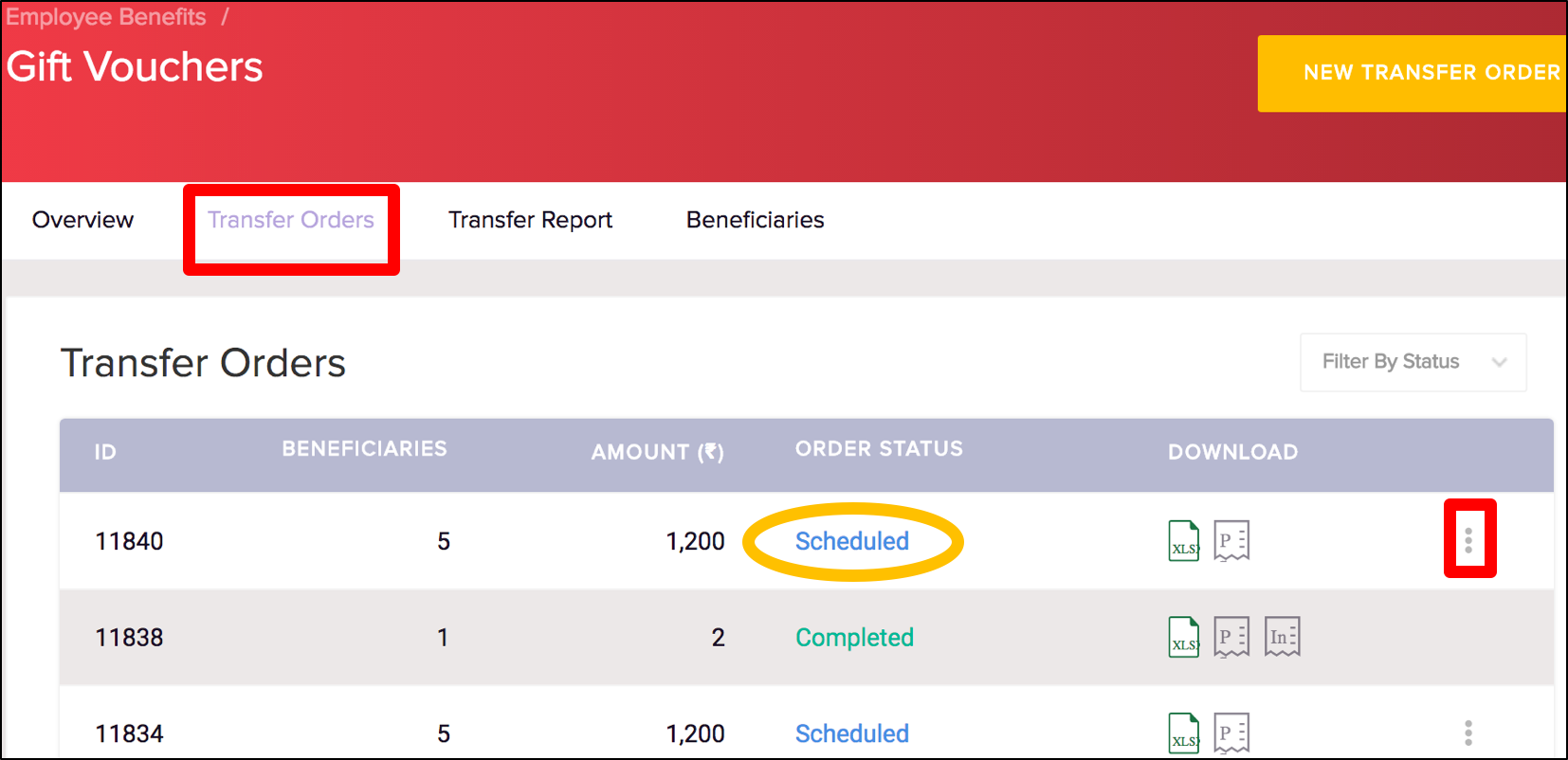
- Finally, click Cancel Order to cancel a scheduled transfer.
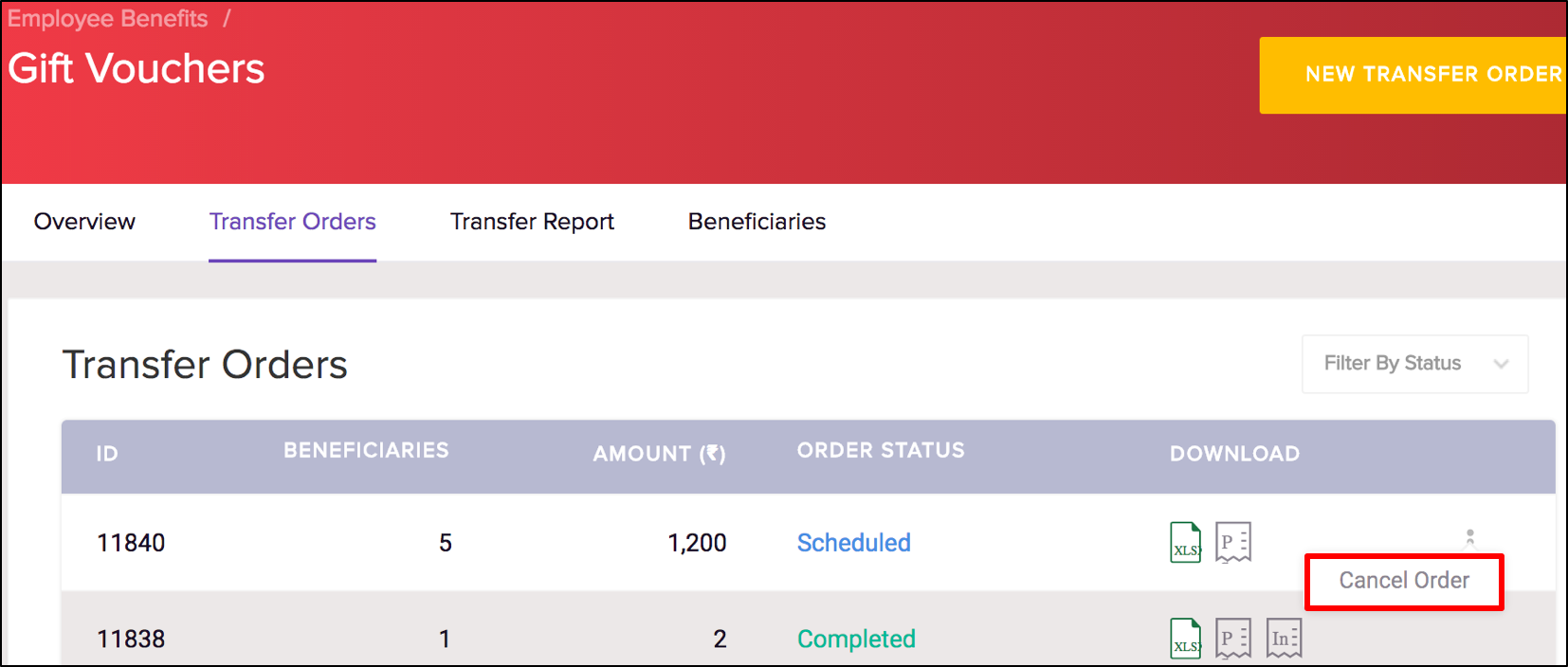
- Post successful cancellation, you can view the cancelled transfers on the same page as shown below.
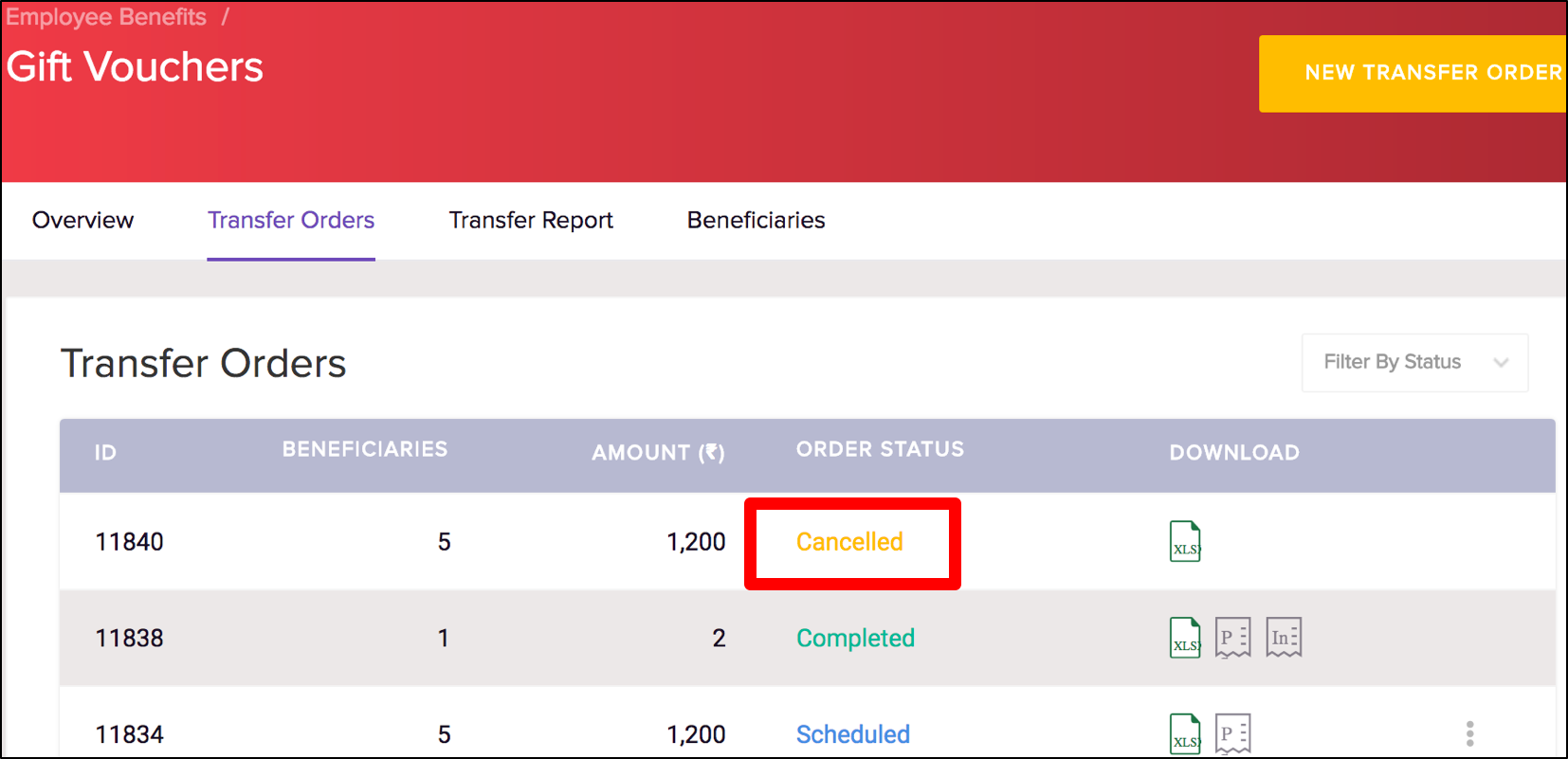
You’ve successfully cancelled the payout amount of a scheduled gift voucher transfer.
Cancel an Individual Entry Under a Scheduled Transfer
Login to the Zeta Optima platform
From “Zeta Optima” menu, navigate to Active Programs > Gift Vouchers > Transfer Orders tab. This opens up all transfers such as scheduled, completed, cancelled, stalled or failed.
Click the transfer ID of a scheduled transfer. This lists all individual entries in a scheduled transfer
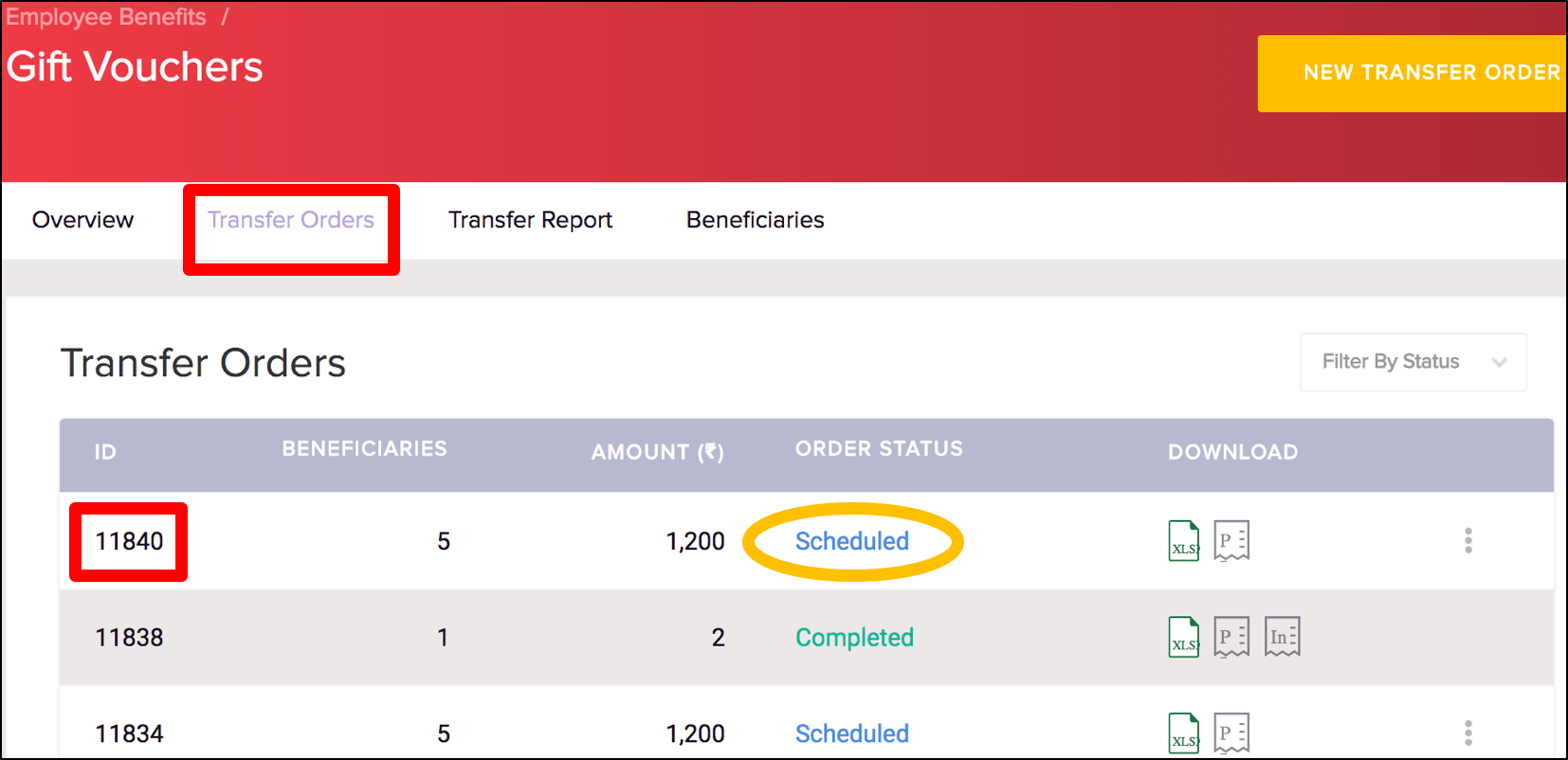
On this page, click more action ( ) option and then select Cancel Transfer against an individual to cancel the payout transfer. Using the search option, you may also search for an individual by name, email or mobile to cancel the transfer.
) option and then select Cancel Transfer against an individual to cancel the payout transfer. Using the search option, you may also search for an individual by name, email or mobile to cancel the transfer.
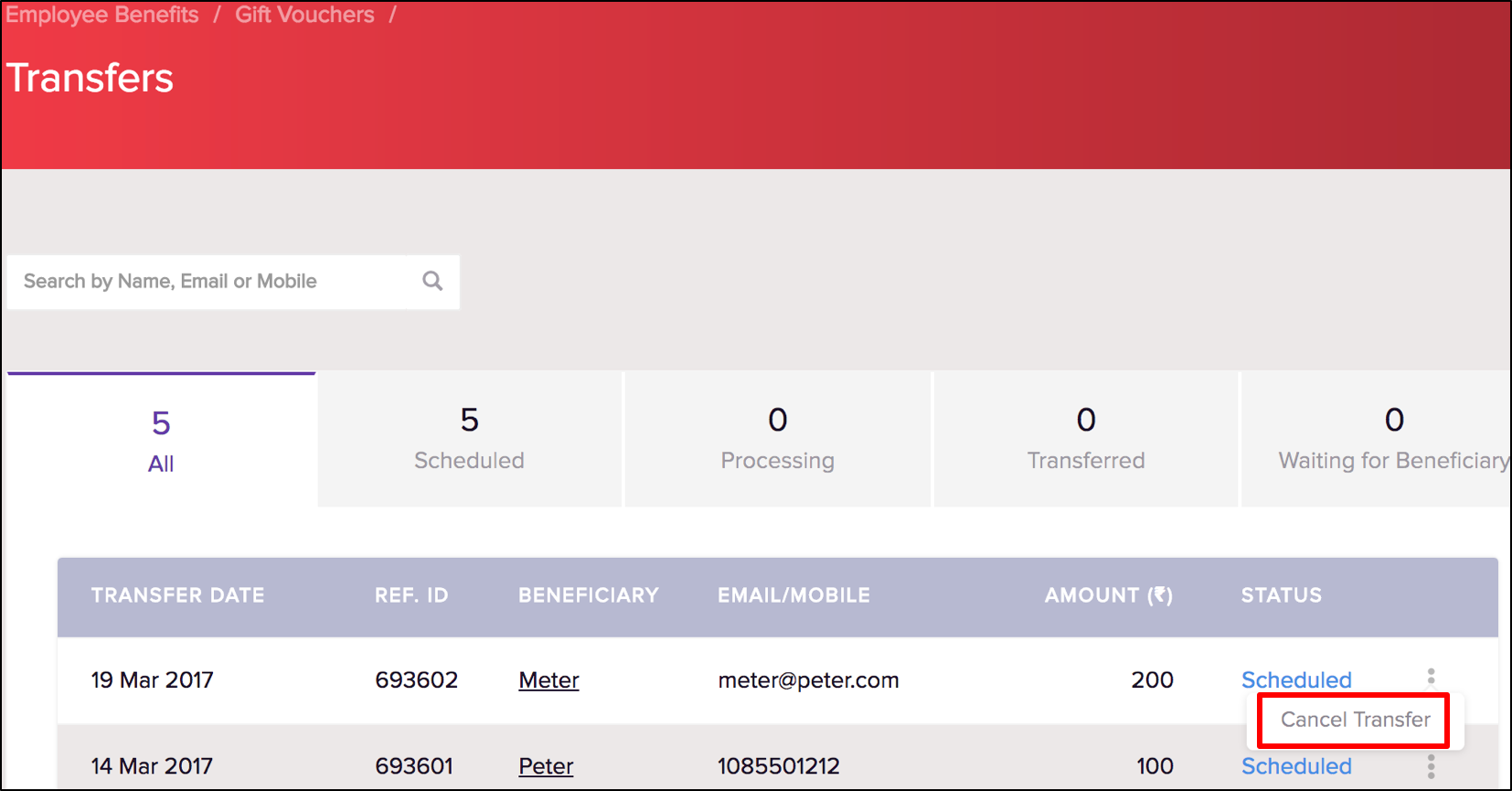
Click Yes to confirm the transfer cancellation. You can view the cancelled entry under on the same page as shown below.
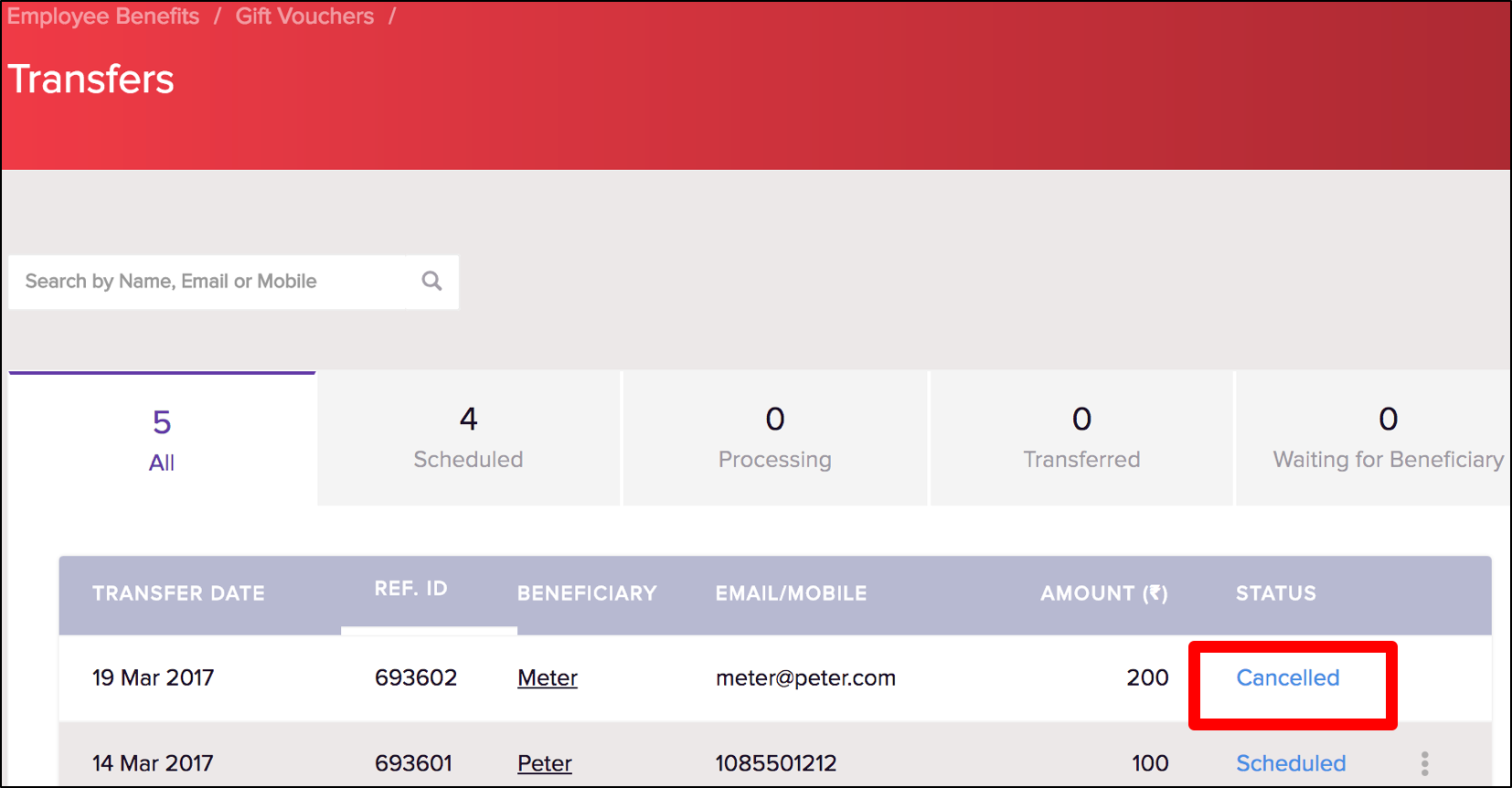
You’ve successfully cancelled the payout of an individual from a scheduled gift voucher transfer.
Revoke an Individual Fund Under a Successful Transfer
- Login to the Zeta Optima platform
From “Zeta Optima” menu, navigate to Active Programs > Gift Vouchers > Transfer Orders tab. This opens up all transfers such as scheduled, completed, cancelled, stalled or failed.
Click the transfer ID of a successful transfer. This lists all individual entries in a completed transfer.
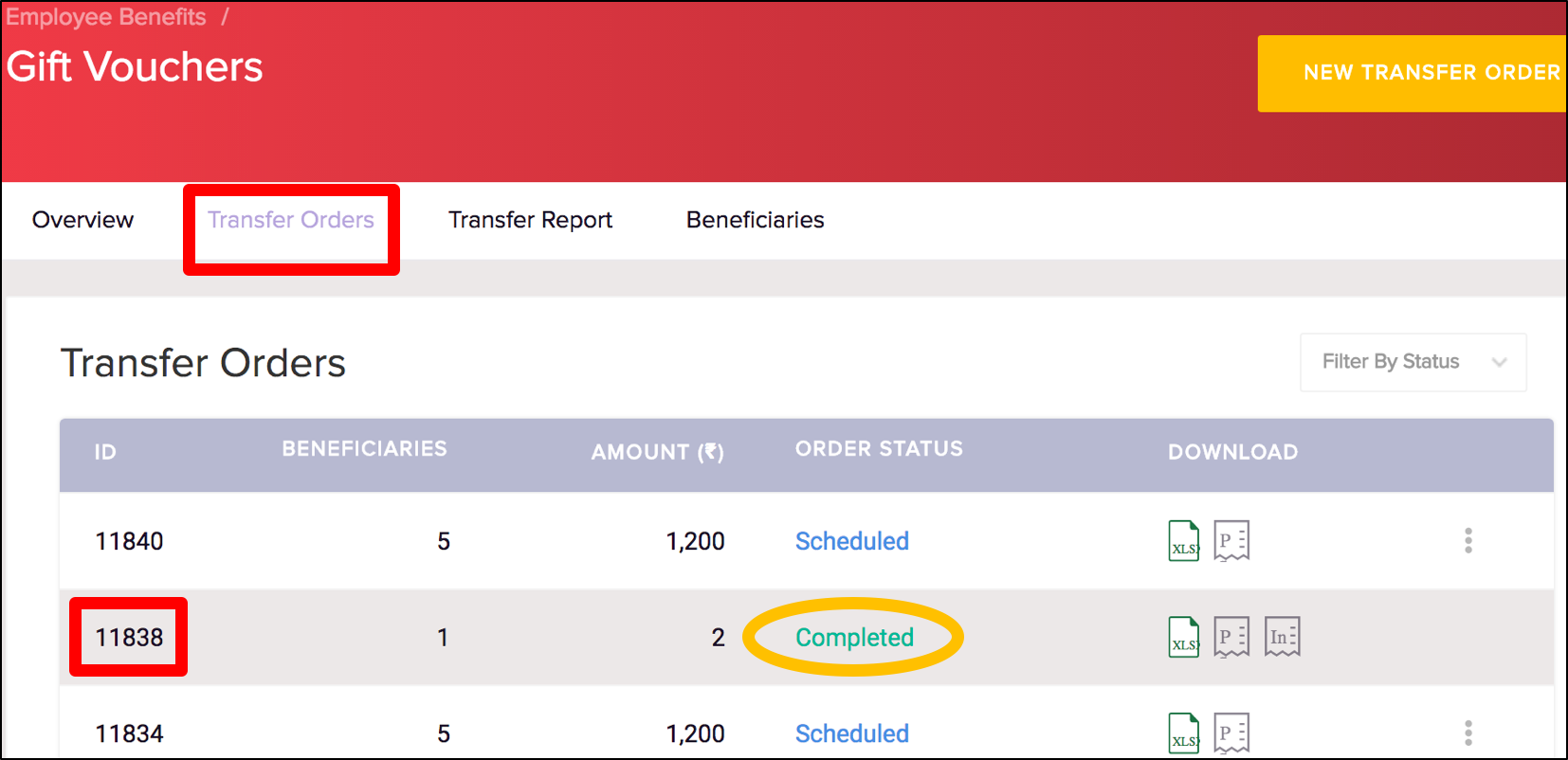
- On this page, click more action (
 ) option and then select Revoke Funds against an individual to revoke the payout transfer. Using the search option, you may also search for an individual by name, email or mobile to revoke the transfer. Also, notice the options such as All or Transferred for your precise and quick lookup.
) option and then select Revoke Funds against an individual to revoke the payout transfer. Using the search option, you may also search for an individual by name, email or mobile to revoke the transfer. Also, notice the options such as All or Transferred for your precise and quick lookup.
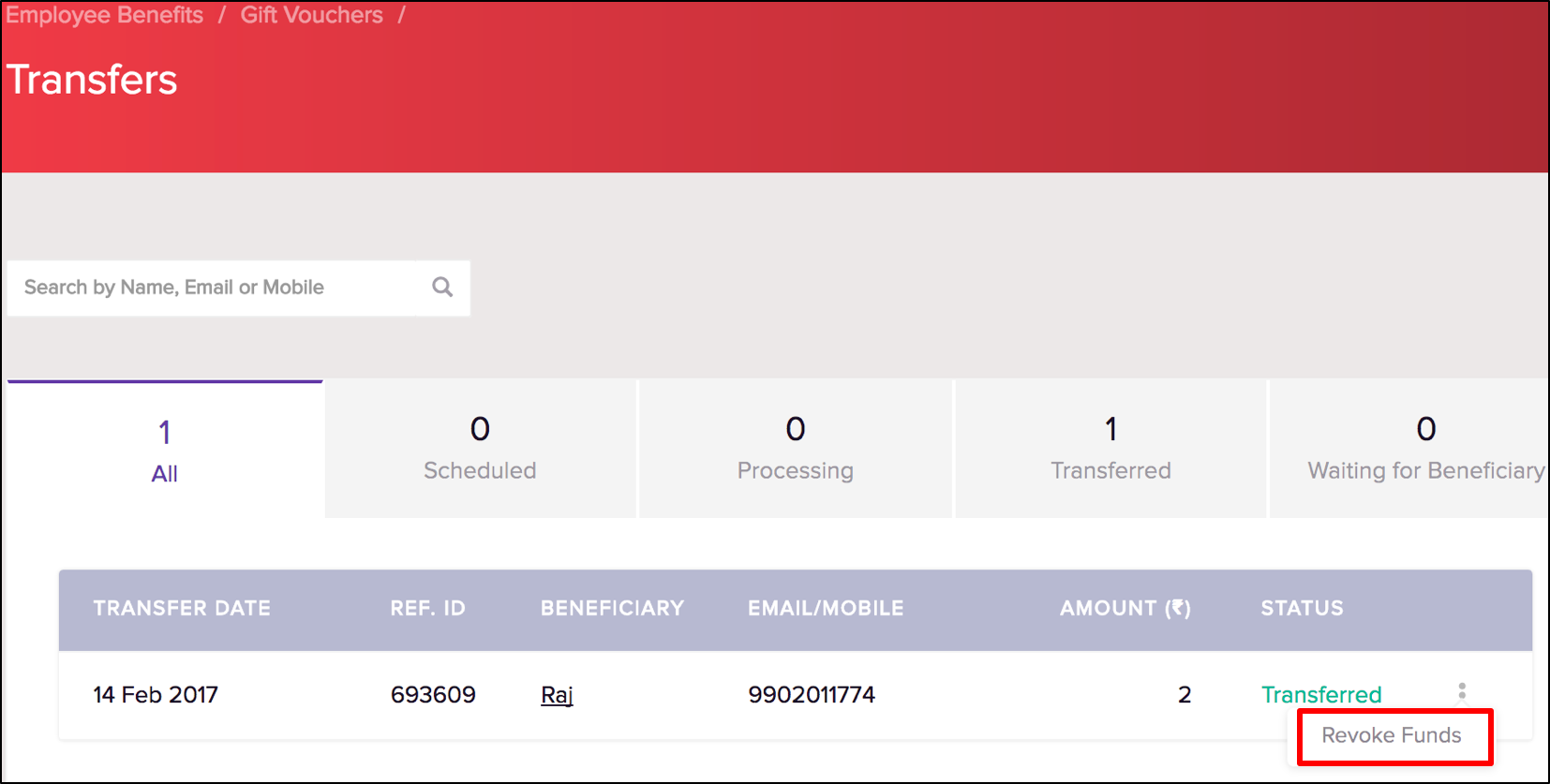
Click Yes to revoke the payout transfer. You can view the revoked entry on the same page as shown below.
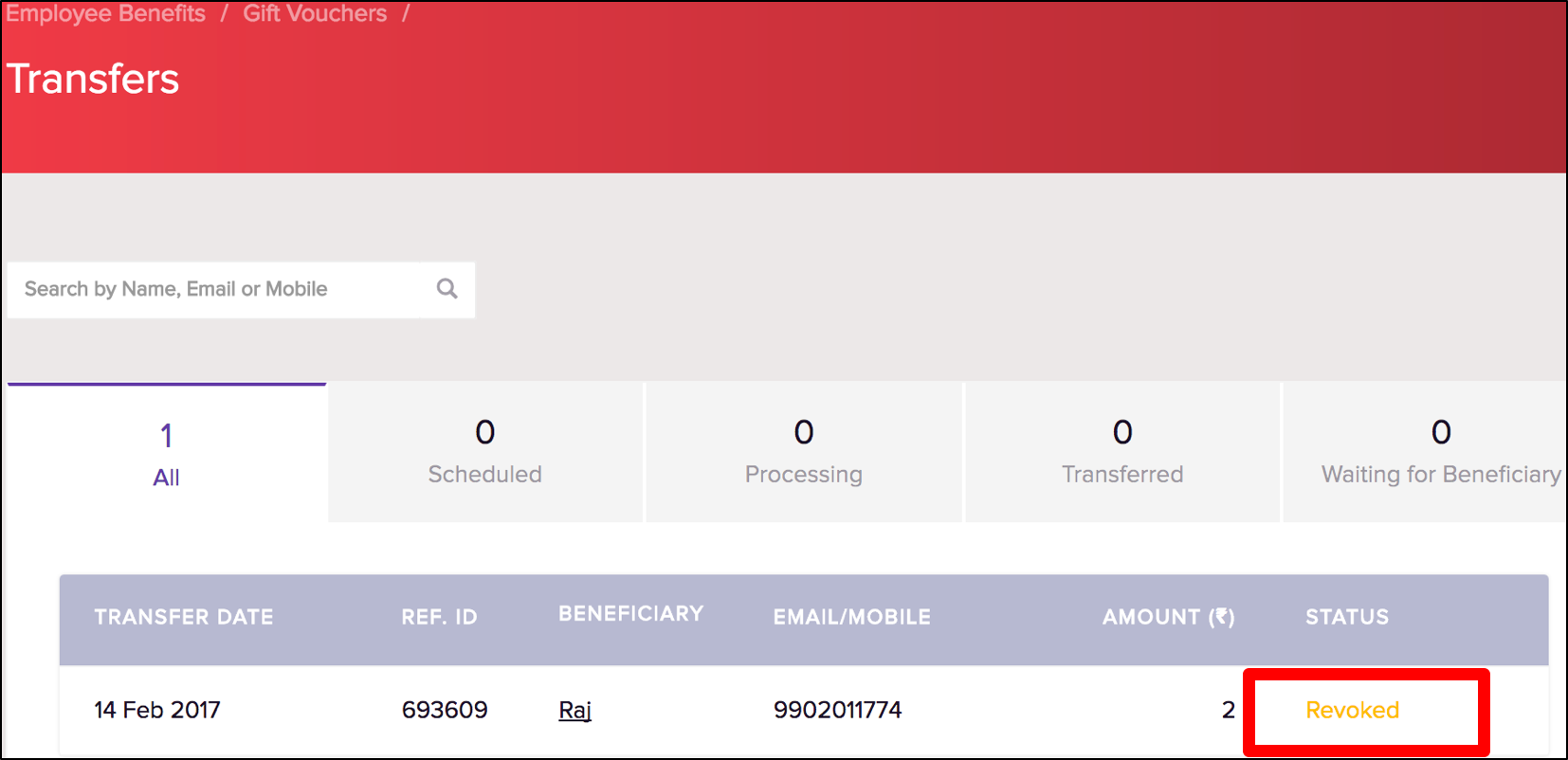
You’ve completed revoking an individual employee payout from the successful gift voucher transfer.