- Created by Unknown User (zeta), last modified by user-5c3b0 on Jun 13, 2019
Overview
Zeta Optima platform gathers various key analytical data points from your active Driver Salary card program and presents the analysed outputs such as reports, spending trends or analytics indicators on the Driver Salary Card dashboard. These business analytics provides useful and actionable business insights.
The dashboard provides detailed and real-time analytics and reporting of Driver Salary Card transfers such as scheduled, successful or failed transfers including the spending patterns of all beneficiaries. In addition, you can dive deep into granular details on each card transfers, viewing monthly funding details and invoices of successful and scheduled transfers including a consolidated individual statement to review employee information.
Driver Salary Card Dashboard
Optima Driver Salary Card dashboards are infused with data and metrics that matters to you. Get into breadth and depth of each dashboard to review and analyse your entire Driver Salary Card benefit program:
| Overview | Provides holistic view of your active driver salary reimbursement program with funding balance and validity details. The following analytical metrics are supported for your review.
See Analyze Your Active Program for more information. |
| Transfer Orders | Details all Driver Salary card transfers, such as scheduled, successful, cancelled or revoked transfers. This allows you to even edit changes in the successful and scheduled transfers. See Editing Driver Card Transfer Details for editing transfers. |
| Transfer Report | Keeps track of funding details used to disburse the Driver Salary Card transfers such as scheduled, successful, cancelled or revoked transfers.This also allows you to look out for a monthly transfer report. See View Monthly Transfer Report. |
| Beneficiaries | Displays employee information with various parameters such as deposits, spendings and reimbursed amounts including the status of the program. You can also view a consolidated individual statement that allows you to review the personal information, eligibility including the summary of disbursed and approved driver salary amount claims by each employees. See Employee and Statement section below or Managing Employees and Beneficiaries page for more information. |
Status Types
A sneak peek of various status types that are triggered after you create a transfer:
- Scheduled: This is an ideal status once you create an transfer to be disbursed on a later date.
- Stalled: Zeta holds your transfer if you don't have sufficient balance and updates the status as stalled.
- Initiated: Zeta verifies the scheduled transfer, picks up the transfer for processing on the payout date and updates the status as initiated.
- Completed: Transfer appears as completed when a transfer is successfully executed.
- Cancelled: Zeta changes the status to cancelled in the case of an invalid employee file upload or when you cancel a scheduled transfer. This is also true in the case of an individual in a scheduled transfer.
- Failed: Transfer appears as failed due to wrong internal processing errors. Contact Zeta support.
- Invalid: You see this status against an individual invalid entries in the employee file such as blank in the amount column.
- Revoked: This is the status you see when you revoke the payout from an individual in a completed transfer
- Partially Revoked: This is the status you see when you revoke a partial payout from an individual in a completed transfer
- Account Not Created: You get this status when you try to create an transfer against an unknown person.
Analyse Your Active Driver Salary Card Program
- Login to the Zeta Optima platform.
From the left panel menu, go to Zeta Optima > Programs > Driver Salary Card. This opens up the Overview tab.
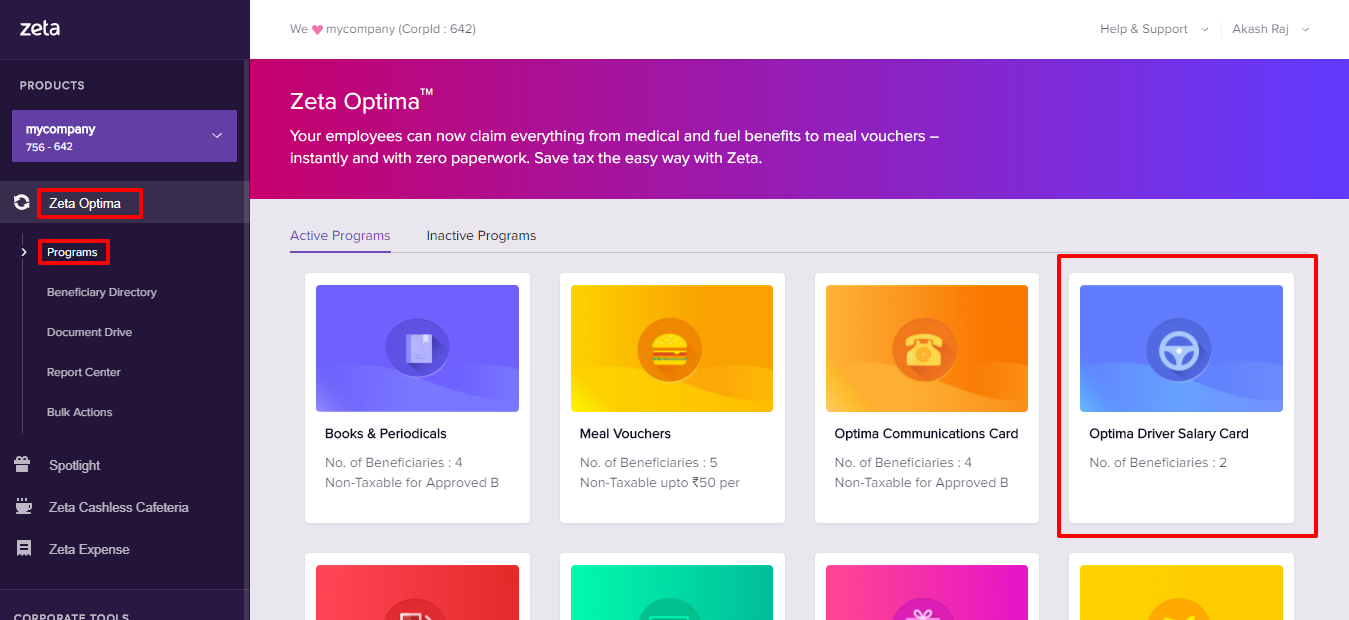
The Overview tab highlights the overall analytics of usage patterns of your program, such as the location where employees mostly use the benefit amount, the payment tools they use to pay for their spends.

View All Transfers
- Login to the Zeta Optima platform
From the left panel menu, go to Zeta Optima > Programs > Driver Salary > Transfer Orders tab. This opens up all transfers such as scheduled, successful, cancelled or failed orders.
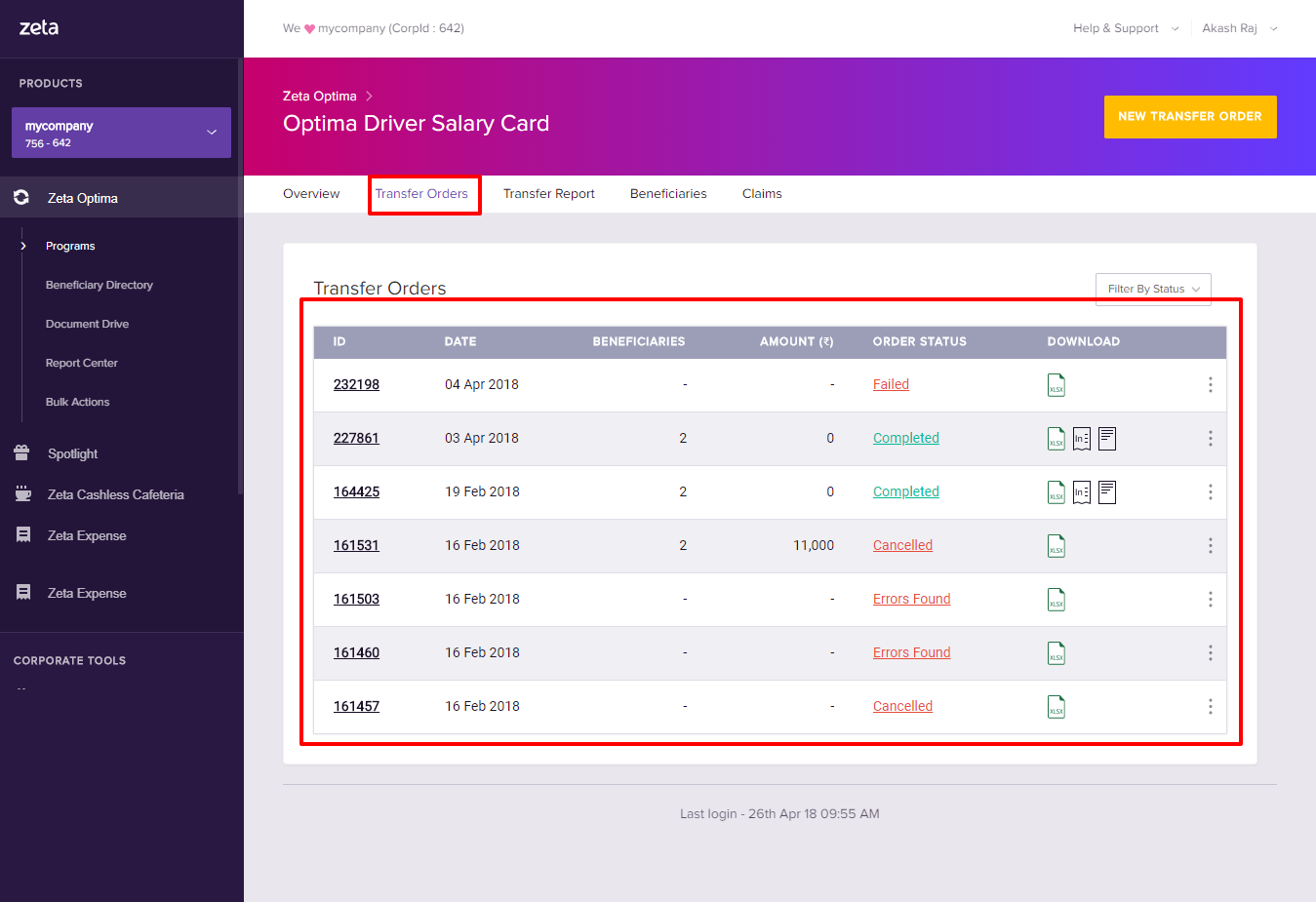
- On this page, click any transfer ID to view the granular details about individual entries in a specific transfer.
View Scheduled Transfers
- Login to the Zeta Optima platform.
From the left panel menu, go to Zeta Optima > Programs > Driver Salary > Transfer Orders tab. This opens all transfers such as scheduled, completed, cancelled, stalled or failed orders.

Click the transfer ID of a scheduled transfer or filter your search by status type as Scheduled. This lists all individual entries in a scheduled transfer.
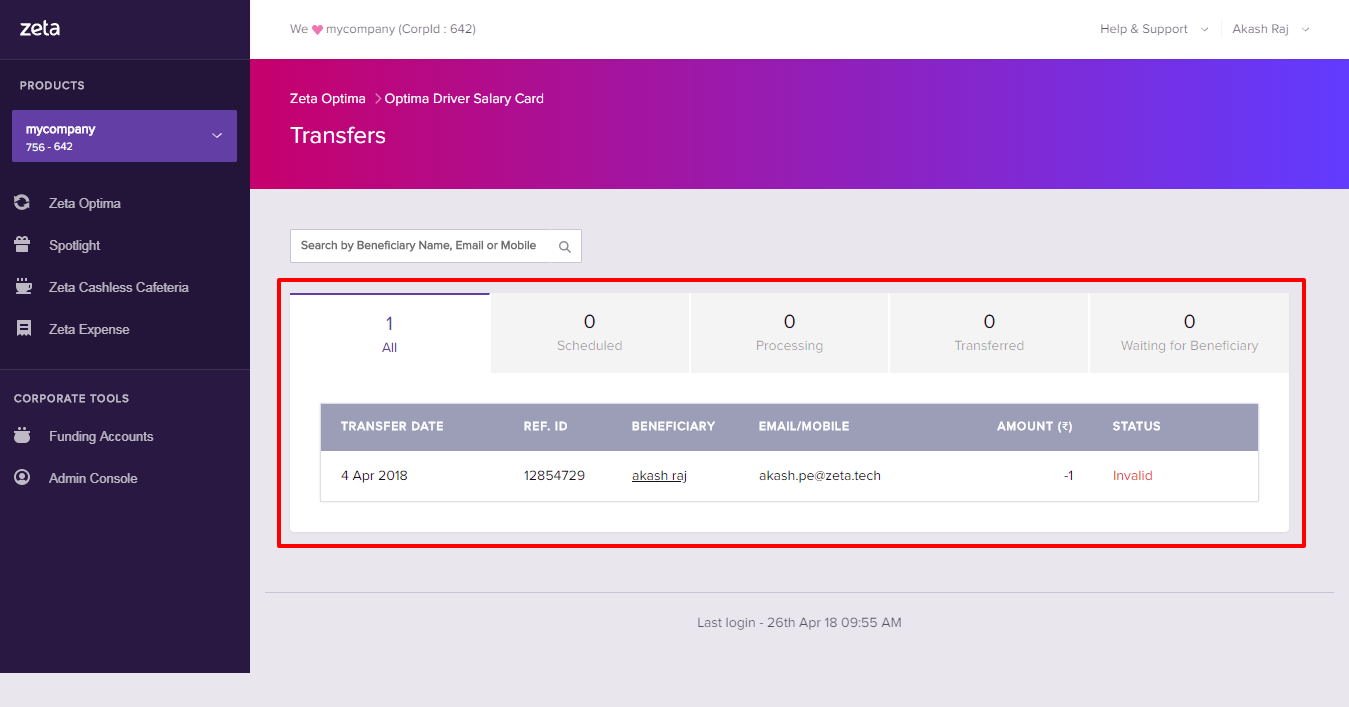
Using the search option, you may also search for an individual by name.
Transfer Classification
Notice the options such as transferred, scheduled, waiting for beneficiary, successful, and failed for your precise and fast lookup.
Total Transfers | List all entries, for example, scheduled, successful, cancelled or revoked transfers. This allows you to even edit changes in the successful and scheduled transfers. See Editing Driver Card Transfer details for editing transfers. |
Scheduled Transfers | List all scheduled entries that are yet to be processed. This helps you to make quick adjustments if you foresee any changes in the transfer before the payout date. See Editing Driver Card Transfer details for canceling transfers. |
| Successful Transfers | List all successful entries that are processed or transferred. You may completely or partially revoke an individual payout only if disbursed amount is unused. See Editing Driver Card Transfer details for revoking transfers. |
Waiting For Beneficiary | Gives all individual details those who haven't completed KYC process or yet to install Zeta app on to their smartphone. In this case, transfer would be stalled and a notification would be triggered to the employees to comply with KYC or get started with Zeta to receive and use the credits. See Editing Driver Card Transfer details for revoking transfers. |
Failed Transfers | Keeps a track of transfers that are not processed due to some server or internal errors. Contact Zeta support to fix the issue. |
View Successful Transfers
- Login to the Zeta Optima platform.
From the left panel menu, go to Zeta Optima > Programs > Driver Salary Card > Transfer Orders tab. This opens all transfers such as scheduled, completed, cancelled, stalled or failed orders.
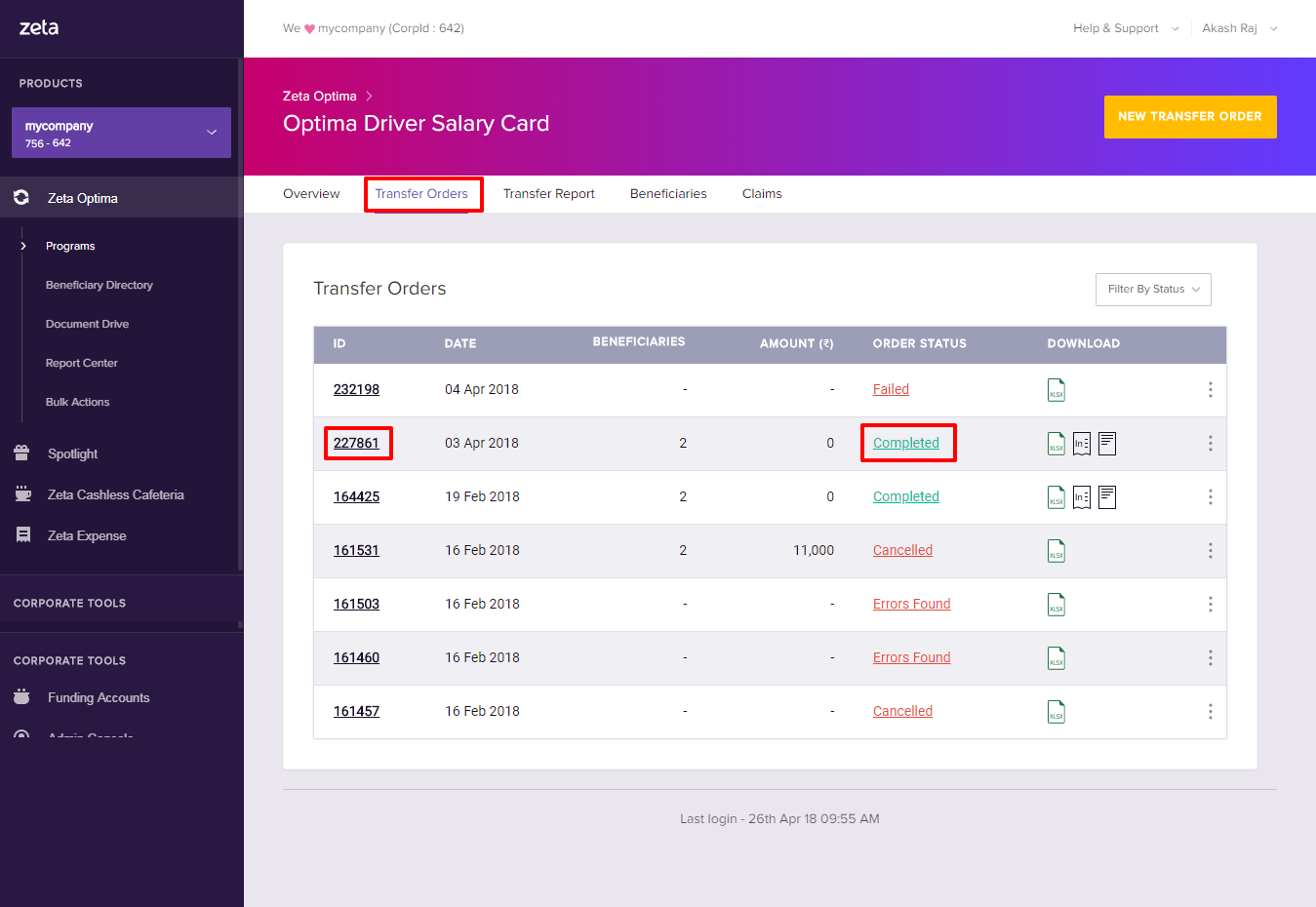
Click the transfer ID of a successful transfer or filter your search by status type as successful. This lists all individual entries in a successful transfer.
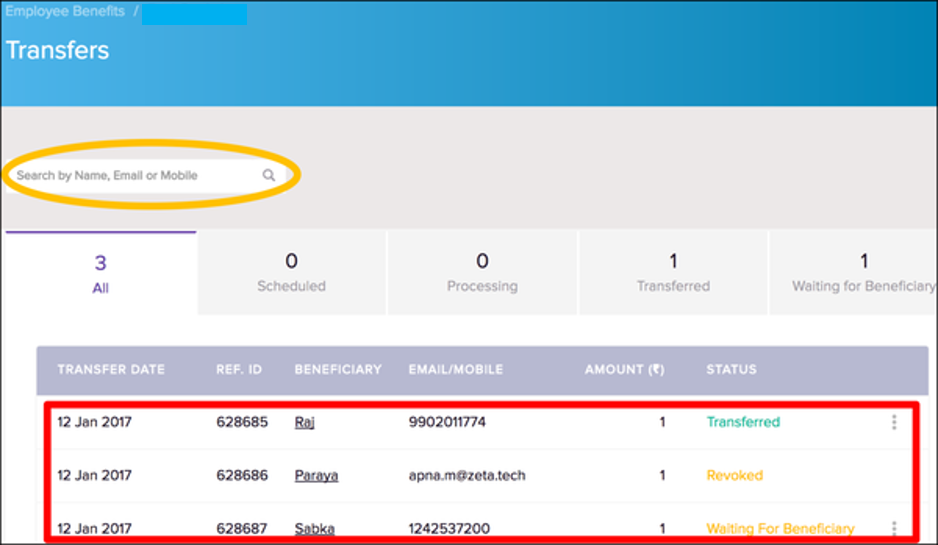
Using the search option, you may also search for an individual by name, email or mobile.
Transfer Classification
Notice the options such as transferred, scheduled, waiting for beneficiary, successful, and failed for your precise and fast lookup.
Total Transfers | List all entries, for example, scheduled, successful, cancelled or revoked transfers. This allows you to even edit changes in the successful and scheduled transfers. See Editing Driver Card Transfer details for editing transfers. |
Scheduled Transfers | List all scheduled entries that are yet to be processed. This helps you to make quick adjustments if you foresee any changes in the transfer before the payout date. See Editing Driver Card Transfer details for canceling transfers. |
| Successful Transfers | List all successful entries that are processed or transferred. You may completely or partially revoke an individual payout only if disbursed amount is unused. See Editing Driver Card Transfer details for revoking transfers. |
Waiting For Beneficiary | Gives all individual details those who haven't completed KYC process or yet to install Zeta app on to their smartphone. In this case, transfer would be stalled and a notification would be triggered to the employees to comply with KYC or get started with Zeta to receive and use the credits. See Editing Driver Card Transfer details for revoking transfers. |
Failed Transfers | Keeps a track of transfers that are not processed due to some server or internal errors. Contact Zeta support to fix the issue. |
View Monthly Transfer Report
- Login to the Zeta Optima platform.
From Zeta Optima menu, go to Active Programs > Driver Salary Card program > Transfer Report tab. This list down funding details of all transfers such as scheduled, successful, cancelled or revoked in a financial year.
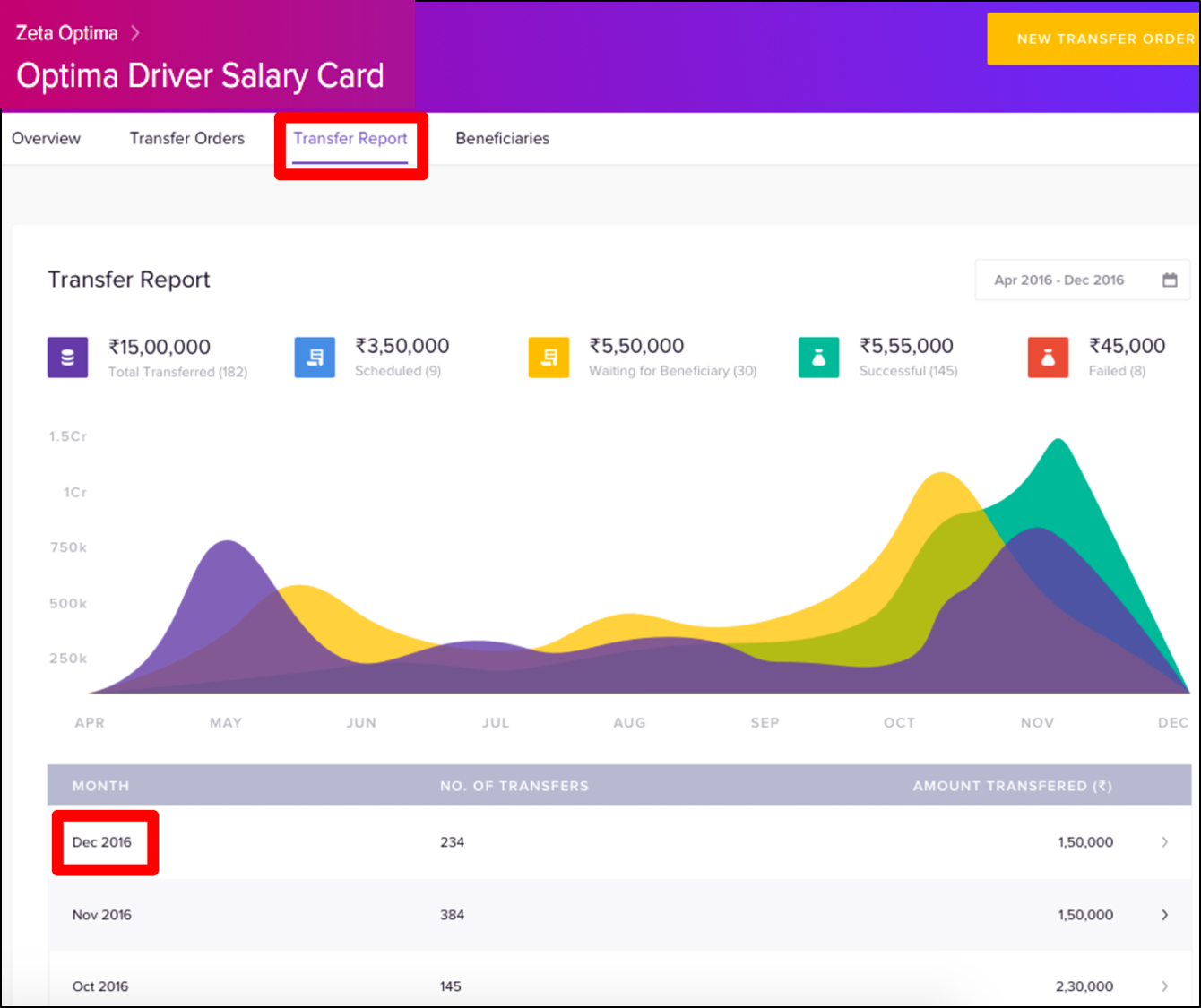
Click a Transfer Month to view the funding details of a month.
View Employees and Statements
- Login to the Zeta Optima platform
From the left panel menu, go to Zeta Optima > Programs > Driver Salary Card > Beneficiaries tab. This lists all employees with their various driver salary card transaction details such as transferred, spent and reimbursed amounts under an active Driver Salary Card program. Using the search option, you may also search for an employee by name, email or mobile.
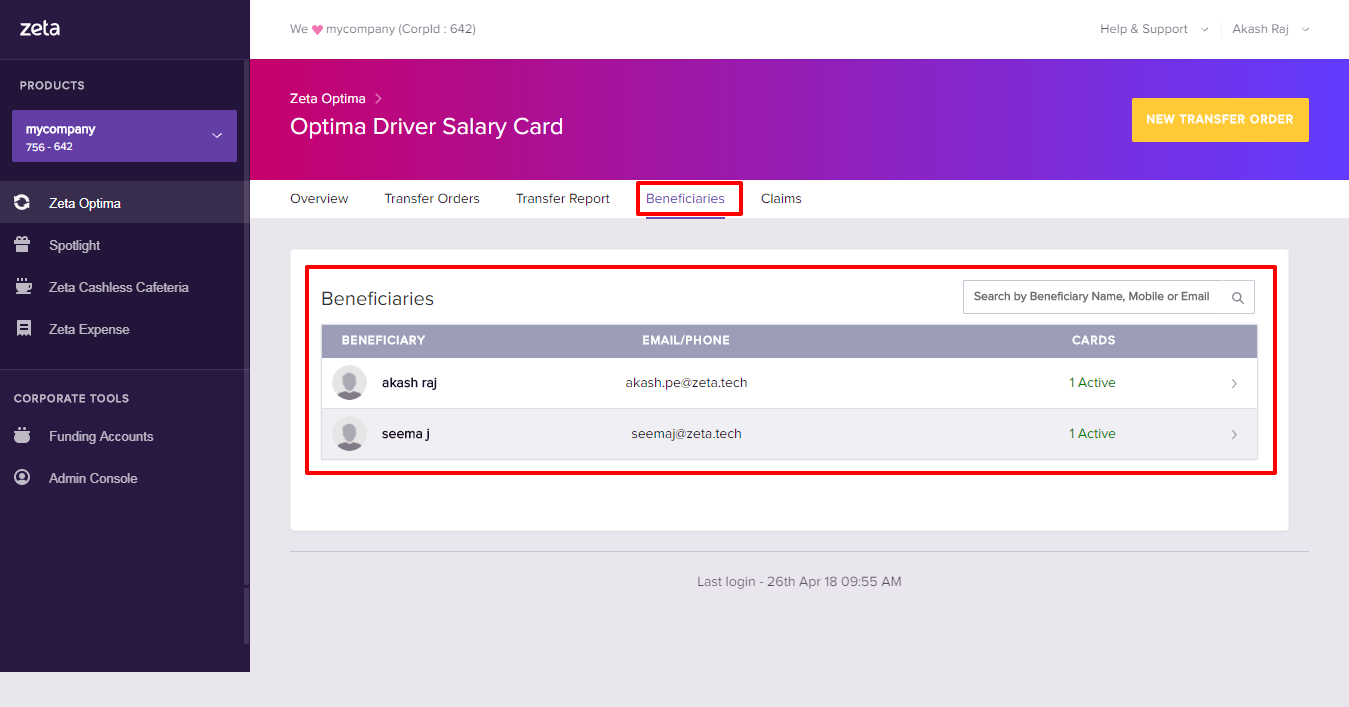
Click the more action and then select View Statement against an individual to view or download the consolidated payout statement.
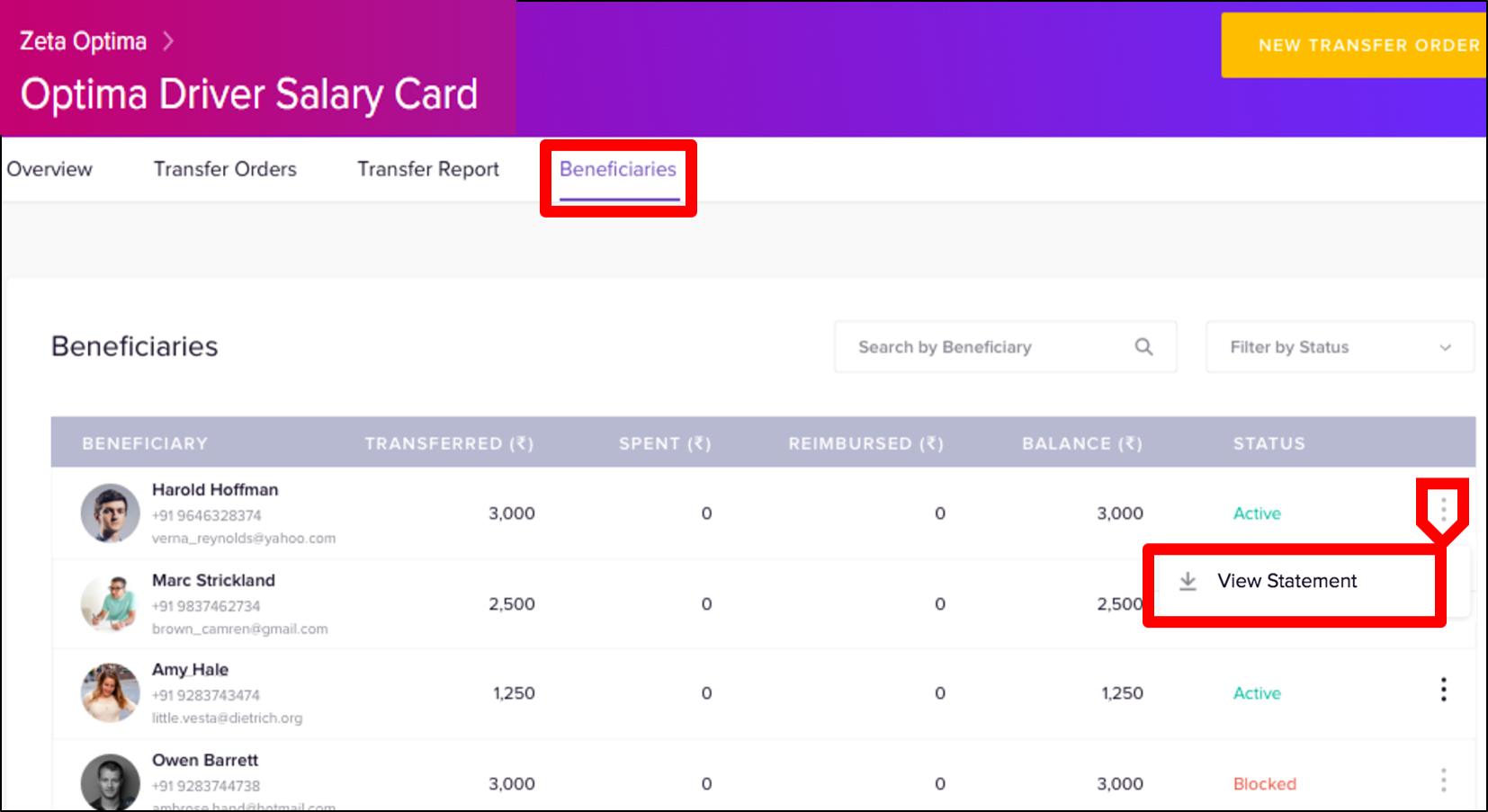
- The employee statement gives a consolidated view of Driver Salary Card usage patterns including personal details, eligibility, bills in review and deposits for your internal tracking any time or periodically.
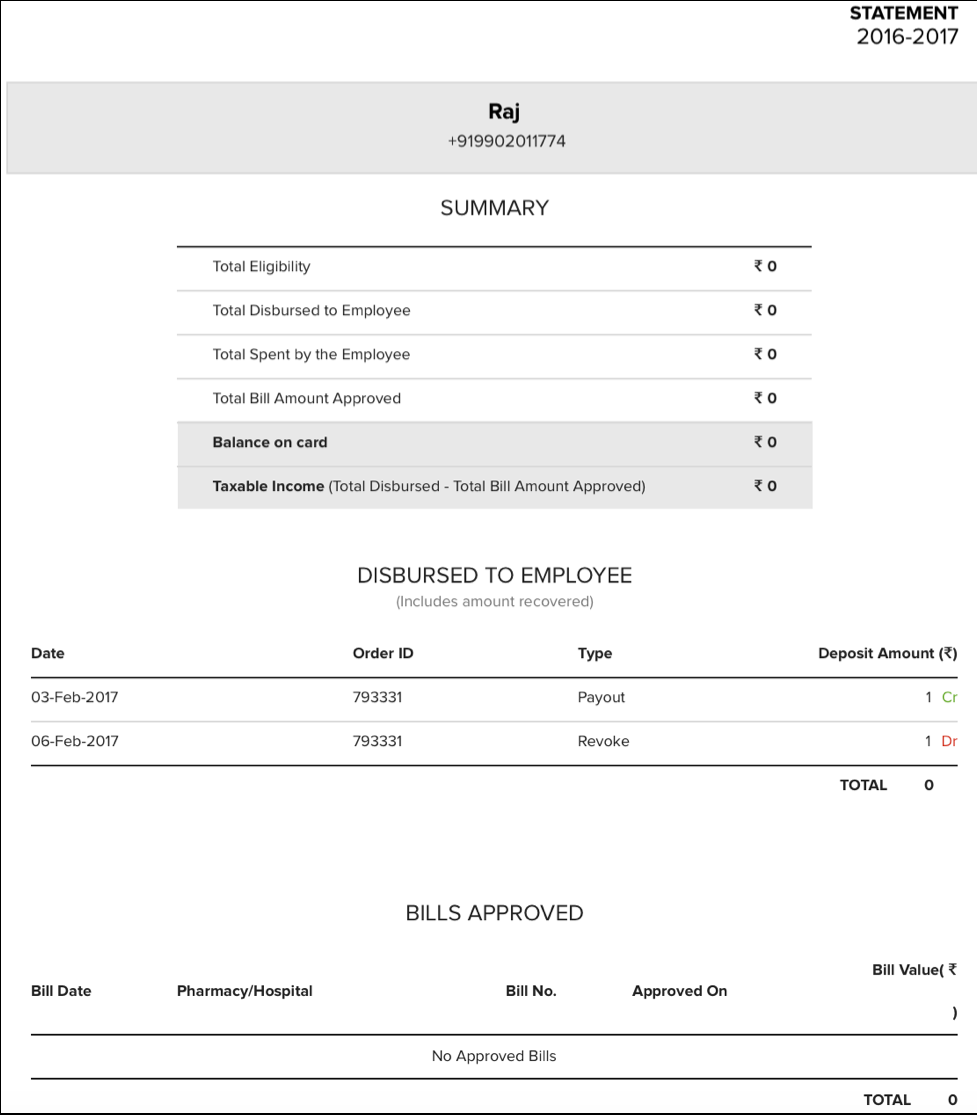
View Claims
- Login to the Zeta Optima platform
From the left panel menu, go to Zeta Optima > Programs > Driver Salary Card > Claims tab. This lists all employees with their various driver salary card transaction details such as merchant, document submitted, claimed amount, approved amount and approval status under an active driver salary program.
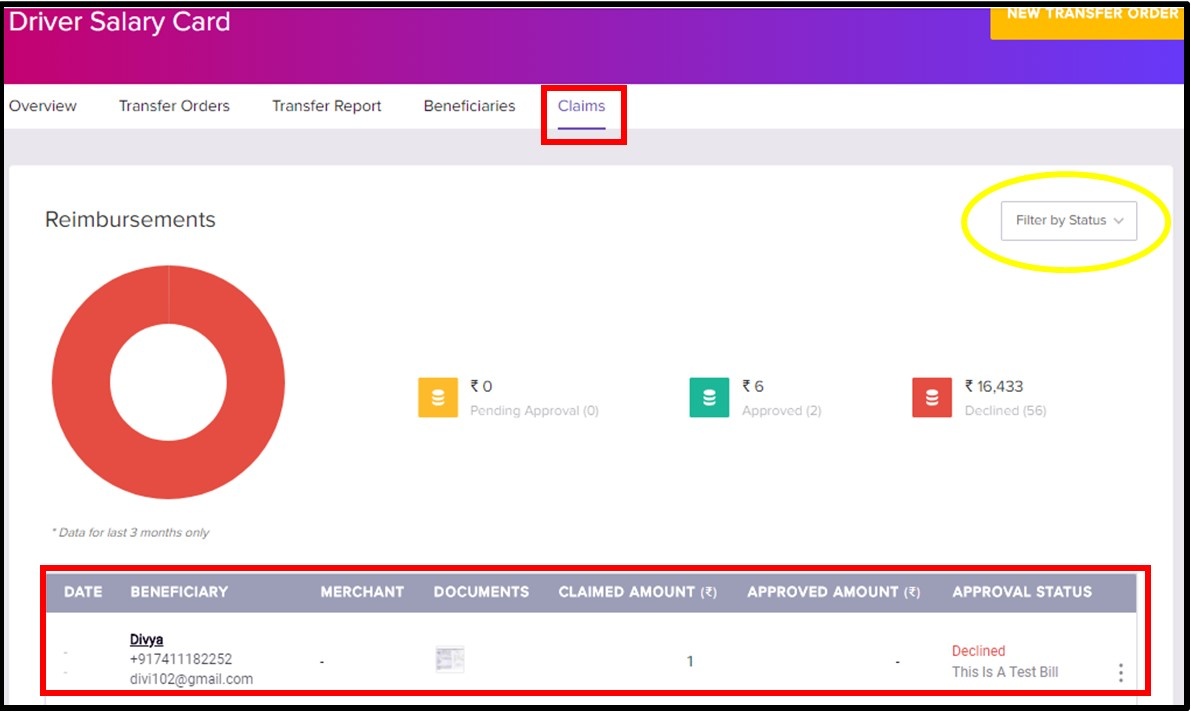
- Using the filter by status drop-down, you may also filter by pending, approved or declined claims.