- Created by Super Admin, last modified by Unknown User (saptarag) on Mar 30, 2017
You are viewing an old version of this page. View the current version.
Compare with Current View Page History
« Previous Version 16 Next »
You need to upload the travel bills and leave approval and also boarding pass in case of air travel to avail the LTA reimbursements and tax benefits.
Perform the following to reimburse the travel expenses:
Enter travel's detail
- Enter traveller's detail
- Enter Dependant's detail
Enter the amount spent
Declare the relation of dependant with you
upload bill for review
Approved leave application is mandatory to claim LTA reimbursement. You need to upload flight tickets and boarding passes of all dependants for flight travel. For any other mode of travel, you only need to upload the travel tickets of that particular mode.
Ensure that you upload a legible bill to avoid any rejection of the LTA claim.
If the bill paid using Zeta super card or app, Zeta team verifies and approves the bill for income tax benefits. If paid with other payment instruments, Zeta team verifies the bill and transfers the amount from your LTA card to the cash card post successful verification.
Required Document
- Proof of Leave
- Travel ticket
- Boarding pass
Open the Zeta pp.
From Cards tab, navigate to OPTIMA LTA CARD> Claim Travel Reimbursement.
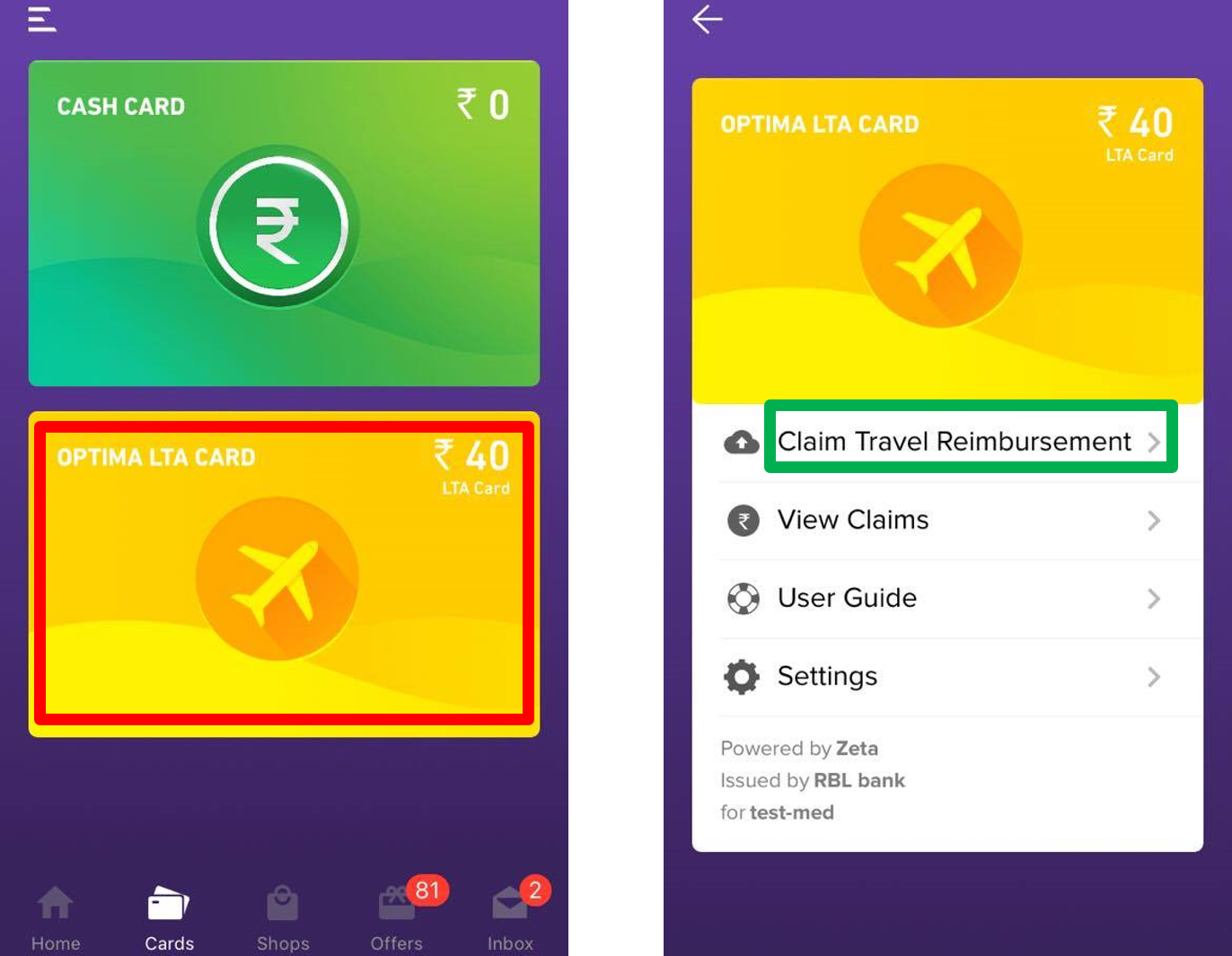
After you click Claim Travel Reimbursement, a Tip page appears to guide you about required documents which you should have with you to claim LTA.
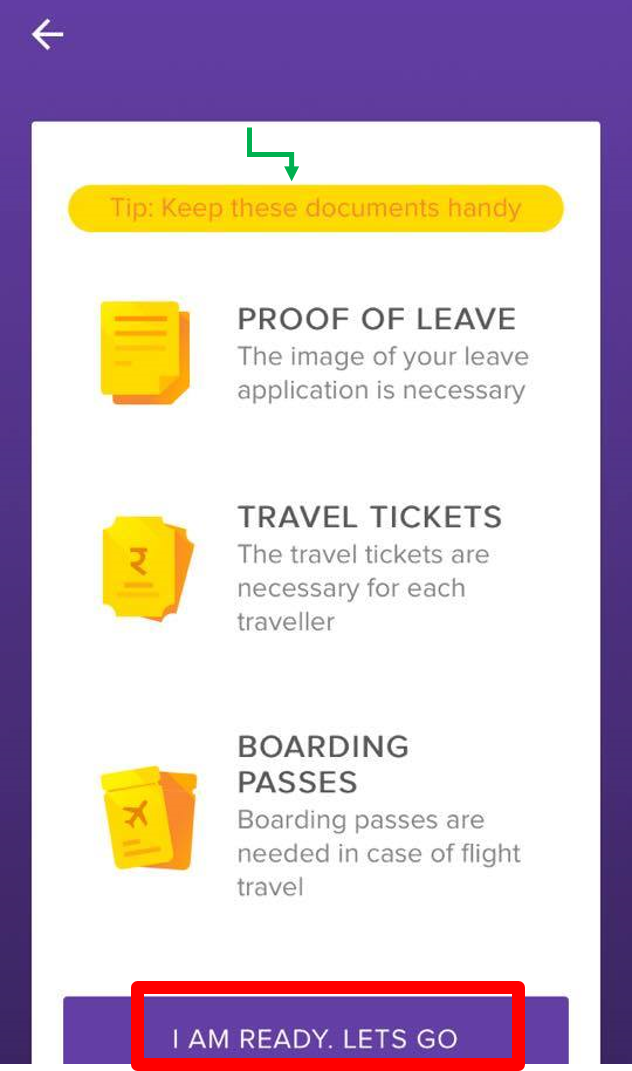
To proceed further, click I AM READY. LETS GO if you have all the mentioned documents readily available with you.
Enter Travel details
1.Select the mode of travel from the Mode of Travel drop-down menu.
2. Enter the origin and destination of your travel.
3. Enter the date of travelling.
4. After entering all the above details, click ADD TRIP.
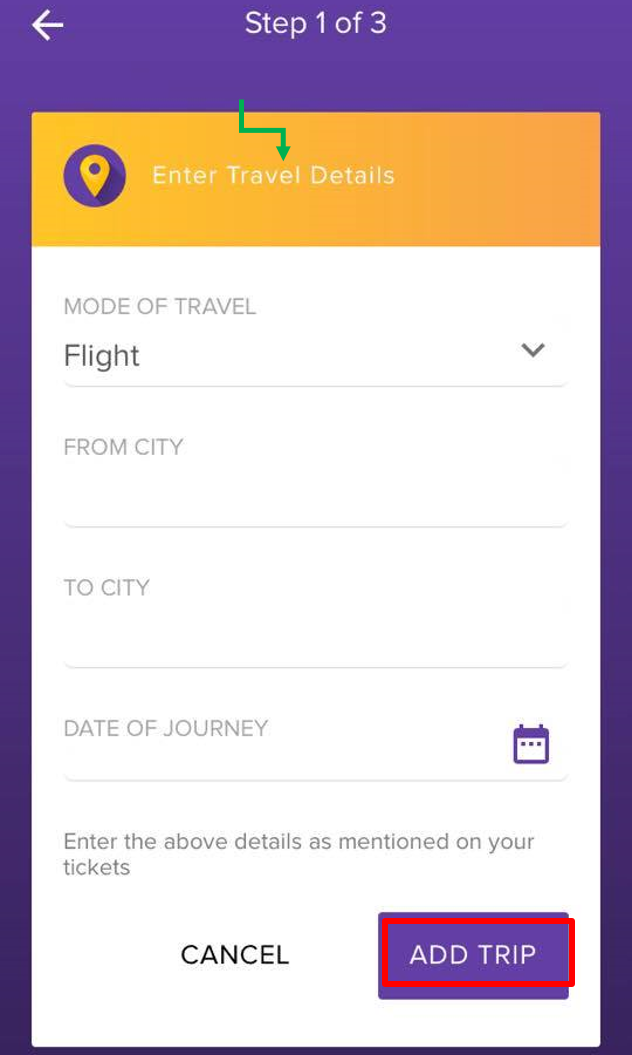
5. Click Add Return or Connecting Trips if you have any.
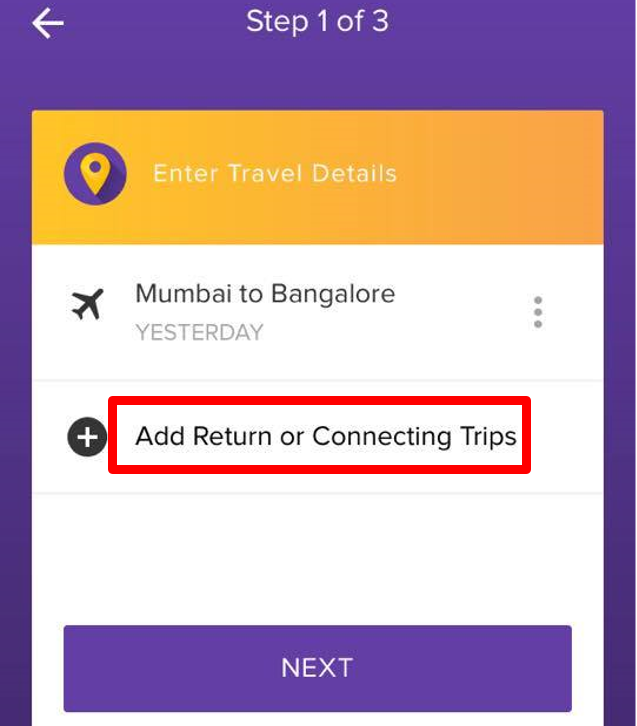
6. It opens a page to enter connecting trip's detail.Enter all the required details.
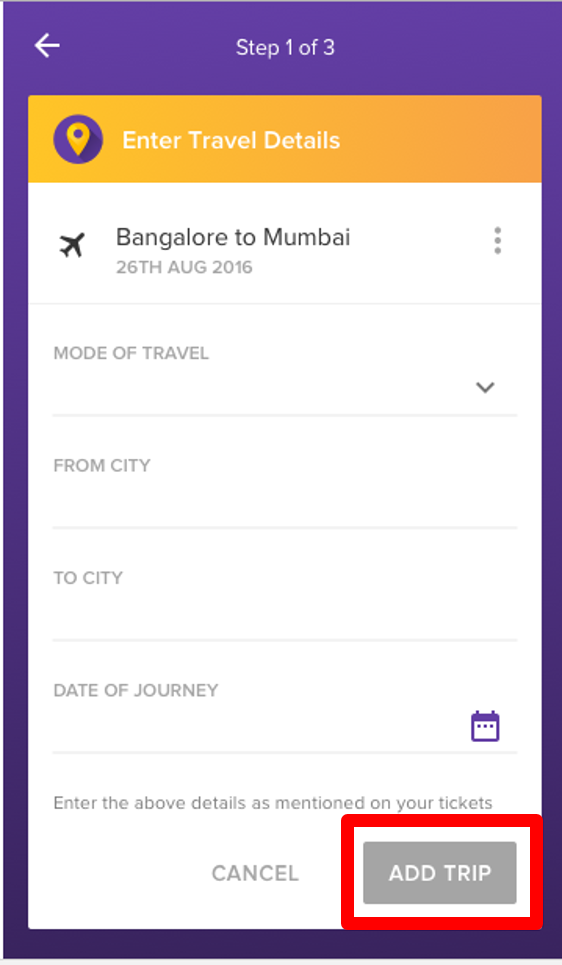
7. After entering all the detail, you can click Add Trip.
8. It takes you to a page to select either Add Another Trip or NEXT.
Click Add Another Trip if you need to add another trip's detail. Or else, click NEXT to proceed further.
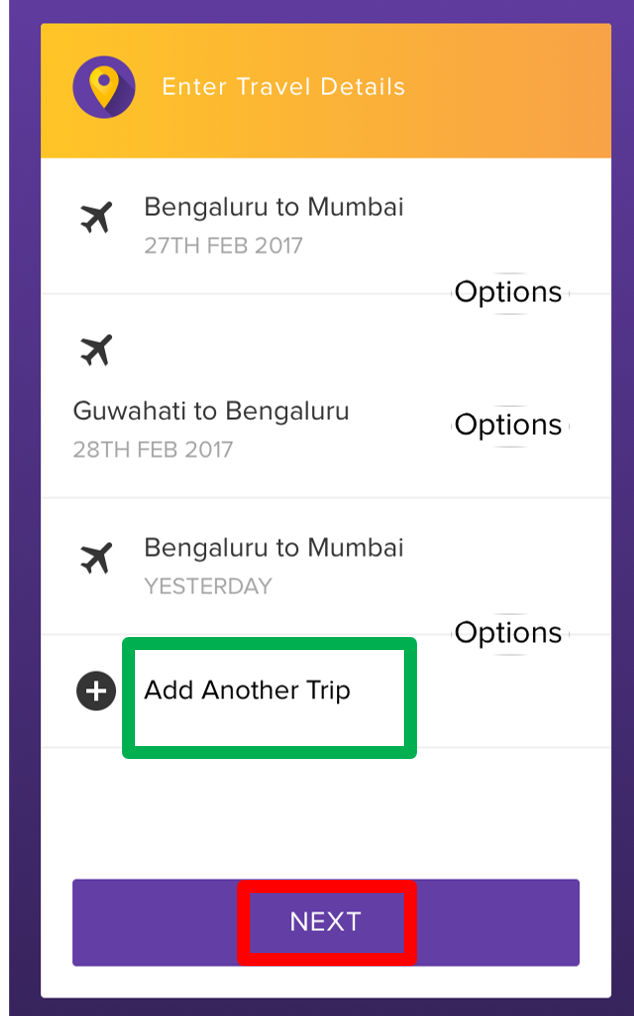
If you don't need to add any connecting trip or add any trip, then click NEXT right away after entering your first travel details.
Clicking NEXT takes you to Enter Traveller's Details page to enter your details.
Enter travellers' details
1. Enter your First name, Last name, date of birth in the respective fields, and click ADD TRAVELLER.
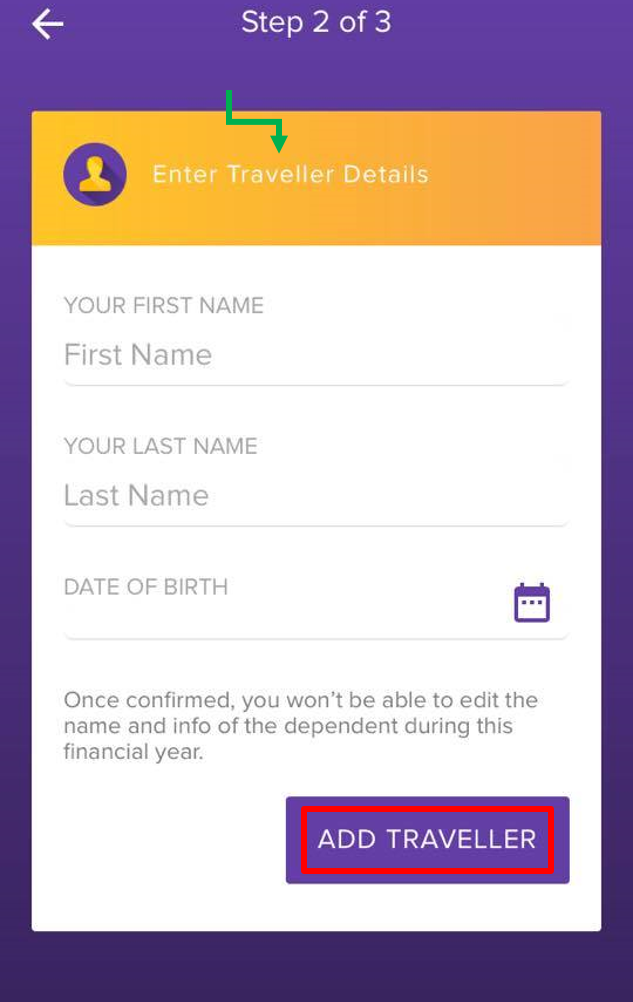
2. Click Add Dependent if you any of your dependants travelled with you.
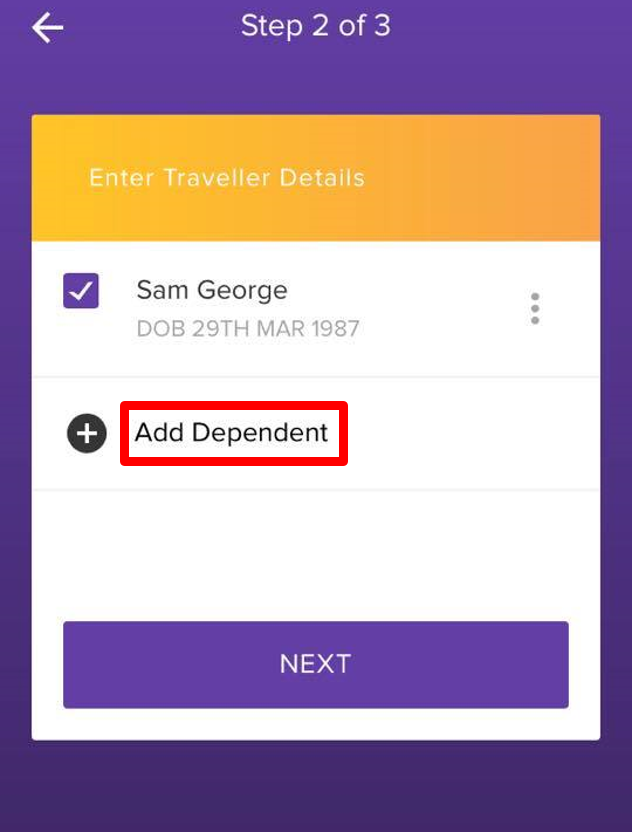
3. Enter required details of dependent in the fields below and click ADD DEPENDENT.
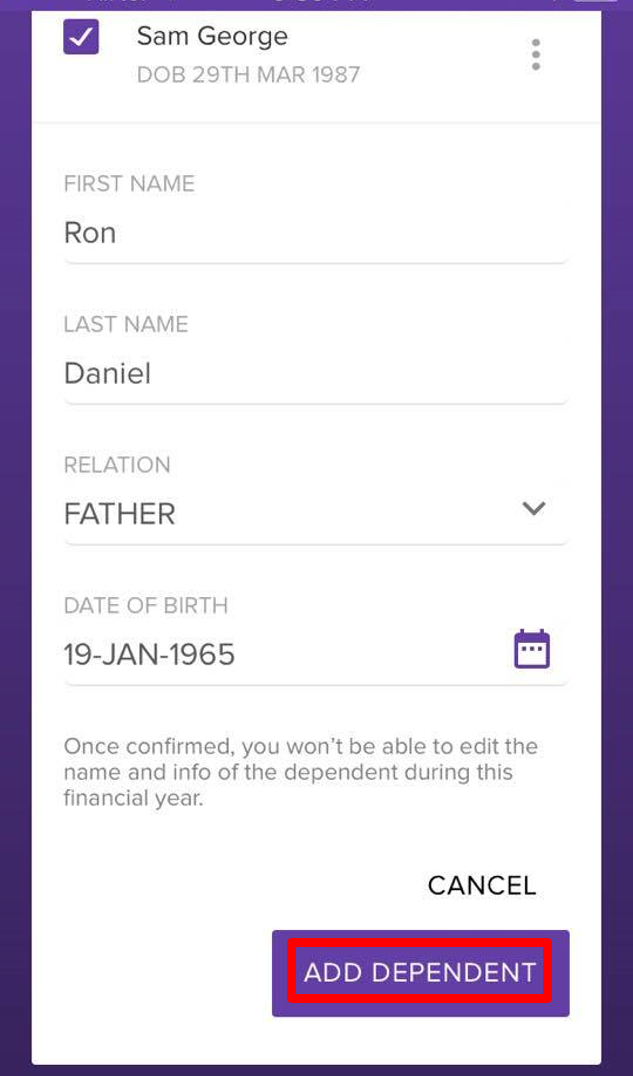
4. If more than one dependent travelled with you, then click ![]() icon beside ADD DEPENDENT,or else, click NEXT. It takes you
icon beside ADD DEPENDENT,or else, click NEXT. It takes you
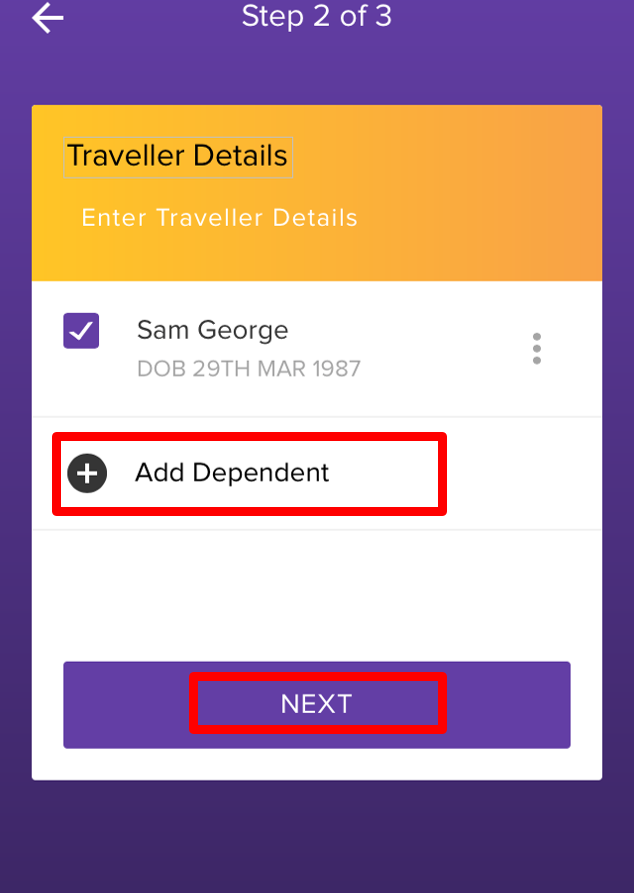
It directs you to the Upload Tickets and Documents page.
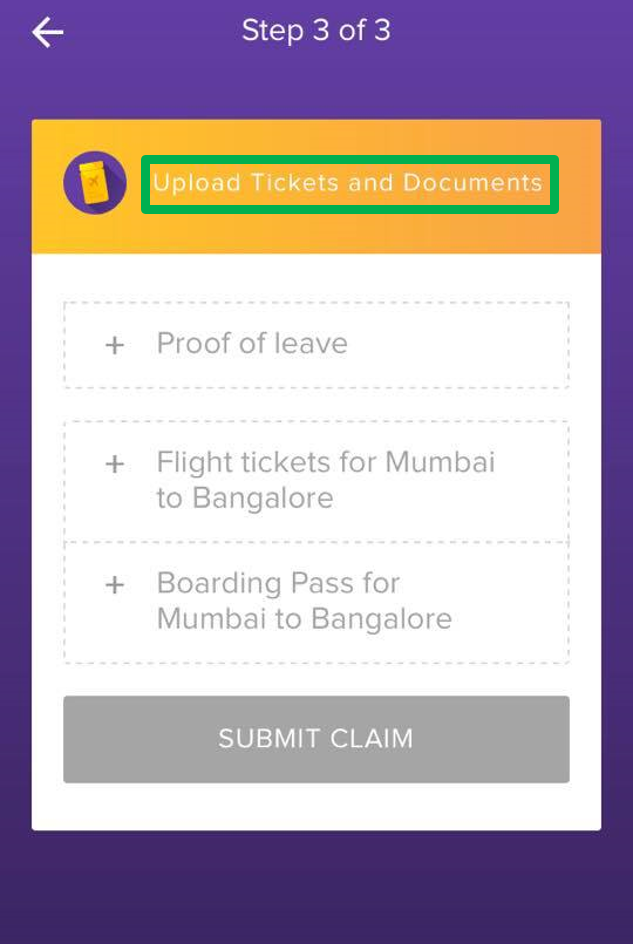
Submit Claim
To submit claim you need to upload proof of leave, travel ticket. In case of air travel, you need to upload boarding pass also.
1. To upload documents, tap on the corresponding option related to the document which you want to upload.
Once you tap the option, it will prompt you to take photo of your document or choose an existing photo from your gallery.
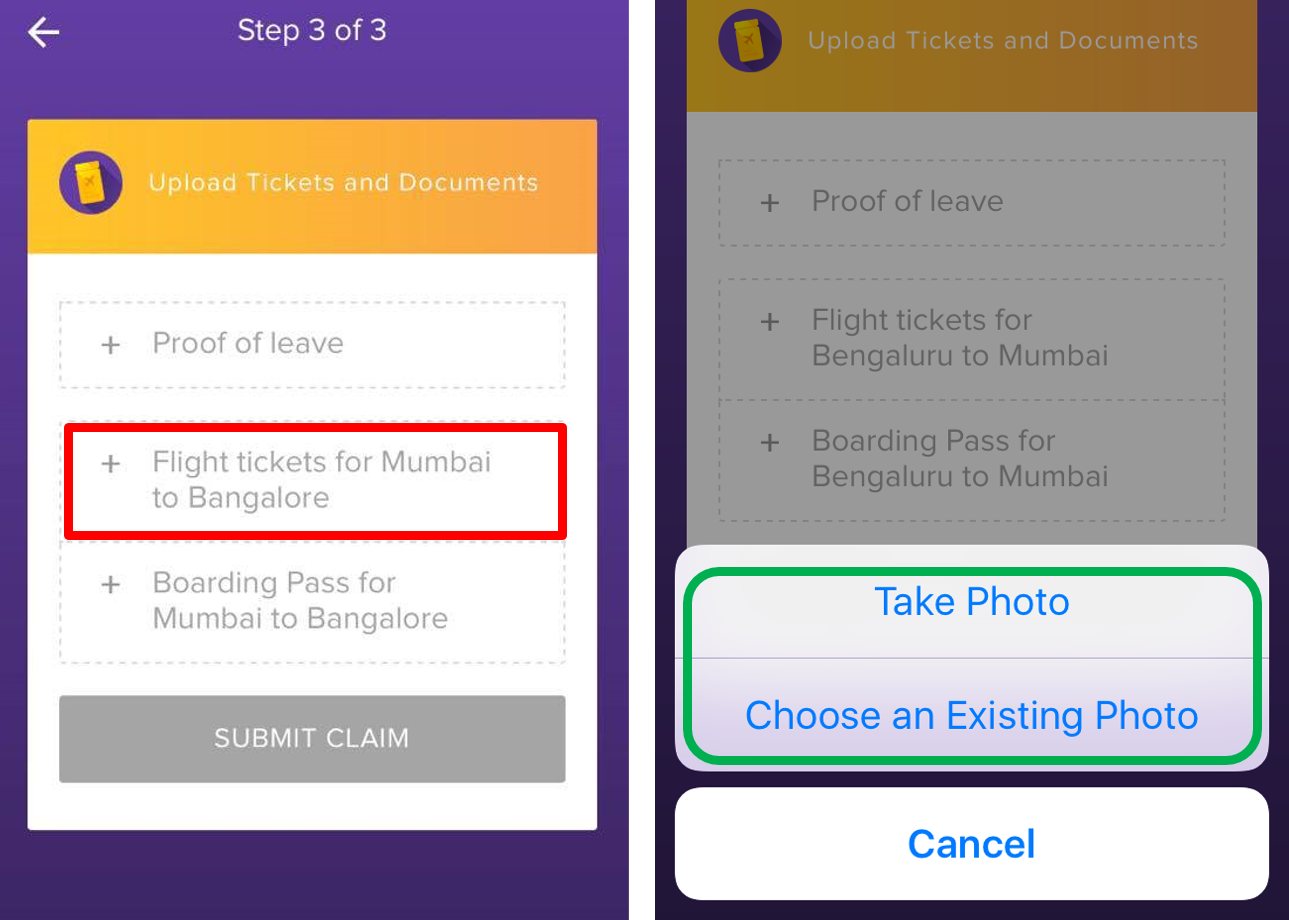
2. After selecting the photo of the document click DONE.
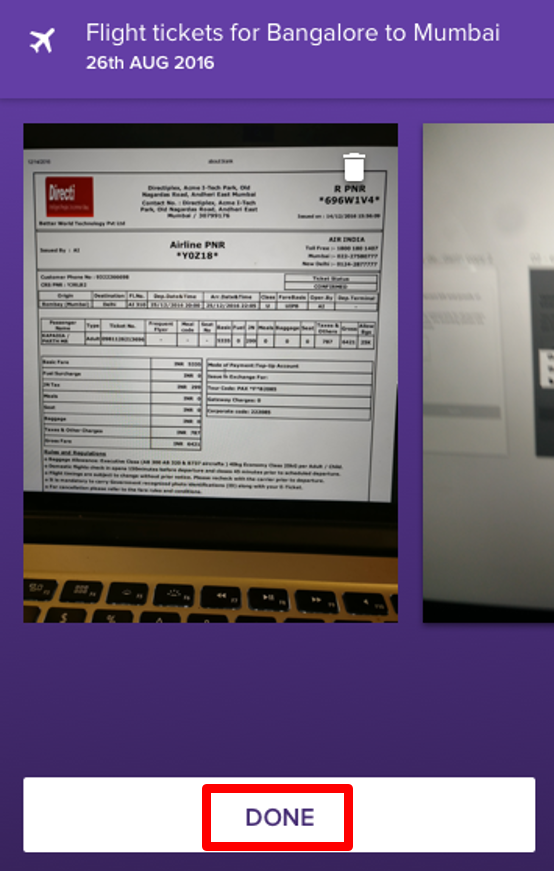
3. Enter the correct amount to claim and click DONE.
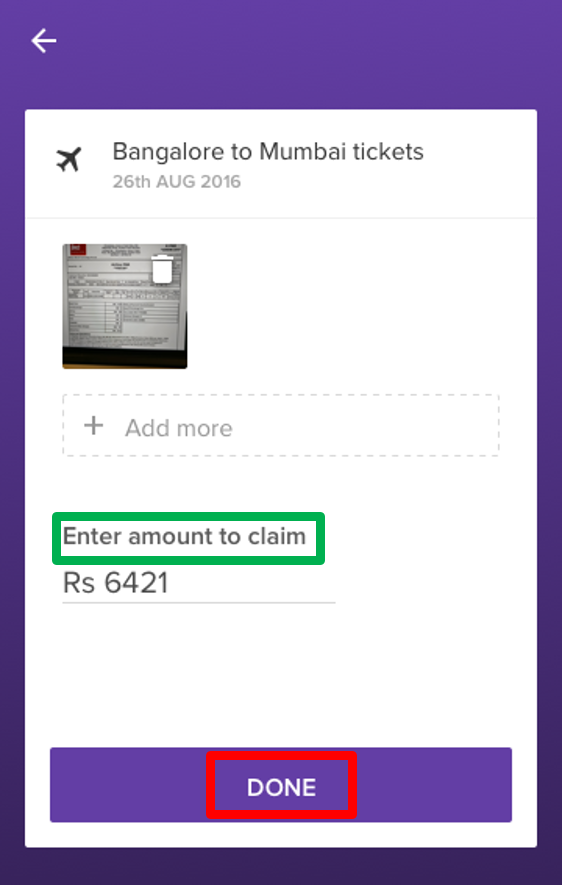
4. It directs you to main page of Upload Tickets and Documents.After uploading all the required documents,click SUBMIT CLAIM.
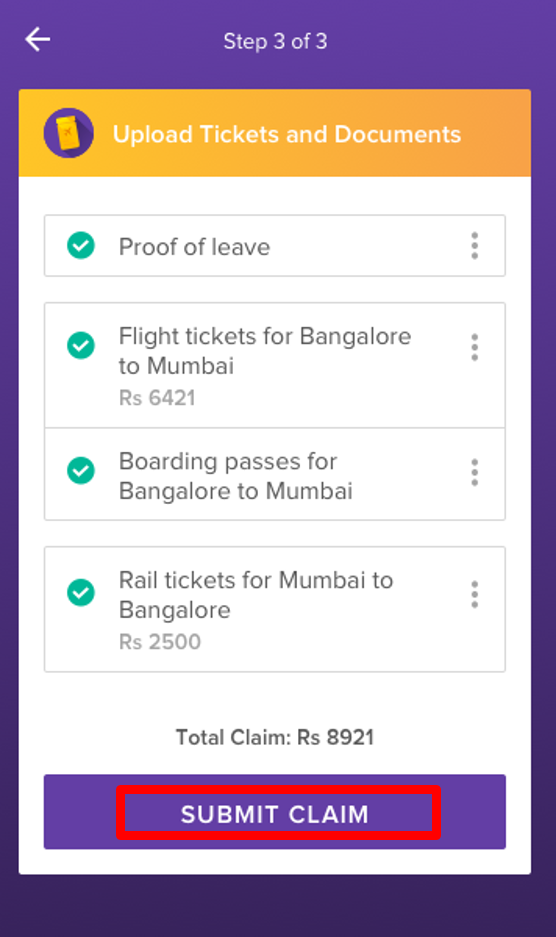
5. You will get a confirmation message, stating that Your claim was submitted successfully.
Click OK to complete the submission of documents.
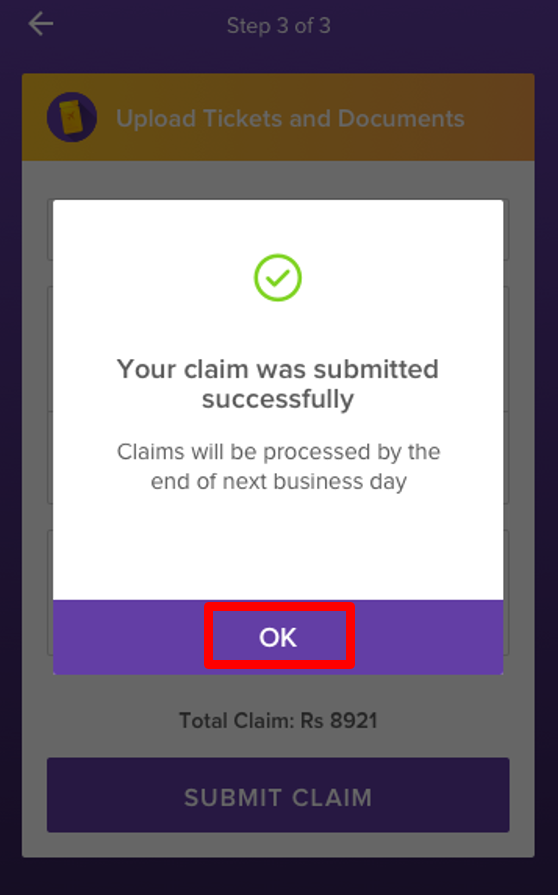
- No labels