- Created by Super Admin, last modified by Unknown User (zeta) on Apr 07, 2017
You are viewing an old version of this page. View the current version.
Compare with Current View Page History
« Previous Version 5 Next »
Digital world is expanding its outreach and as a result we deal with several apps that aid in daily productivity to accomplish various personal and business tasks. With the growing number of apps, you may run short of space and also find it awful to organize all apps on your smartphone. Zeta "Shops" tab is designed to seamlessly integrate your favorite regular and utility apps and to provide a one-stop location to browse these apps. That said, Zeta platform acts as a multiplexer and integrator of various enterprise apps, and helps users or employees to access multiple services through a unified interface and save time.
A few advantages of adopting the Zeta "Shops" interface are improved online ordering and shopping experience with quick, hassle-free and secure payment through Zeta instruments. For example, you can pay your mobile and data utility bills using the Zeta funds. You can order a meal from Swiggy and pay instantly using Zeta cards.
Zeta Express
Zeta express is designed to offer a complete end-to-end digital cafeteria solution primarily aimed for cafeteria management staffs and employees or users. This smart feature offers a better user experience since you take advantage of Zeta app to order and pay for meals without having to physically wait in the meal counter. Users can simply access the cafeteria’s available menu on the Zeta app, select the items he/she wants to order and pay using Zeta.
Zeta express simplifies the process involved in meal order and pay super fast and efficient. That said, Zeta express automates the intended flow of ordering and paying for a meal and without the hassle of dealing with the physical cash at all. Hence, this helps both merchant and employees to save time and efforts involved in completing a meal order.
Based on the scale, your office cafeteria may opt for any of the following express models:
- Express Remote: This is a one-stop remote solution to bypass all hassles of order and payment via Zeta app. Zeta express makes the entire process of accepting and processing the meal orders (for example, collecting cash, issuing order receipts, instructing backend kitchen and finally, notifying users for distributing food) digital. Merchant then updates the order status via notification once the order is ready. You can pick the meal from the merchant place or get the meal delivered to your place by mentioning a note in the order detail optionally.
- Express Kiosk: This model is recommended for a large scale where office cafeteria serves a huge number of employees. After payment, you get a QR code that you scan in the Zeta Kiosk to receive the order receipt. You can pick the meal by showing the receipt from the counters. In this model, merchant doesn't have an option to notify users through Zeta, hence you can't track the order status online.
Order and Pay Using Zeta Express Remote
Open the Zeta app interface in your smart phone
Navigate to Express tab. This opens up the affiliated merchant list.
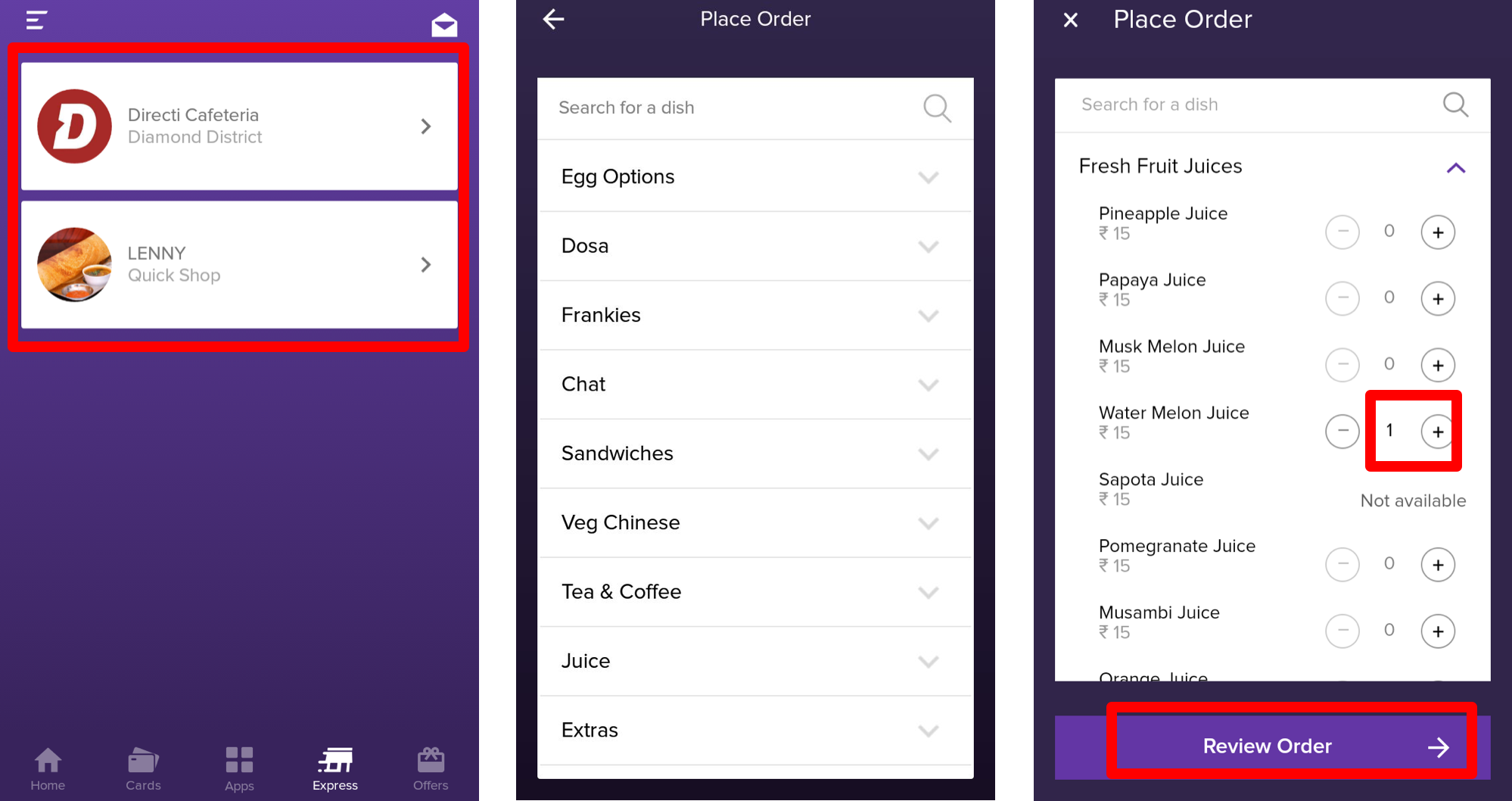
Tap a merchant from the list to open the order page.
Select the available food or beverages of your choice. Alternately, you can search for a food item in the search box.
Click (+) against the item to select the quantity and then click Review Order to proceed to the payment screen
Validate the order and click Confirm order and pay to confirm. Optionally, mention a note about your preferences about the order in the text box.
Click OKAY to exit the express screen.
On successful payment, merchant receives the order. You receive a payment confirmation message via Push, SMS and inbox notification. You can also view a unique order receipt under the Inbox icon that allows you to track your order be it received, prepared or delivered. Merchant updates the order status and you get the status notification instantly.
Order and Pay Using Zeta Express Kiosk
Open the Zeta app interface in your smart phone
Navigate to Express tab. This opens up the affiliated merchant list.
Tap a merchant from the list to open the order page.
Select the available food or beverages of your choice. Alternately, you can search for a food item in the search box.
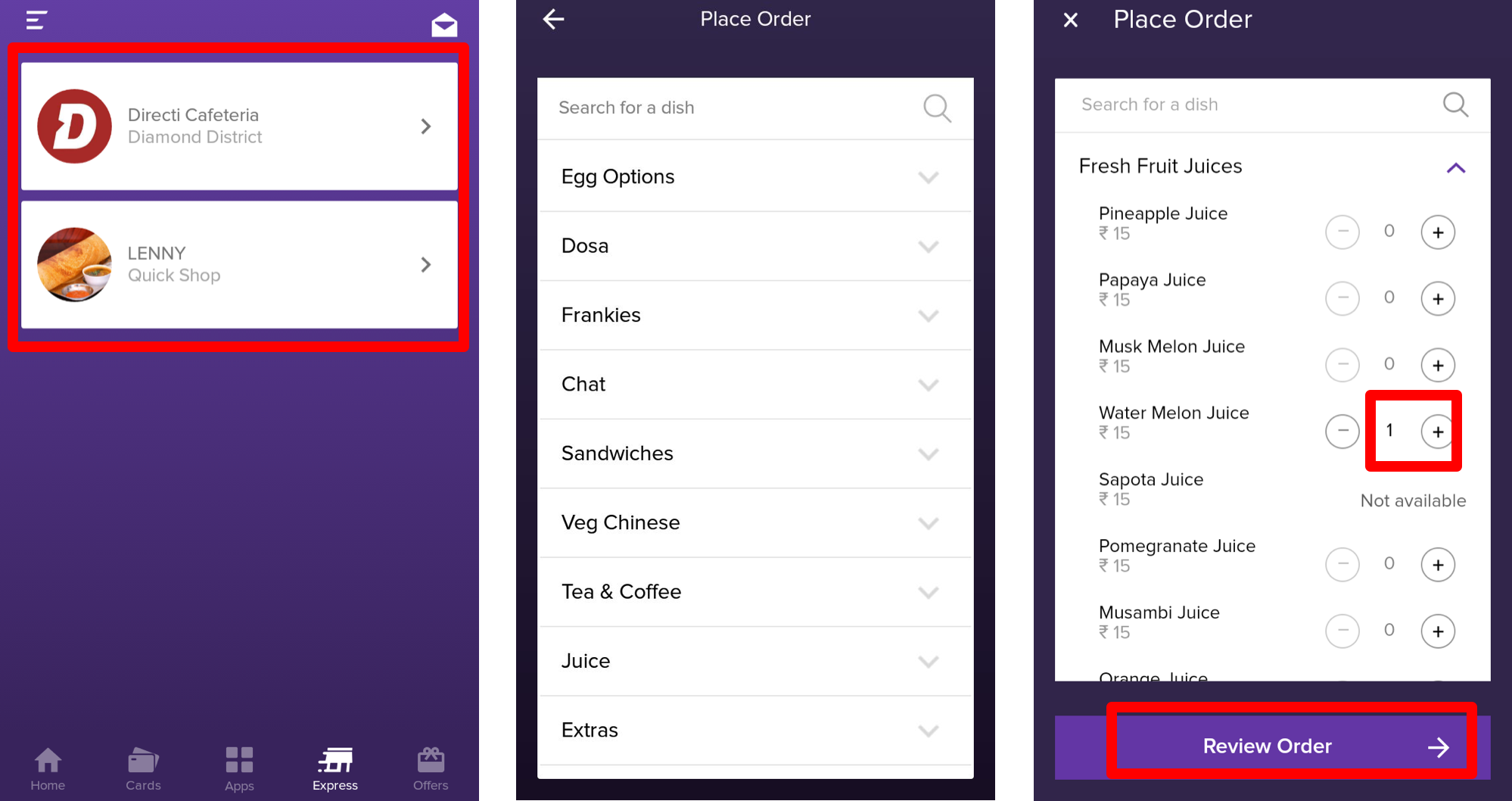
Click (+) against the item to select the quantity and then click Review Order to view the QR code
Scan the QR code in the Zeta Kiosk to collect the order receipt.
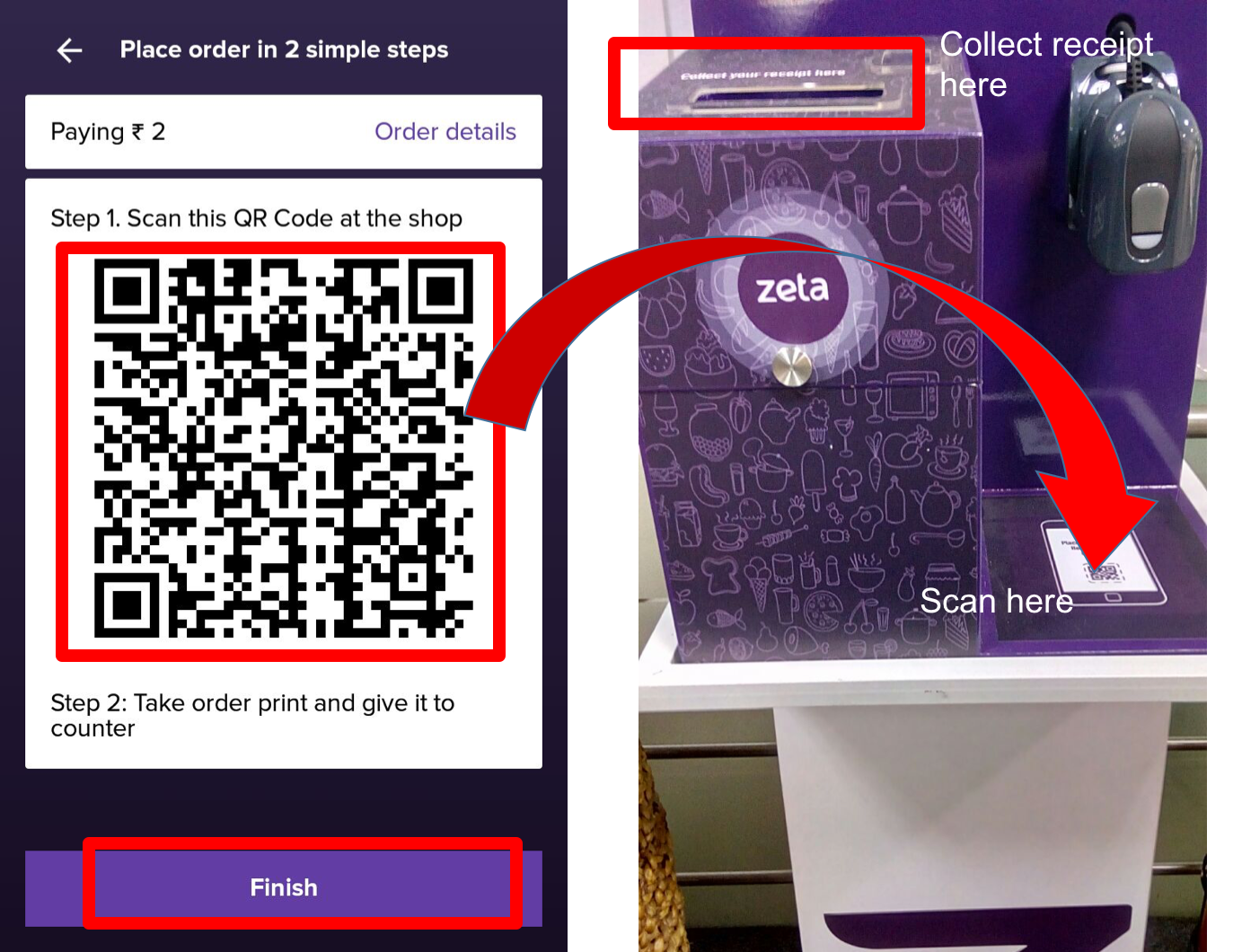
Click Finish to exit the express screen.
Merchant prepares the order once you submit the order receipt to the merchant counter. You pick the meal from the meal counter by showing the order receipt. Note that user notification and online order tracking are not supported in the kiosk model.
Utility Apps
Remember that you are connected to internet and you have sufficient funds in your Zeta cash card since utility bill payments are processed using the Zeta cash funds.
To Recharge Datacard
Open the Zeta app interface in your smart phone
From the Apps tab, navigate to Shops > Recharges & Bill Payments > Datacard option. This opens the data recharge page.
- Select the plan type as prepaid or postpaid. For prepaid plan, navigate to PLANS to choose the plans available from your operators.
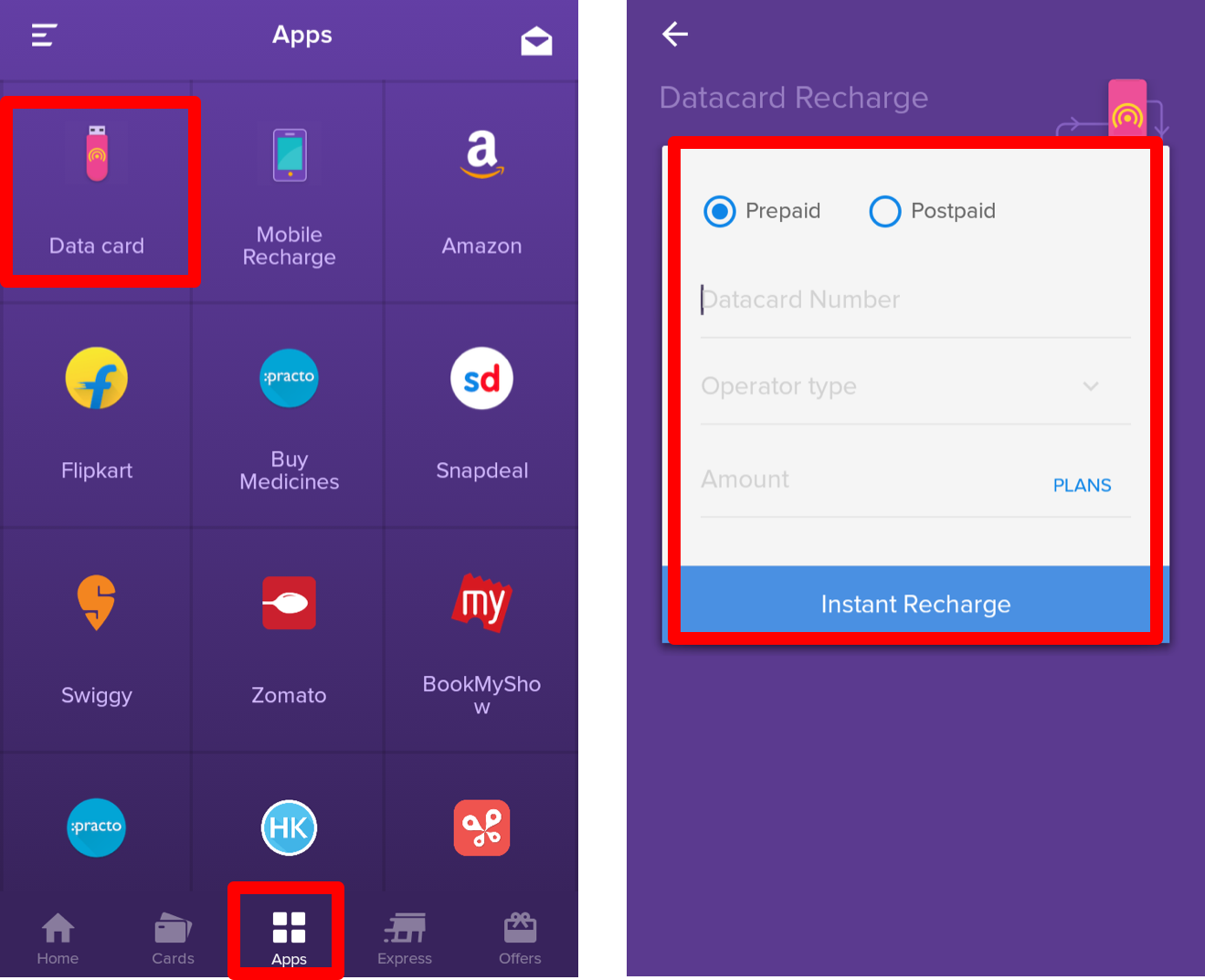
- Specify the datacard number, operator type and amount
- Click Instant Recharge to confirm the recharge
To Recharge Mobile Phone
Open the Zeta app interface in your smart phone
From the Apps tab, navigate to Shops > Recharges & Bill Payments > Mobile option. This opens the mobile recharge page.
- Select the plan type as prepaid or postpaid. For prepaid plan, navigate to PLANS to choose the plans available from your operators.
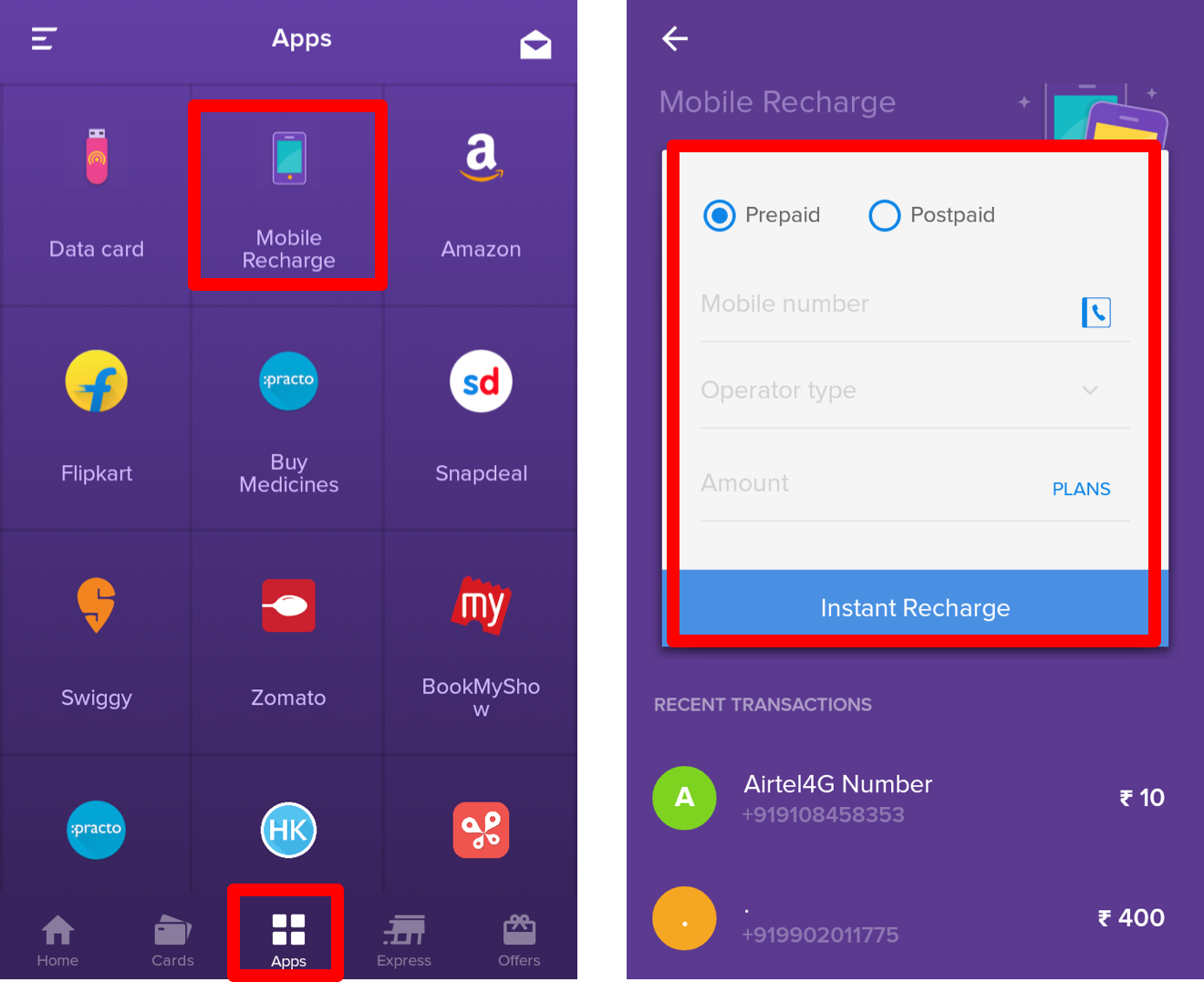
- Specify the mobile number, operator type and amount
- Click Instant Recharge to confirm the recharge
With you Zeta cash card, you’ve completed datacard and mobile recharge. A confirmation message is displayed on your app screen along with the inbox notification.
Popular Apps
Zeta platform is now enriched with popular apps such as Amazon, Flipkart, Swiggy, Practo, BookMyShow to name a few and provides a unified interface through which users can access their favorite services and resources. The services include online meal order, medical consultation, healthcare, apparels, electronics, entertainment and so on. The Zeta platform takes care of online electronic payment once you checkout the product and proceed to the payment by eliminating the process of remembering and authorizing your bank debit/credit card transactions, thus personalizing and bringing effective digital convenience to your online shopping journey.
Navigate your popular and most-frequently used apps under the following categories:
- Cafeteria & Food: Zeta Express, Freshmenu, Faasos, Swiggy, Zomato
- Recharges & Bill Payments: Mobile, Datacard, DTH
- Shopping: Gift Card, Amazon, Flipkart
- Health & Fitness: Practo and HealthKart
How Application Flow Works?
All you need to do is:
- Navigate to Shops > (any regular apps), add your product/order in the shopping cart and proceed to check out to pay the merchant
- After checking out an order, you will see Zeta Autofill in action that feeds your super card details (16-digit card number, expiry and CVV code) and finally triggers a prompt "SWIPE TO PAY" to complete the payment. Follow the instructions as this is the preferred way to complete the order. Note that the "SWIPE TO PAY" option is short lived and would disappear after a few seconds.
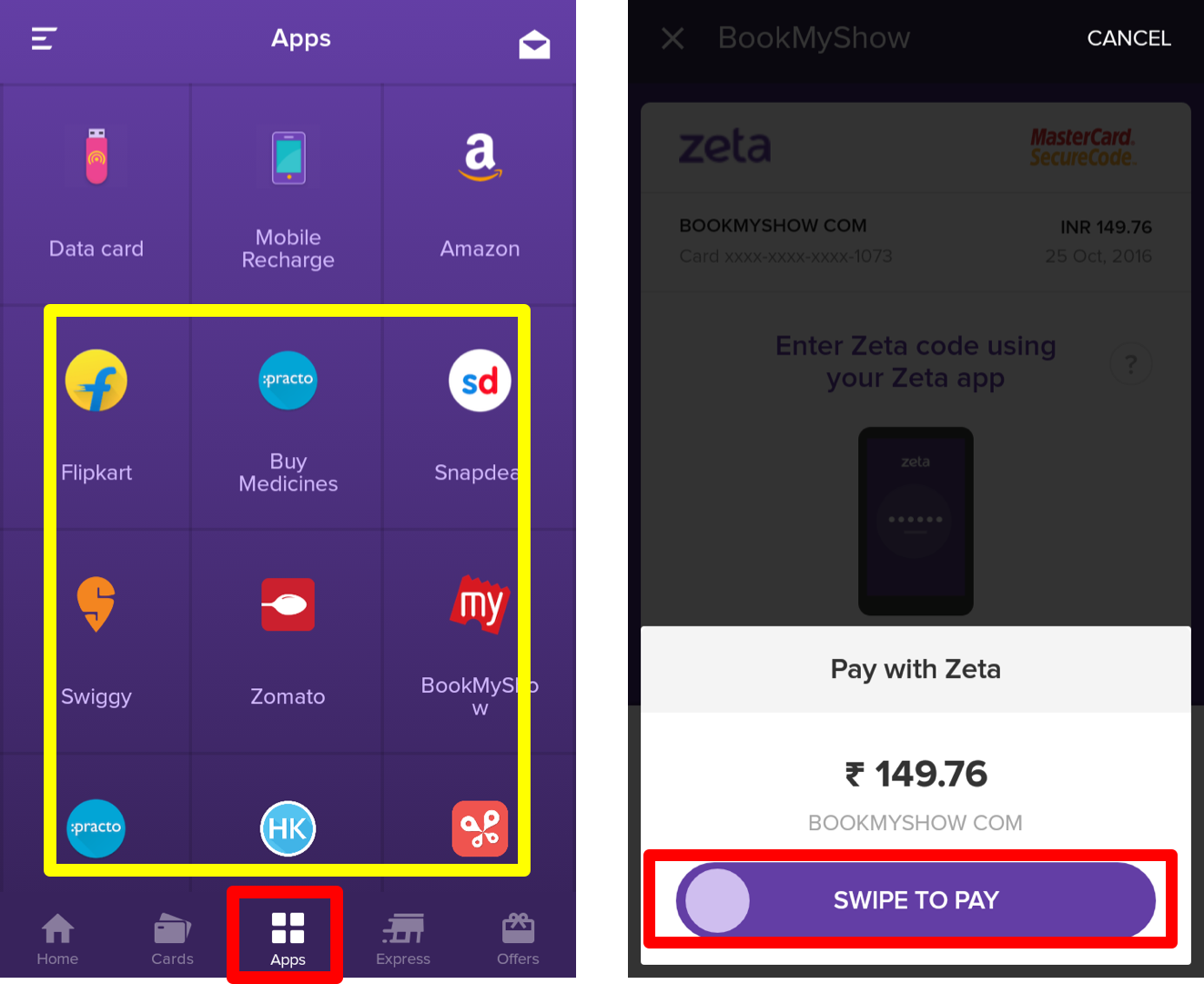
- Optionally, you may cancel the swiping option and wish to complete the payment by specifying the OTP that you would received via SMS notification. Click Resend SMS if you haven't received the OTP.
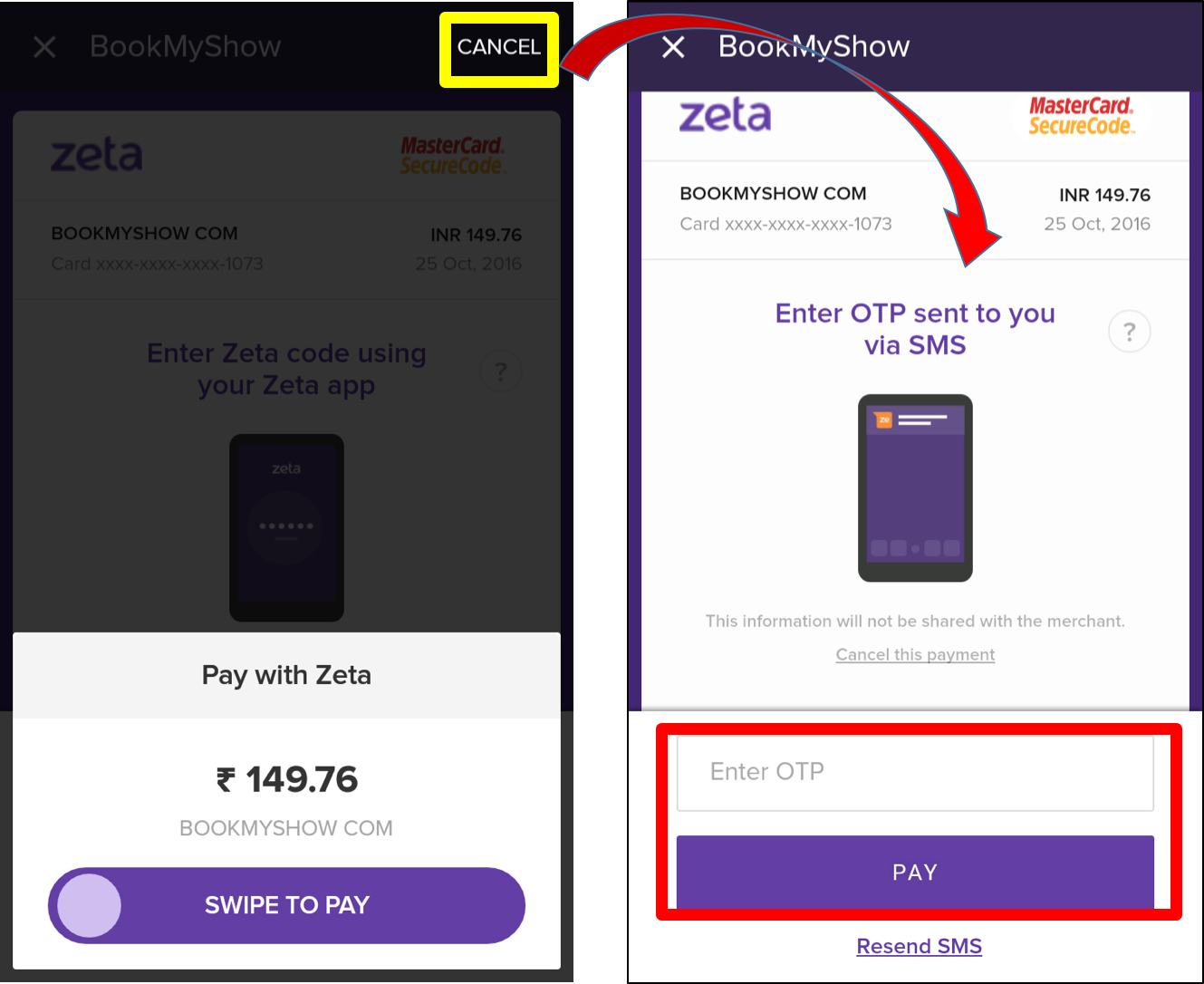
Key Points
A few points to remember while shopping using Zeta:
- Keep your cash card loaded all the times for seamless shopping experience since this is a universal card and it does not apply any restrictions on offline or online purchases.
- The cash card amount is also used if you run short of funds in your corporate cards, for example, buying medicines above your medical card limit or with no balance at all.
- You may directed to the login page to securely gain access to the merchant portal while checking out the product. Do login to continue to pay the merchant using Zeta.
- No labels