You need to upload the travel bills and leave approval and also boarding pass in case of air travel to avail the LTA reimbursements and tax benefits.
Perform the following to reimburse the travel expenses:
After you enter the above detail, click Claim Travel reimbursement. (put it at end of the page)
Required Document
- Proof of Leave
- Travel ticket
- Boarding pass
Open the Zeta pp. Navigate to Card> LTA Card> Claim Travel Reimbursement.
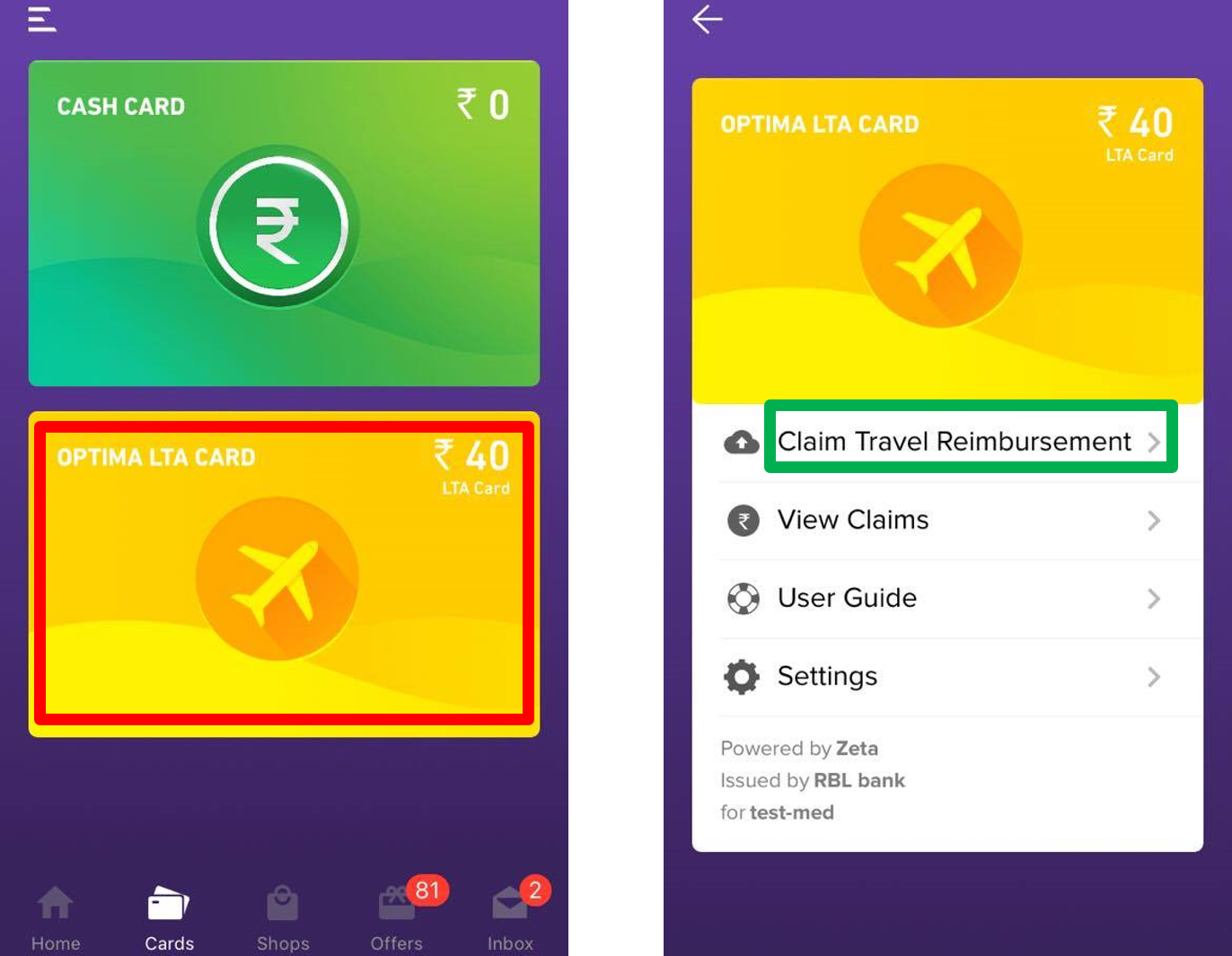
After you click Click Claim Travel Reimbursement, a Tip page appears to guide you about required documents which you should have with you to claim LTA.
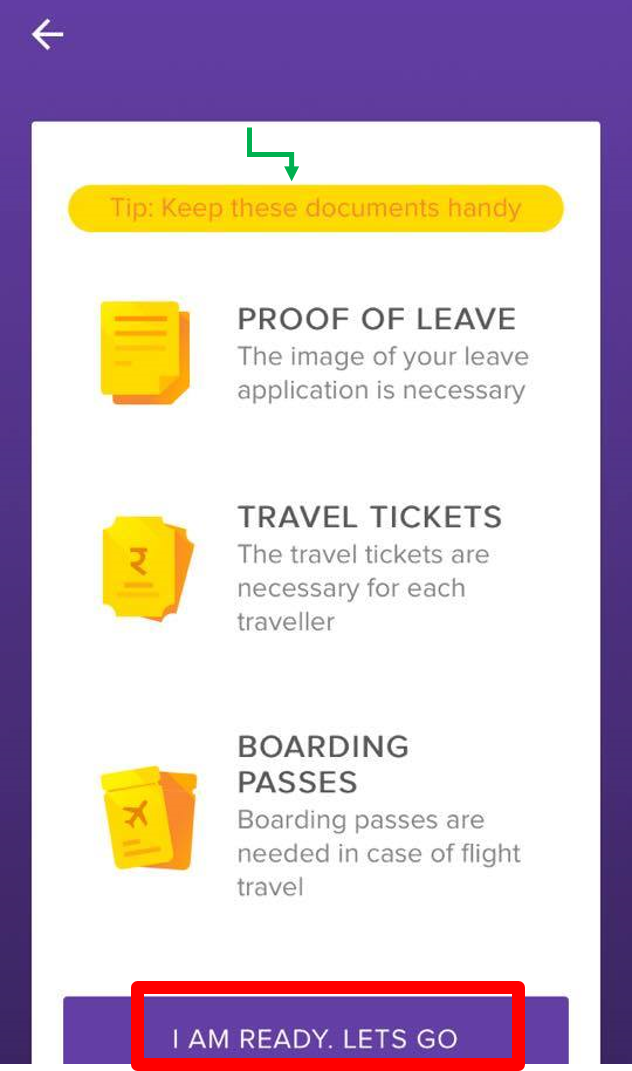
To proceed further, click I AM READY. LETS GO.
Enter Travel details
Select the mode of travel from the Mode of Travel drop-down menu.
Enter the origin and destination of your travel.
Enter the date of travelling.
After entering all the above details, click ADD TRIP.
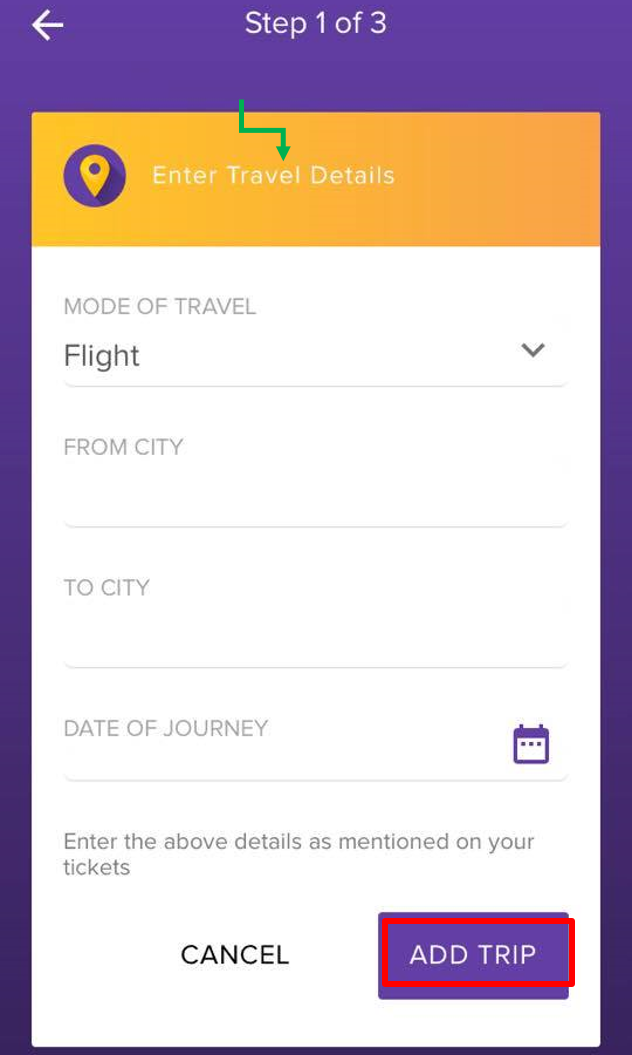
Click Add Return or Connecting Trips if you have any.
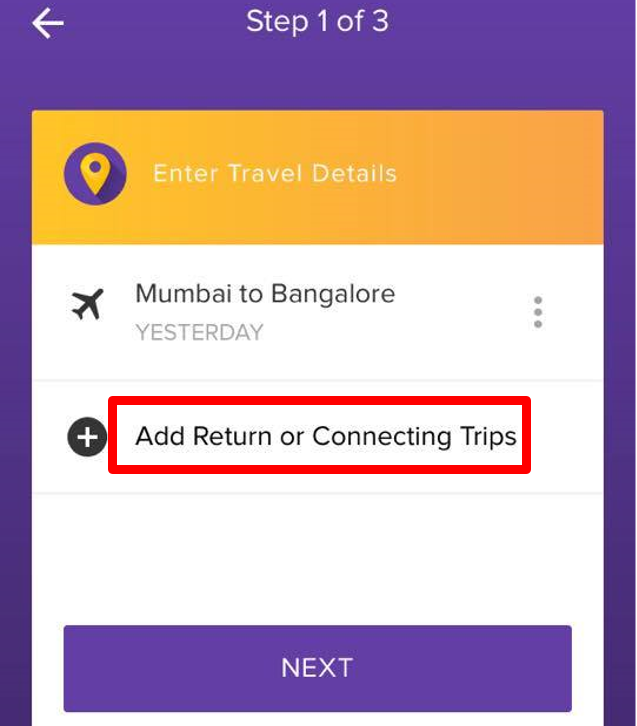
It opens a page to enter connecting trip's detail.
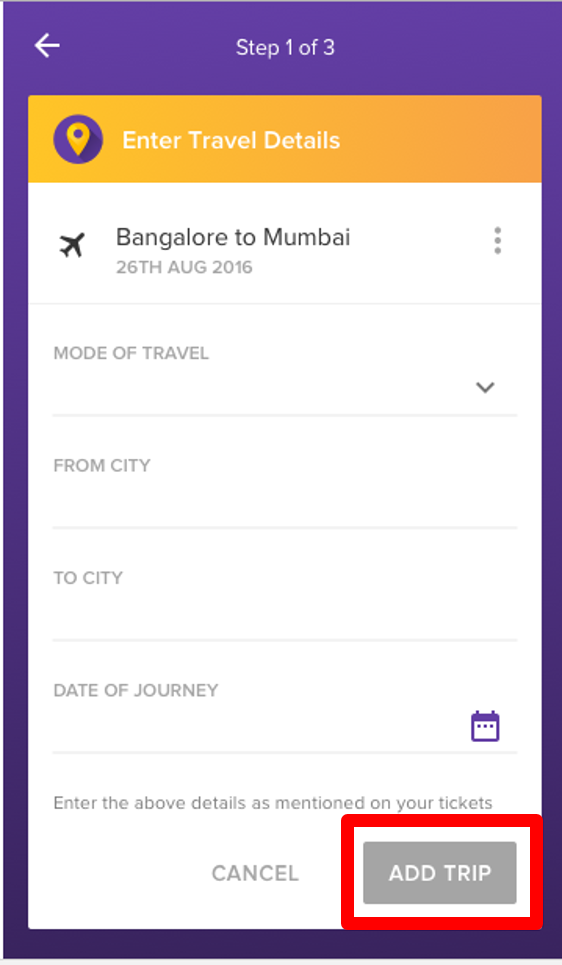
After entering all the detail, you can click Add Trip.
It takes you to a page to select either Add Another Trip or NEXT.
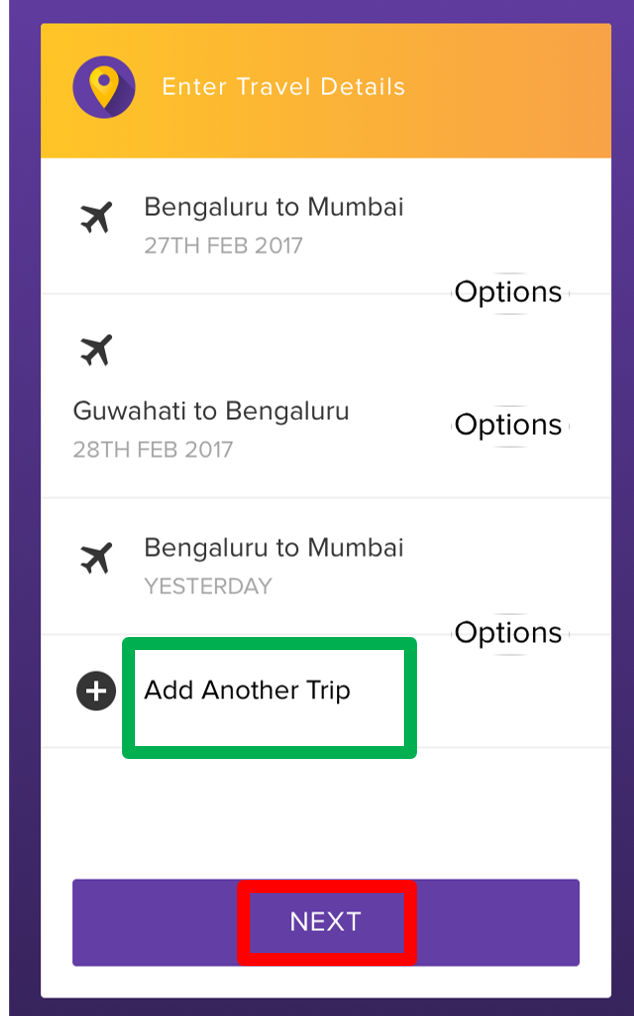
Enter traveller's details
Enter your First name, Last name, date of birth in the respective fields, and click ADD TRAVELLER.
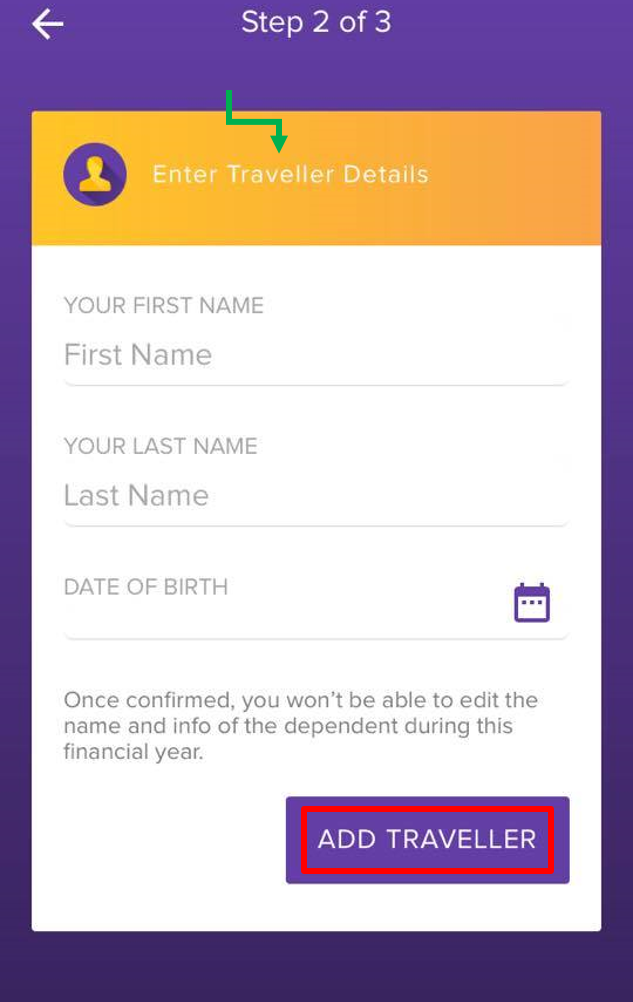
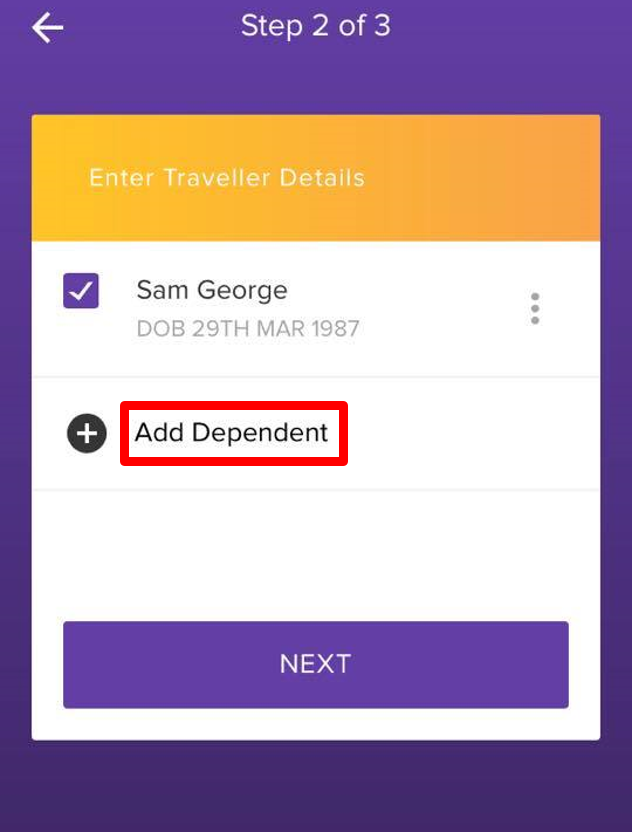
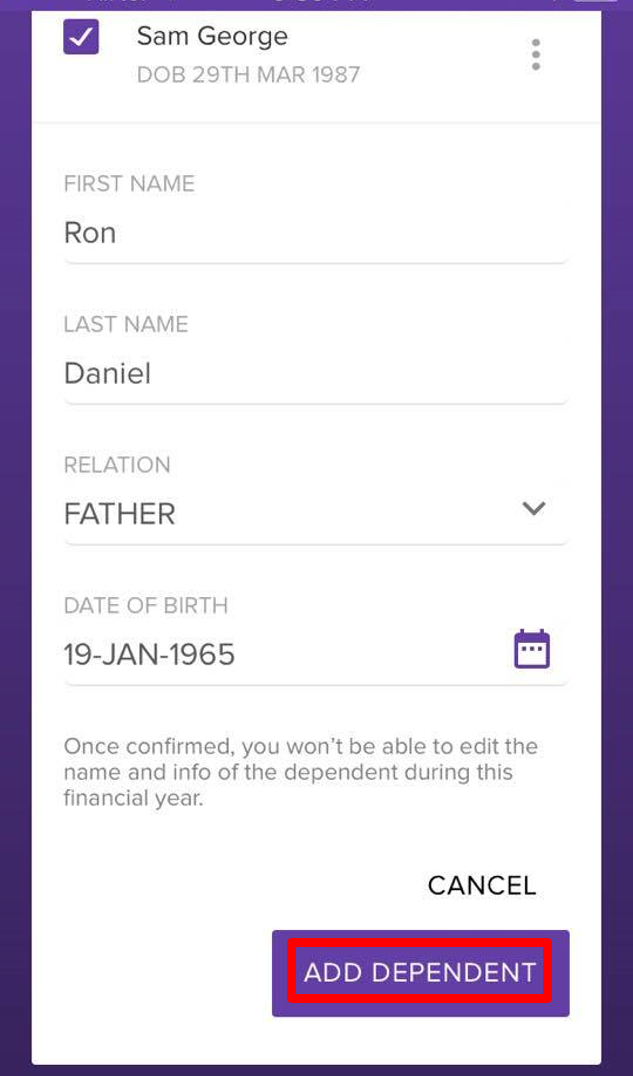
Add dependent
Upload Ticket's and documents:
Submit Claim:
Screen shot ready