- Created by user-e873e, last modified by Yashwanth on Nov 15, 2017
You are viewing an old version of this page. View the current version.
Compare with Current View Page History
« Previous Version 9 Next »
Overview
Zeta merchant portal is a web-based interface for merchants to administer the overall business programs. Using the portal, you can recharge a user's Zeta account, review your total sales, manage your orders and many more. You need to create a new Zeta Merchant account to gain access to the Zeta Merchant portal.
Creating a Merchant Account
Zeta merchant onboarding/sales team will assist you to create a new Zeta merchant account.
To request for a merchant account, you need to provide your business details such as:
| Business Detail | Description |
|---|---|
| Merchant company name | A company is a legal entity required to open a developer account and also for the compliance. |
| Contact Details | An official mobile number of the contact person. This is needed to link to the developer account. |
| Bank account details | Bank details are mandatory to receive payment from Zeta users and resolve payment settlement. |
| Authorized merchant code (AMC) | This is mandatory if you use an EDC machine to receive payments. With AMC, Zeta will identify your nature of business and then determine the user's digital instrument type to release the payment to you (merchant) as requested. For example, if you run a medicine shop, Zeta will ensure that you receive the payment from user's digital medical card. |
Zeta then verifies the relevant details and co-ordinates you in case of invalid entries and documents. Upon successful verification, Zeta approves the request and assists you with the signup instructions.
Sign up with Zeta
Go to https://pos.zetaapps.in and click Create a new account option.
Enter your official mobile number and click Next. You receive the Zeta verification code via SMS or email notification to verify your mobile number.
Specify the same mobile number that you’ve mentioned in the merchant agreement with Zeta.
Enter the verification code and click Verify.
Use "Resend OTP" option in case you haven't received the code. Click "Request by Call" to receive a call back with your verification code.
Specify your name, and then set and confirm your Zeta password to open the interface every time you access the pre-pod server and and click Done.
The password must be at least 8 characters long and must include one number, one capital letter and one special character.
This completes the Zeta merchant account setup. A successful account verification enables you to log into the Zeta merchant portal by specifying your password on the 2-step verification screen. Read the next section for regular login to your just created Zeta merchant account.
Login to Zeta Merchant Portal
Zeta accounts are protected with two-factor authentication mechanism - a secure means to access the Zeta merchant portal dashboard.
1st-step verification (OTP based): Verify using an OTP sent to your registered phone number
2nd-step verification (Password based): Specify the password that you set up during sign up.
To login to Zeta merchant portal, perform the following:
Go to https://pos.zetaapps.in.
Enter your mobile number that you’ve specified during sign up and click Next. You receive the Zeta verification code via SMS or email notification to verify your mobile number.
Enter the verification code and click Verify.
On 2-step verification screen, enter your password that you created during sign up and click Sign In.
On successful login, you gain access to the Zeta merchant portal homepage as shown below. You can perform various activities such as adding new user as business or store owner and fund transfer activities including adding money to user’s Zeta wallet.
Add Users
The Users section in the Control Panel of the Zeta Merchant Web Store allows you to Add or Remove users. It also allows you to manage the user preferences where the users can be added as business owners or store merchants. Perform the following steps to carry out the operations related to users.
To Add a New User
- Log into the Zeta Merchant Web Store
- From the left navigation pane, select the Control Panel tab and click on Users section on the right pane.
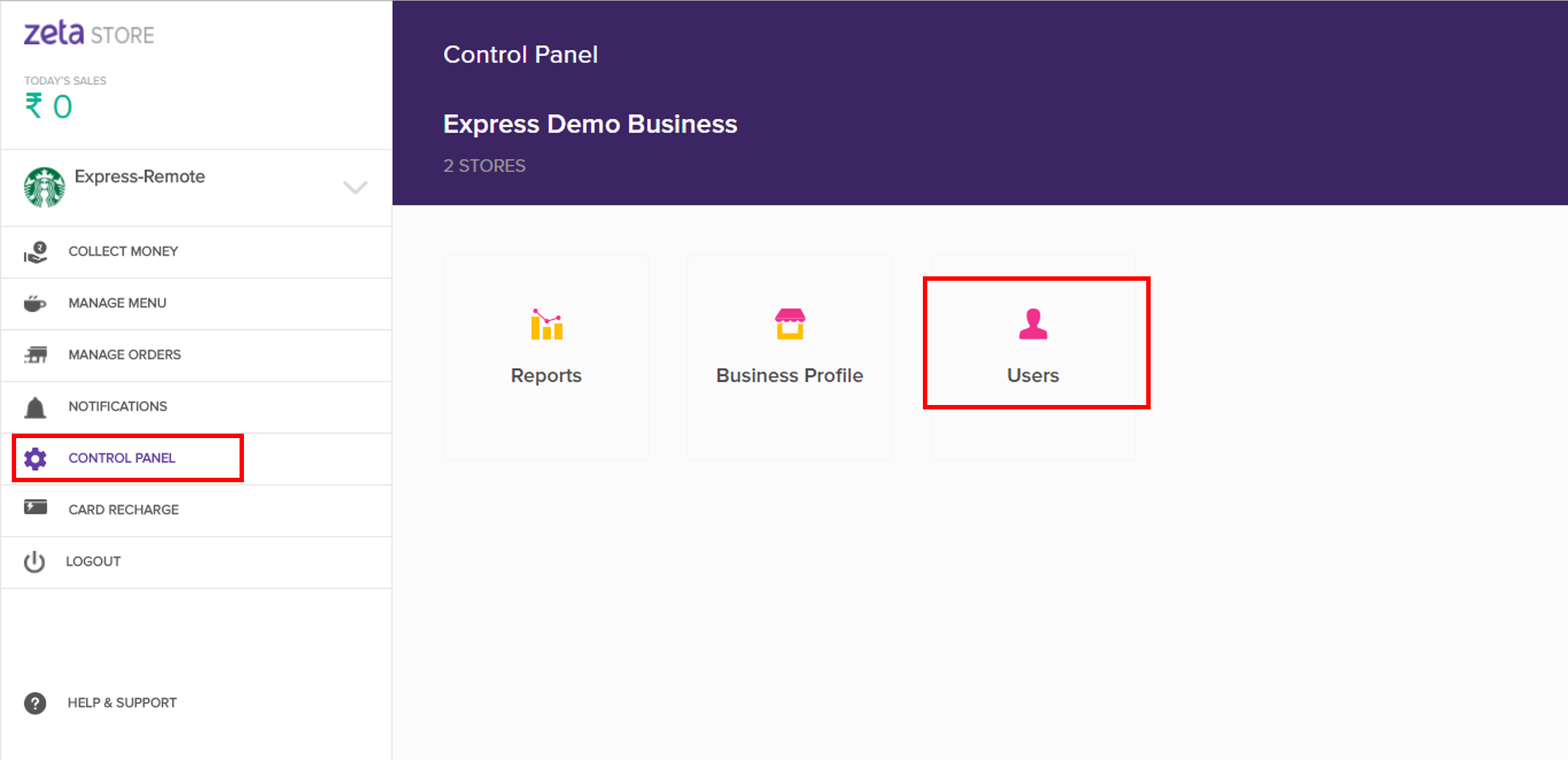
- In the Users section, click +Add Users. This opens up the Add User dialog box.
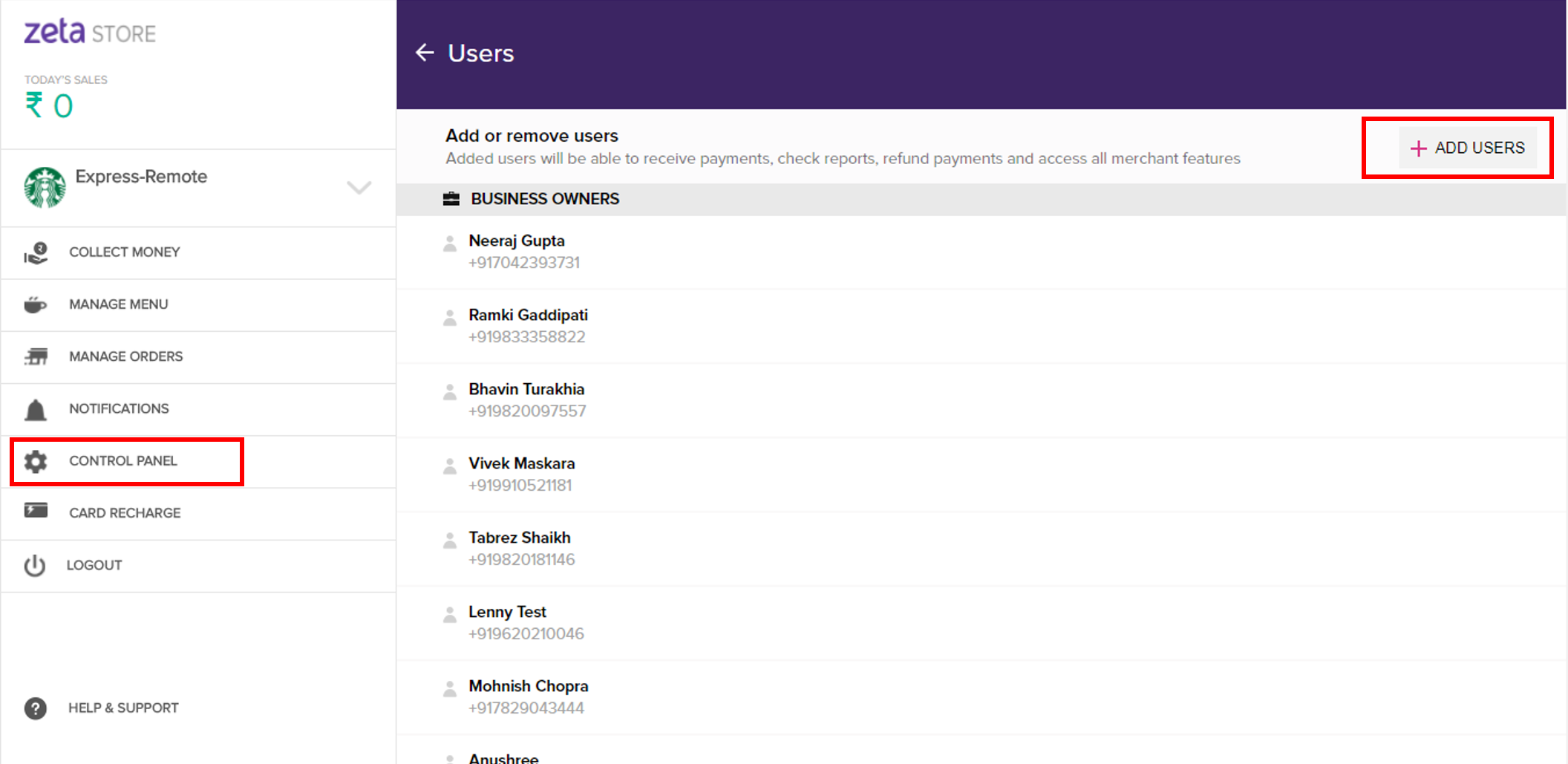
- Specify the user details such as name, phone number and also the access control for the user.
- Finally, click on Add User to confirm.
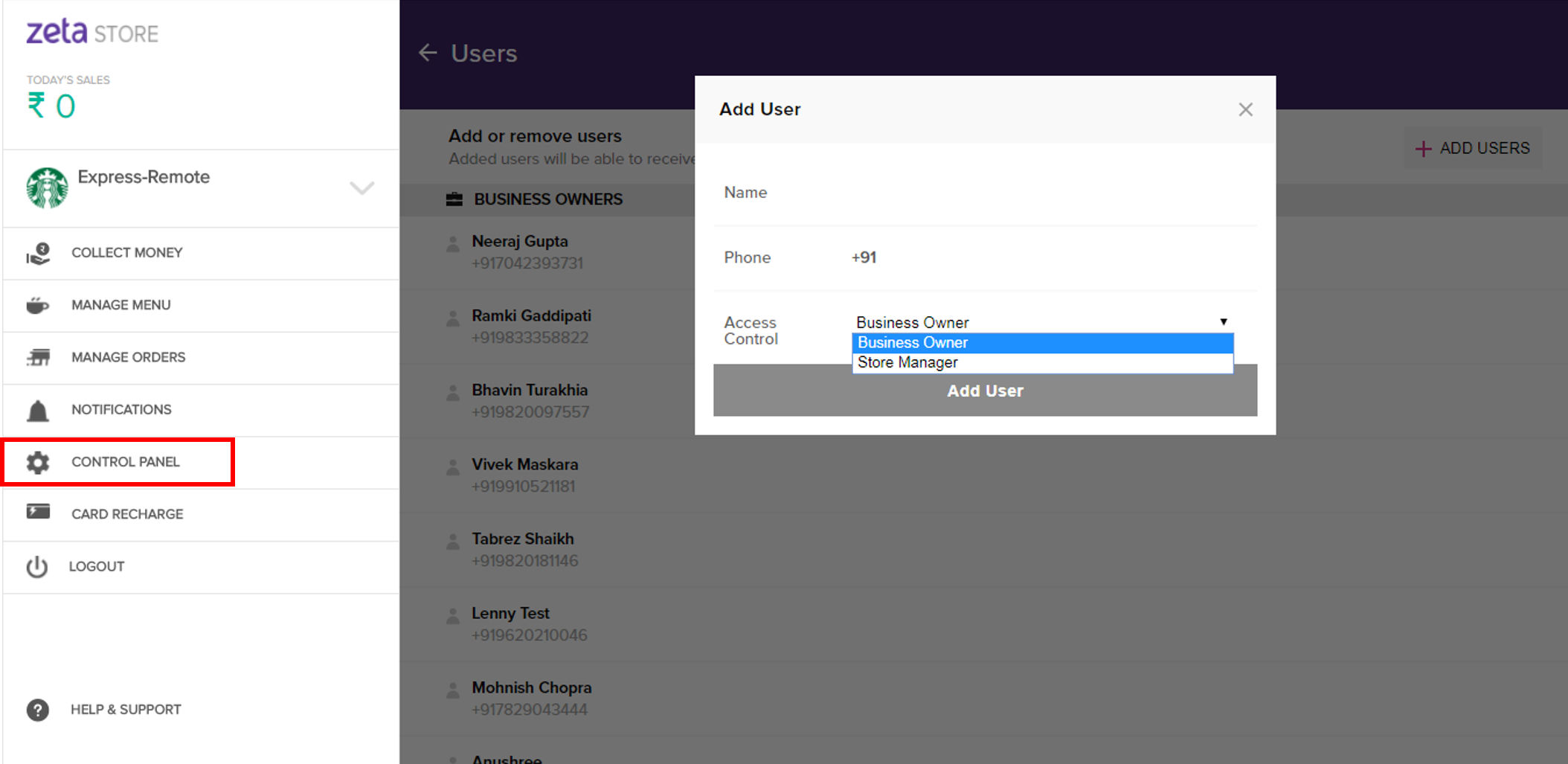
To Delete a User
- Log into the Zeta Merchant Web Store.
- From the left navigation pane, select Control Panel and click on Users on the right pane.
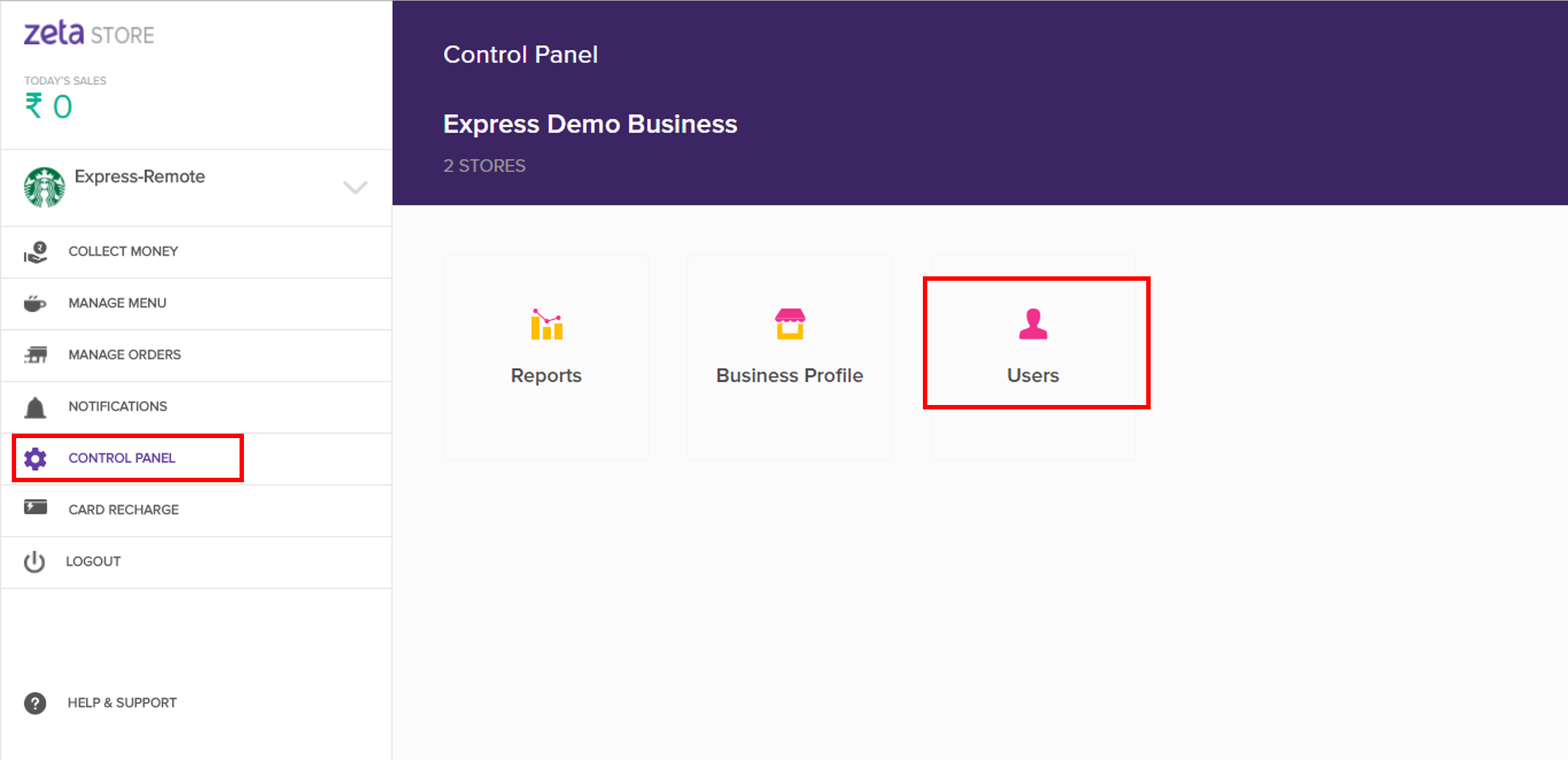
- In the Users section, click on
 icon to delete the user.
icon to delete the user. 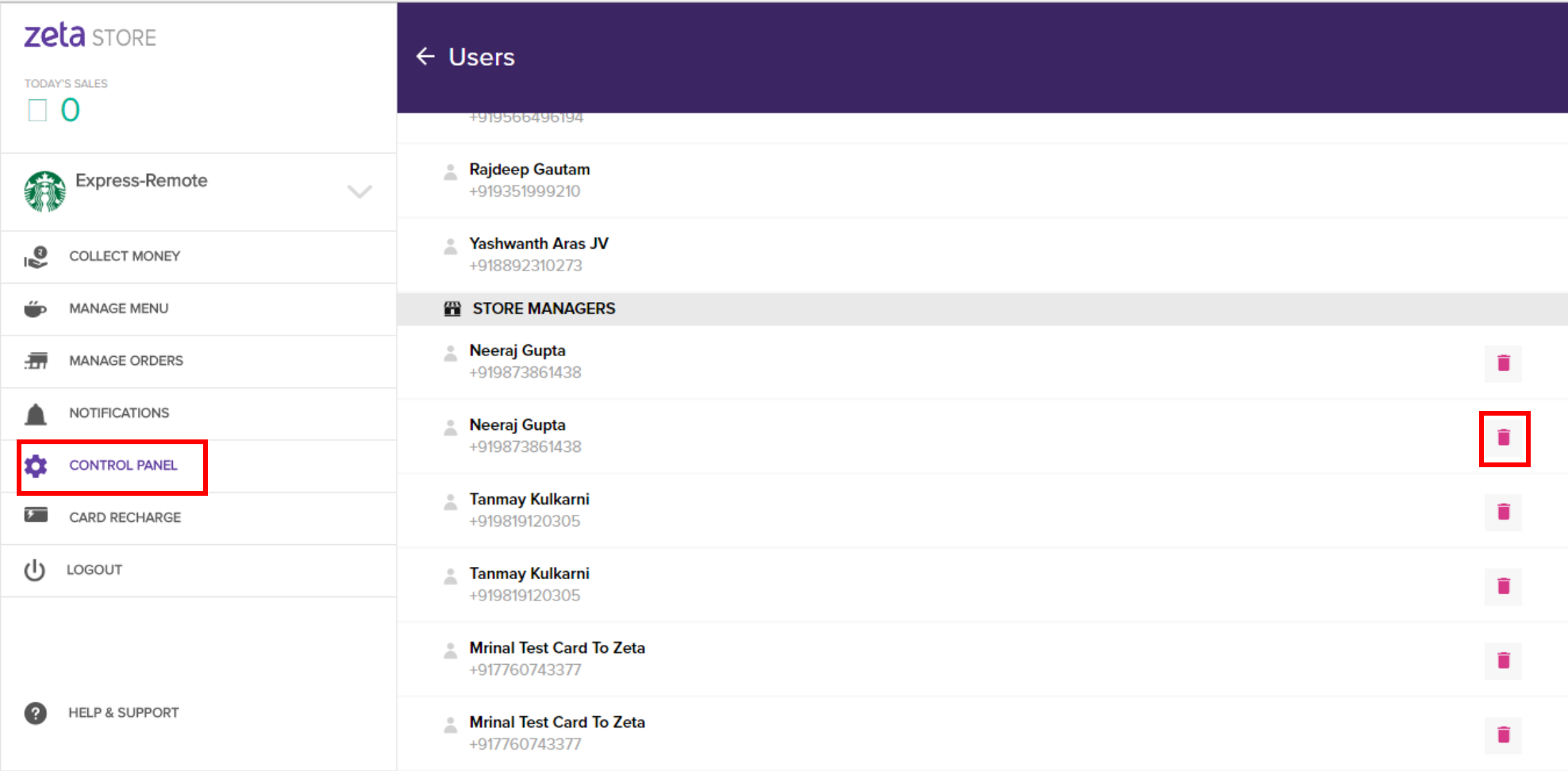
- Finally, click on Delete to confirm.
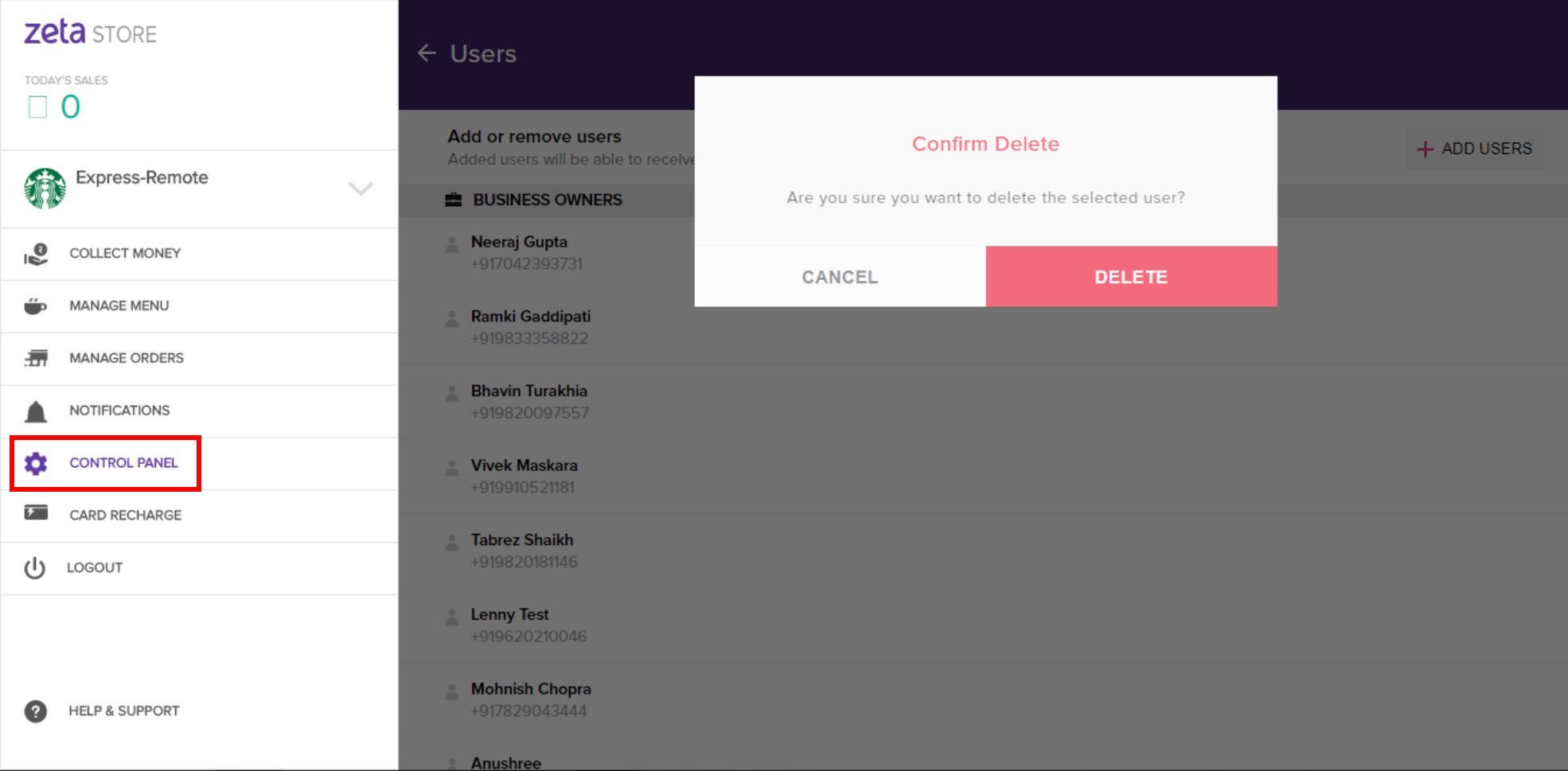
On this page:
- No labels