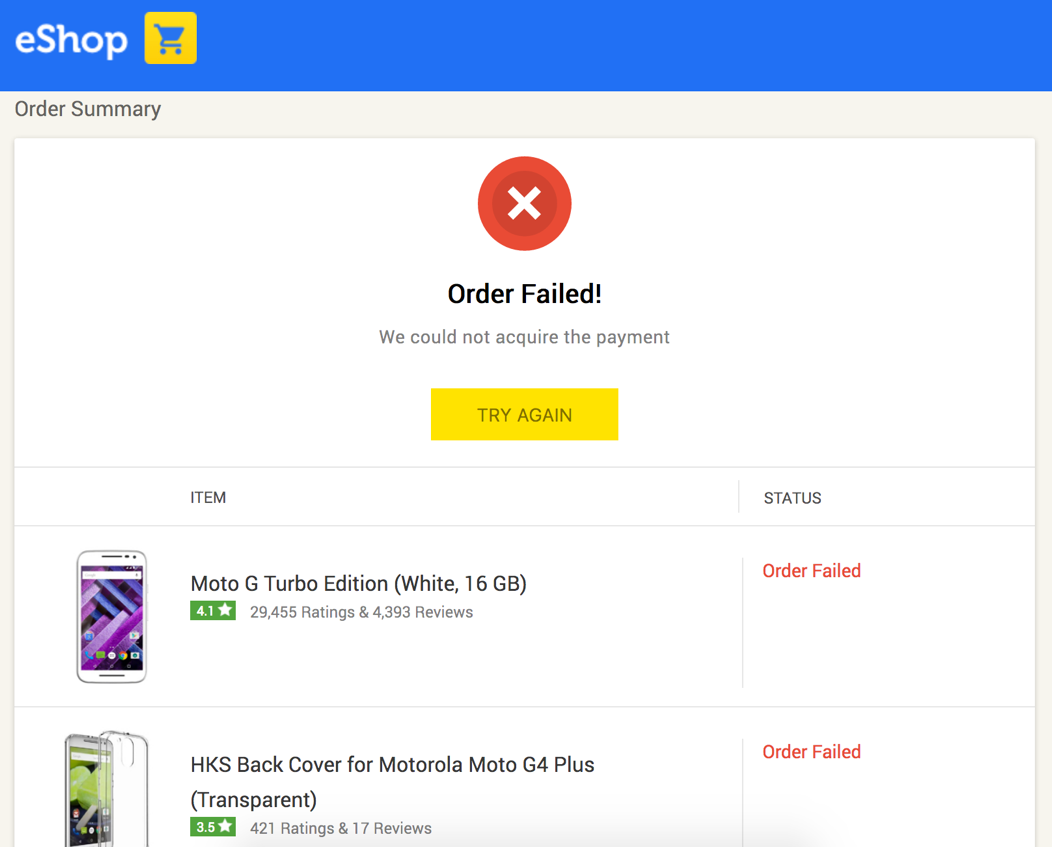Versions Compared
Key
- This line was added.
- This line was removed.
- Formatting was changed.
Introduction
Zeta payment services includes Pay with Zeta Sodexo (PWZPWS) functionality that allows merchants to accept digital payments from Zeta users. Using PWZPWS, merchants can provide a quick, hassle-free and secure means of payment to pay for the purchases, thus offering a seamless digital payment experience to Zeta users through Zeta payment gateway.
The PWZ services PWS services are available as RESTful APIs to the merchant developers who use these to build payment capabilities into their web and mobile application. With secured integration, merchants can accept payment from Zeta users.
PWS APIs
As a business owner, you can access PWZ PWS RESTful APIs and related methods which in turn calls the methods exposed by Zeta payment gateway. Zeta verifies the endpoints that connect to Zeta payment gateway and establishes a secure connection to prevent unauthorized access.
This also enables seamless secure payment experience where the complexity of payment handling and user authentication are safely handled by the PWZ PWS RESTful APIs, allowing the merchants to only focus on accepting online payment from Zeta users.
Use Case
Once you've integrated Zeta libraries and established a secured HTTPS connection, you can use the PWZ PWS to generate regular, one-time web-based payment requests from Zeta users.
Proof of Concept
This demonstration explains about the user flow once you've successfully integrated the PWZ functionality into your project.
Prerequisites
A registered phone number linked to a valid Zeta user account.
| Note |
|---|
If you don't have a valid account, create a Zeta account by following the instructions as mentioned in the User Account Setup page. Use the invite code “532571” to successfully configure the Zeta app. |
Evaluation Instance
Demo Link: http://pwzdemo.zeta.in:8081/
Procedures
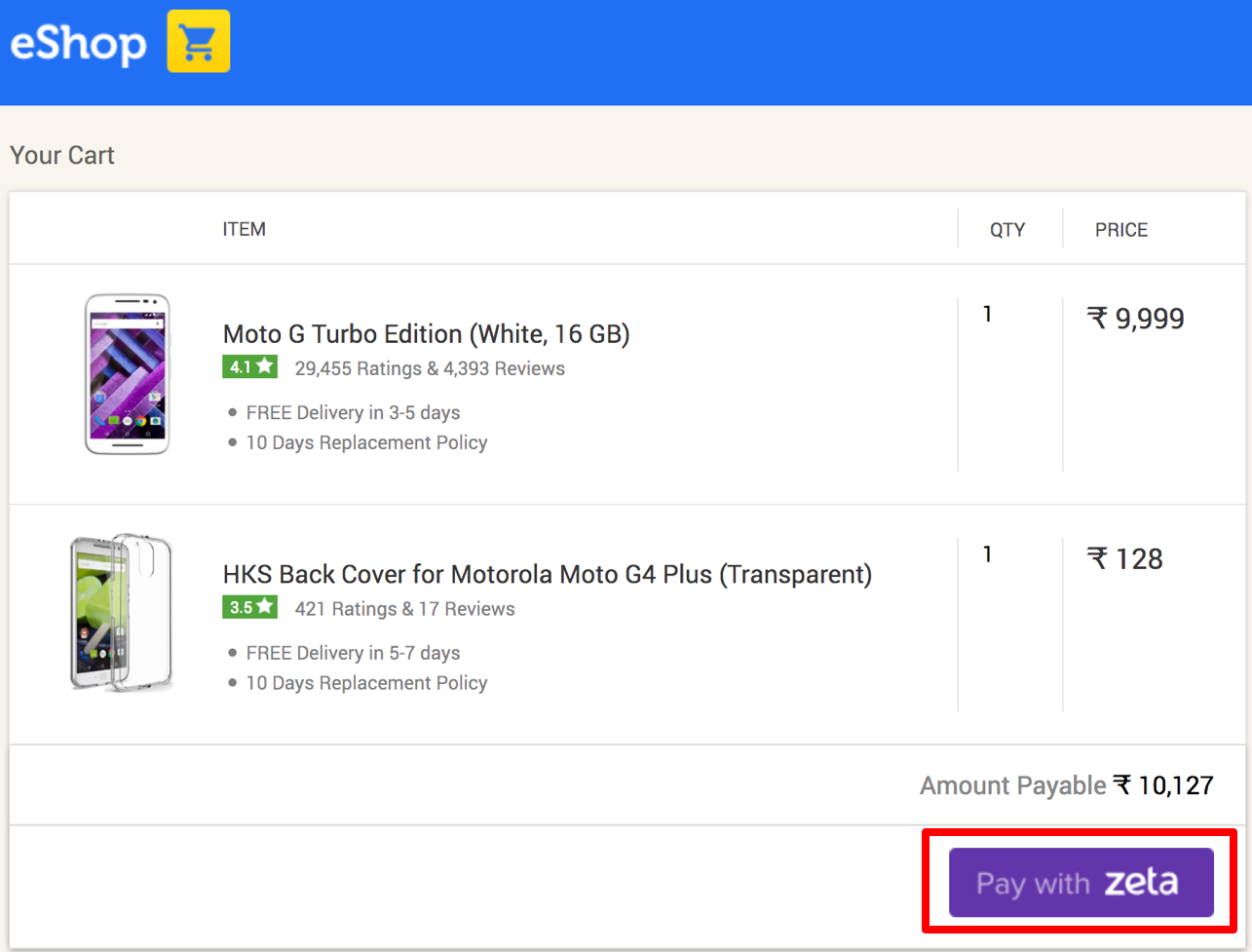 Image Removed
Image RemovedNext
.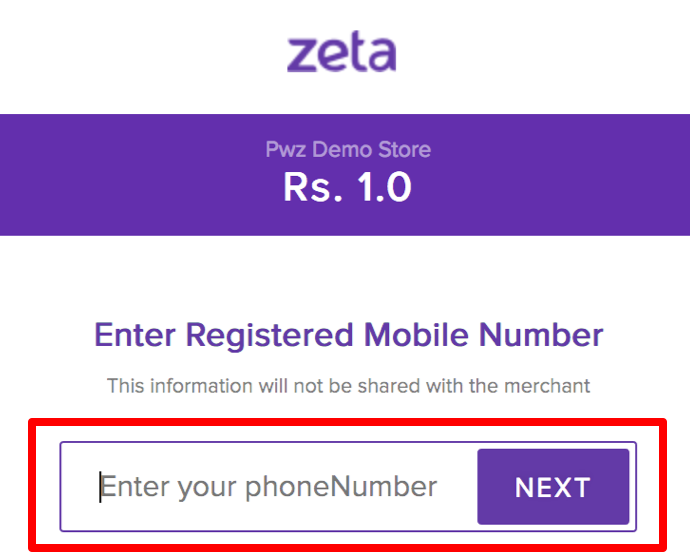 Image Removed
Image RemovedEnter the Zeta Code and click Pay. To generate a Zeta Code, open the Zeta app and follow the instructions as explained in Pay using Zeta Code.
| Note |
|---|
Click "Get OTP via SMS" in case you don't have Zeta app. You will receive the code via a SMS notification. |
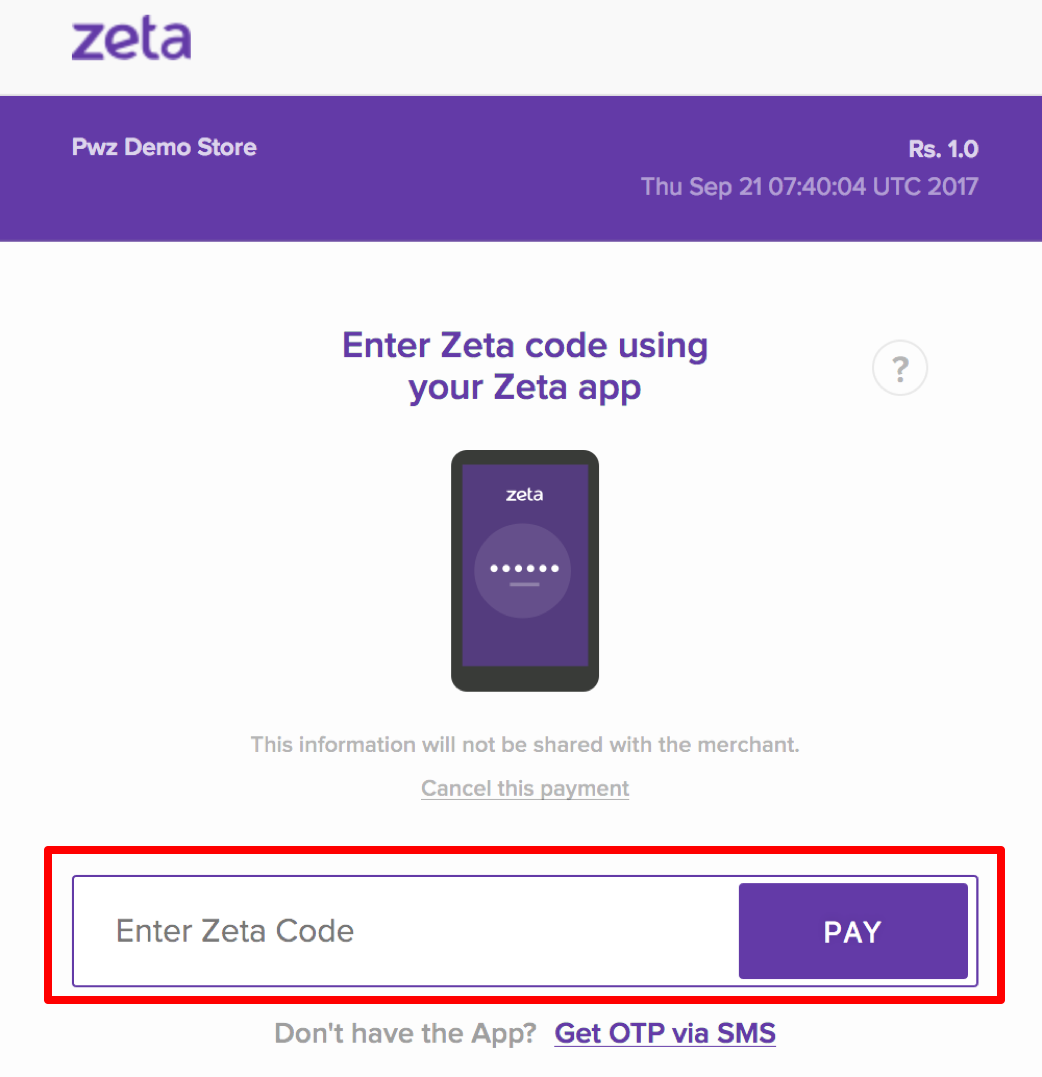 Image Removed
Image Removed
 Image Removed
Image Removed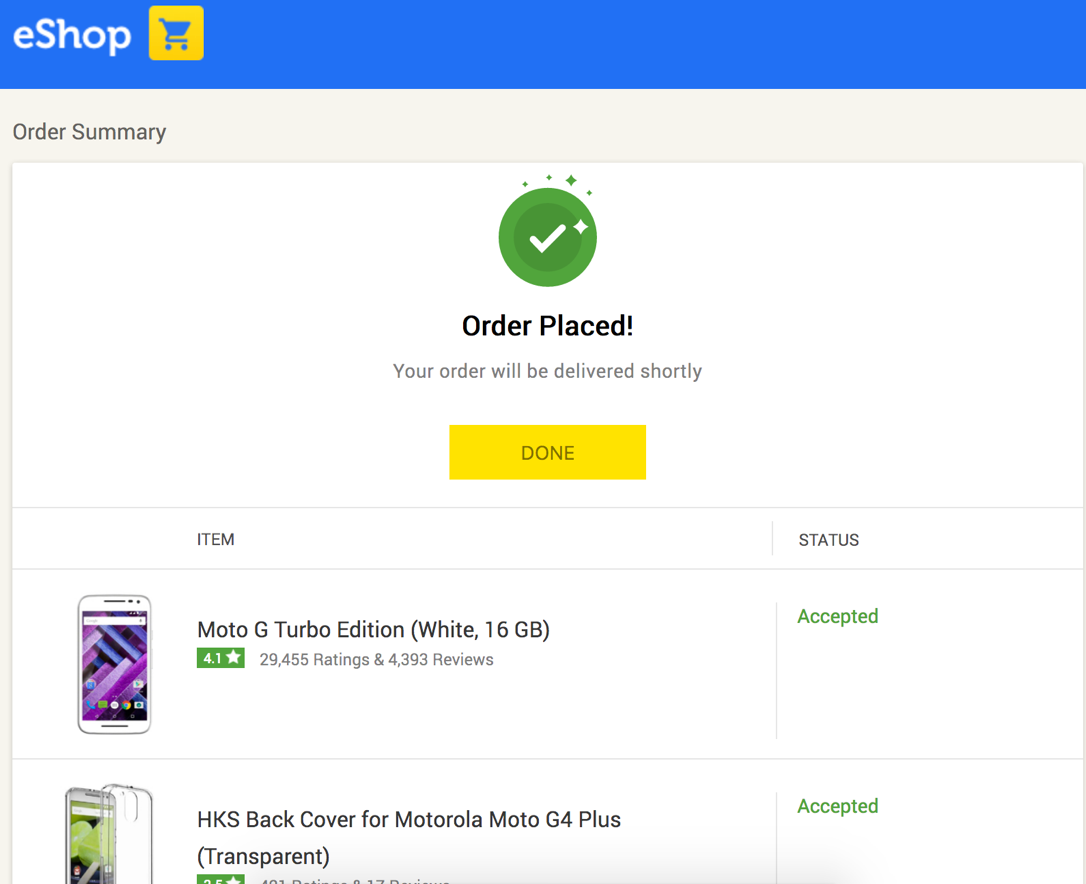 Image Removed
Image RemovedThe unsuccessful payment will return an "Order Failed" message on the sample merchant site.
| Expand | ||
|---|---|---|
| ||
|
Steps
All set to go? Take care of the following to take advantages of Zeta payment capabilities:
- Create a Zeta merchant account to access the Zeta merchant portal
- Provision a Zeta developer account to access RESTful APIs and related methods
- Integrate PWZ PWS using the Checkout Flow and Save Source Card Flow.
| Panel | ||||||
|---|---|---|---|---|---|---|
|