Versions Compared
Key
- This line was added.
- This line was removed.
- Formatting was changed.
Zeta Express Overview
Zeta Express® is designed to offer a complete end-to-end digital cafeteria solution primarily aimed for cafeteria management staffs and employees or users simplifies the process involved in meal order and pay super fast and efficient. This smart feature offers a better user experience since you take advantage of Zeta app to order and pay for meals without having to physically wait in the meal counter. Users can simply access the cafeteria’s available menu on the Zeta app, select the items he/she wants to order and pay using Zeta. Zeta Express® simplifies the process involved in meal order and pay super fast and efficient. That said, Zeta express automates the intended flow of ordering and paying for a meal and without the hassle of dealing with the physical cash at all. Hence, this helps both merchant and users or employees to save time and efforts involved in completing a meal order without the hassle of dealing with the physical cash at all.
Based on the scale, your office organization cafeteria may opt for any of the following Zeta Express ® models:
ExpressRemote
: This is a one-stop remote solution to bypass all hassles of order and payment via Zeta app. Zeta express makes the entire process of accepting and processing the meal orders (for example, collecting cash, issuing order receipts, instructing backend kitchen and finally, notifying users for distributing food) digital. Merchant then updates the order status via notification once the order is ready. You can pick the meal from the merchant placeor
get the meal delivered to your place by mentioning a note in the order detail optionally.Express Kiosk
: Thismodel
is recommended for a large scale where office cafeteria serves a huge number of employees. After payment, you get a QR code that you scan in the Zeta Kiosk to receive the order receipt. You can pick the meal by showing the receipt from the counters. In this model, merchant doesn't have an option to notify users through Zeta, hence you can't track the order status online.. A detail on how to order and pay using both models is described below.
Order and Pay Using Zeta Express Remote
Open the Zeta app interface in your smart phone.
Click Shop tab and navigate to Zeta Express. This opens up the affiliated merchant list.
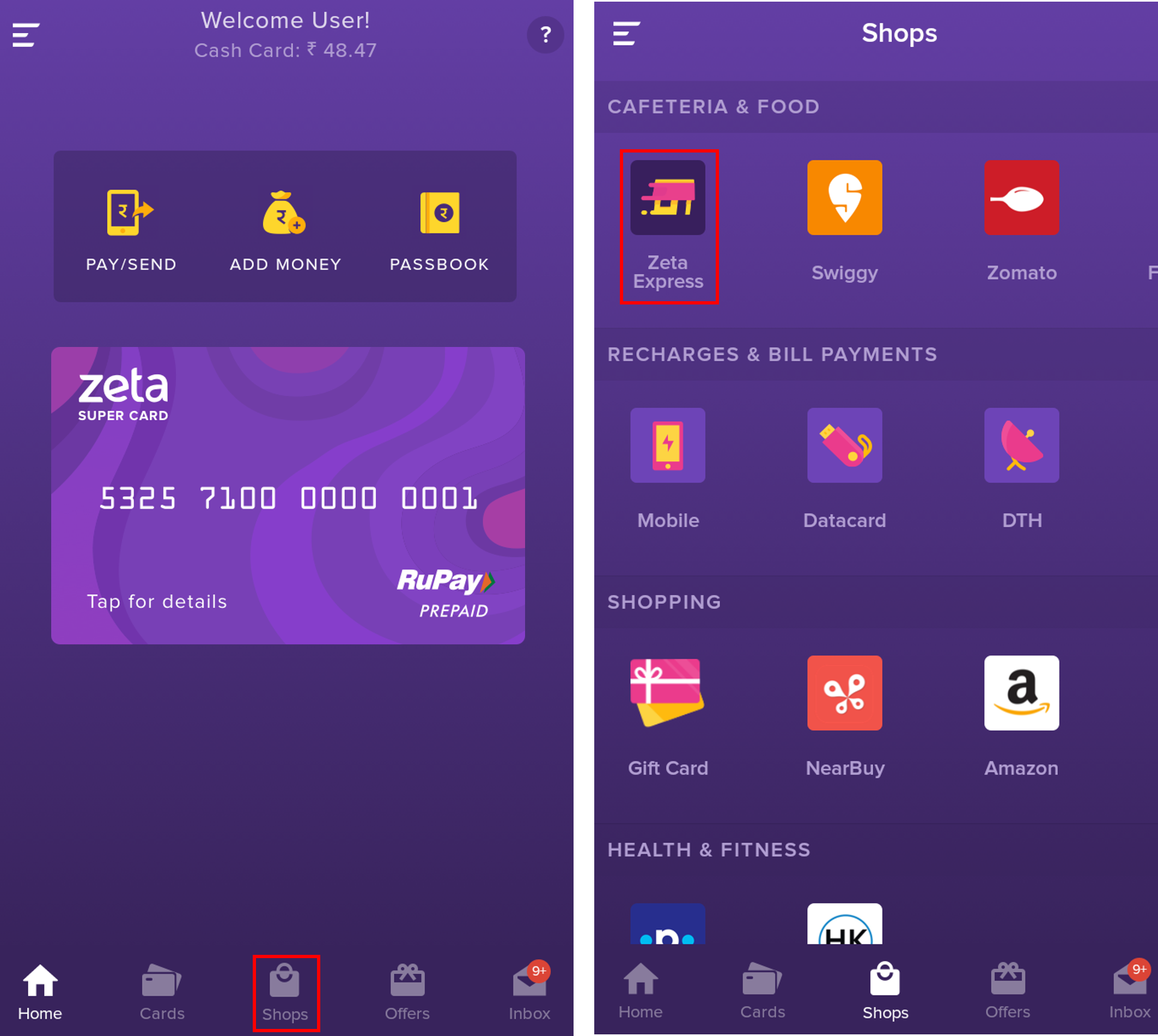 Image Removed
Image Removed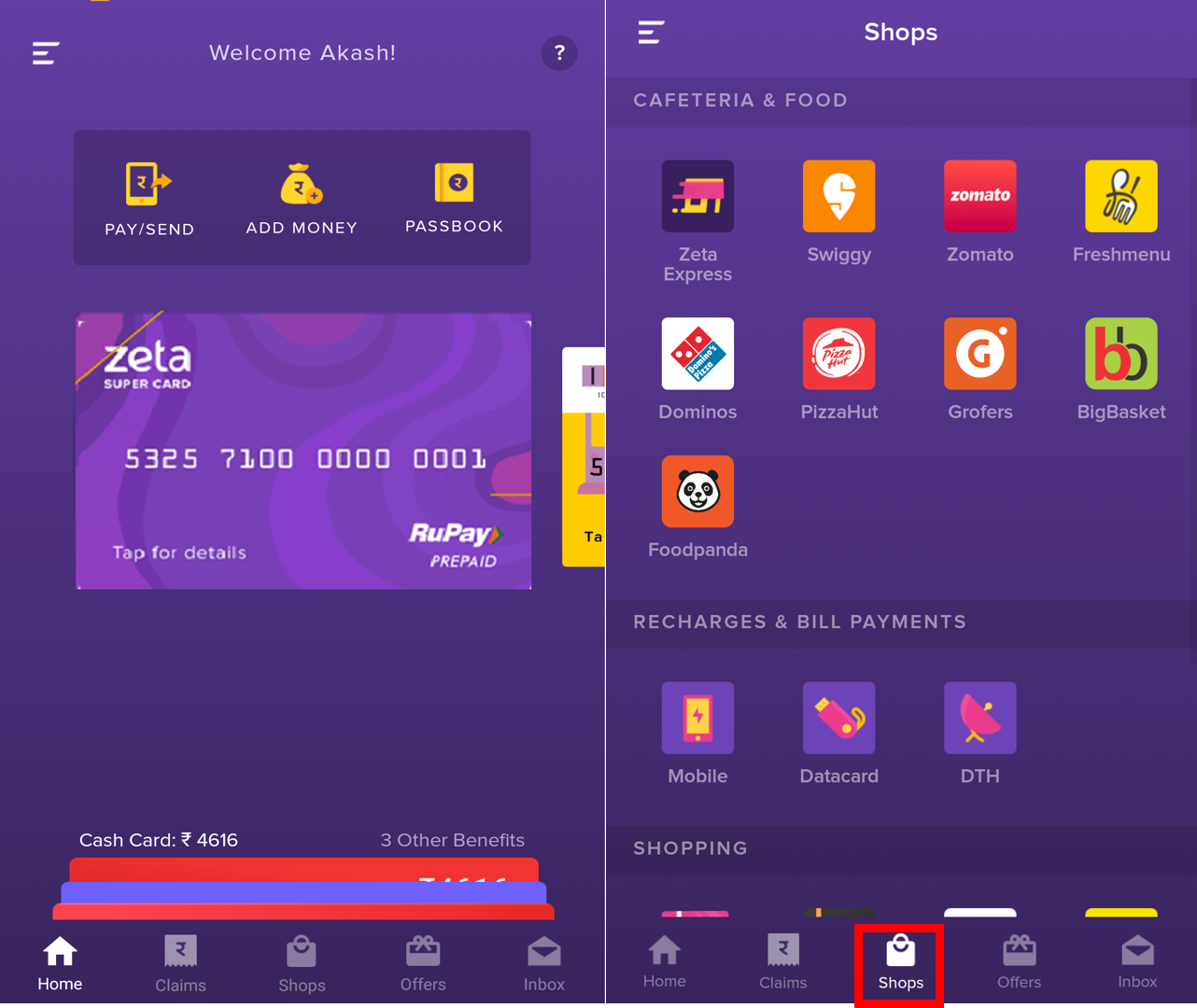 Image Added
Image AddedTap a merchant from the list to open the order pageavailable menu.
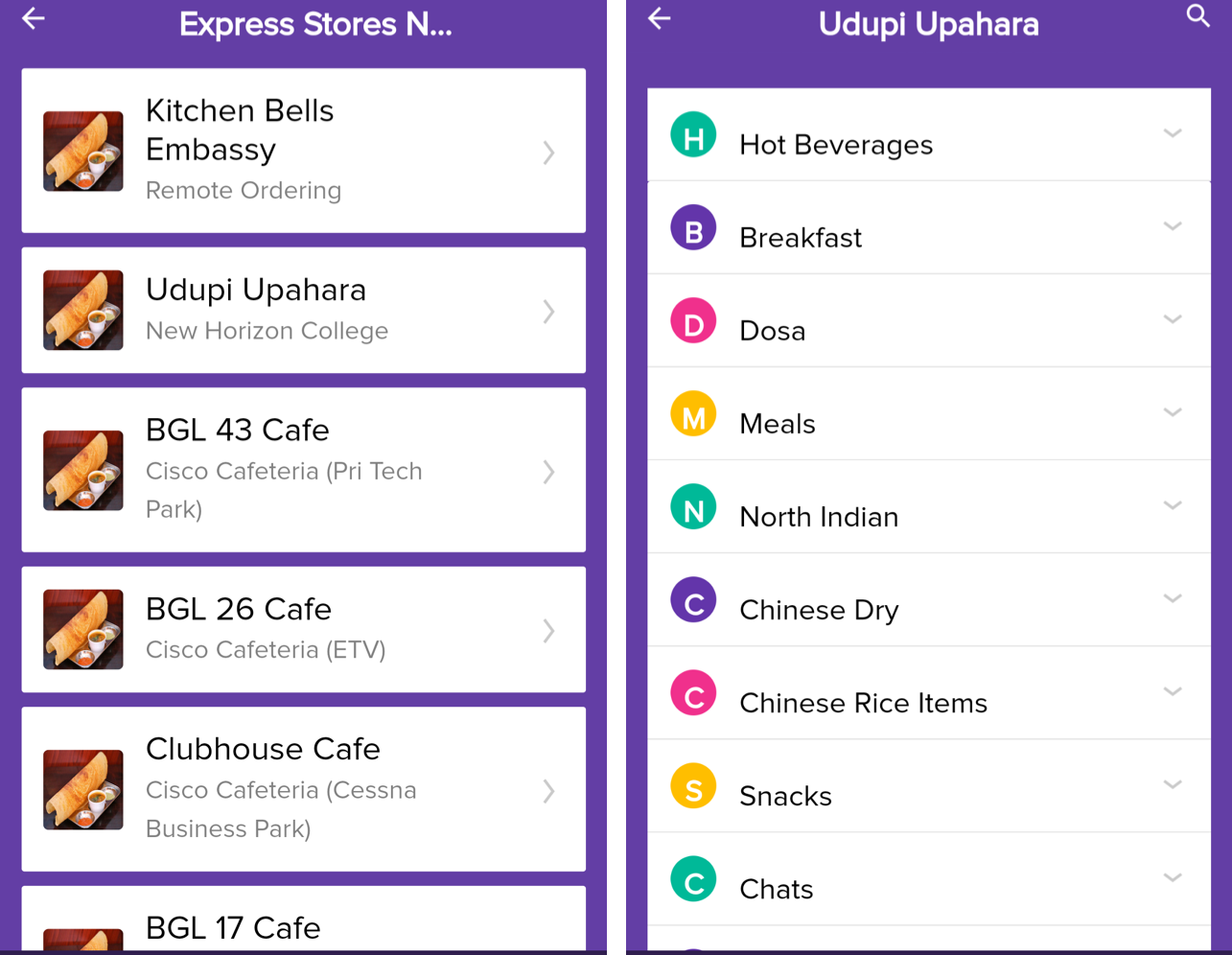 Image Added
Image AddedClick Add against a food item or beverage of your choice and and then click
 to select the quantity. Alternately, you can search for a food item in the search box or Recently Ordered list.Click Click Review Order to proceed to the payment screen.
to select the quantity. Alternately, you can search for a food item in the search box or Recently Ordered list.Click Click Review Order to proceed to the payment screen. Image Removed
Image Removed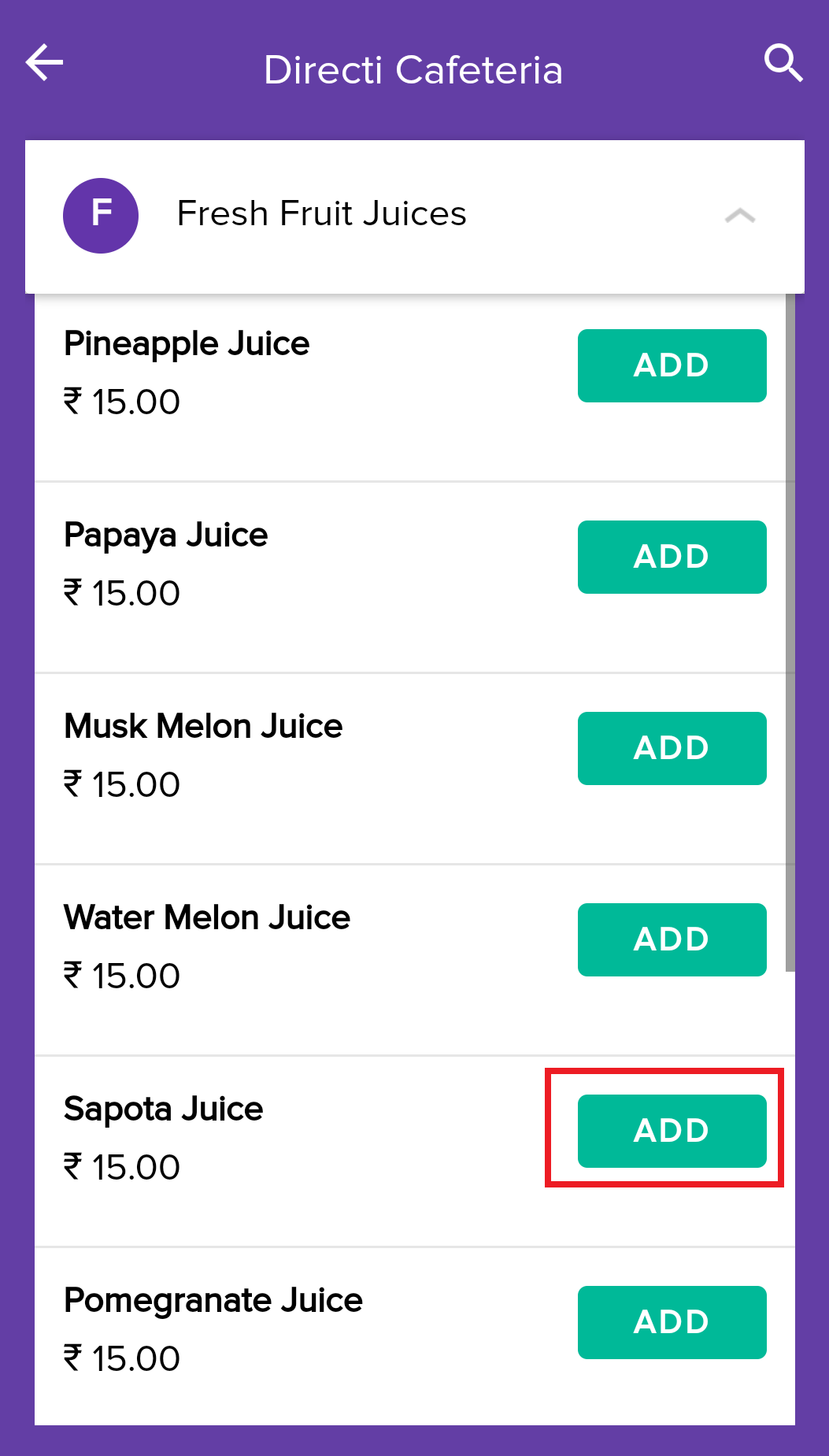 Image Added
Image Added 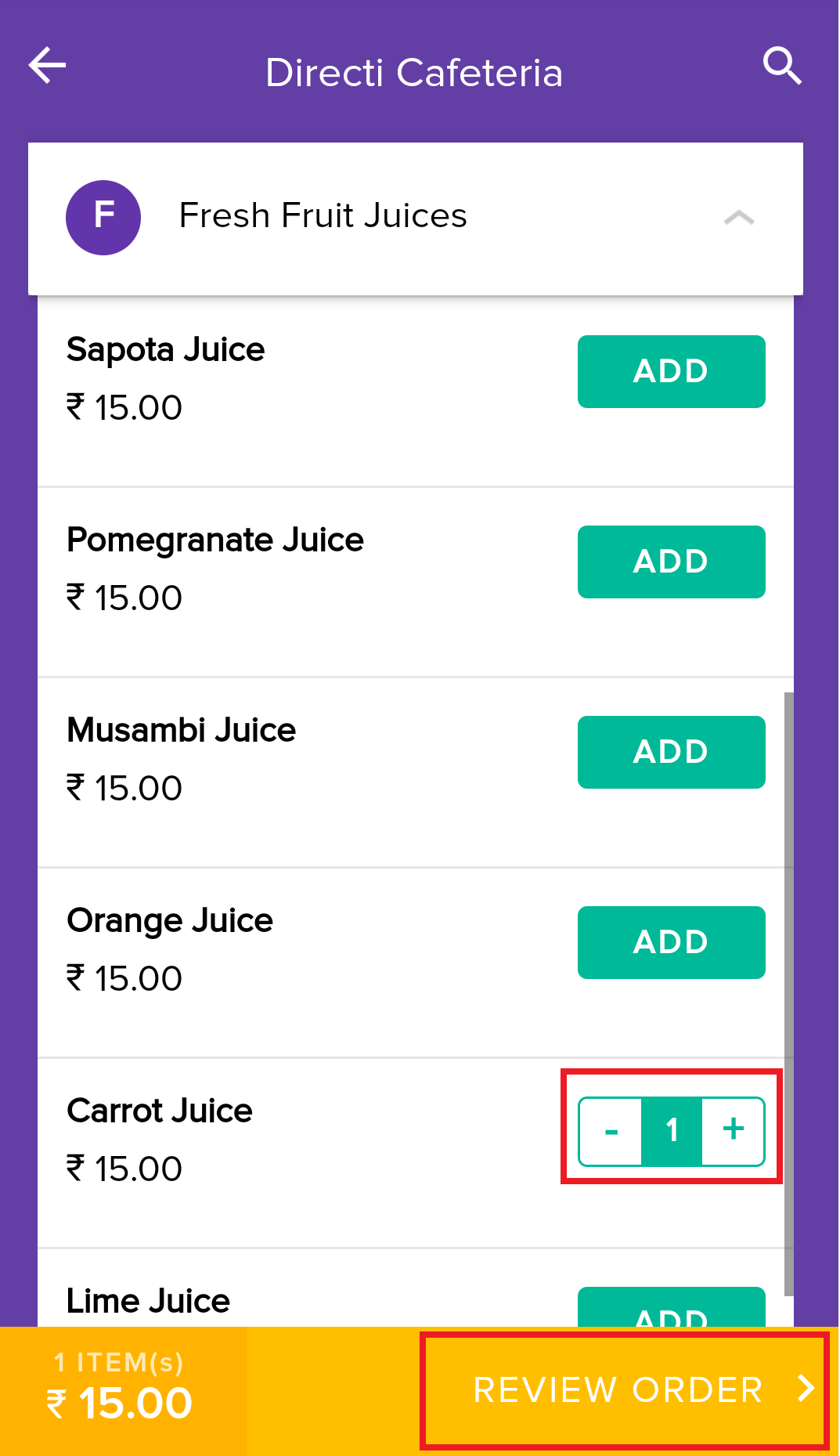 Image Added
Image AddedValidate the order, specify an optional note and then click Pay now.
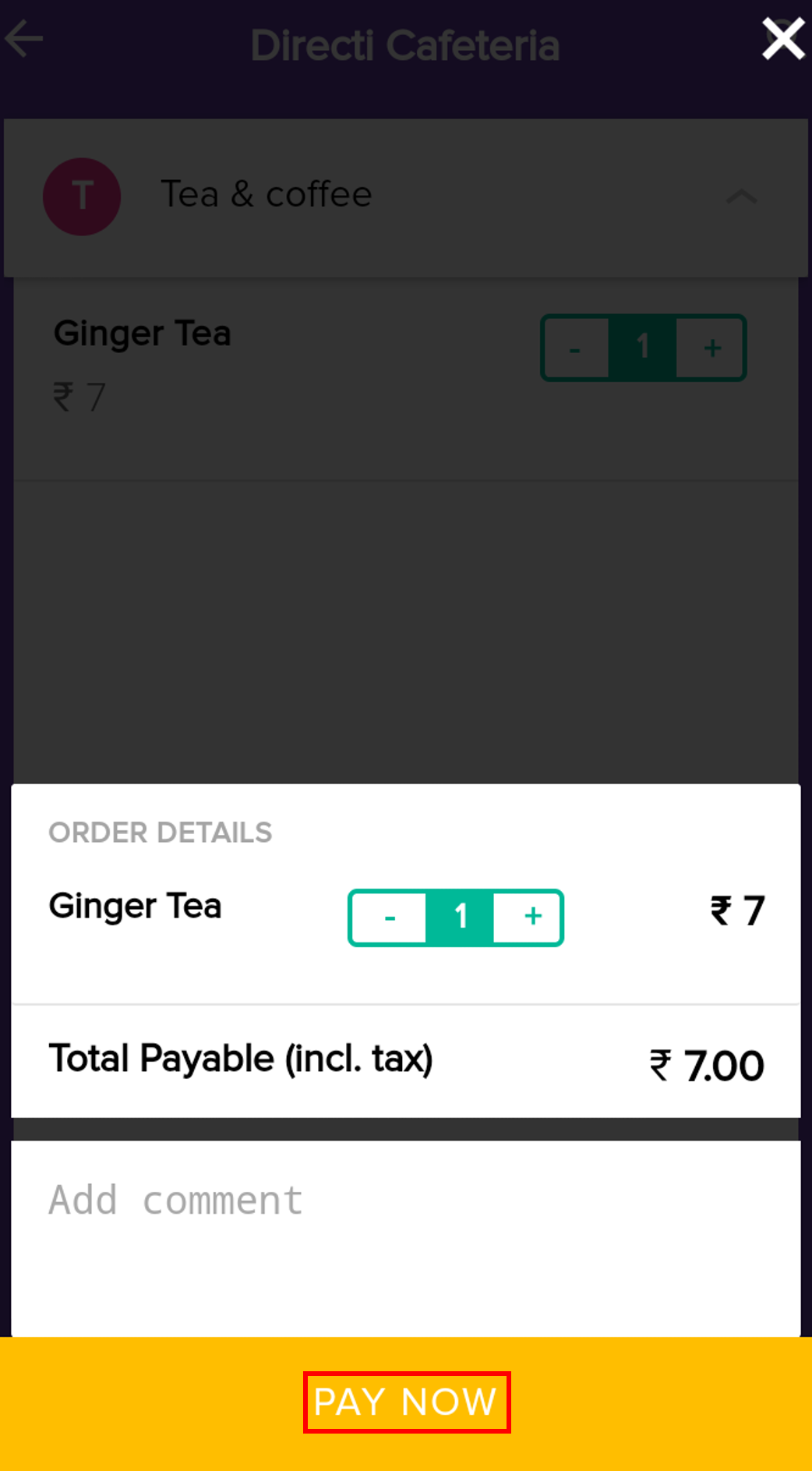 Image Removed
Image RemovedClick Track Order to know the status of your order.
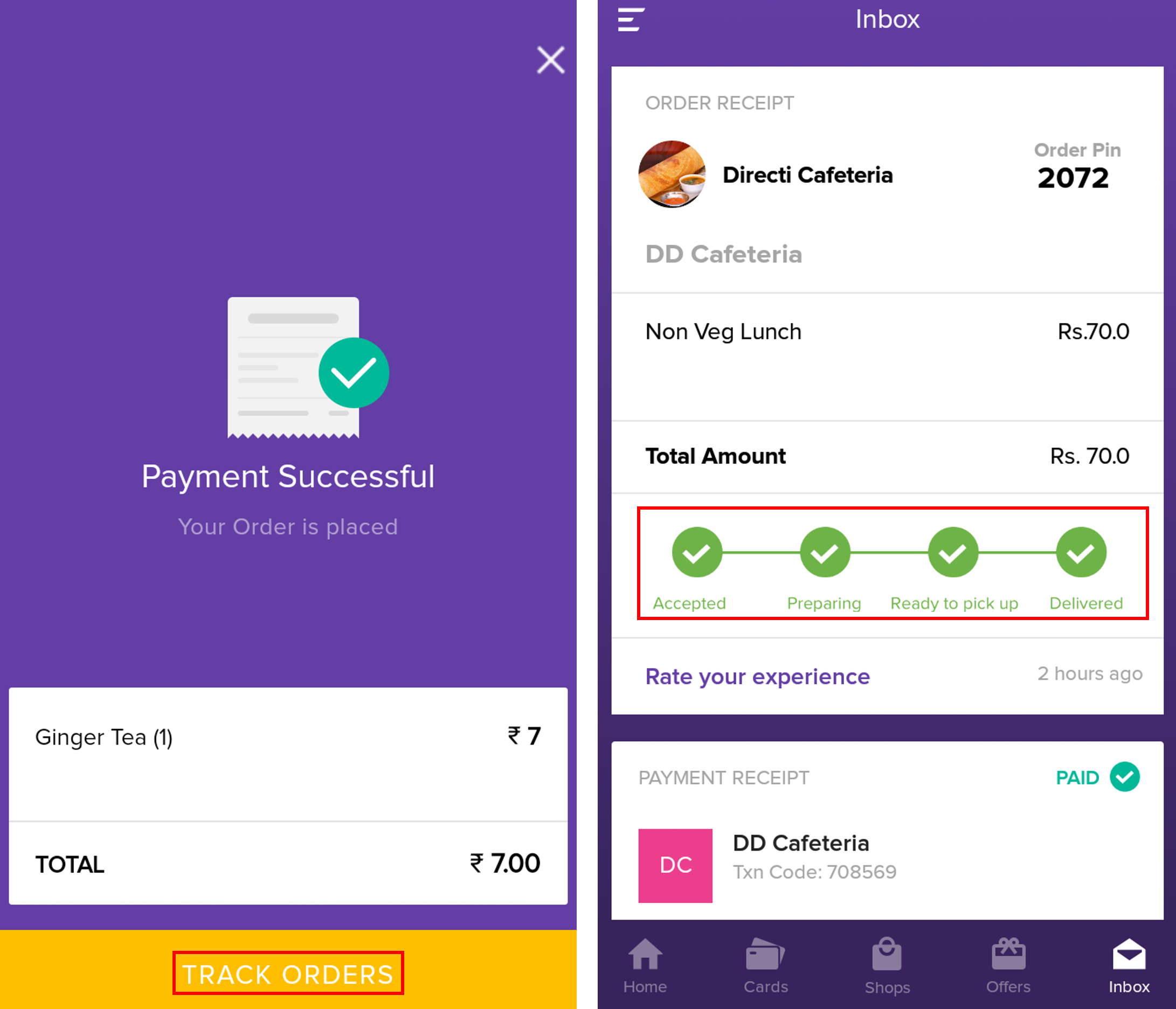 Image Removed
Image Removed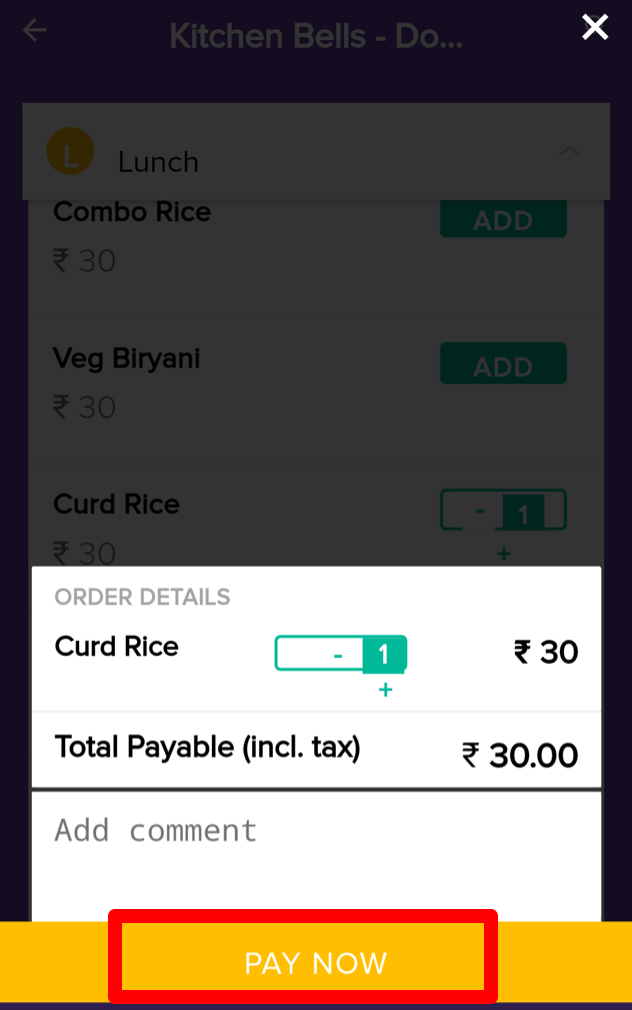 Image Added
Image Added
On successful payment, merchant receives the order. You receive a payment confirmation message via Push, SMS and inbox notification. You can also view a unique order receipt under the Inbox icon that allows you to Post successful order, you can click "Track Order" to know the status of your order. Alternately, visit "Inbox tab" to track your order be it received, prepared or delivered. Merchant updates the order status and you get the status notification instantly.
| Expand | ||
|---|---|---|
| ||
|
Order and Pay Using Zeta Express Kiosk
Open the Zeta app interface in your smart phone
Navigate to Express tab. This Click Shop tab and navigate to Zeta Express. This opens up the affiliated merchant list.
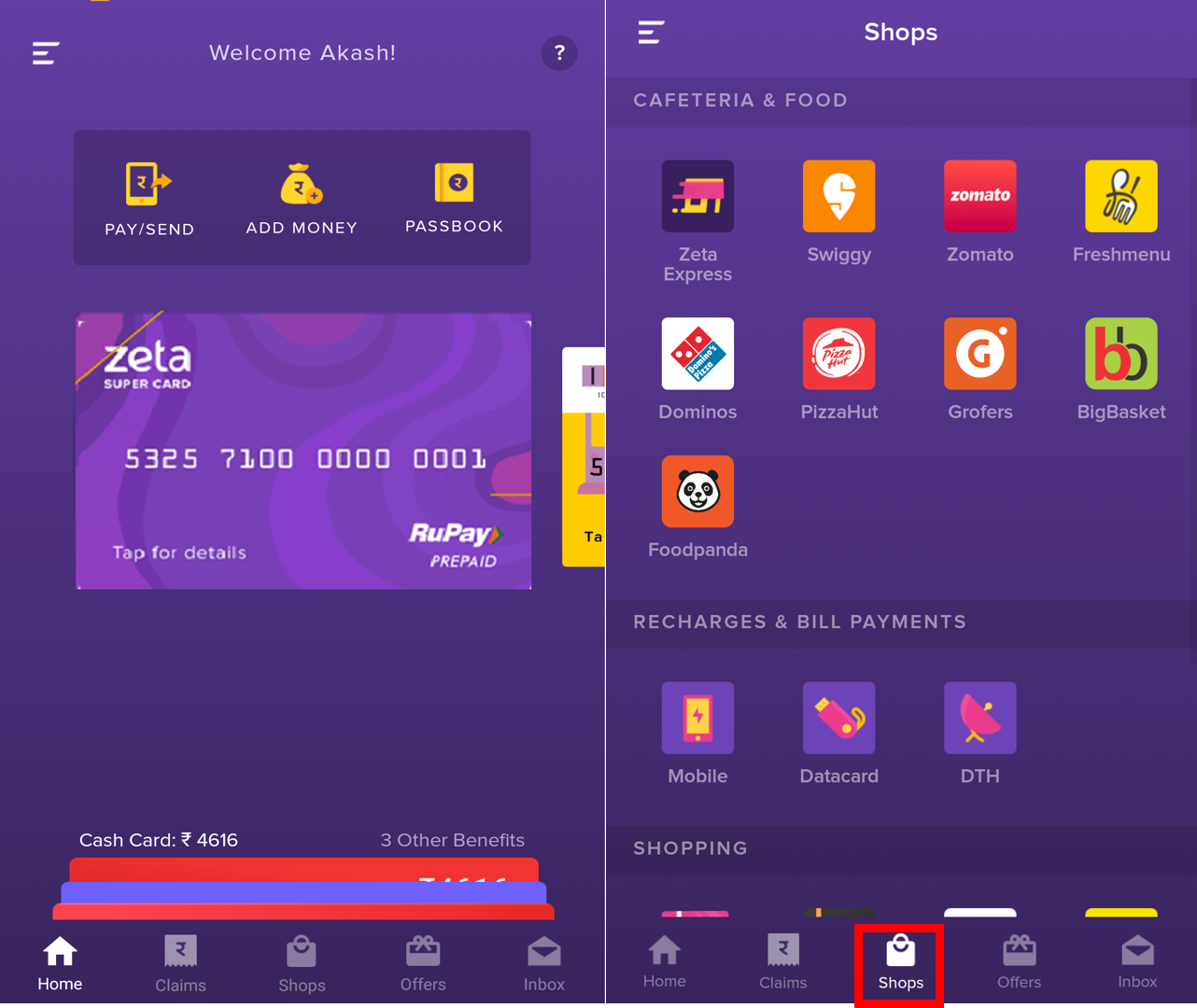 Image Added
Image AddedTap a merchant from the list to open the order pageavailable menu.
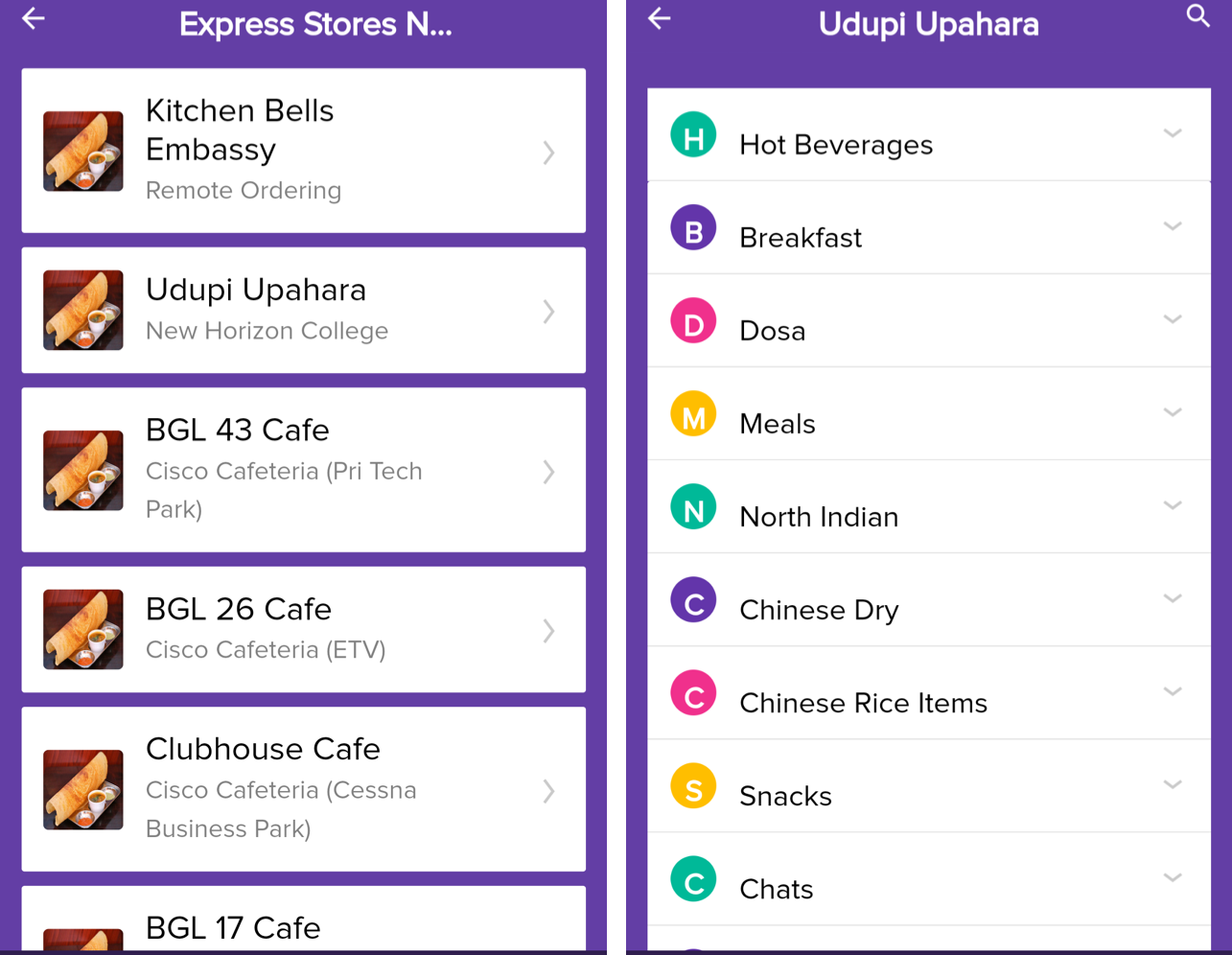 Image Added
Image AddedClick Add against a food item or beverage of your choice and and then click
 to select the quantity. AlternatelyAlternately, you can search for a food item in the search box or Recently Ordered list.
to select the quantity. AlternatelyAlternately, you can search for a food item in the search box or Recently Ordered list. Image Removed
Image Removed 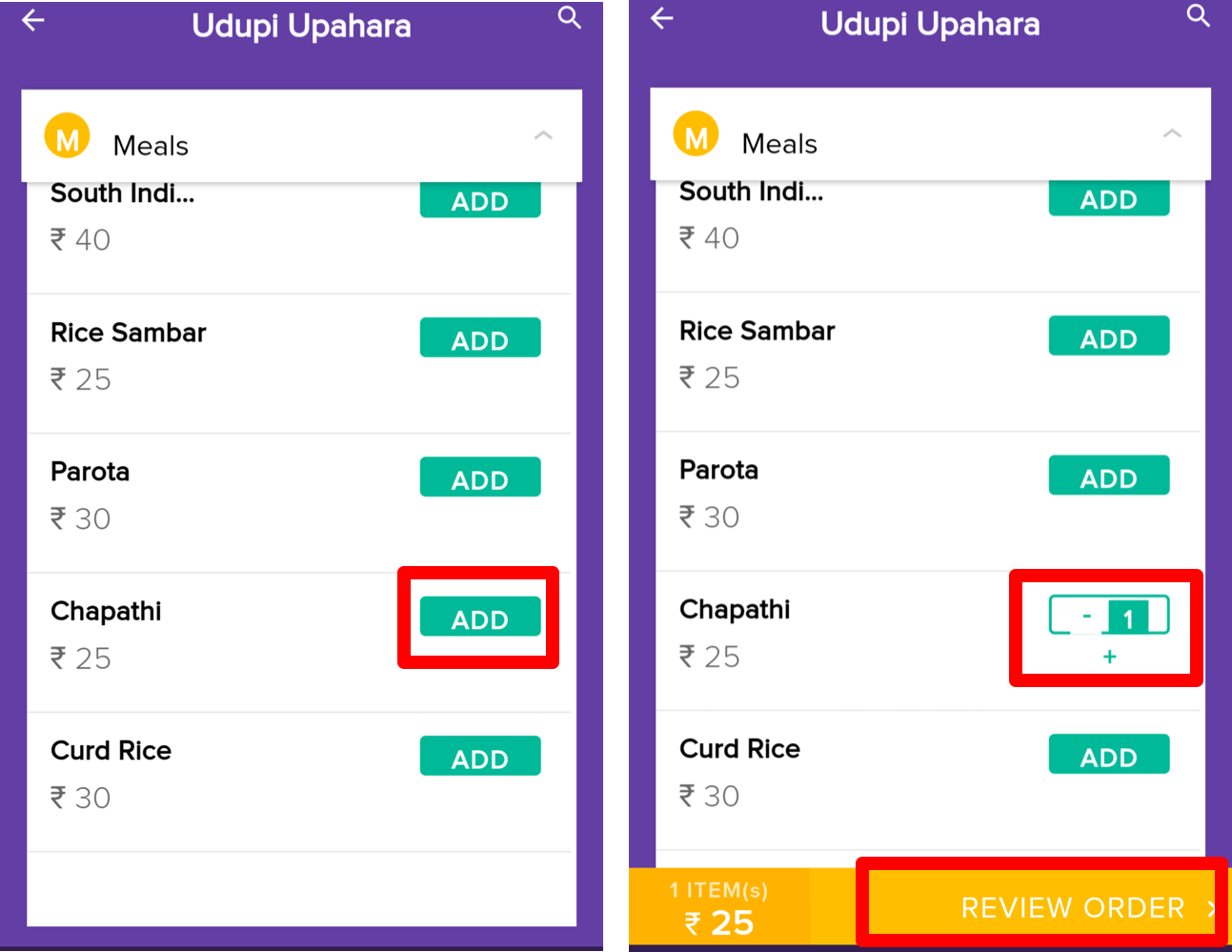 Image Added
Image AddedClick Review Order to view the QR code
Scan the QR code in the Zeta Kiosk to pay and then collect the order receipt.
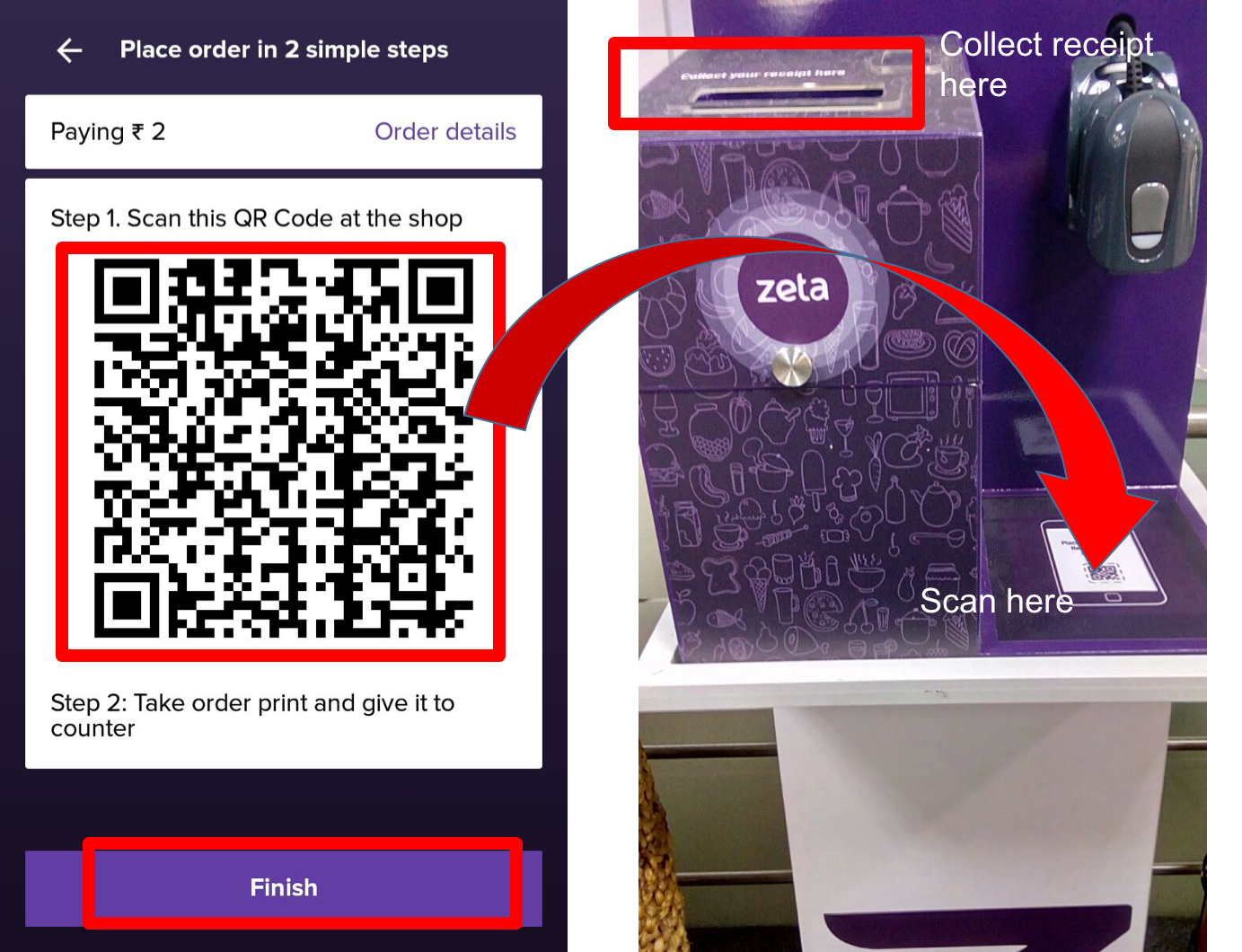 Image Removed
Image Removed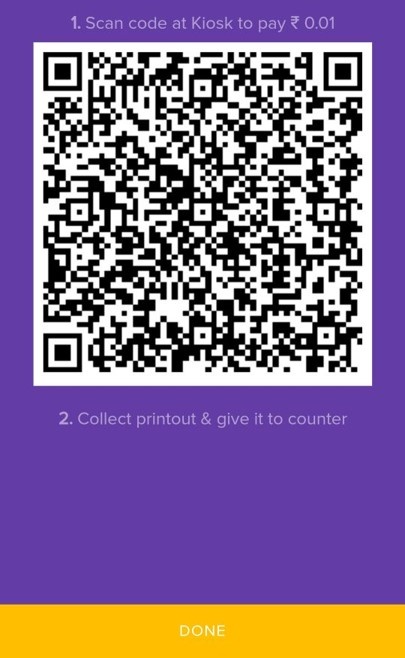 Image Added
Image Added  Image Added
Image AddedClick Finish to exit the express screen.
Merchant prepares the order once you submit the order receipt to the merchant counter. You pick the meal from the meal counter by showing the order receipt.
| Info |
|---|
Note that user notification and online order tracking are not supported in the kiosk model. |
| Panel | |||||||||||||||||||||||
|---|---|---|---|---|---|---|---|---|---|---|---|---|---|---|---|---|---|---|---|---|---|---|---|
|