Versions Compared
Key
- This line was added.
- This line was removed.
- Formatting was changed.
| Align | ||
|---|---|---|
| ||
The employee dashboard gives you an overall view of all active employees associated with various benefit programs including statuses on parameters such as KYC and super card. These statuses help you to track employees who fail to comply with regulations and have'nt received the Zeta super card. You can further dive deep into each employee to view the detailed analytics and statements. |
The dashboard also comes with several searches or filters so you can perform custom reviews and searches. These are:
- Search by name, email or mobile - You may wish to narrow down your search to a particular employee rather than navigating to the entire employee directory use . Use the search option to review an individual.
- Search by company - This shows the results based on a particular legal entity having a group of employees within it. See Manage Companies for more details.
- Search by program type - This shows the result by employee's benefit programs. For instance, on selecting meal type you see employees with only with meal program irrespective of the company they belong to.
Review All Employees
Log into the Zeta Optima platform
From the right left navigation space, go to Employees & Beneficiaries under global Tools menu to view all employees with their respective benefit programs.
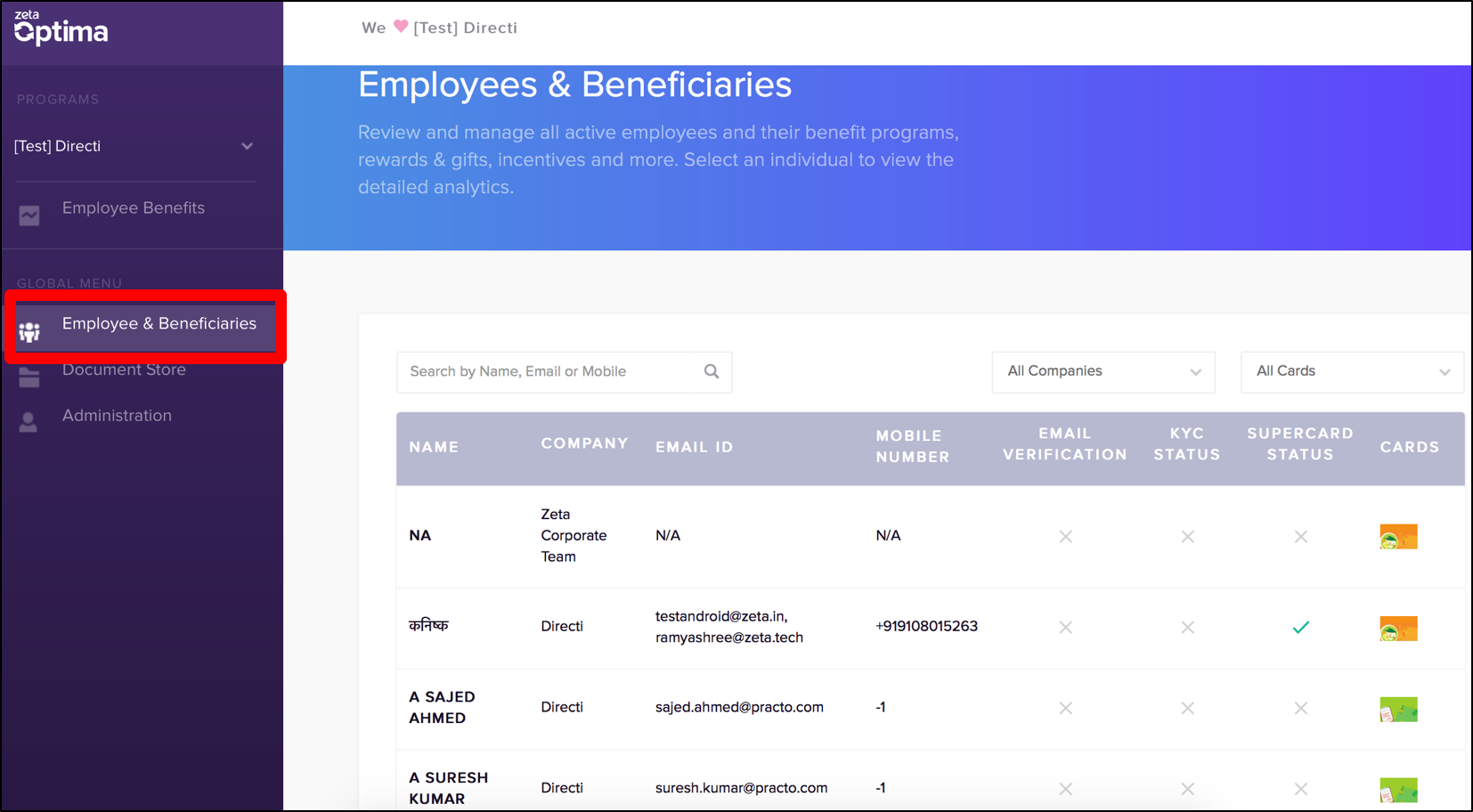
- On this page, you can review employees details such as personal information, KYC & super card statues and associated card programs.
Review an Individual Employee
Log into the Zeta Optima platform
From the right left navigation space, go to Employees & Beneficiaries under global Tools menu
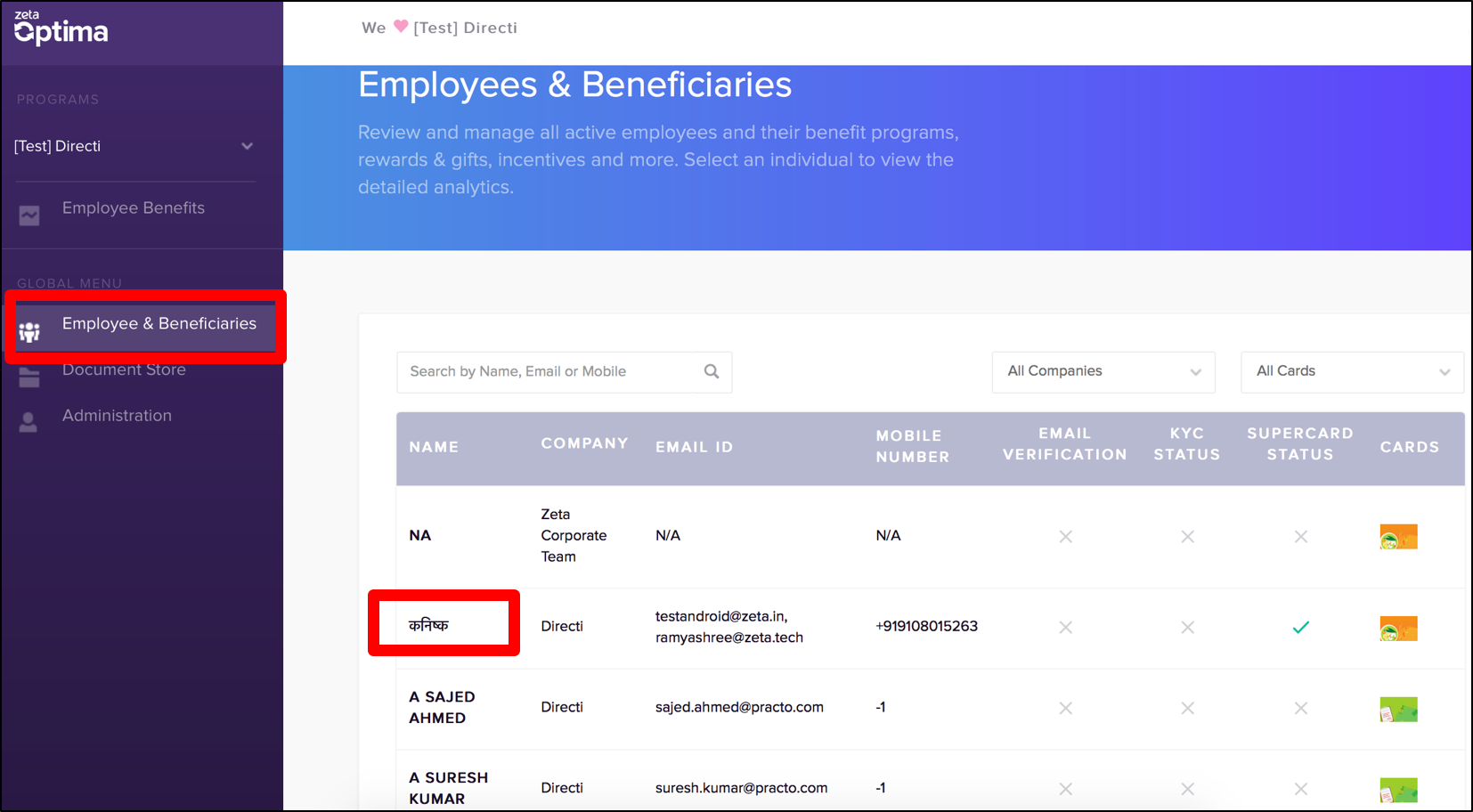
- Select an individual entry to see the individual page that displays the employee details along with the active programs.
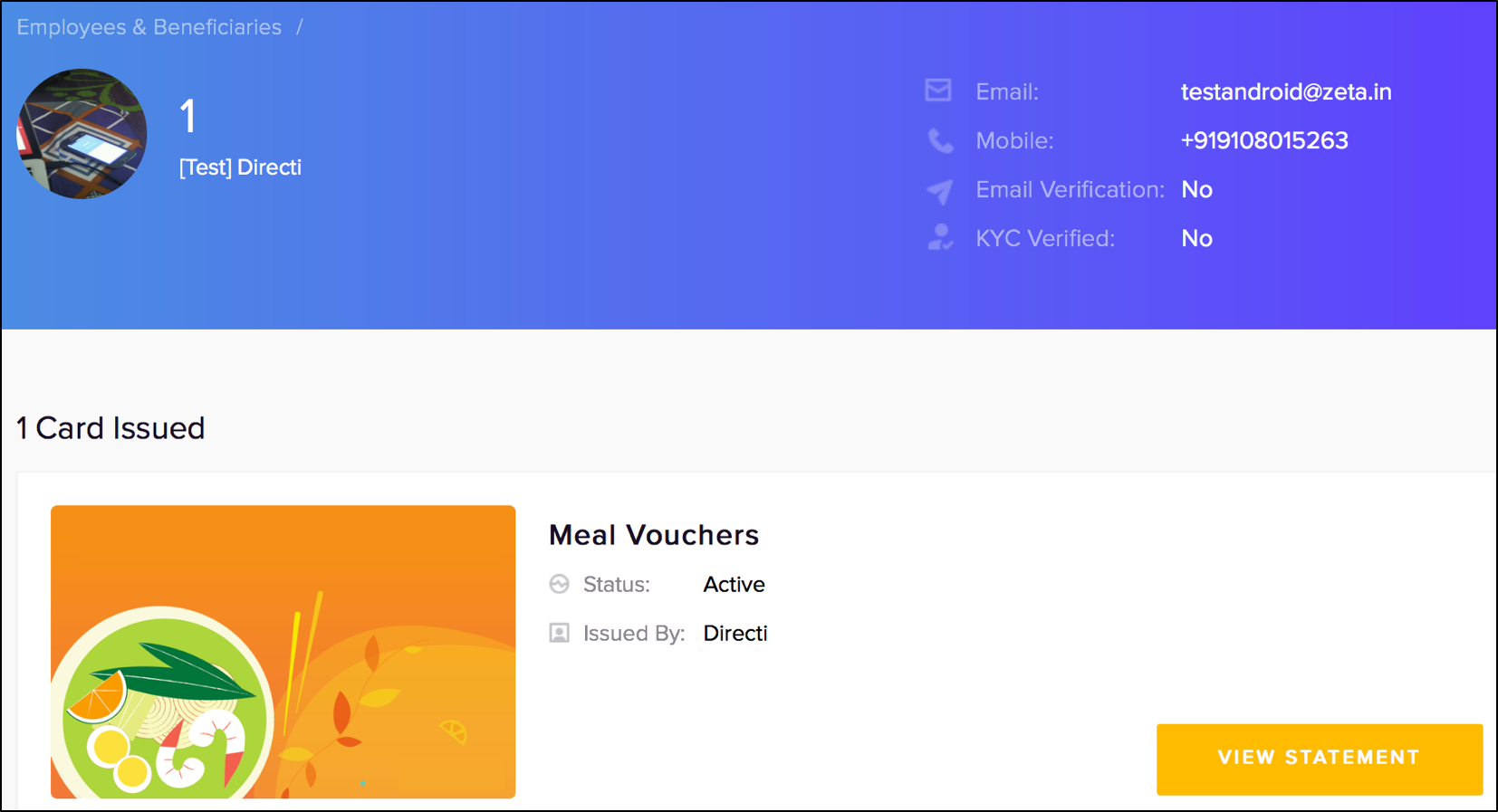
- On this page, click View Statement to view or audit the itemized snapshot of an employee report that includes summary, disbursed or recovered amount and approved bills.
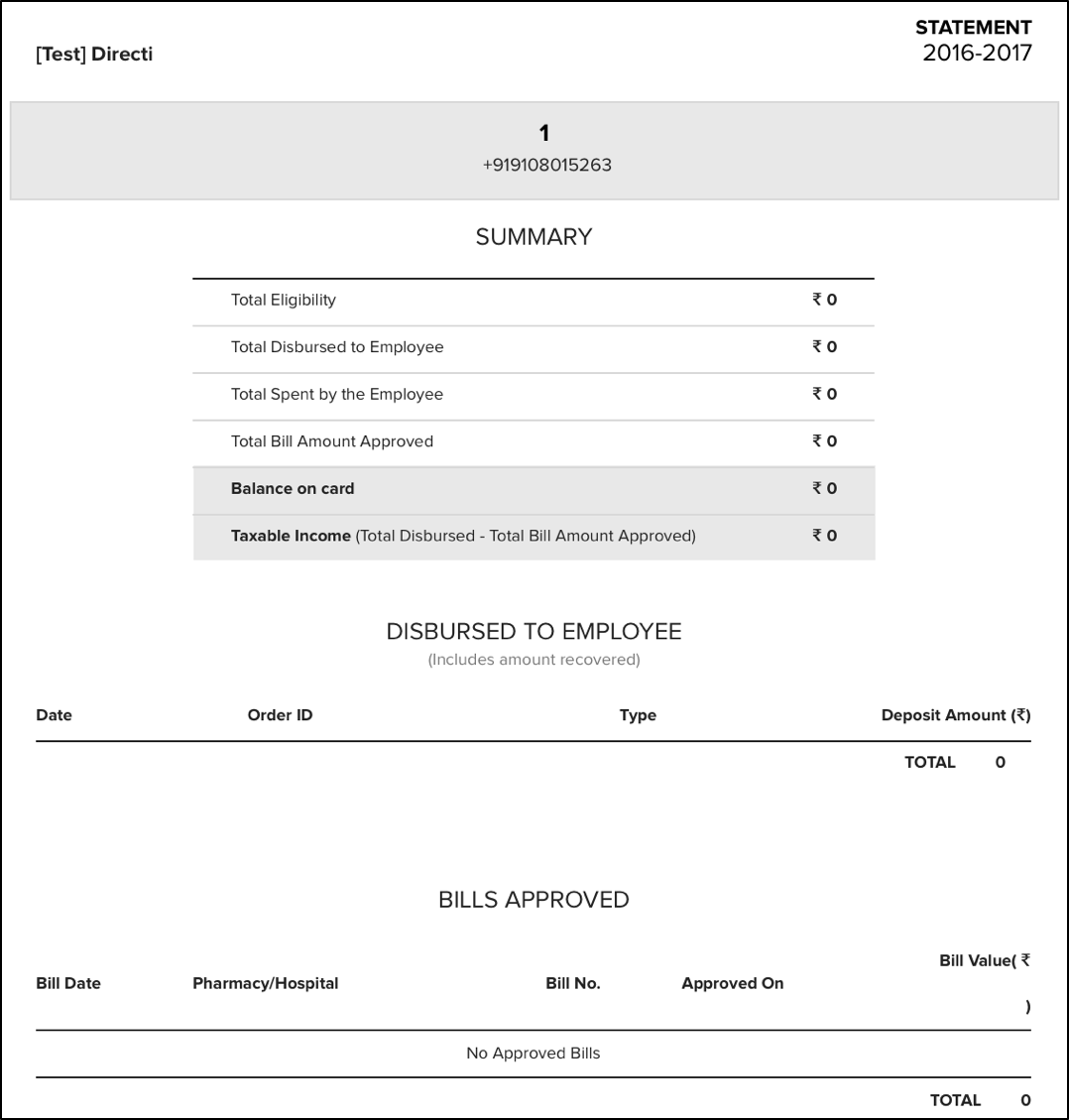
View Custom Report by an Individual
Log into the Zeta Optima platform
From the right left navigation space, go to Employees & Beneficiaries under global Tools menu to view all employees
- On this page, locate the search box and then search for an individual by name, email or mobile. This displays the result based on the specified search.
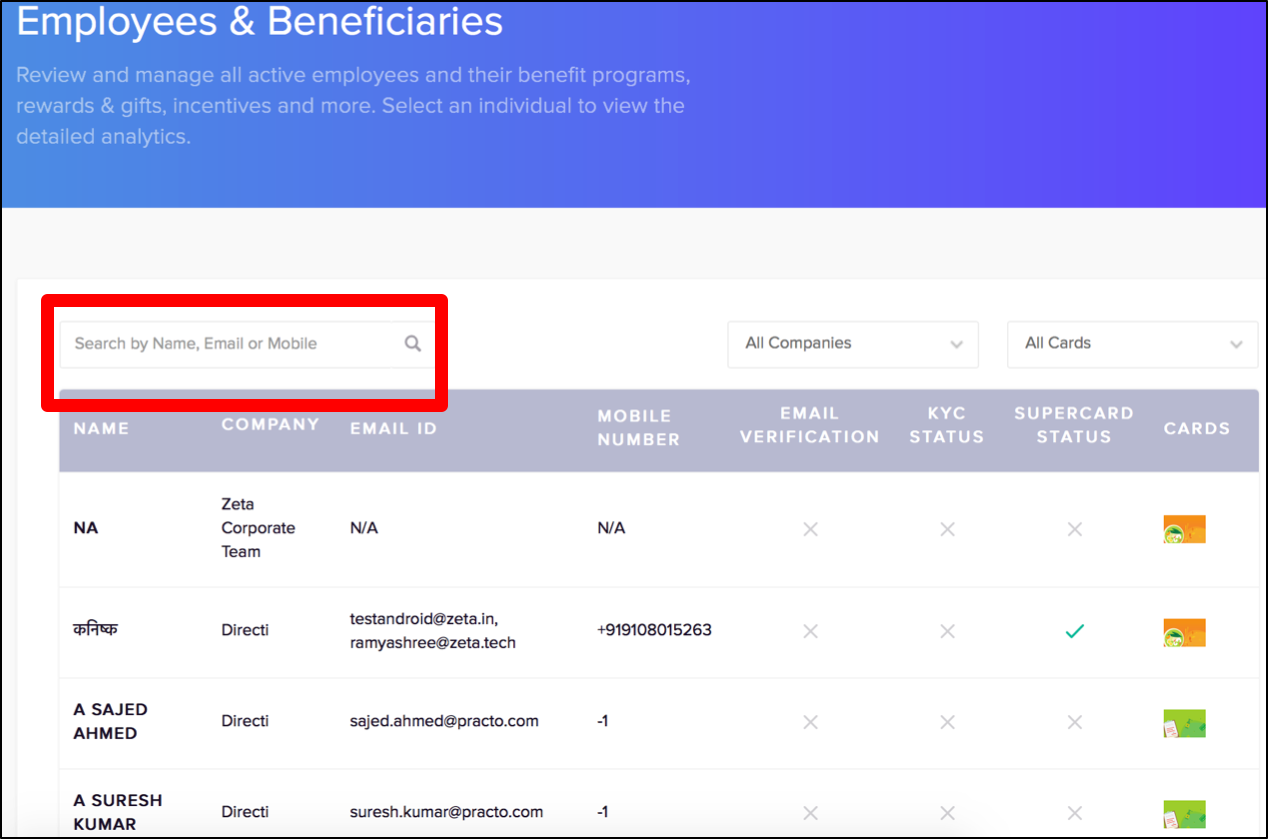
View Custom Report by a Company
Log into the Zeta Optima platform
From the right left navigation space, go to Employees & Beneficiaries under global Tools menu to view all employees
On this page, locate the companies drop down and then select a company from the list. This displays the employees in a particular company.
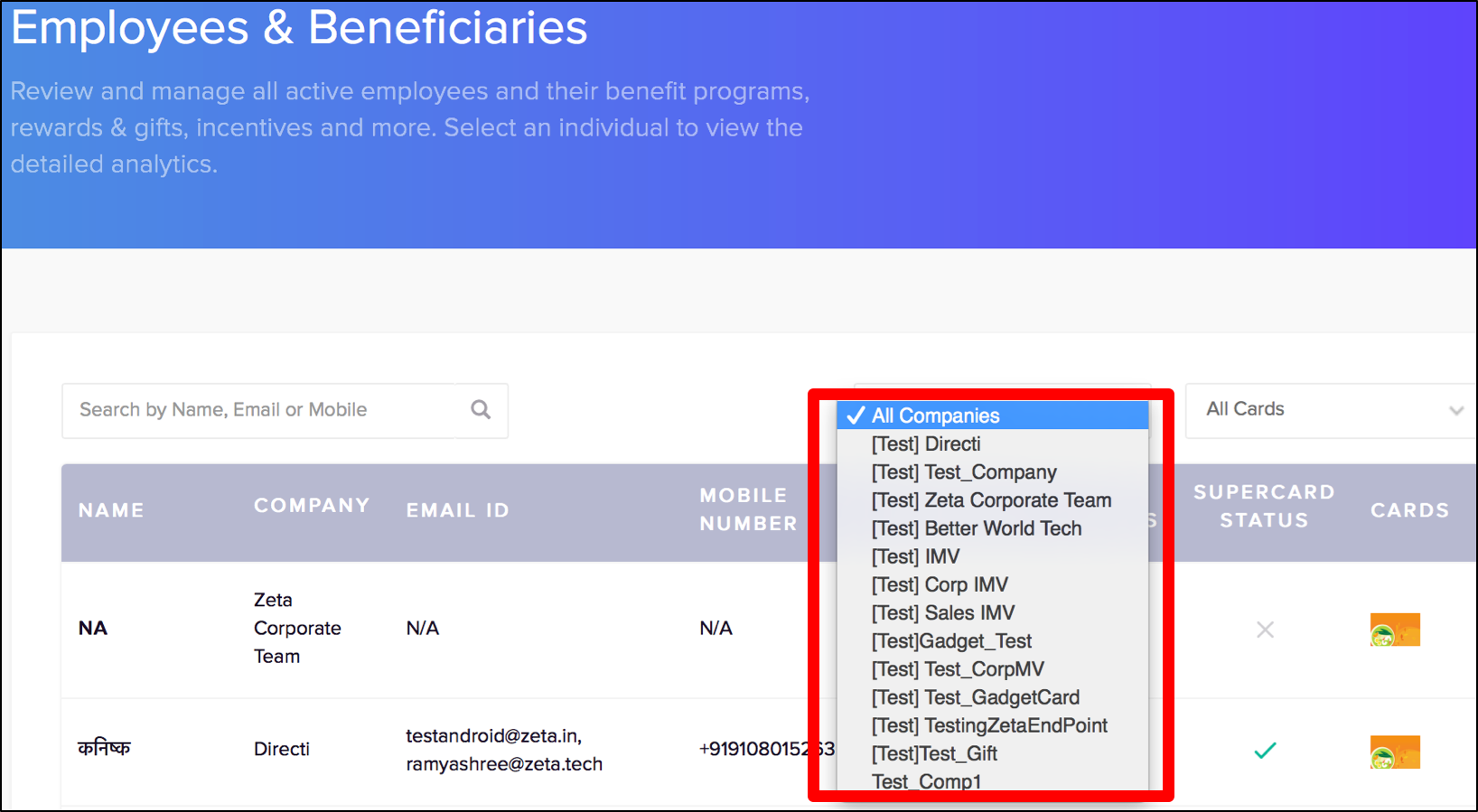
View Custom Report by a Program Type
Log into the Zeta Optima platform
From the right left navigation space, go to Employees & Beneficiaries under global Tools menu to view all employees
On this page, locate the cards/programs drop down and then select a program from the list. This displays the employees associated with a specific program.
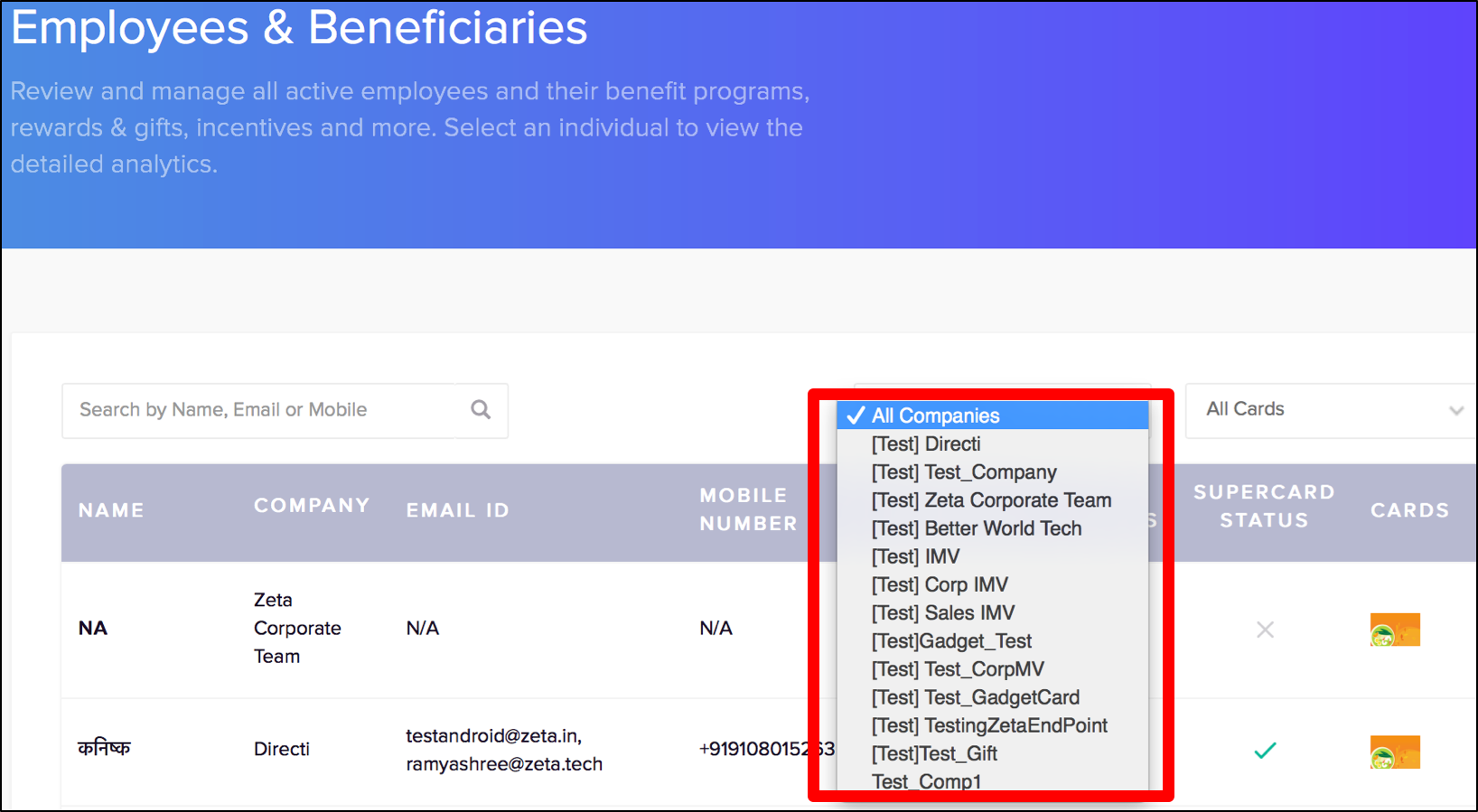
| Panel | ||||
|---|---|---|---|---|
| ||||
|