Versions Compared
Key
- This line was added.
- This line was removed.
- Formatting was changed.
Overview
| align | justify |
|---|
Before you actually get started with
yourcreating Optima
benefit Administering your Program to manage your companies and fund accountsallowances and reimbursements programs, Zeta recommends you to quickly go through the
Administration menu that has details of your companies and funding accounts. SeeFunding Accounts and Admin Console to manage your fund accounts and corporate entities. Ensure to keep sufficient funds in your funding accounts to initiate an employee transfer through a payroll benefit program.
When you create a Zeta Optima account, a company will be provisioned for you that you specify during the sign up process. A company is a legal entity and serves as a container for your payroll benefit programs including the employees you transfer the benefits to. Under a company you can create a new benefit program such as
medical,meal, communication and/or process an employee transfer using the active program.
| Note |
|---|
Ensure that you choose a correct company to set up a new employee payroll benefit program or initiate a new transfer through an active program if you've configured multiple legal companies under your organization. |
Zeta Optima interface is a self-service portal to manage the
corporatepayroll benefit programs
and the. The Optima UI has the following important features:
Home Page or Employee Benefit employee- payroll benefit programs such as meal,
- communication, fuel and several others. Initiate employee transfer once the program is active.
- Beneficiary Directory tab: Review all active employees associated with various payroll benefit programs including statuses on parameters such as email verification, KYC and super card.
- Document
- Drive: Audit employee uploads against approved reimbursements.
- Funding Accounts tab: Manage your
- funding account and update your fund transfer details against a funding
Setting Up a New Program
Zeta Optima displays recommended employee benefit programs to choose from. Set up a program that best suits your requirements.
- Log into the Zeta Optima platform.
- Locate the Company dropdown just above the Employee Benefits tab. Choose a company under which you want to create a new program if you've configured several companies. This is an optional step if you only have a single legal company.
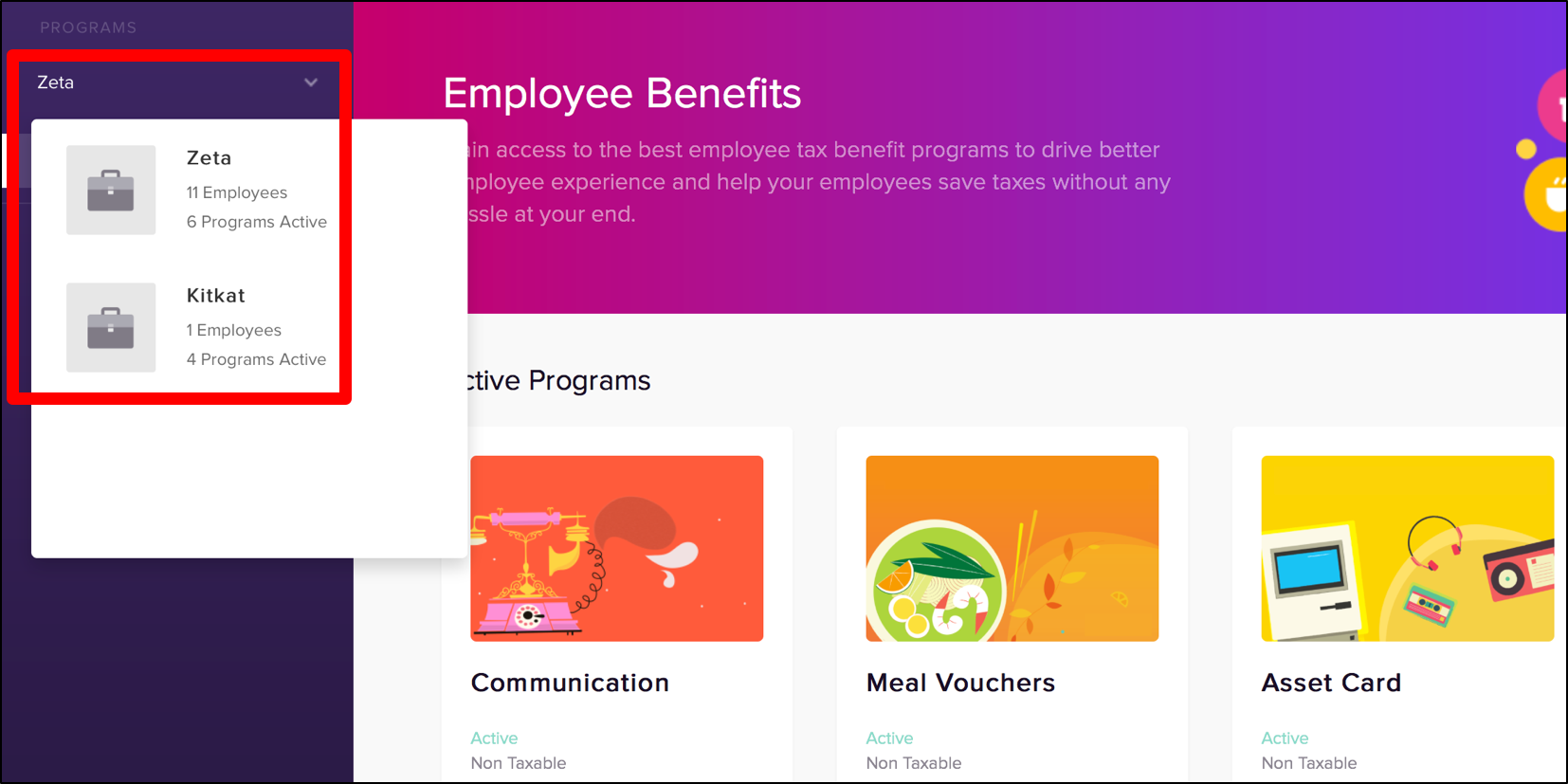 Image Removed
Image Removed - Go to Employee Benefits page and locate the "Set up Benefits" section.
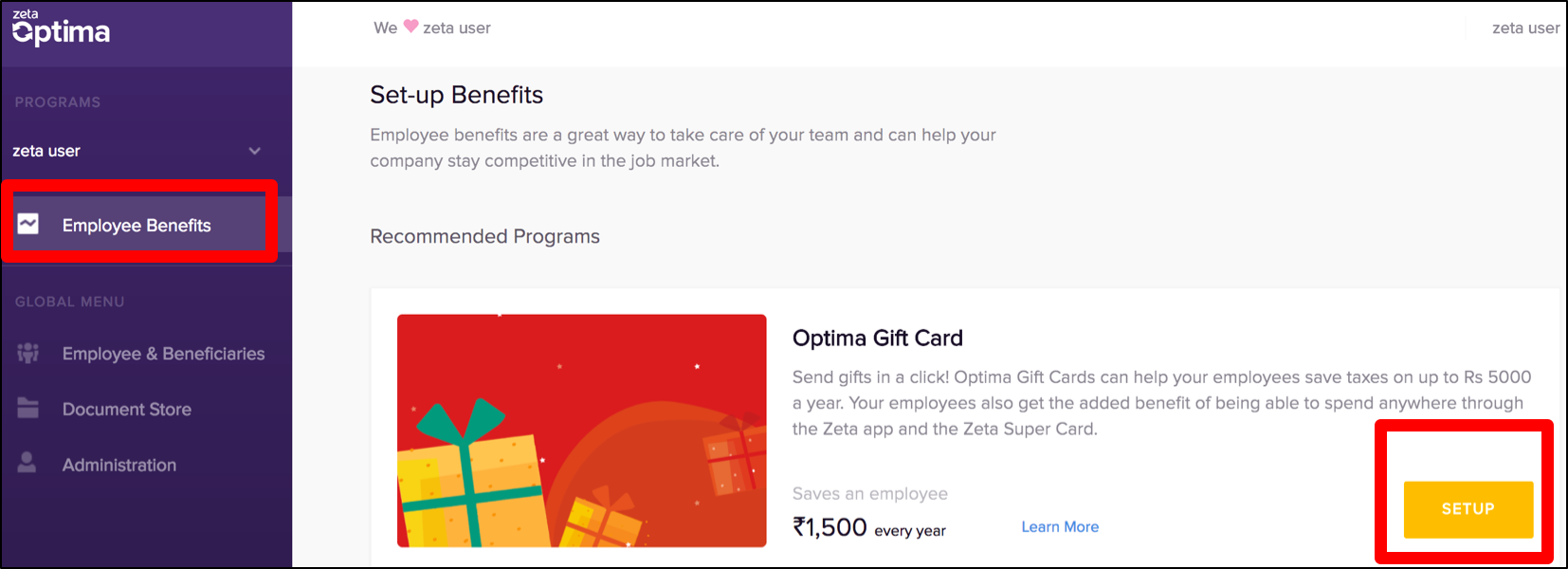 Image Removed
Image Removed - Under Recommended Programs, click "Setup" against a particular benefit program such as meal, medical, fuel and so on. This opens up the setup program screen.
- Select the funding account that you want to use for this program.
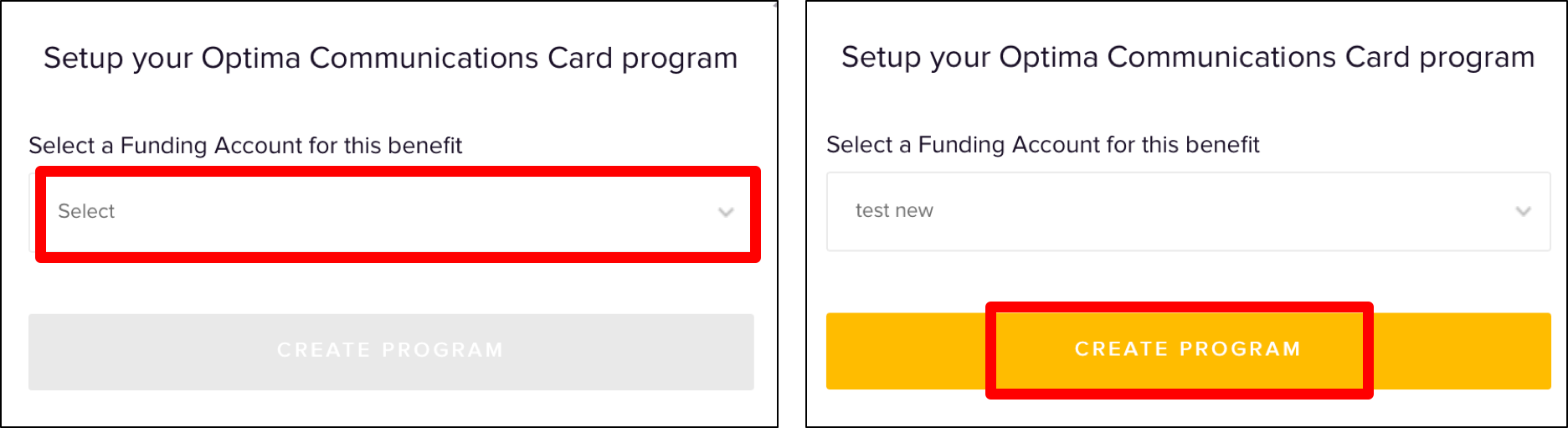 Image Removed
Image Removed - Finally, click Create Program to set up a new benefit program.
You’ve just created a new employee benefit program using Zeta optima dashboard. A confirmation message is displayed on your screen and the program moves to the active section for your use.
Initiating New Transfers
Zeta Optima homepage displays created programs under Active Programs section. Create and load your funding account and get start with the employee transfers.
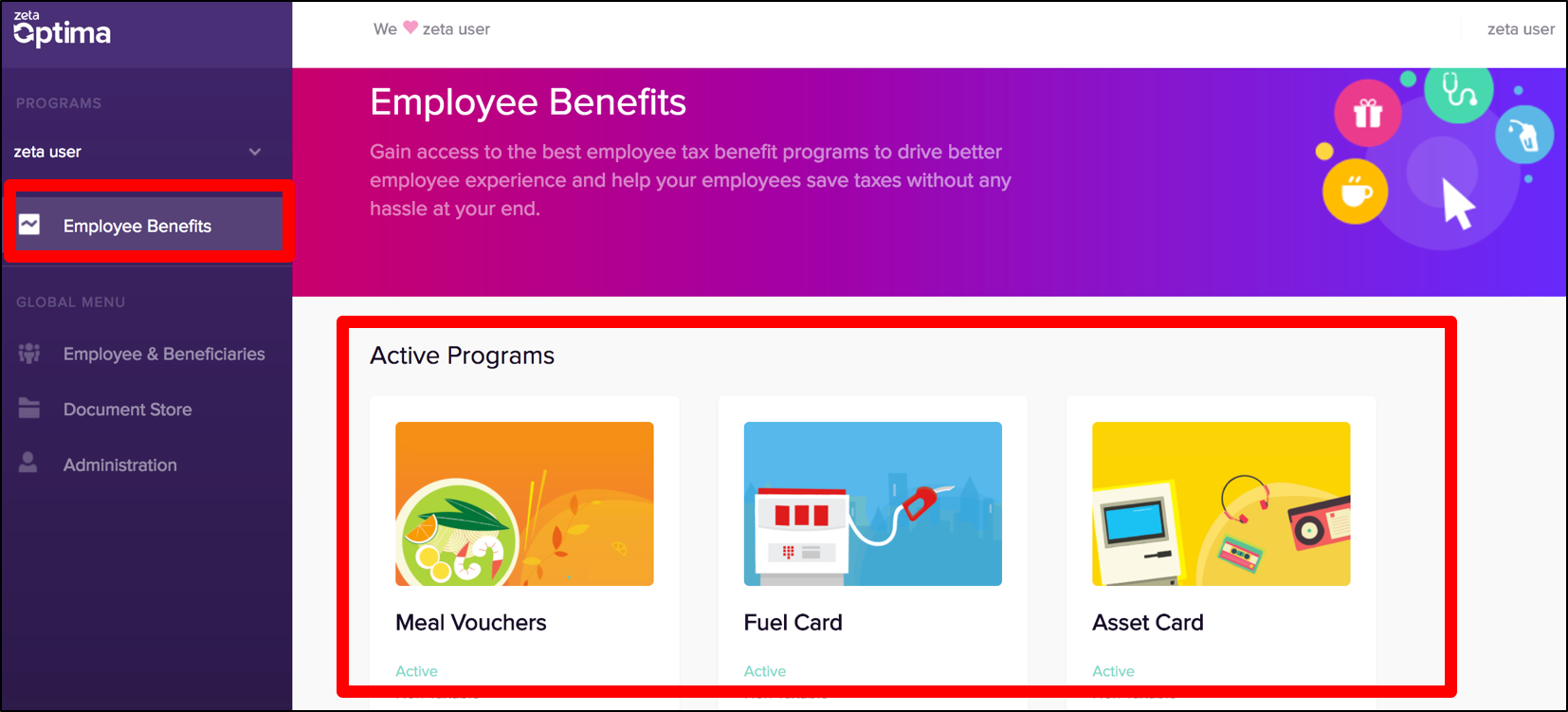 Image Removed
Image Removed
Refer to the respective benefit programs to initiate transfers:
- Initiating Meal Vouchers
- Initiating Medical Reimbursement
- Initiating Fuel Reimbursement
- Initiating Communication Reimbursement
- Initiating Gift Cards
| Panel | ||||
|---|---|---|---|---|
| ||||
|
- deposit.
- Report Centre Tab: Generate various financial reports for the purpose of financial accounting of your organization.
- Admin Console Tab: Manage your corporate entities and configure access control to programs.
| Div | ||||||||||||||||||
|---|---|---|---|---|---|---|---|---|---|---|---|---|---|---|---|---|---|---|
| ||||||||||||||||||
Related Articles
|