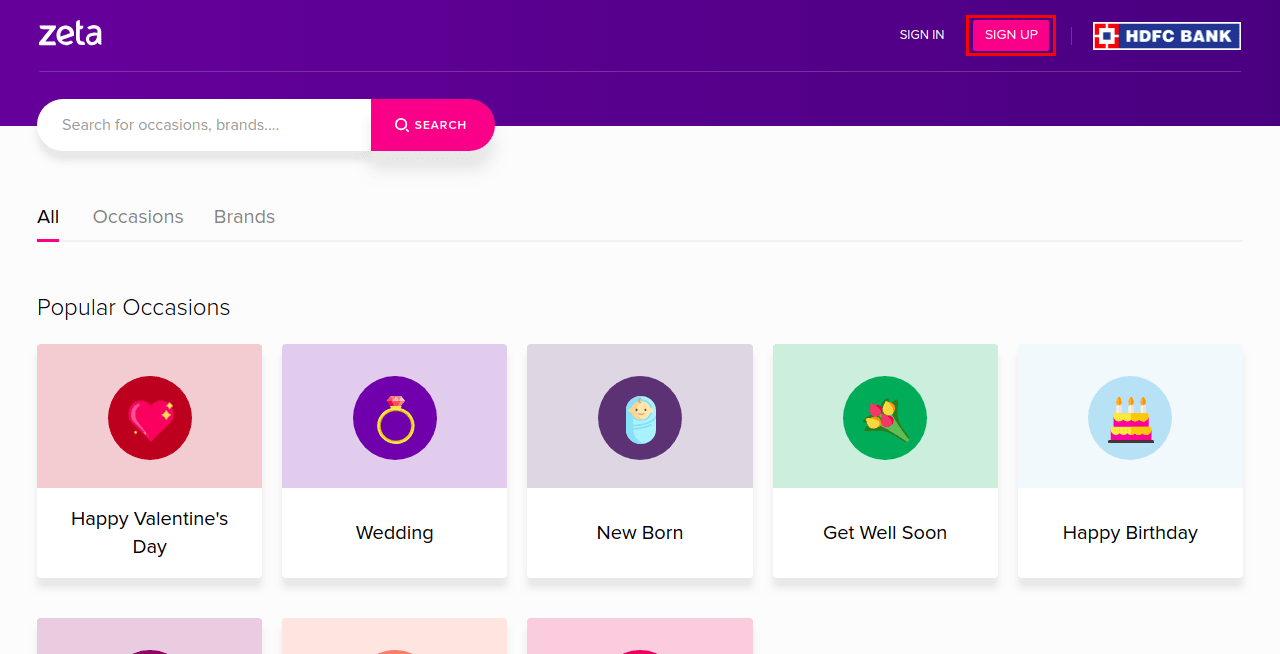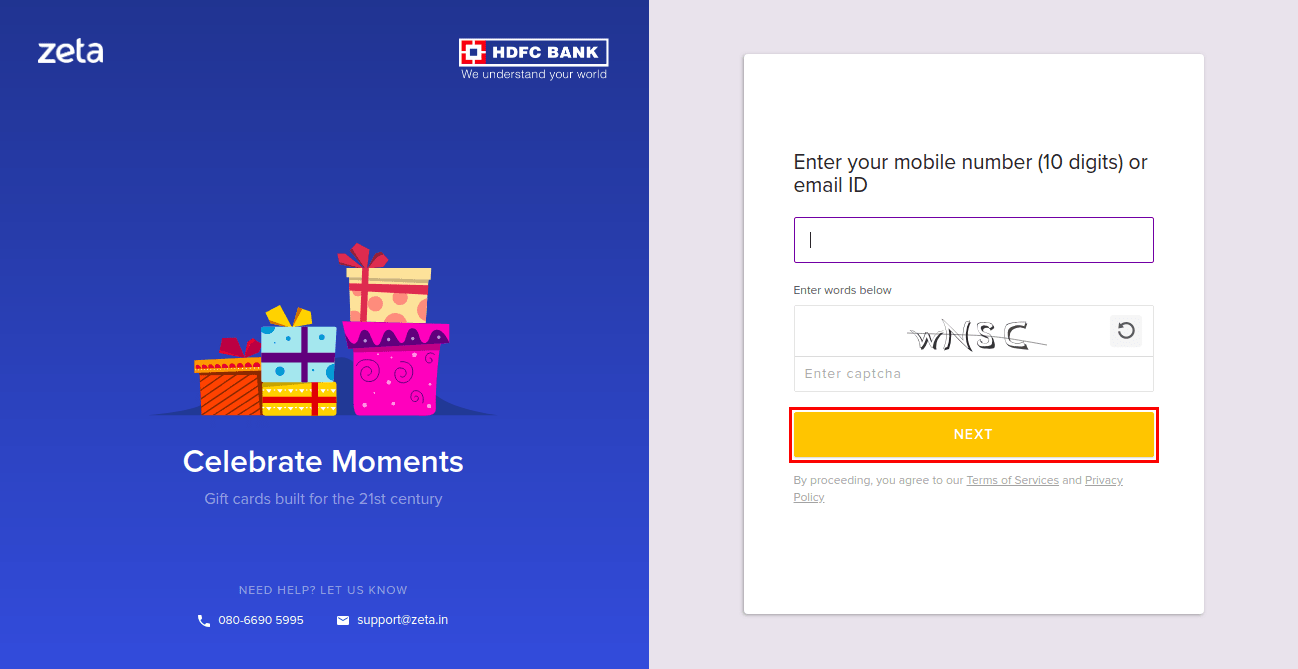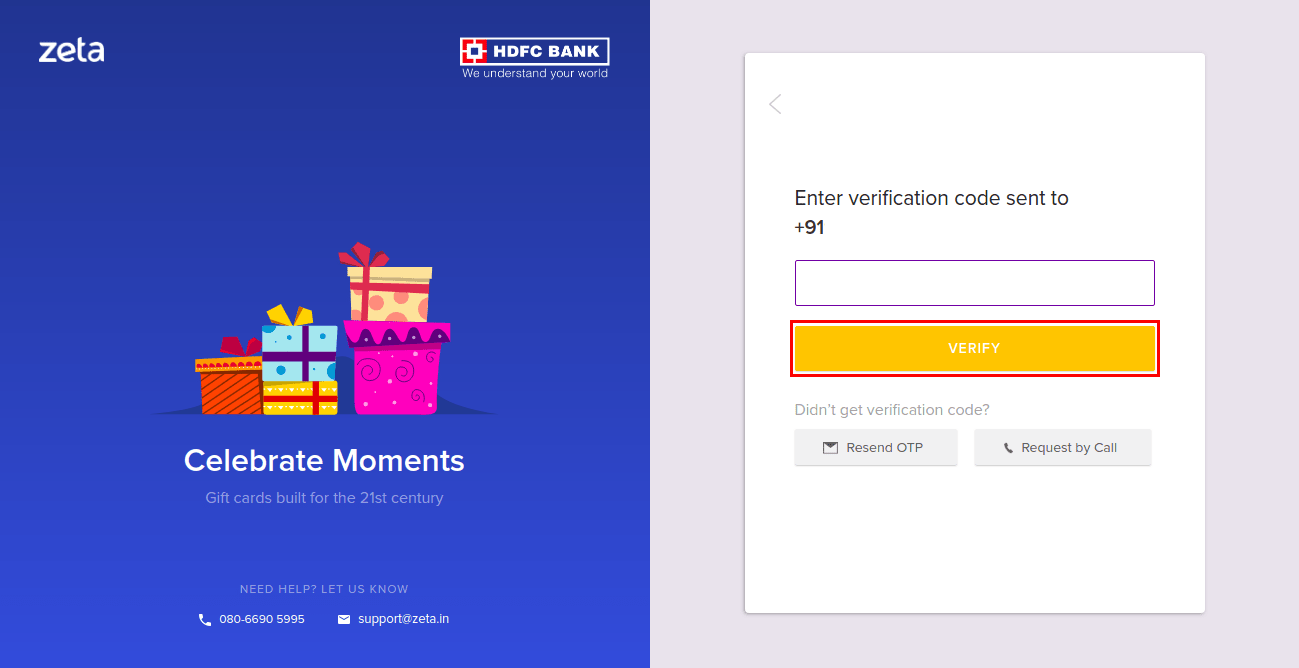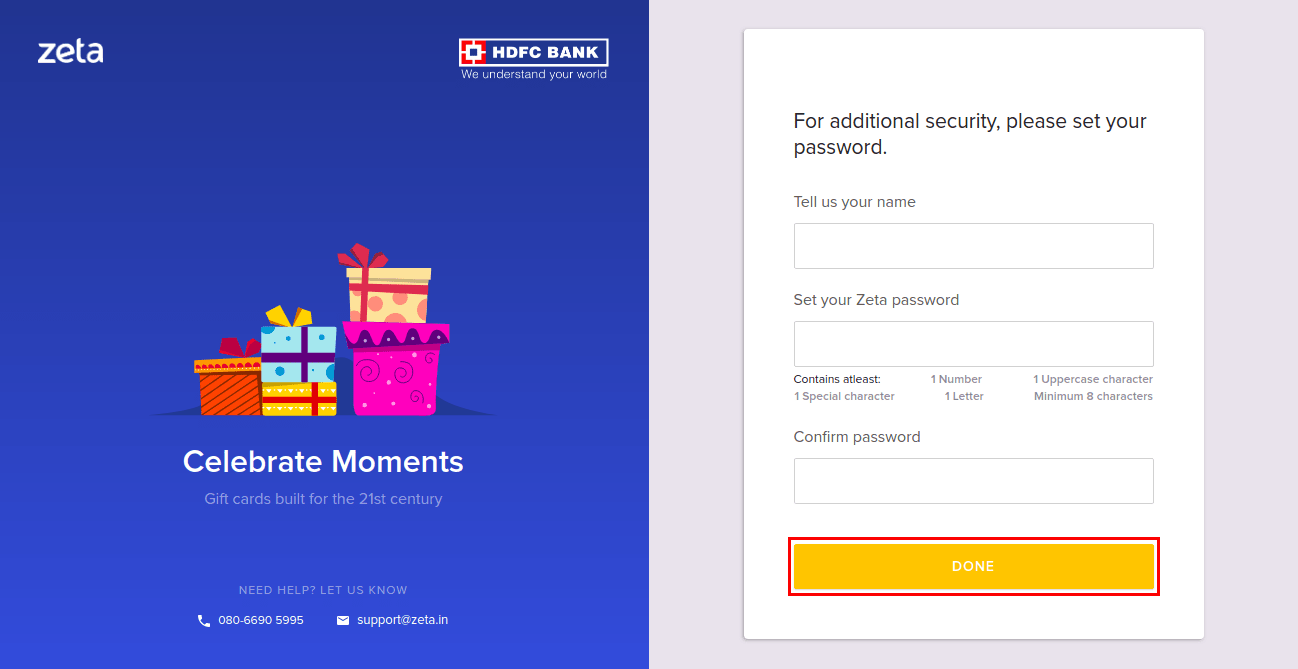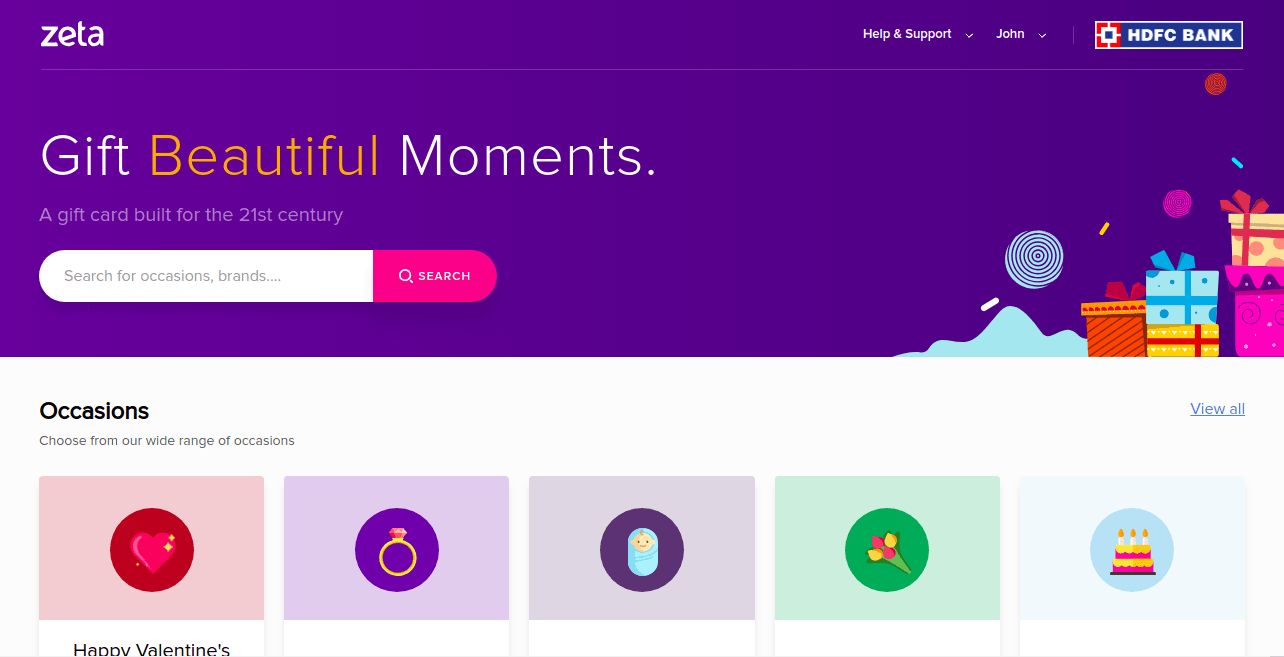Versions Compared
Key
- This line was added.
- This line was removed.
- Formatting was changed.
Overview
This article will get you up and running with Zeta SpotGifting. You will learn about:
Useful facts
- As per RBI regulations, you can receive up to Rs. 10,000 per gift instrument. For gifts exceeding the limit, the recipients can be issued with the same instrument for the remaining amount.
- Non-reloadable gift instruments (Digital Gift Cards, Physical Gift Cards and Brand Vouchers) cannot be used for cash withdrawals.
- Zeta SpotGiftingGifting gift cards and vouchers are prepaid instruments and cannot be used as credit cards.
- For more information, read
for Prepaid Payment Instruments (PPI).Button Hyperlink title RBI rules and regulations type standard class btn-redirect url https://rbi.org.in/Scripts/BS_ViewMasDirections.aspx?id=11142 target true
Installing and configuring Zeta App
is your central hub for all SpotGifting related tasks. Button Hyperlink title Zeta App type standard class btn-redirect url https://docs.zetaapps.in/display/OND/About+Zeta+App target true
- Download and install the latest version from
(Android) orButton Hyperlink title Google Play type standard class btn-redirect url https://play.google.com/store/apps/details?id=in.zeta.android target true
(iOS).Button Hyperlink title App Store type standard class btn-redirect url https://itunes.apple.com/in/app/zeta-pay/id1034765599?mt=8 target true
.Button Hyperlink title Configure your Zeta App type standard class btn-redirect url https://docs.zetaapps.in/display/OND/Setting+Up+a+User+or+an+Employee+Account#SettingUpaUseroranEmployeeAccount-ConfiguringZetaApp target true
| Note | ||
|---|---|---|
| ||
Zeta App is only required for activating gift cards and tracking expenditures, not for sending gifts. |
Creating Zeta user account
A Zeta user account gives you access to all the Zeta SpotGifting services. Also, when you contact
| Span | ||||
|---|---|---|---|---|
| ||||
HDFC support |
for help, you will need your user account details to identify yourself.
| Tooltip | ||||||
|---|---|---|---|---|---|---|
|
Zeta provides two methods to create a new account:
- Zeta App for smartphones. See
Button Hyperlink title Setting Up a User or an Employee Account. type standard class btn-redirect url OND:Setting Up a User or an Employee Account target true Zeta Single Sign-on for web browsers. See below:
| Div | |||||||||||||||||||
|---|---|---|---|---|---|---|---|---|---|---|---|---|---|---|---|---|---|---|---|
| |||||||||||||||||||
|
Related articles
| Div | ||
|---|---|---|
| ||
On this page:
|