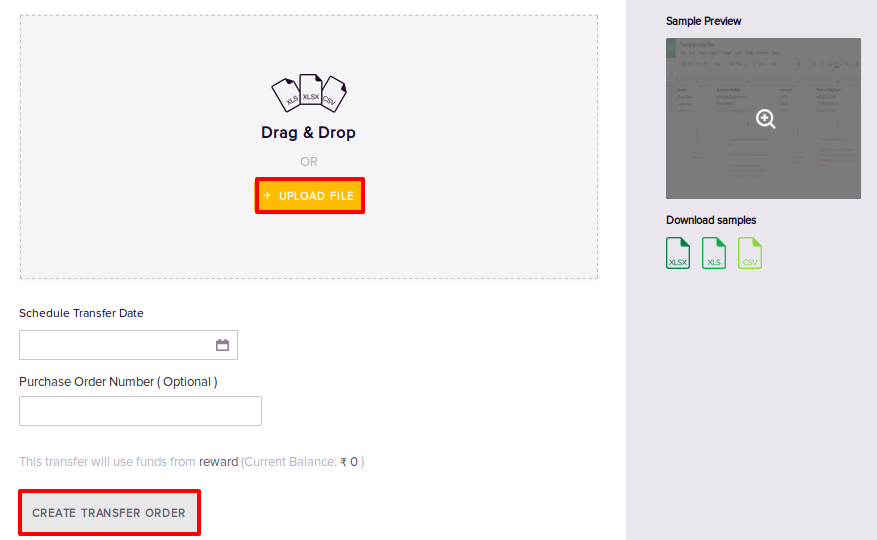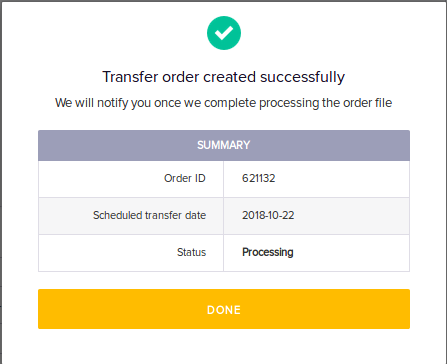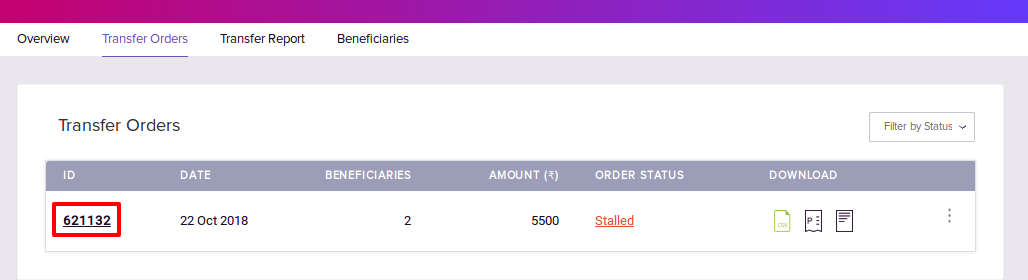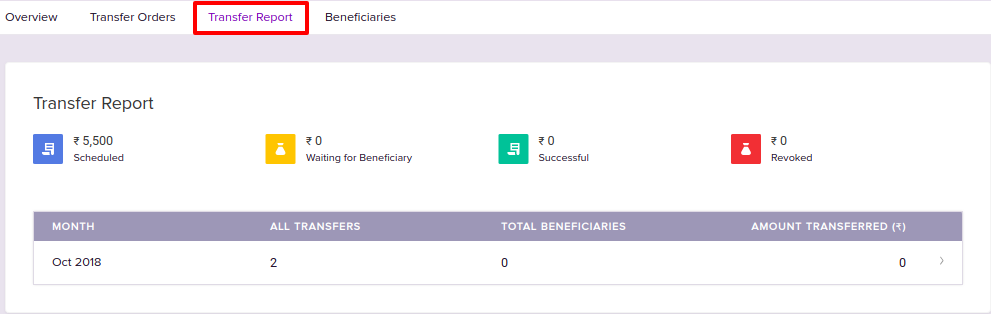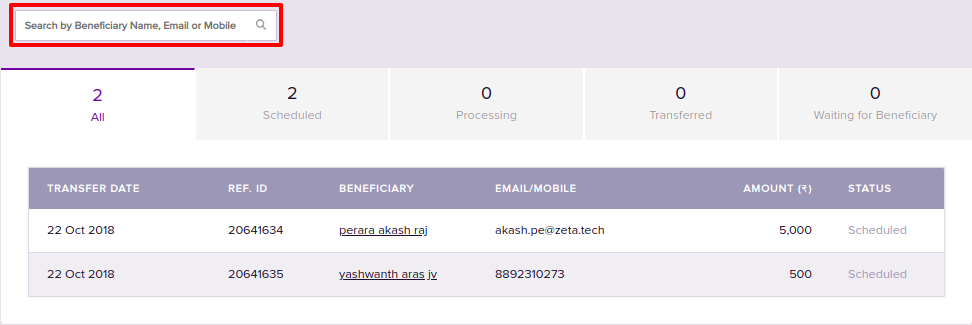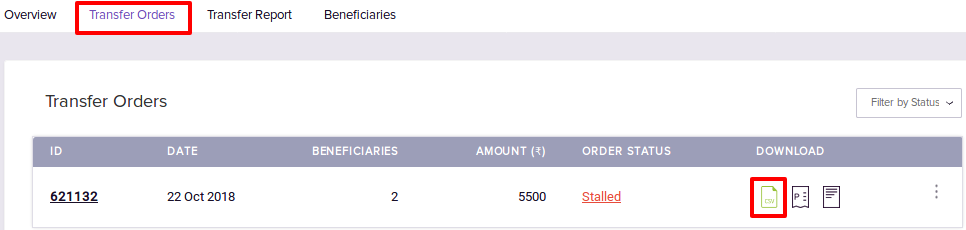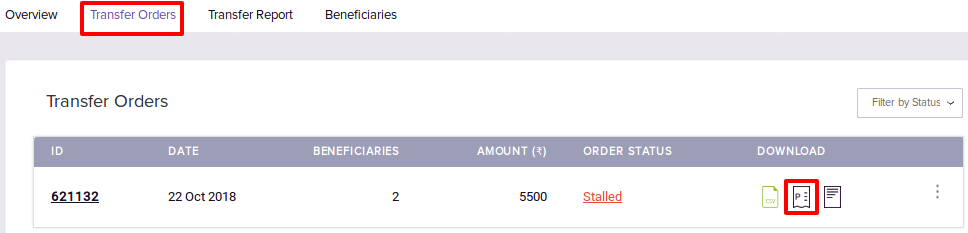Versions Compared
Key
- This line was added.
- This line was removed.
- Formatting was changed.
Overview
This article explains how to issue Cash Incentives to employees using Zeta Spotlight Dashboard. You will learn about
| Info | ||||||||||||
|---|---|---|---|---|---|---|---|---|---|---|---|---|
| ||||||||||||
Before proceeding, ensure that the Funding Account is set up and sufficient balance is available. Otherwise, your order will be stalled. For more information, see
|
Ordering Cash Transfer
There are various steps involved with the process of issuing rewards to the employees. With the Zeta Spotlight Dashboard you can have a very digitized and sophisticated gifting experience.
| Div | |||||||||||||||||
|---|---|---|---|---|---|---|---|---|---|---|---|---|---|---|---|---|---|
| |||||||||||||||||
|
Tracking Orders
Once the order has been initiated, you can track it's status. Along with the order status, you can also view various details regarding your order such as order issuance date, number of beneficiaries and the amount.
| Div | |||||||||||||||||||
|---|---|---|---|---|---|---|---|---|---|---|---|---|---|---|---|---|---|---|---|
| |||||||||||||||||||
|
| Div | |||||||||||||||||
|---|---|---|---|---|---|---|---|---|---|---|---|---|---|---|---|---|---|
| |||||||||||||||||
|
Downloading Order details
There are two kinds of Order details the Zeta Spotlight dashboard allows you to download.
- An Order File that provides you the beneficiary details for an order.
- A Proforma Invoice that is a bill of sale issued before the shipment of goods for that order.
| Div | ||||||||||||||||||||||
|---|---|---|---|---|---|---|---|---|---|---|---|---|---|---|---|---|---|---|---|---|---|---|
| ||||||||||||||||||||||
|
| Div | ||||||||||||||||||||||
|---|---|---|---|---|---|---|---|---|---|---|---|---|---|---|---|---|---|---|---|---|---|---|
| ||||||||||||||||||||||
|
Viewing Beneficiary details
Refer to the below procedure to know how to view Beneficiary details:
| Div | |||||||||||||||||
|---|---|---|---|---|---|---|---|---|---|---|---|---|---|---|---|---|---|
| |||||||||||||||||
|
| Div | |
|---|---|
On this page:
|