Overview
This article explains how to issue Cash Incentives to employees using Zeta Spotlight Dashboard. You will learn about
Ordering Cash Transfer
There are various steps involved with the process of issuing rewards to the employees. With the Zeta Spotlight Dashboard you can have a very digitized and sophisticated gifting experience.
Tracking Orders
Once the order has been initiated, you can track it's status. Along with the order status, you can also view various details regarding your order such as order issuance date, number of beneficiaries and the amount.
View Transfer History
Log into the Zeta Platform
.
On the Spotlight Dashboard, Rewards and Recognition > Cash Transfer > Order Now > Transfer Orders.

- To view orders by status click Filter byStatus drop-down. Click any Order ID to view more details of that order respectively.
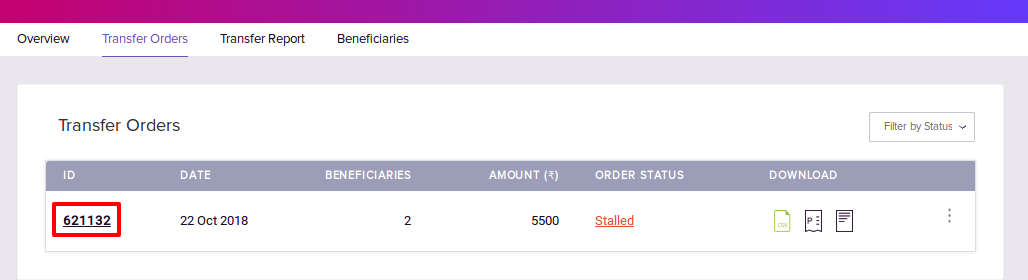
View Transfer Report
Log into the Zeta Platform
.
On the Spotlight Dashboard, go to Rewards and Recognition > Cash Transfer > Order Now.

- Select Transfer Report tab and click on any order in the table to view the details.
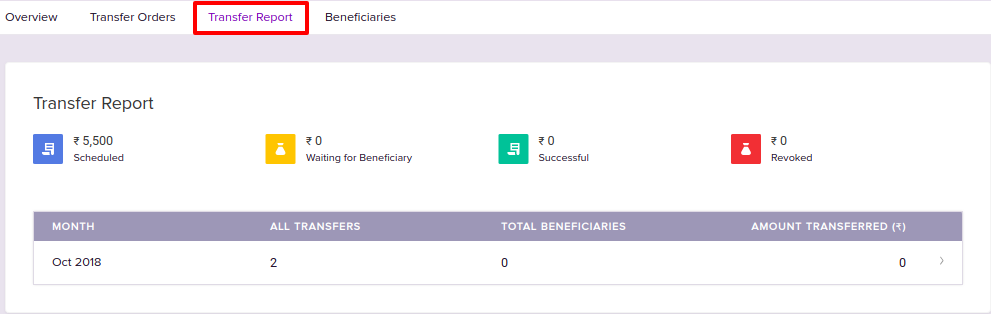
- To view orders by beneficiary name, email or mobile, use Search bar provided at the top-left.
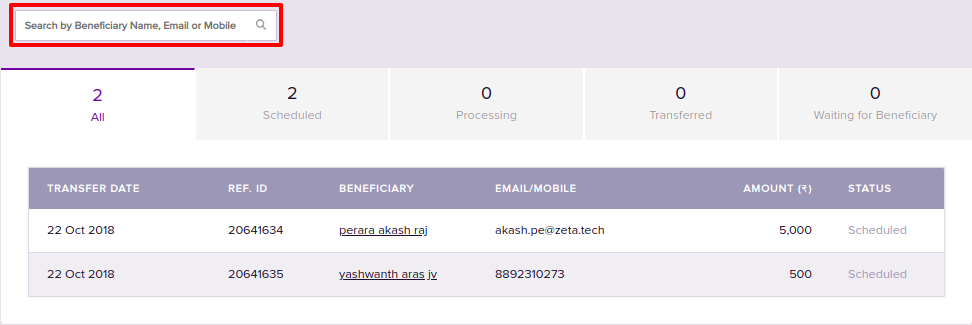
Downloading Order details
There are two kinds of Order details the Zeta Spotlight dashboard allows you to download.
- An Order File that provides you the beneficiary details for an order.
- A Proforma Invoice that is a bill of sale issued before the shipment of goods for that order.
Download Proforma Invoice
- Log in to the Zeta Platform
.
- On the Spotlight Dashboard, go to Rewards and Recognition > Cash Transfer > Order Now.

Click Transfer Orders tab.
In Download column, click Proforma Invoice icon  against any Order ID to download the invoice snapshot file.
against any Order ID to download the invoice snapshot file.
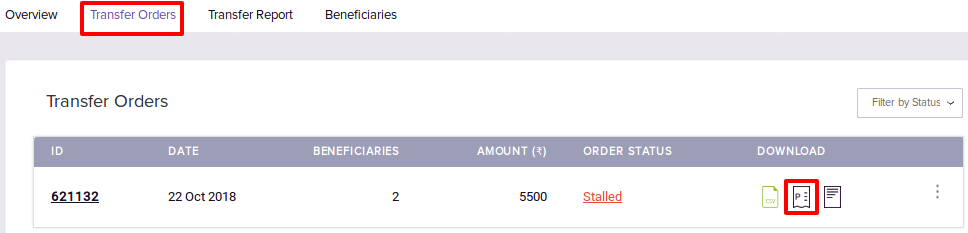
Viewing Beneficiary details
Refer to the below procedure to know how to view Beneficiary details:
View Beneficiary details
Log into the Zeta Platform
.
On the Spotlight Dashboard, go to Rewards and Recognition > Cash Transfer > Order Now.

- Click Beneficiaries tab.
- To view orders by beneficiary name, mobile or email, use Search bar provided at the top-right.
