Versions Compared
Key
- This line was added.
- This line was removed.
- Formatting was changed.
Overview
| align | justify |
|---|
Zeta
OptimaOptima™ platform allows you to initiate various employee tax benefit transfers, for example, instant distribution of meal vouchers to all employees in one go. Ensure that you've set up a meal benefit program and loaded your funding account prior
to executeexecuting an employee transfer. In addition, make sure that you choose a correct company to initiate a new transfer through an active program if you've configured multiple legal companies under your organization.
ToInitiate a Meal Voucher Transfer
- Log into the Zeta Optima platform.
- Locate the Company dropdown just above the Employee Benefits tab to drop-down at the top left of the screen and choose a company under which you want to create a new programmeal voucher transfer. This is an optional step if you only have a single legal company.
 Image Removed
Image Removed - Go to Employee Benefits tab and locate the "Active Programs" section Select the Meal Voucher option
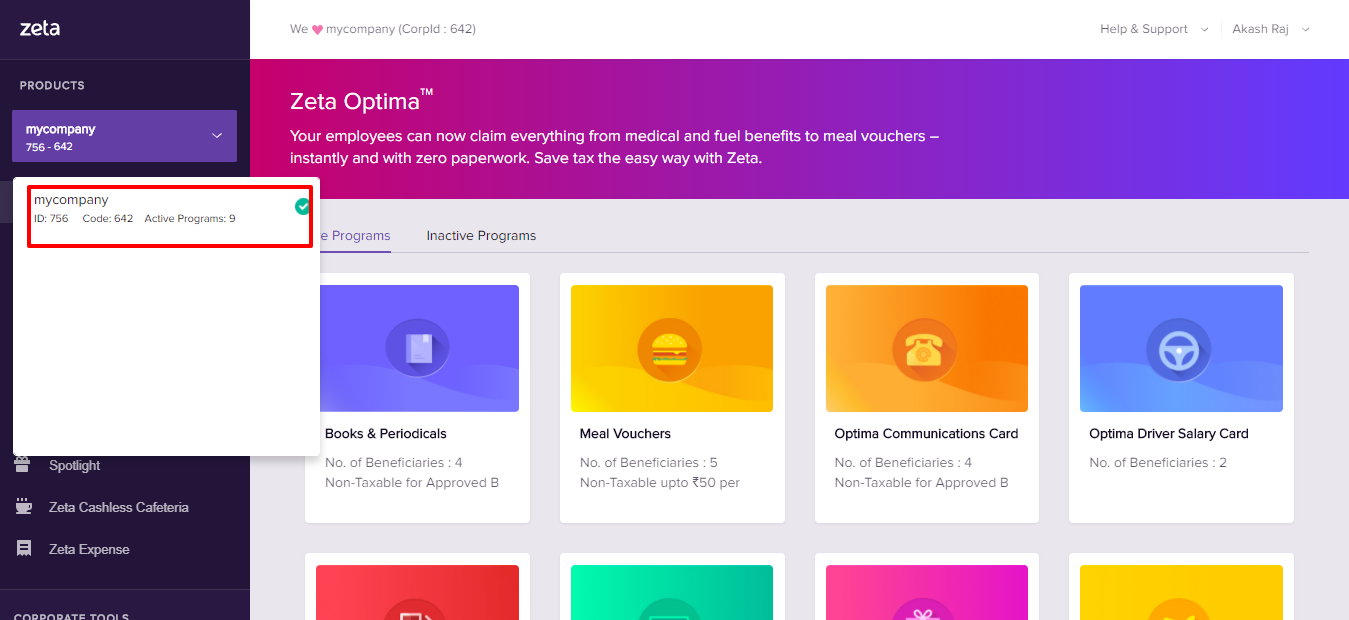 Image Added
Image Added- From the left panel menu, go to Zeta Optima > Programs > Meal Card. This opens up the meal voucher dashboard
- "Overview" tab.
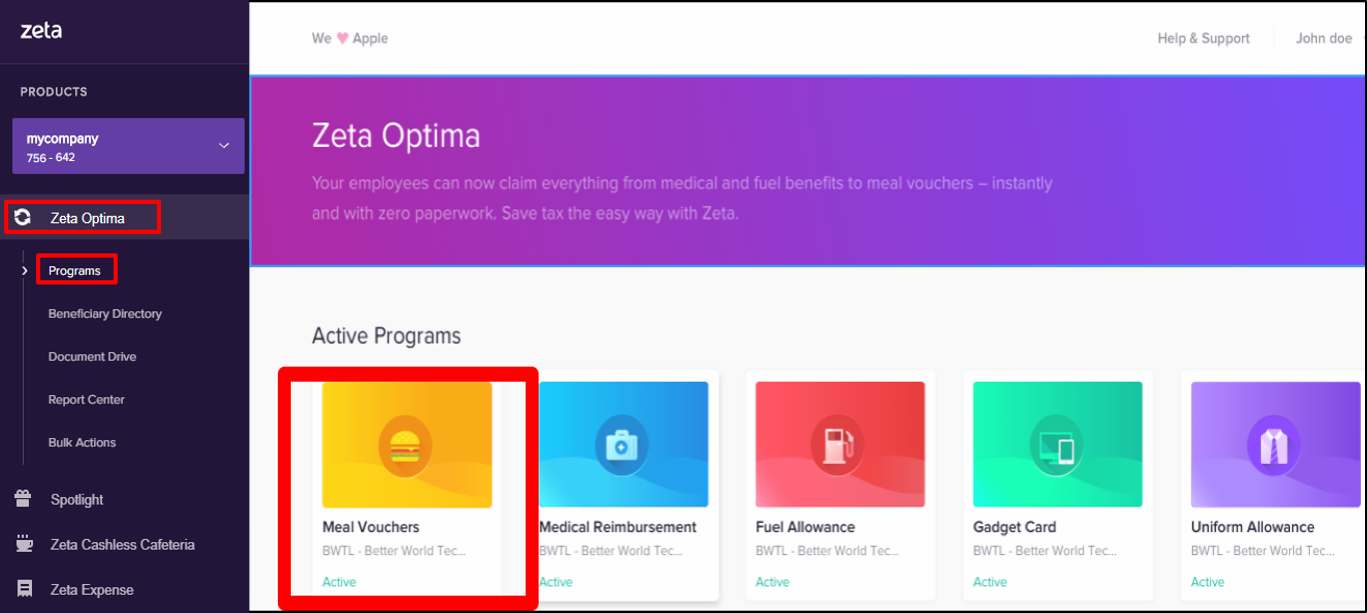 Image Added
Image AddedClick New Click New Transfer Order option to initiate a new meal voucher transfer. This opens up the new transfer page.
 Image Removed
Image Removed Image Added
Image Added In the “New Transfer” New Transfer screen, configure the following:
 Image Removed
Image Removed 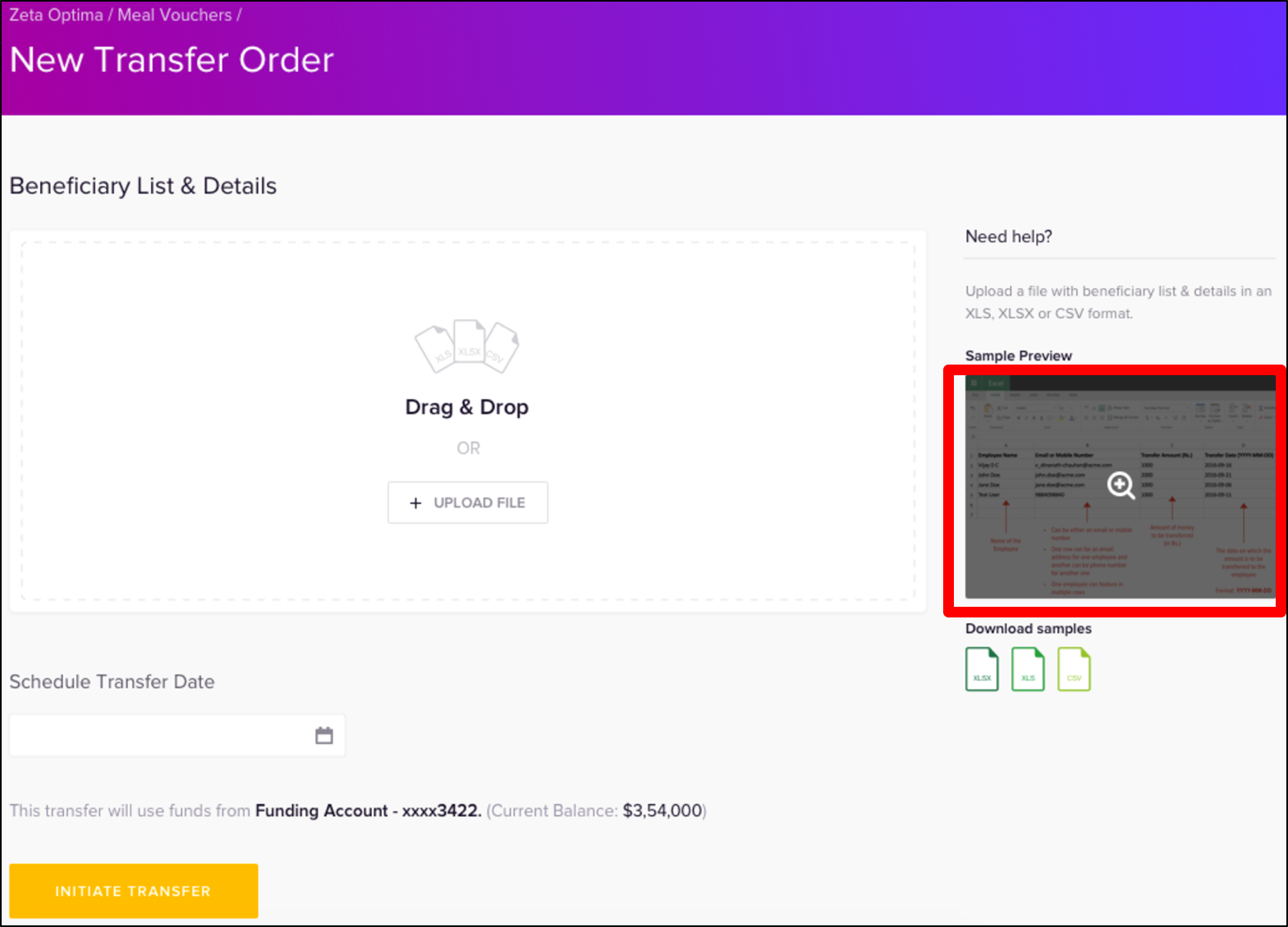 Image Added
Image Added
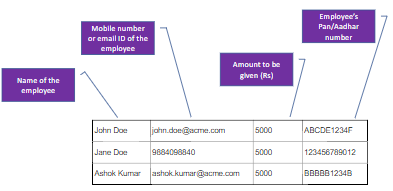 Image Removed
Image Removed Drag and Drop or Upload File |
Drag and drop an employee file or browse to the folder to upload the file. Formats supported are XLS, XLSX and CSV types with a maximum of 5 MB size limit. Note that the valid file |
must contains a name, mobile number or email ID, amount to be released as shown in below excel illustration. |
See a sample preview for quick help. | |
Schedule Transfer Date | Enter the scheduled transfer date on which you wish to transfer the meal voucher to the employees every month |
Purchase Order Number (Optional) | Optionally, you may wish to enter purchase order number for internal tracking |
Initiate Transfer | Once you’ve completed above steps, click Initiate Transfer. For convenience, you see fund balance right above the initiate transfer option. Ensure that you keep sufficient funds in your funding account. Your transfer will be stalled in case you run short of funds and you’d be prompted to load money to execute your transfer successfully. |
You’ve just initiated /or scheduled a new meal voucher transfer using Zeta Optima dashboard. Employees would receive the meal voucher credit on the scheduled date as specified in the transfer. A confirmation message is displayed on your screen along with an email notification sent to your registered email ID.
| Note |
|---|
The Zeta platform provides you a robust notification system that keeps you updated about all stages during the transfer cycle such as email notification during new transfer scheduled or credited and so on. |
| Panel | |||||||||||||||||||||||
|---|---|---|---|---|---|---|---|---|---|---|---|---|---|---|---|---|---|---|---|---|---|---|---|
|