| Note |
|---|
Currently, upgrade is available for RBL users only. Other bank users can contact the | Tooltip |
|---|
| id | zeta_support |
|---|
| text | Drop a mail at support@zeta.in, or call us on 080-66905995 |
|---|
| direction | SW |
|---|
|
|
- Open Zeta App.
| Div |
|---|
| Tap hamburger icon ( Image Added) and then tap Upgrade. Image Added) and then tap Upgrade. |
 Image Added Image Added
| Note |
|---|
| Div |
|---|
| Alternately, you can begin upgrading your KYC by tapping Edit Your Profile using the hamburger icon ( Image Added). Image Added). |
 Image Added Image Added
Now tap Upgrade.  Image Added Image Added
|
Enter your Aadhaar numberand tap Next. Enter the OTP sent by Aadhaar to your registered mobile number and tap Next.  Image Added Image Added
| Note |
|---|
If you don't receive the OTP, click Resend OTP to get the OTP again. Contact Zeta by clicking "Didn't get OTP? " if you even fail to receive the OTP using the resend option. |
- Enter your Pan number and tap Next.
 Image Added Image Added - Select your Employment type and Marital status from the respective drop downs.
 Image Added Image Added - Enter your Name as per PAN Card.
 Image Added Image Added - Enter your current address details.
 Image Added Image Added - Enter your Mother's name and Father's name.
 Image Added Image Added  Image Added Image Added You won't see this step if you already have the physical Zeta Super card. Otherwise, the Zeta Card will be delivered to your current address or to your residential address as per your preference. Tap Yes to confirm.  Image Added Image Added
Once you're verified, you will get inbox and push notifications about the successful card upgrade. You will notice a KYC Verified message below your profile picture, and your cash card will appear as Cash Card Plus (in green color).  Image Added Image Added
|  Image Removed
Image Removed  Image Removed
Image Removed Image Removed
Image Removed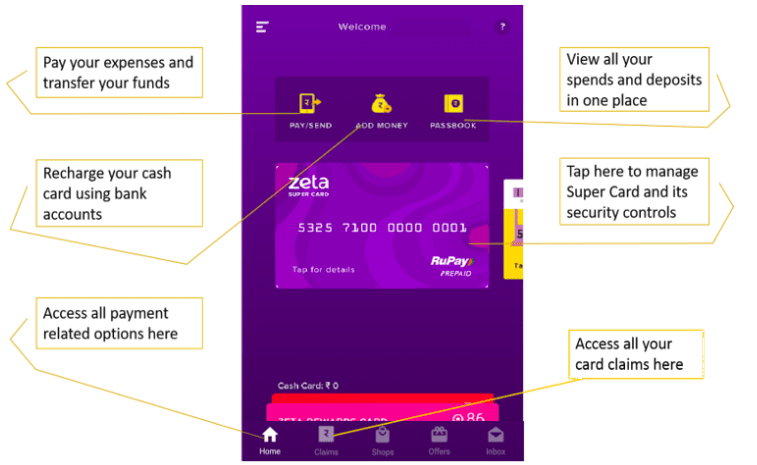 Image Added
Image Added
















