Versions Compared
Key
- This line was added.
- This line was removed.
- Formatting was changed.
Overview
Cash card displays the amount available in your personal wallet. The amount here would be used if you run short of credits in your corporate cards or in the case (for example, buying liquor) when you pay using Zeta where corporate cards are not applicable. In other words, you continue using Zeta to pay your expenses via the Zeta app or super card or super tag if you have sufficient balance in your cash card. Ensure you periodically monitor your cash card balance to avoid any last minute trouble. See Zeta Cash Card Limits to know your cash card transaction limits.
| Note |
|---|
Cash card is a universal card and does not apply any restrictions on usage i.e., the card balance can be used for any offline or online transaction be it meal, medical, fuel and so on. |
The cash card interface provides you a quick, convenient and secure means to manage your own funds using the Zeta app. You can perform a range of activities such as view your cash card transactions, including various fund transfers as mentioned below:
| Activities | Description |
|---|---|
| Add Money | Load your cash card using netbanking or credit/debit option. You may even save your bank account details for future and instant transactions. |
| Send to Phone Number | Transfer funds from cash card to Zeta/non-Zeta user using the phone number |
| Transfer Money | Transfer funds from cash card to any bank account via IMPS transfer. |
| View Transactions | View your cash card transaction to review the approved expenditures. This is useful for your internal tracking in case of discrepancies. |
| Receive Money | Receive funds in your cash card from others by sharing your phone number or store ID. Using the Zeta app, one can use these details to transfer funds to your Zeta account. You can also share Zeta bank account details (account number and IFSC code) with friends or loved ones via popular mail or messaging apps installed in your mobile devices. This enables you to accept funds via IMPS/NEFT banking transfers. |
Settings (Disable/Enable Cards) | Move the unused or inactive cards to a separate pane to keep your functional cards placeholder clean. Remember disabled cards are no longer participate in any transaction unless you enable these again. At any point of time, you can enable a particular card or all back to the active pane. This option is also available in all Zeta cards. Want to take a quick video tour to pause/unpause your cards, see Zeta Videos. |
View Your Cash Card
- Open the Zeta app interface on your smart phone.
- Navigate to Cards tab. This opens up all active cards in the stacked fashion.
- Locate the cash card and tap on it.

Recharge Your Cash Card
Open the Zeta app interface on your smart phone.
From the Cards tab, navigate to Cash Card > Add Money.
In the payment option screen, select payment option of your choice - saved cards (if any) or other options (credit/debit card or netbanking). Saved cards are displayed from the previous transactions and for faster payment experience.
a. On selecting Credit/Debit card: specify the valid Visa or Mastercard number, expiry date and security code and confirm.

b. On selecting Net Banking: Search and select the bank in the bank dropdown. This takes you to respective banking sites, use your credentials to initiate and confirm your money transfer.
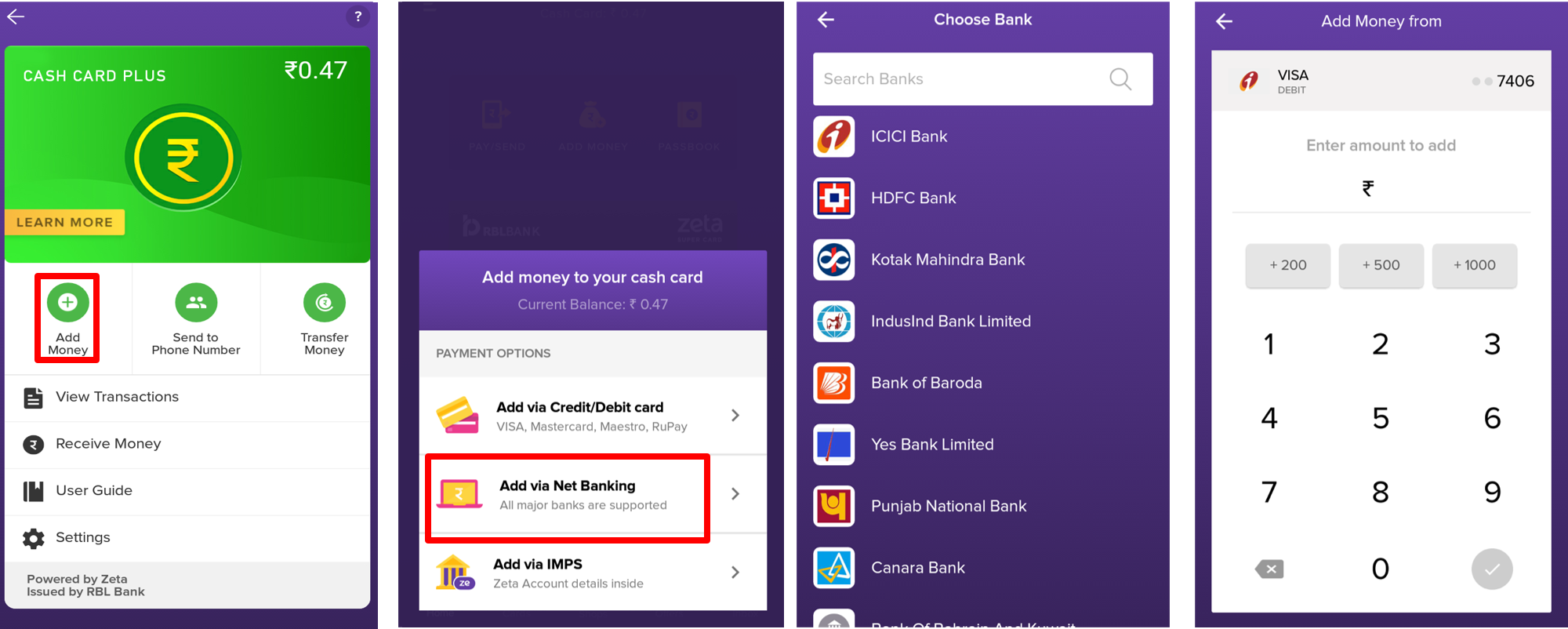
C. On Add Via IMPS: It generates an account details after you click Add via IMPS. Using the account details (account number and IFSC code), add your Zeta account under the beneficiary/ payee list on your online banking portal from where you are going to transfer money to Cash card using IMPS transfer option.
In the amount screen, enter the amount to load your cash card.
Your cash card is credited with the transferred amount instantly. A confirmation message is displayed on your app screen along with the inbox notification.
Transfer Funds to Zeta/non-Zeta User
Open the Zeta app interface on your smart phone.
From the Cards tab, navigate to Cash Card.
Select Send to Phone Number and specify the contact from the phonebook.
In the amount screen, enter the transfer amount and confirm.
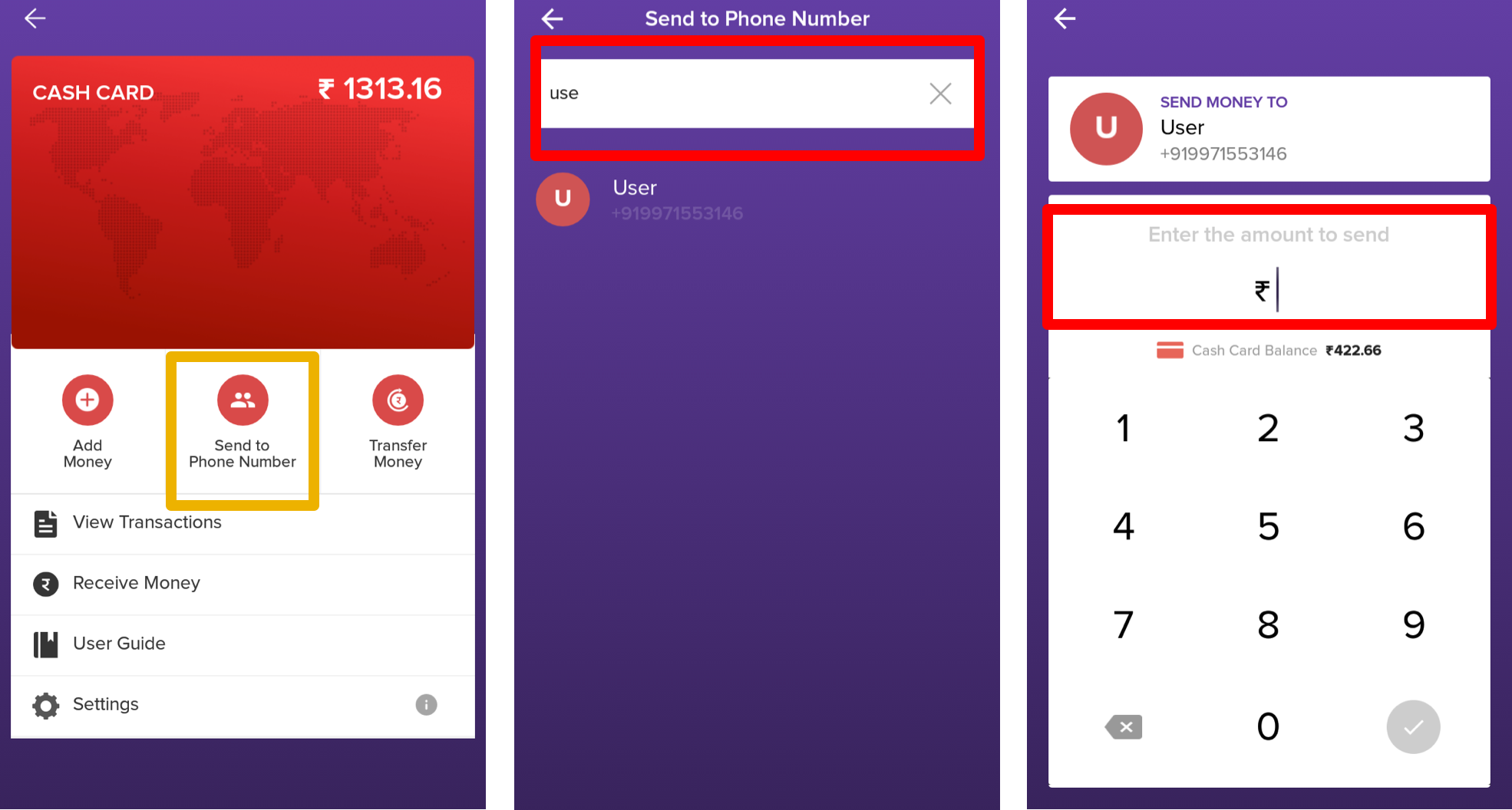
Note You see cash card balance right below the amount screen for your convenience. You cannot transfer a amount beyond your cash card's limit. In that case, you’d be prompted to load money to your cash card.
A Zeta user receives the amount instantly. A confirmation message is displayed on your app screen along with the inbox and SMS notification. A non-Zeta user will receive a Zeta signup notification. If the recipient does not install Zeta in 3 days, you will get back the money in your cash card.
Transfer money to Bank Account
Open the Zeta app interface on your smart phone.
From the Cards tab, navigate to Cash Card > Transfer Money option.
Search your bank in the search window. Alternatively, select the bank from the popular bank list or recent transactions. Recent transactions are saved entries and for faster payment experience.
In the recipient screen, specify the name and account number and proceed to the next.
In the amount screen, enter the transfer amount and confirm.
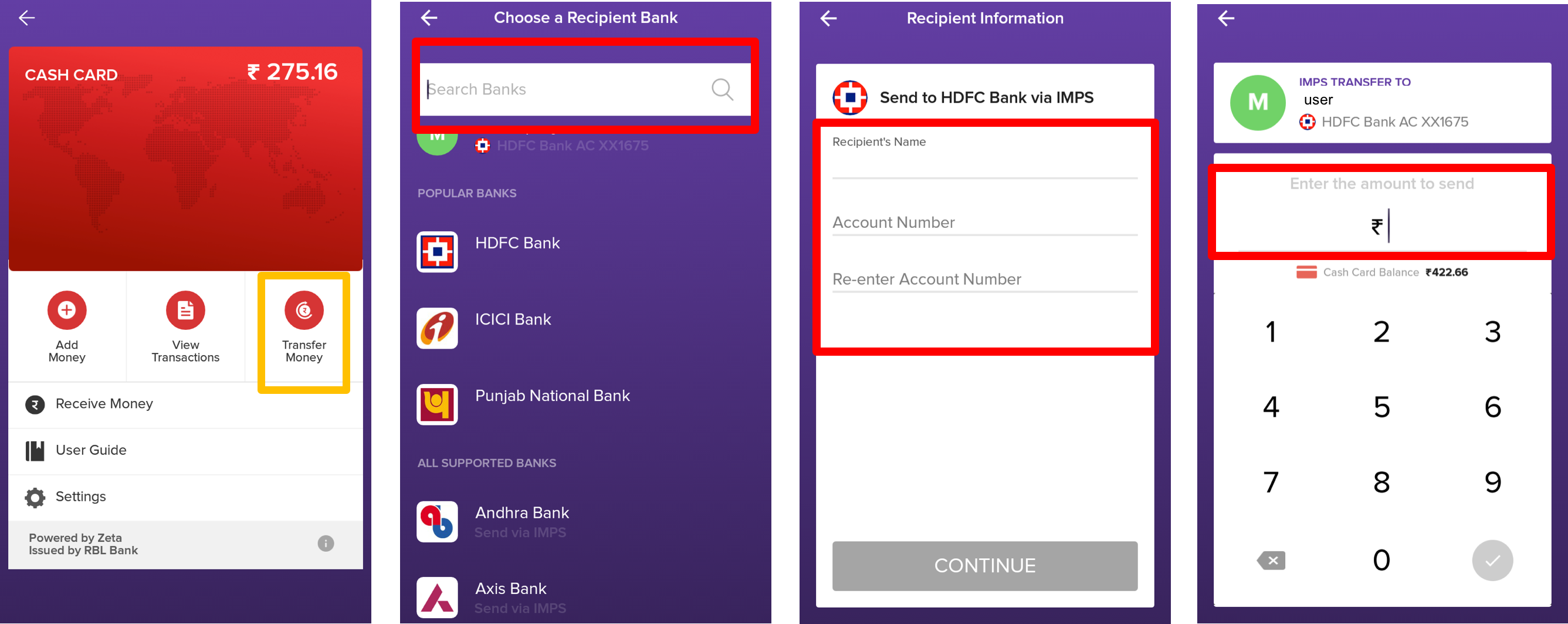
The recipient receives the amount. A confirmation message is displayed on your app screen.
| Info |
|---|
You see cash card balance right below the amount screen for your convenience. You cannot transfer a amount beyond your cash card's limit. In that case, you’d be prompted to load money to your cash card. |
| Note |
|---|
Remember that transfer to bank account works only when you are entitled to at least one of the corporate benefits cards such as meal, medical, fuel, asset or so on. |
View Cash Card Transactions
Open the Zeta app interface on your smart phone.
From the Cards tab, navigate to Cards > Cash Card (tap on the cash card).
Click View Transactions to view all your cash card transactions.
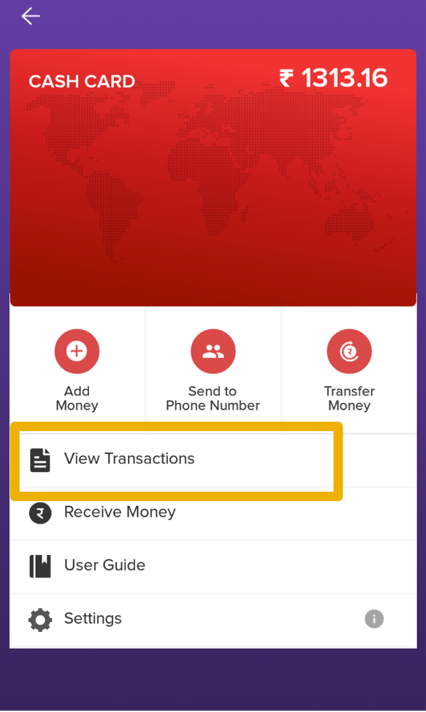
Receive Money from Your Contacts
Open the Zeta app interface on your smart phone.
From the Cards tab, navigate to Cash Card.
Select Receive Money. This opens up various fund receiving options that you can share with your contacts.
- On selecting From Mobile Phone option, perform the following:
- Share your mobile number with others to accept funds in your Zeta account.
- Alternatively, generate and share your Store ID, a unique short code that belongs to you. This is useful when you deal with an unknown contact and don't want to share your mobile number.
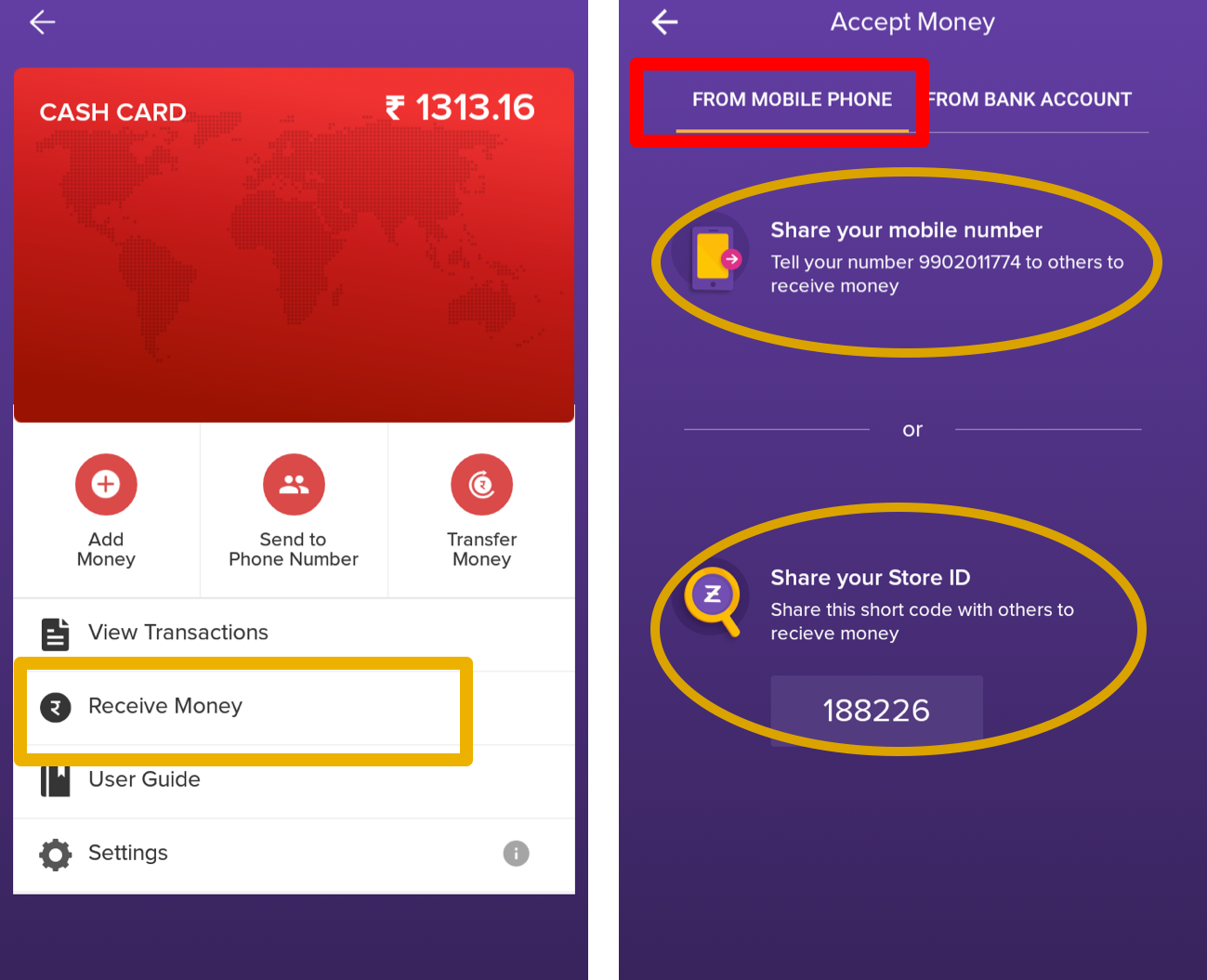 `
`
- On selecting From Bank Account option, you see the Zeta account details. Perform the following:
- Click Share Account Details and then select any mail or messaging app, for example, Flock, WhatsApp, Gmail and so on.
- Select the contact number or key in the email ID and send the account details to others.
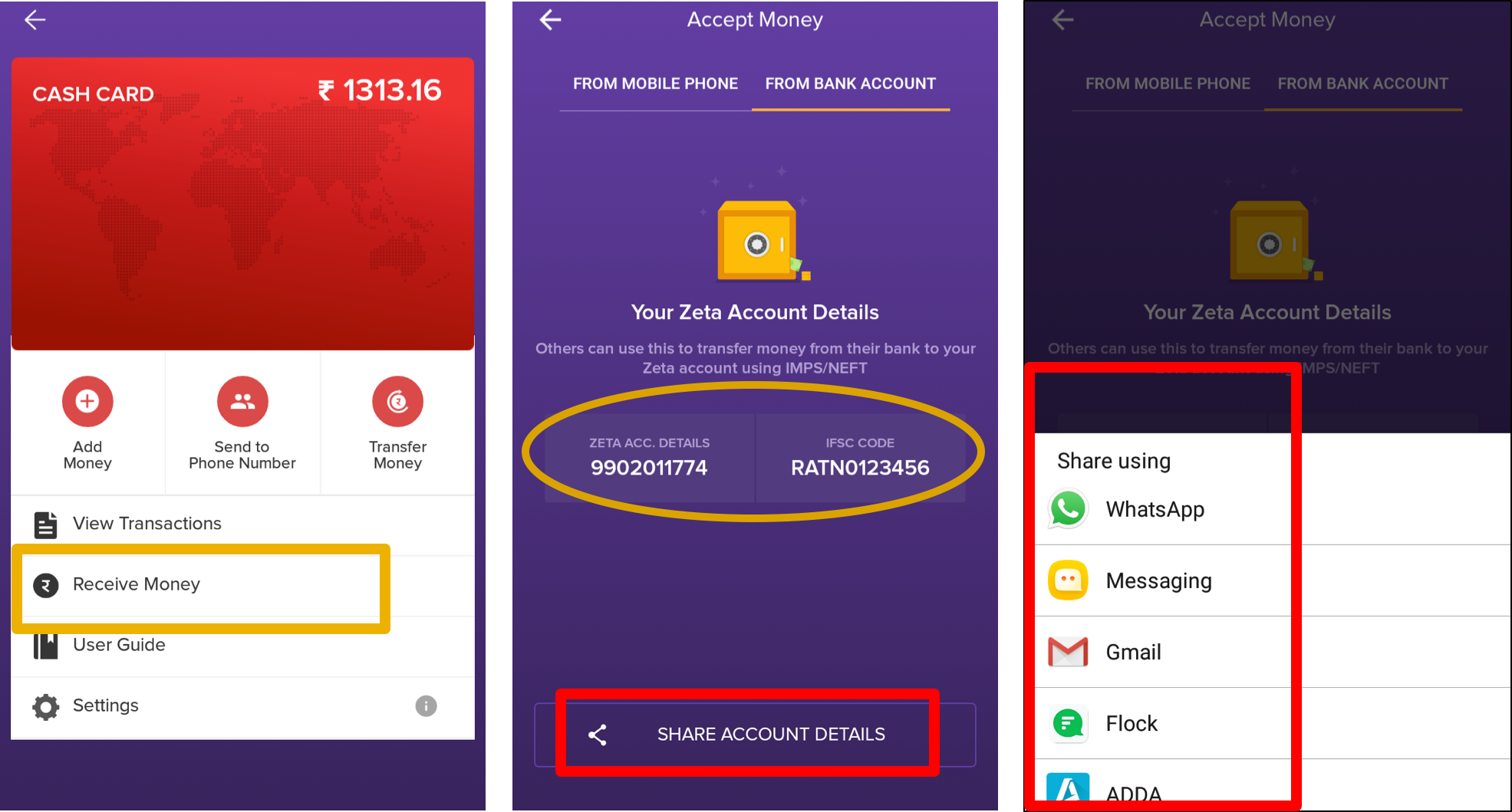
Disable Cards
Open the Zeta app interface on your smart phone.
From the Cards tab, navigate to Cash Card (or any card) > Settings.
Click Pause this Card and you're done. You can even pause all cards except the current one, do this by selecting Pause All Other Cards option.

Enable Cards
Open the Zeta app interface on your smart phone.
From the Cards tab, navigate to Cards > Paused Cards (scroll to the bottom). This displays the cards that are hidden and inactive.
Select the card you want to enable. You may also wish to enable all cards in the paused folder, do so by selecting Unpause All on top of the screen.
Click Resume Card and you're done.

You can view the unpaused card under the active pane and also use for any transactions.