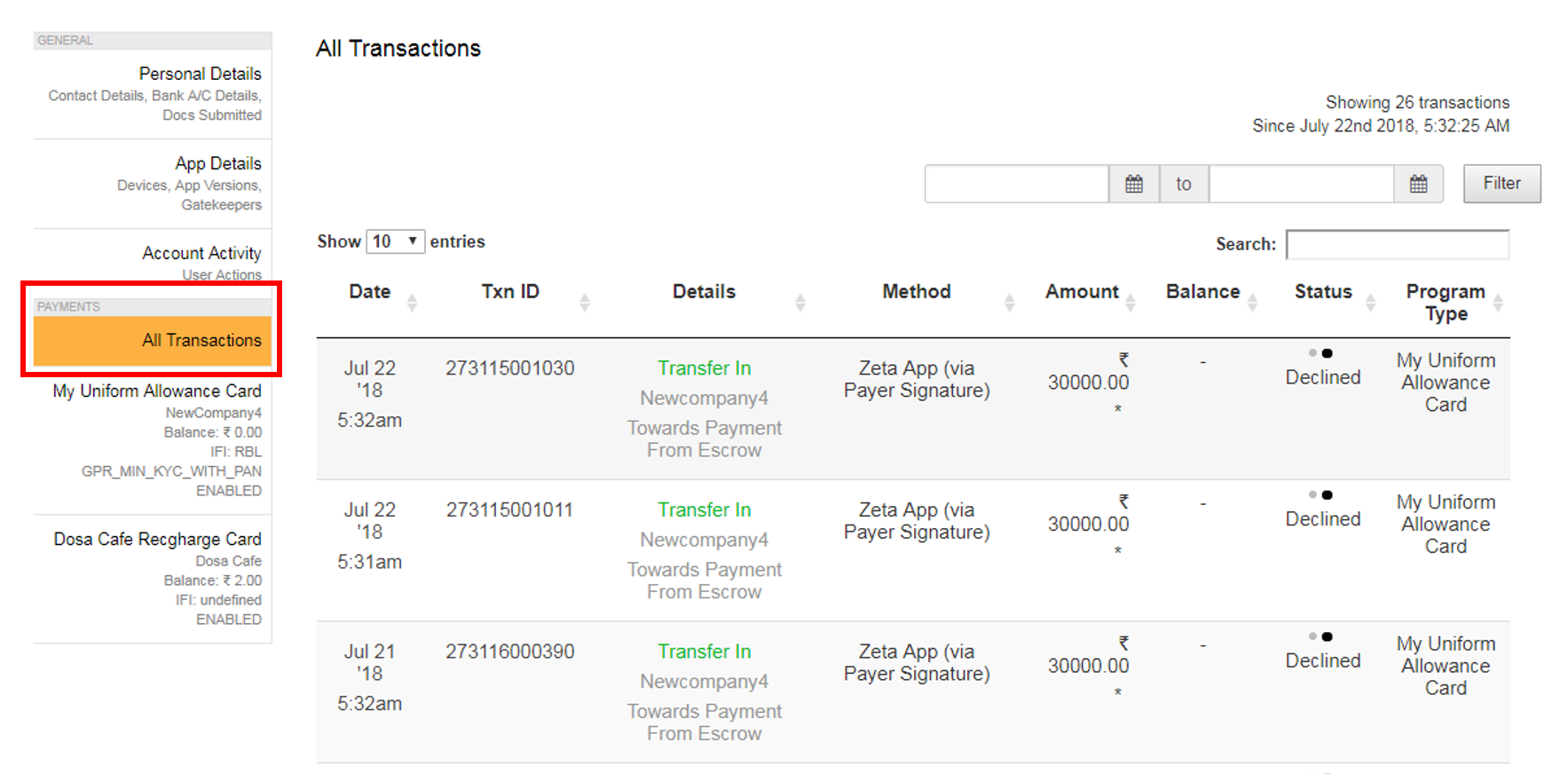Merchant linker tool provides an easy mechanism for Sodexo Ops team to allow/disallow any business entity to a contract, by mapping business entities to allowed/disallowed list of a contract. Sodexo Ops can allow/disallow payment by cards issues through this contract on these business entities.
Click here to login to Merchant Linker Tool.
Click to view the Merchant Linker Tool screens

Landing Page

Allowed/Disallowed page
Sp-Dashboard interface provides Sodexo Ops teams real-time monitoring of user, card and transaction life cycle for the complete Sodexo ecosystem.
Click here to login to Sp-Dashboard.
You can search for transactions based on phone/email/userID, Shop ID, Name, Card.
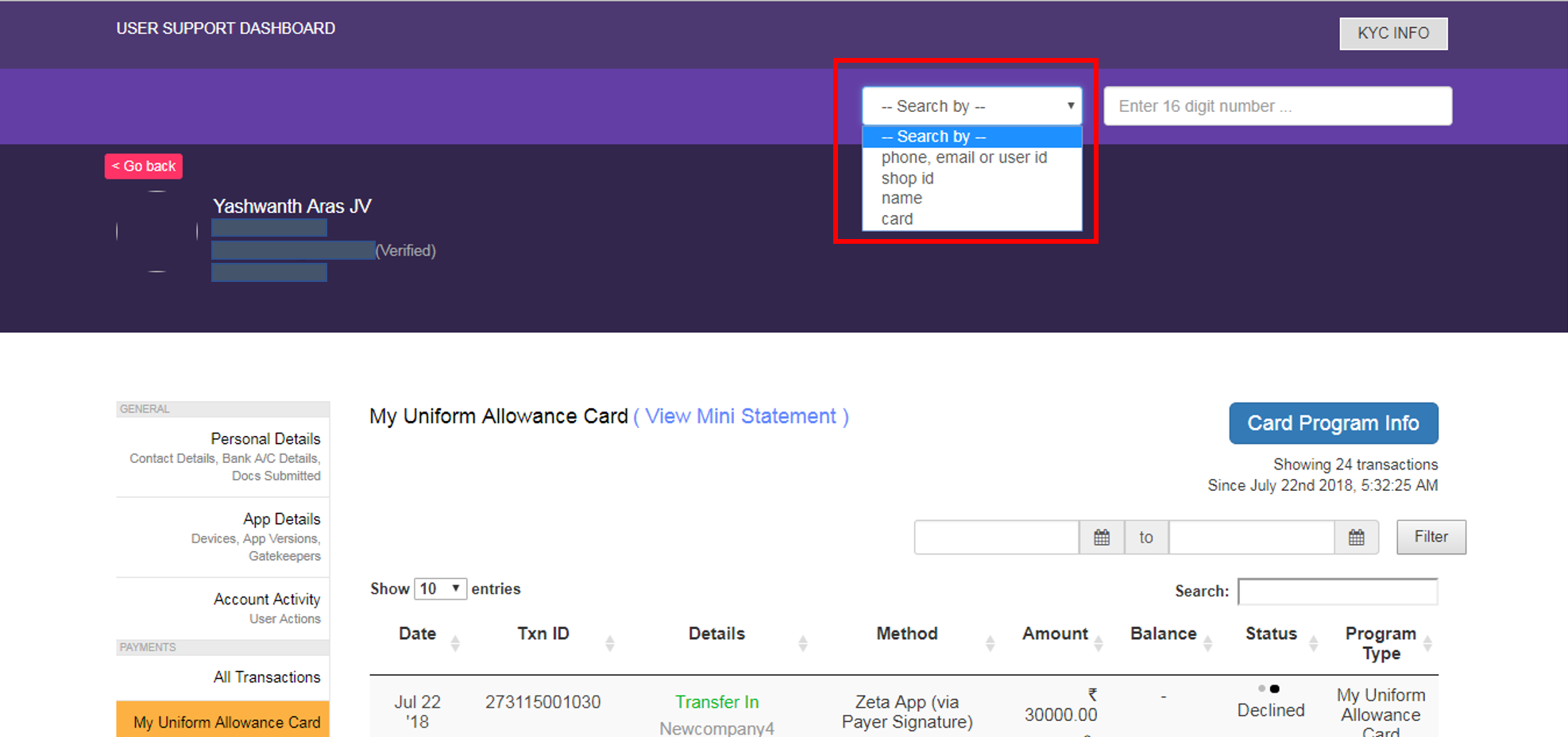
Under General section, click Personal Details in the left menu to view details like Contact details, Bank A/C details and other information.
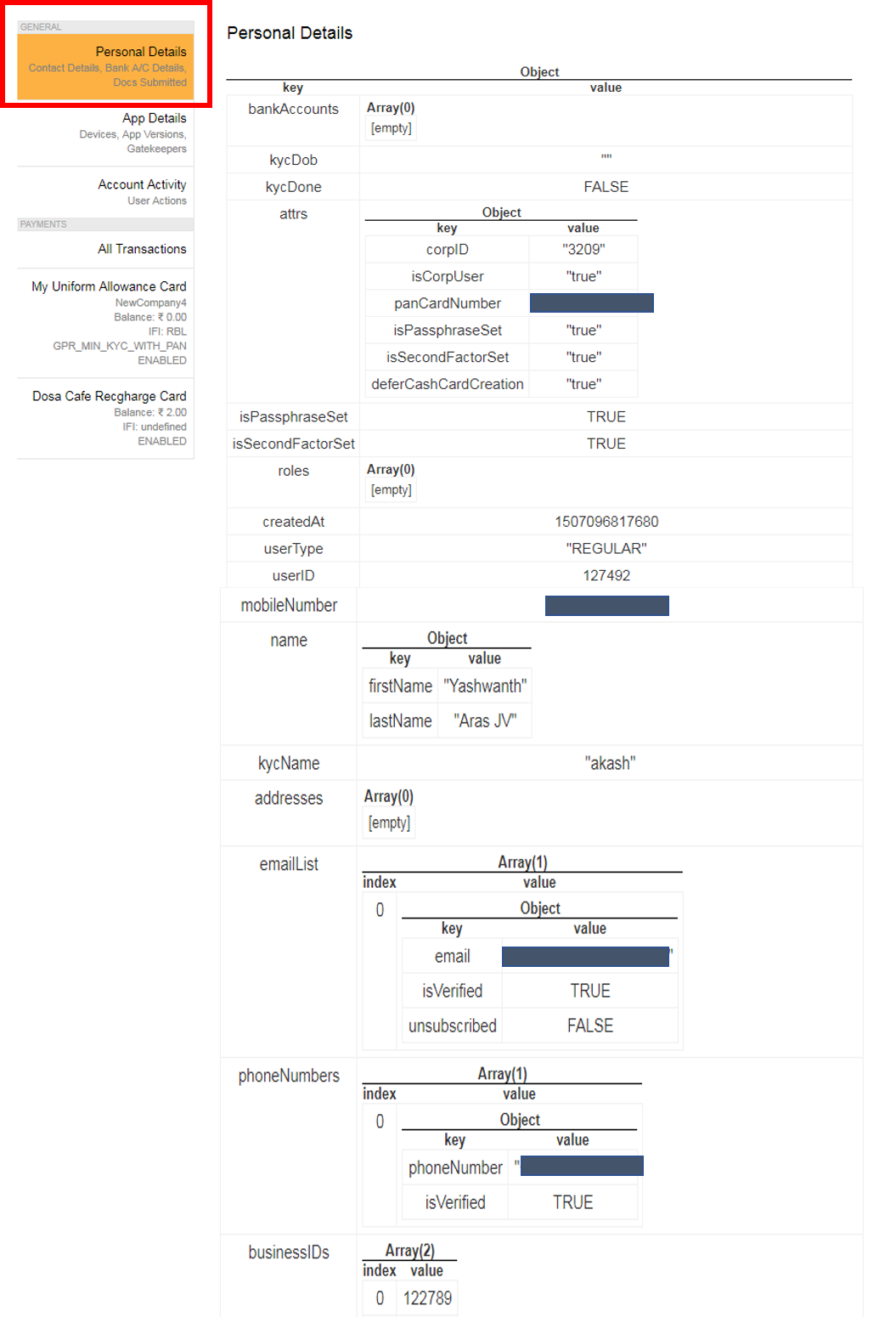
Under General section, click App Details in the left menu to view details like Device, App Version, Gatekeeper and other information.
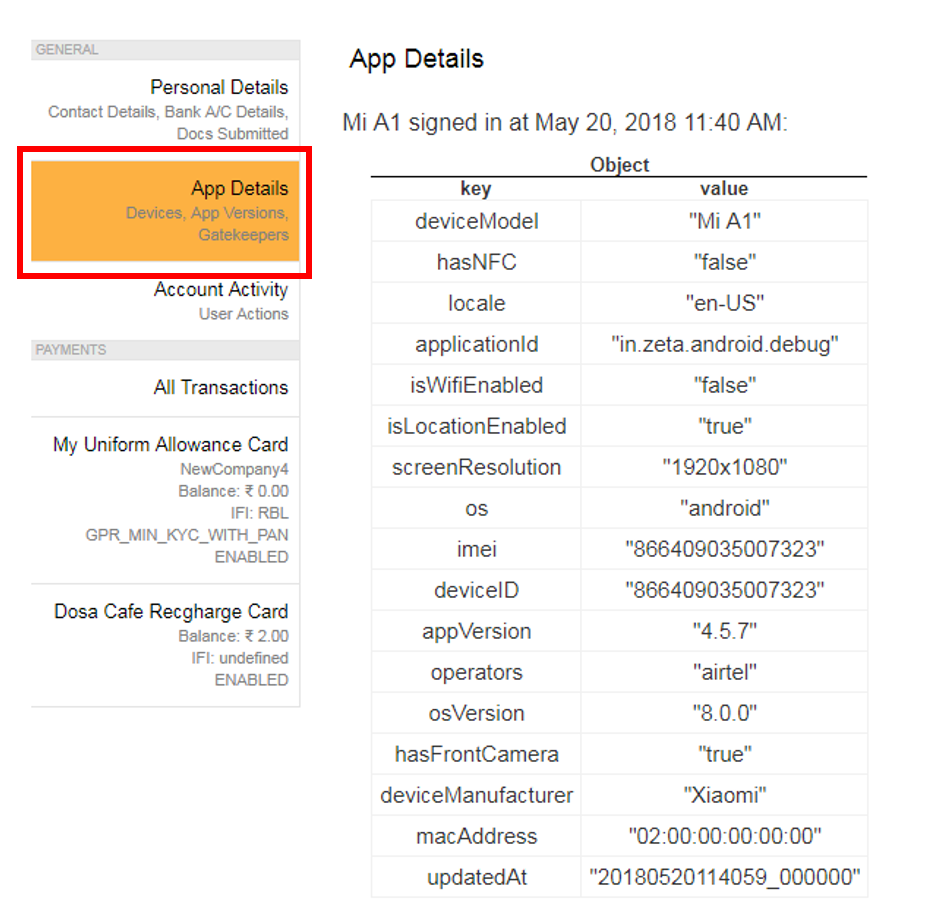
Under General section, click Account Activity in the left menu to view details of User Actions.
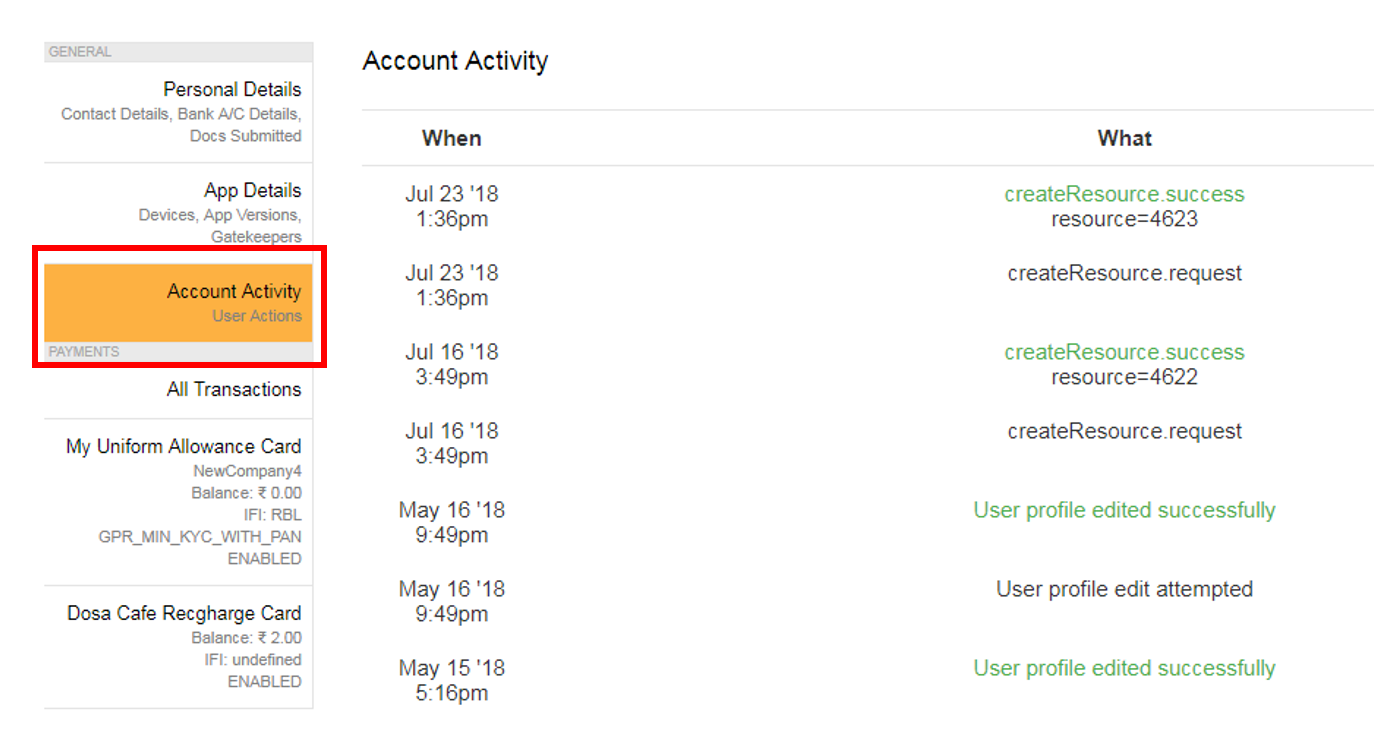
Under Payments section, click on All Transactions to view all the transactions that took place. You can also click on individual card transactions to view the details.