Overview
This article explains how to issue Physical Gift Cards to employees using Zeta Spotlight Dashboard. You will learn about
Ordering Physical Gift Cards
There are various steps involved with the process of issuing gifts to the employees. With the Zeta Spotlight Dashboard you can have a very digitized and sophisticated gifting experience.
Issuing Gifts
Once the Physical Gift Cards are distributed to the employees, you can place another order to issue funds on those gift cards.
Issue Gifts
- Log into the Zeta Platform
.
- On the Spotlight Dashboard, go to Gift Cards and Vouchers > Physical Gift Cards > Order Now.
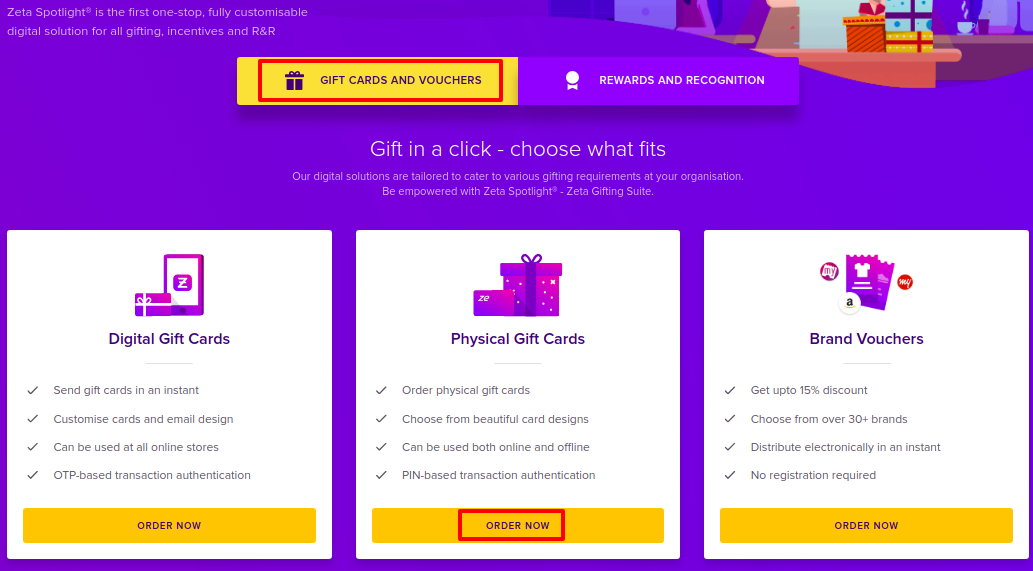
In the Overview tab, click Issue Gifts in the bottom-right.

Provide a Reference name for the order. Click Upload File to upload the order file or drag and drop the file onto the dotted region. Click Next.
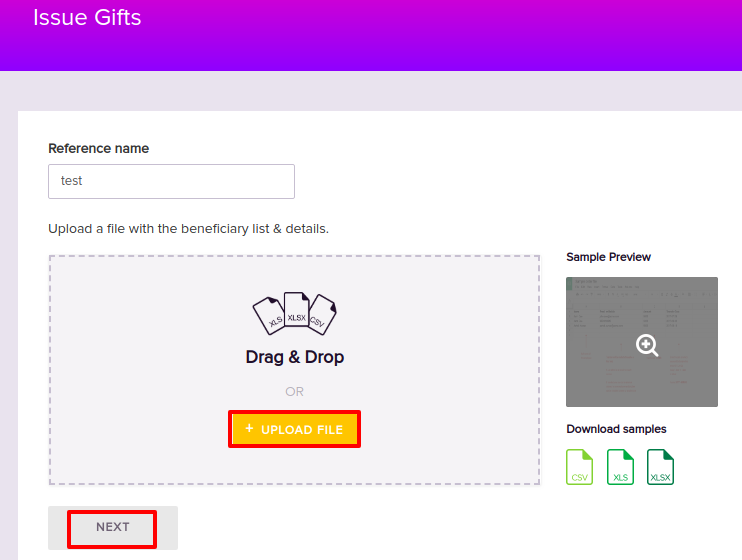
See the sample preview of the Order File to be uploaded.

- Select a Funding account from the drop-down.
- Click the order agreement checkbox to accept and click Place Order.
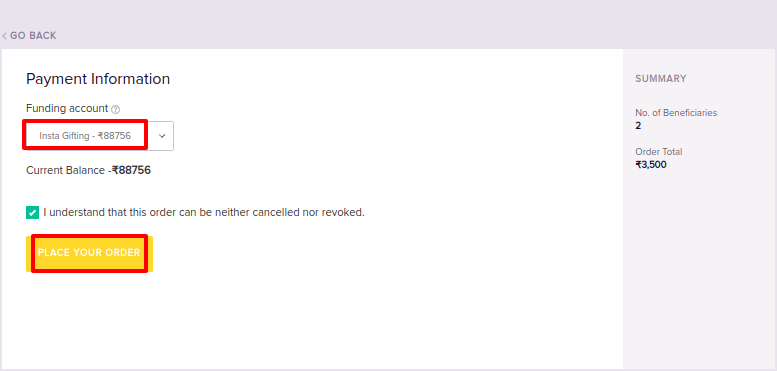
- After placing the order request, click Done to confirm.
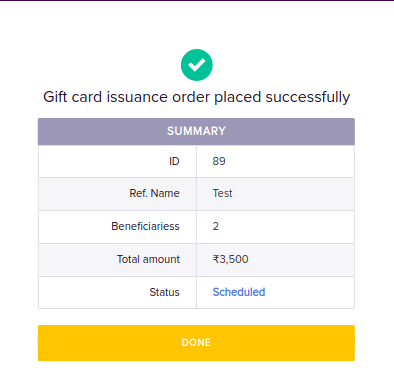
Tracking Orders
Once the order has been initiated, you can track it's status. Along with the order status, you can also view various details regarding your order such as order issuance date, number of beneficiaries and the amount.
View Order History
- Log into the Zeta Platform
.
- On the Spotlight Dashboard, go to Gift Cards and Vouchers > Physical Gift Cards > Order Now.
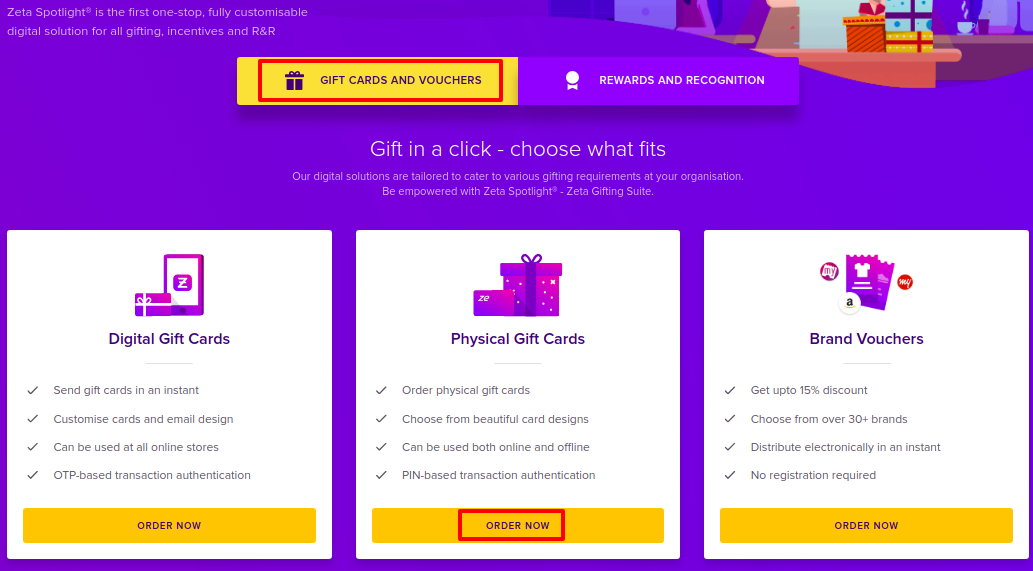
- Select Card Order History tab to view the order history.
- To view orders by status, use Filter by Status drop-down. To view orders by Order ID or Name, use the Search bar provided at the top-left.
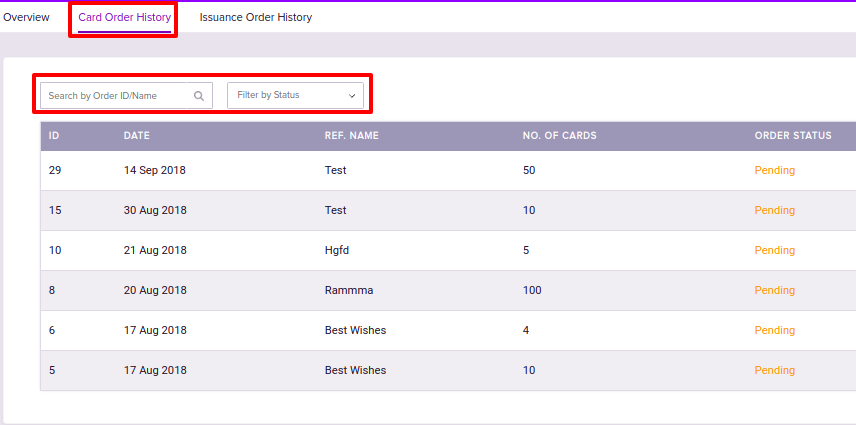
View Issuance History
- Log into the Zeta Platform
.
- In the Spotlight Dashboard, go to Gift Cards and Vouchers > Physical Gift Cards > Order Now.
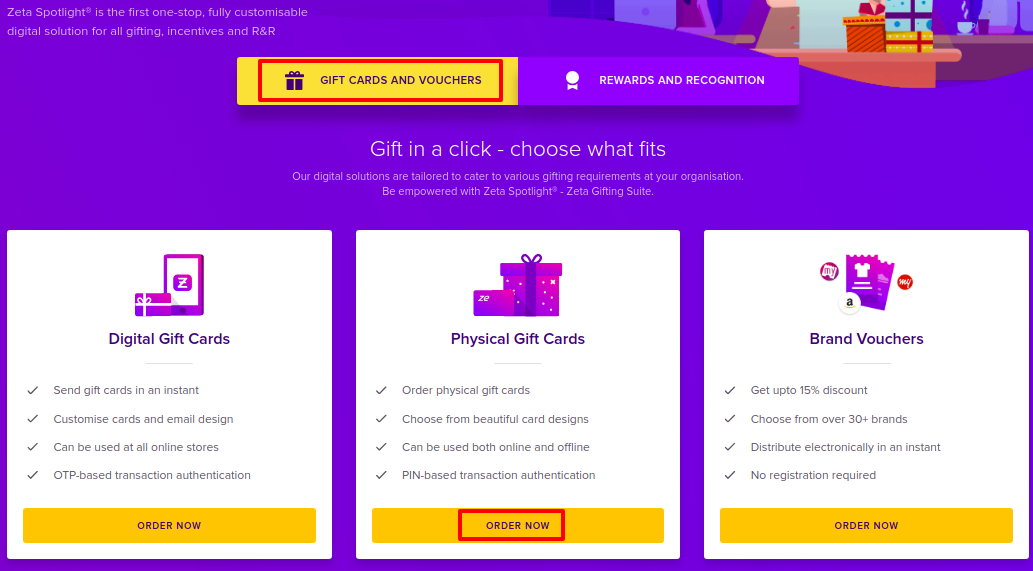
- Select Issuance Order History tab to view the order history.
To view orders by status, use Filter by Status drop-down. To view orders by Order ID or Name, use the Search bar provided at the top-left.
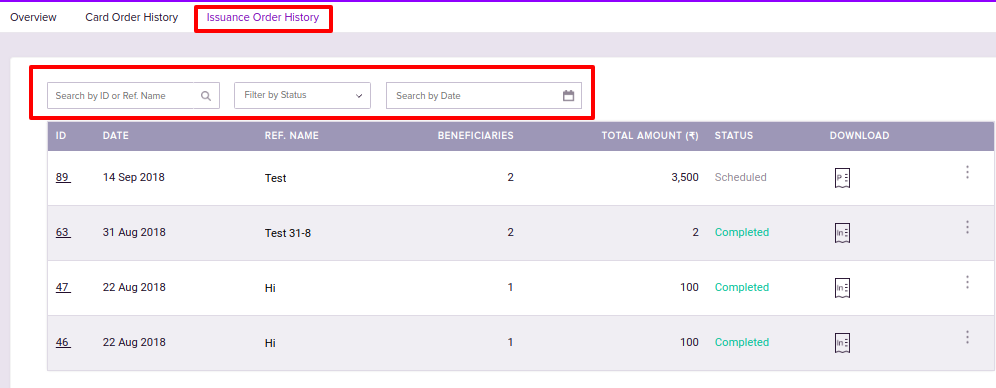
Downloading Order details
Zeta Spotlight dashboard allows you to download the Proforma Invoice against an order. It is a bill of sale issued before the shipment of goods for that order.
Download Proforma Invoice