- Log in to your ZoW Account.
- From Home tab, click Passbook in the Super Card carousel.
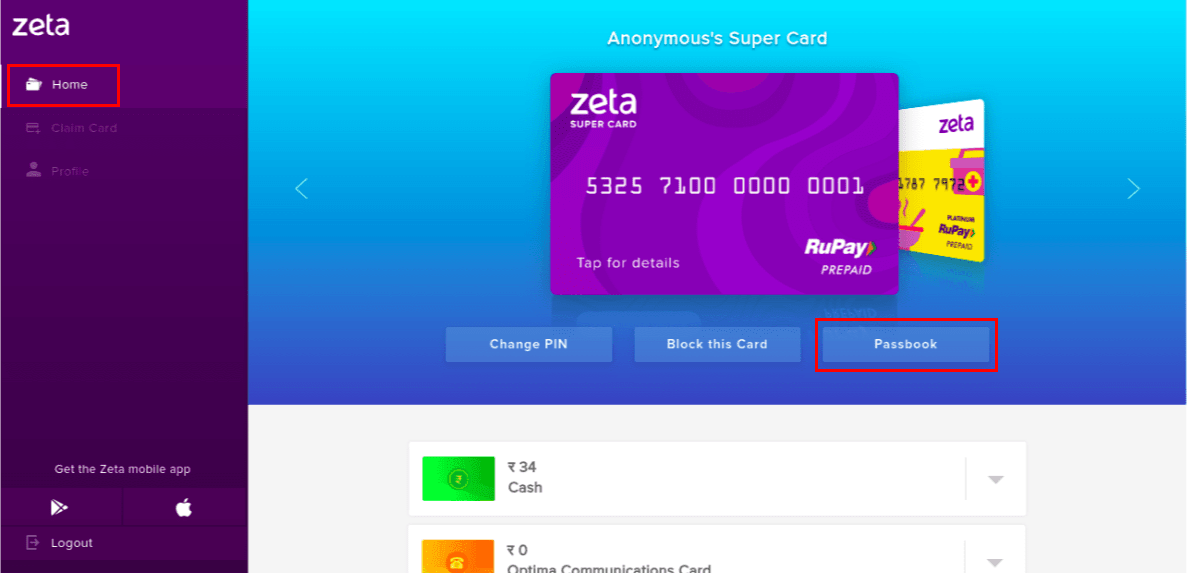
Details appear in the right panel of the screen. Transaction details of the cards can be viewed by clicking the respective card on top in the list. - Click on the respective card to view it's transaction history.
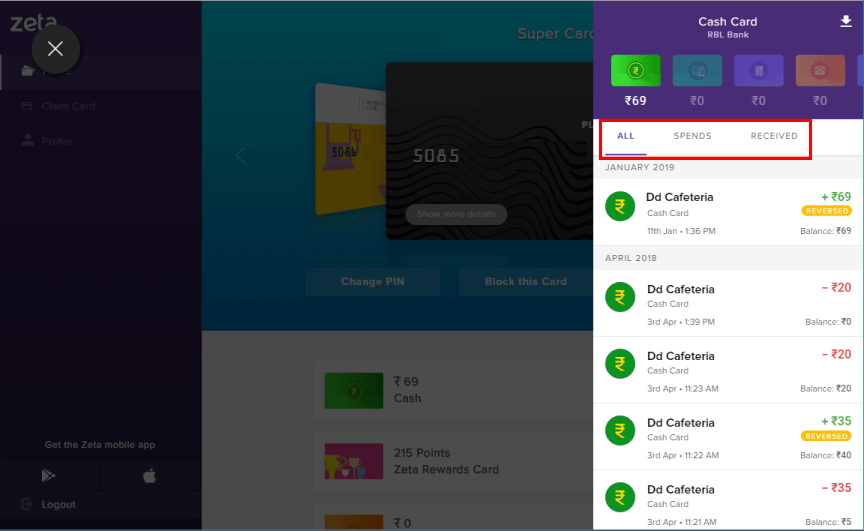
The details are displayed under:
ALL - This tab lists all the completed transactions.
SPENDS - This tab lists all user spends.
RECEIVED - This tab lists all the refunds and received amount from other users.