Overview
Optima Driver Salary Card dashboard is designed to offer you flexible ways to administer driver salary expense reimbursement transfers. In this effort, Zeta lets you download the order transfer file at any point of time once you schedule a Driver Salary Card transfer. This is useful when you want to review an existing transfer order against an uploaded file. Similarly, an order file gives you a detailed report of a transfer. You can also download proforma invoices of scheduled transfers and actual invoices of successful transfers for the auditing or internal tracking.
Download an Order Snapshot File
Login to the Zeta Optima platform.
From the left panel menu, go to Zeta Optima > Programs > Driver Salary Card > Transfer Order tab. This opens all transfers such as scheduled, completed, cancelled, stalled or failed. See various status types to know about status details.
On this page, locate the order file button against any transfer ID under the Download column.
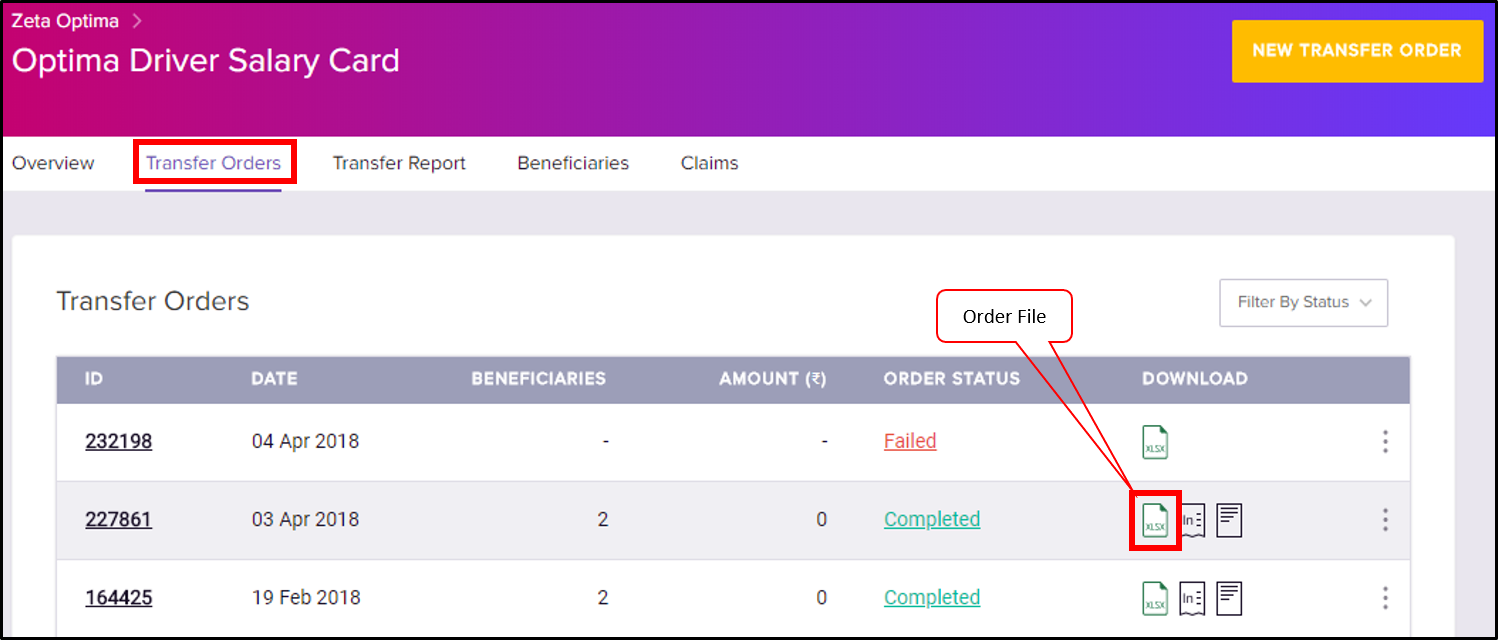
Click the order file button to download the order snapshot file. This file provides necessary details on each transfer orders.
Download a Proforma Invoice
Login to the Zeta Optima platform.
From the left panel menu, go to Zeta Optima > Programs > Driver Salary Card > Transfer Order tab. This opens all transfers such as scheduled, completed, cancelled, stalled or failed. See various status types to know about status details.
On this page, locate the proforma button against any transfer ID under the download column.
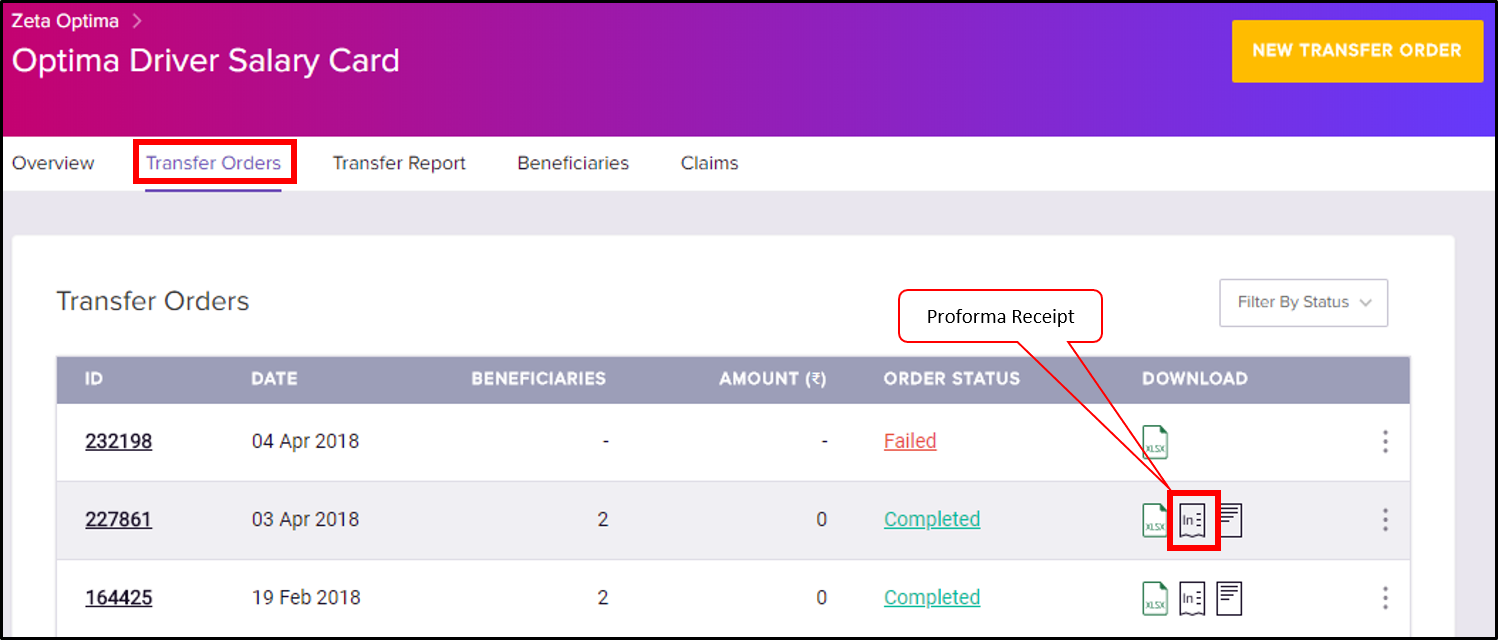
Click the proforma button to download the proforma invoice. In general, you view proforma invoice for scheduled transfers.
Download an Actual Invoice
Login to the Zeta Optima platform.
From Zeta Optima menu, go to Active Programs > Driver Salary Card > Transfer Order tab. This opens all transfers such as scheduled, completed, cancelled, stalled or failed. See various status types to know about status details.
On this page, locate the invoice button against only completed transfers under the download column. Note that this is the actual invoice link for the transfers that are marked as completed.
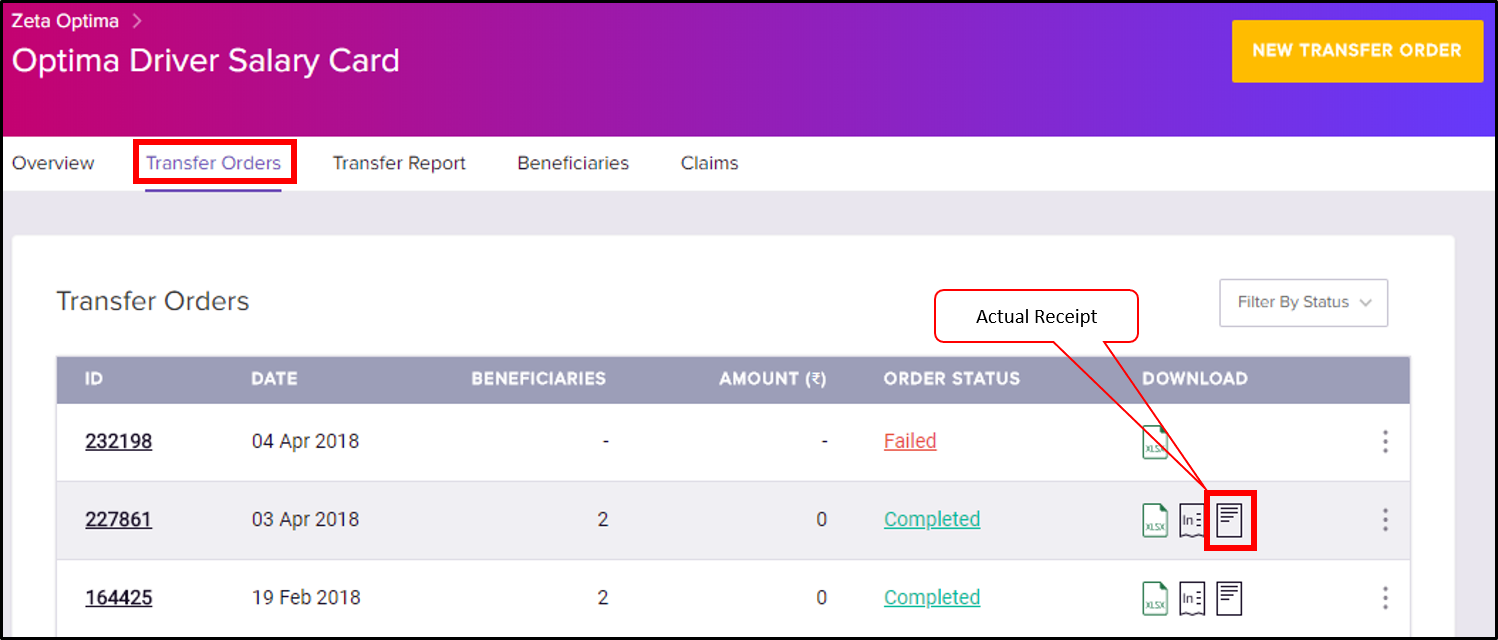
Click the invoice button to download the actual invoice. In general, you view this invoice for successful transfers.