Overview
Document auditing or verification against expense claims is a tedious process that HR performs during every reimbursement. Because of the manual and laborious efforts involved in the overall process, this is considered as one of the major reasons for the delayed settlement. The problem is now simplified with Zeta Optima that automates the overall reimbursement process from bill entry to the amount credit stage.
In this effort, Optima interface publishes a dashboard or document drive that has an account of every bill uploads by an employee against any corporate benefits program. The document drive provides complete control for tracking and monitoring the approved or credited expenses for each employee anytime or periodically. As an employer, you can question the employees and apply restrictions, if there is any mismatch or discrepancy in a claim against the uploaded documents.
The document drive also comes with several searches or filters so you can perform custom reviews and audits. These are:
- Search by beneficiary- You may wish to review claim documents and status of a particular employee rather than navigating to the entire document drive. Use this option to audit an individual's document.
- Search by claim status type - This shows the results based on a particular claim status. For example, you can audit employee uploads that are marked as "approved" or "paid" type.
- Search by program type - This shows the result by employee's benefit programs. For instance, on selecting meal type you see document proofs and claim status associated only with the meal benefit program.
Review All Claim Documents
Log into the Zeta platform.
From the left navigation space, go to Document Drive under Zeta Optima menu to review employees claim details such as beneficiary name, claim amount, supporting claim documents, claim status and associated card programs.
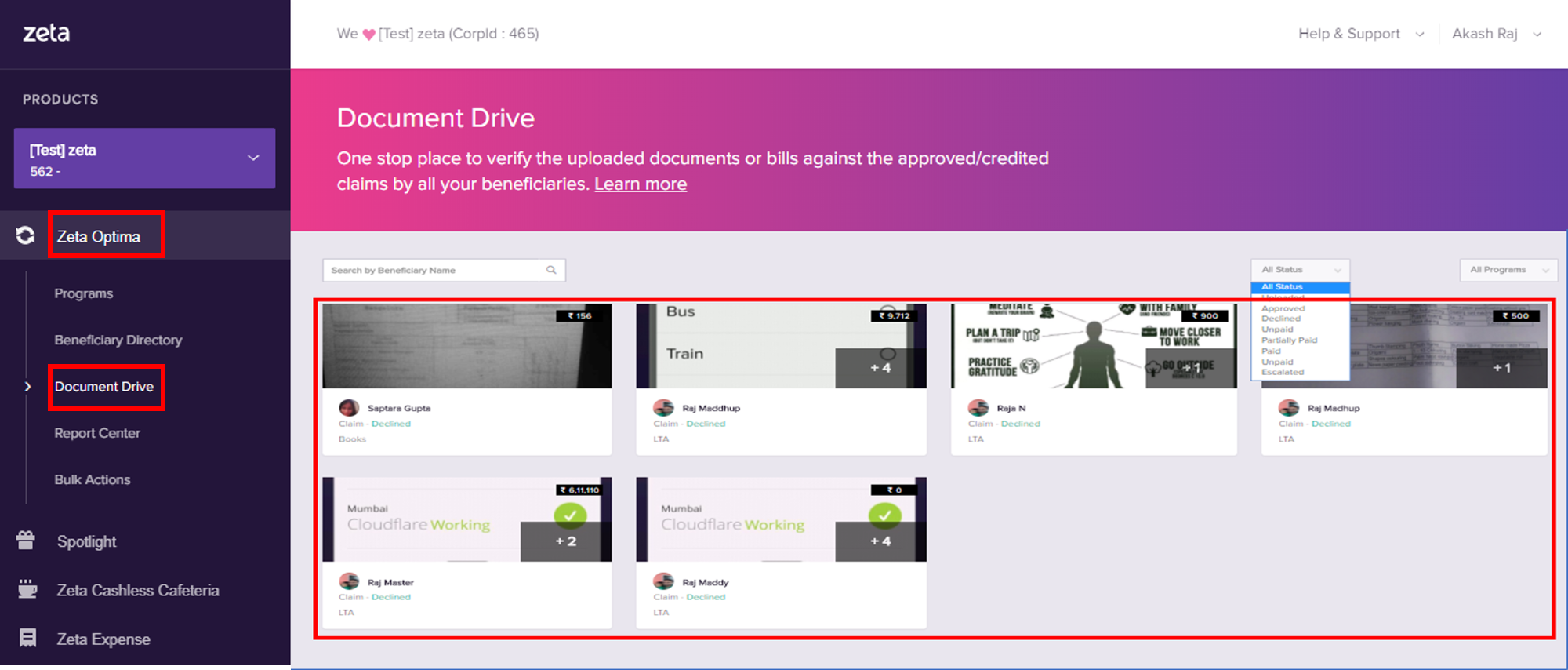
- Select a claim to review an individual's claim activity with supporting bills and associated program details.
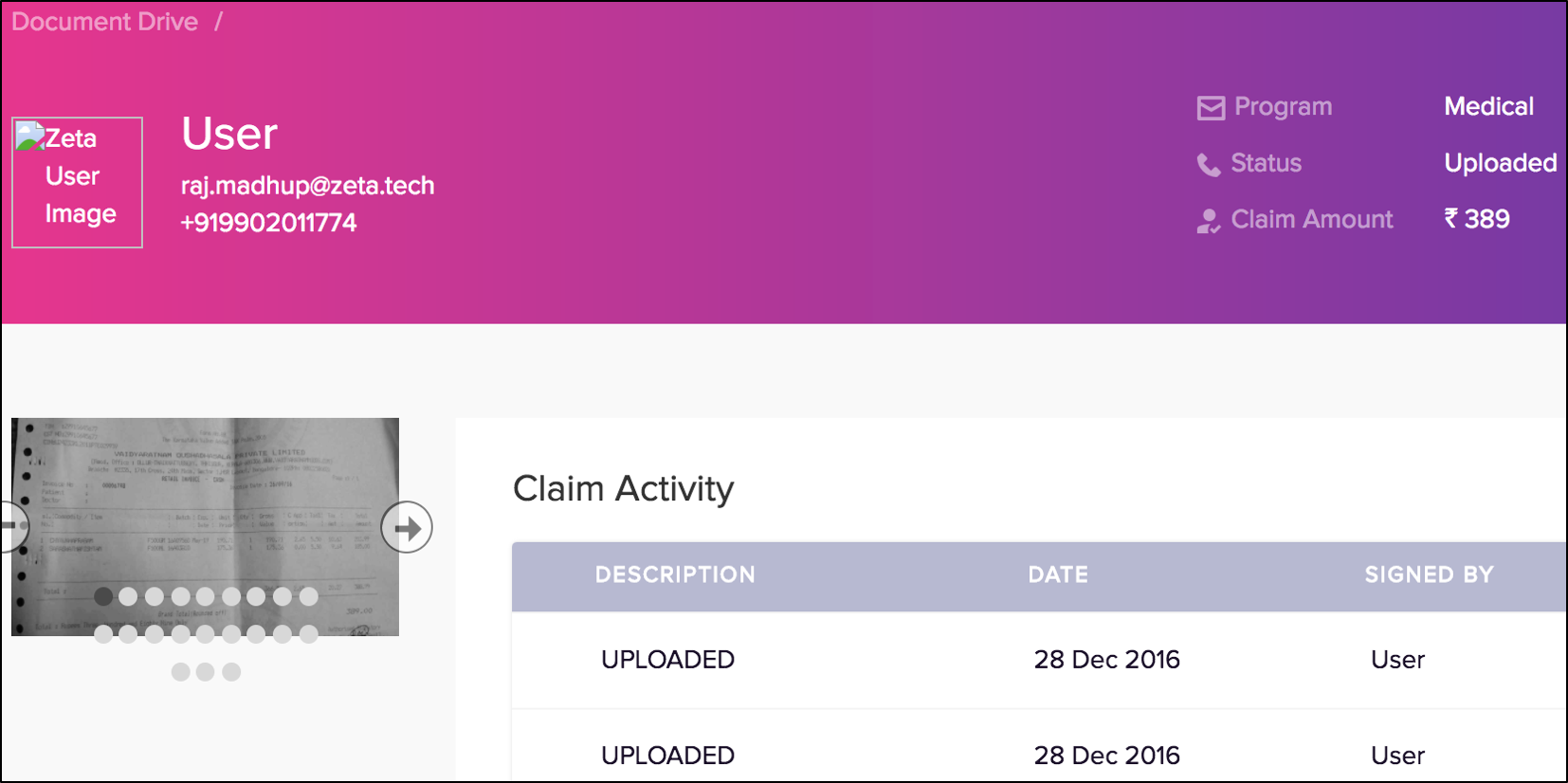
Custom Review by an Individual
Log into the Zeta platform.
From the left navigation space, go to Document Drive under Zeta Optima menu to view all supporting documents uploaded by employees against the tax benefit programs.
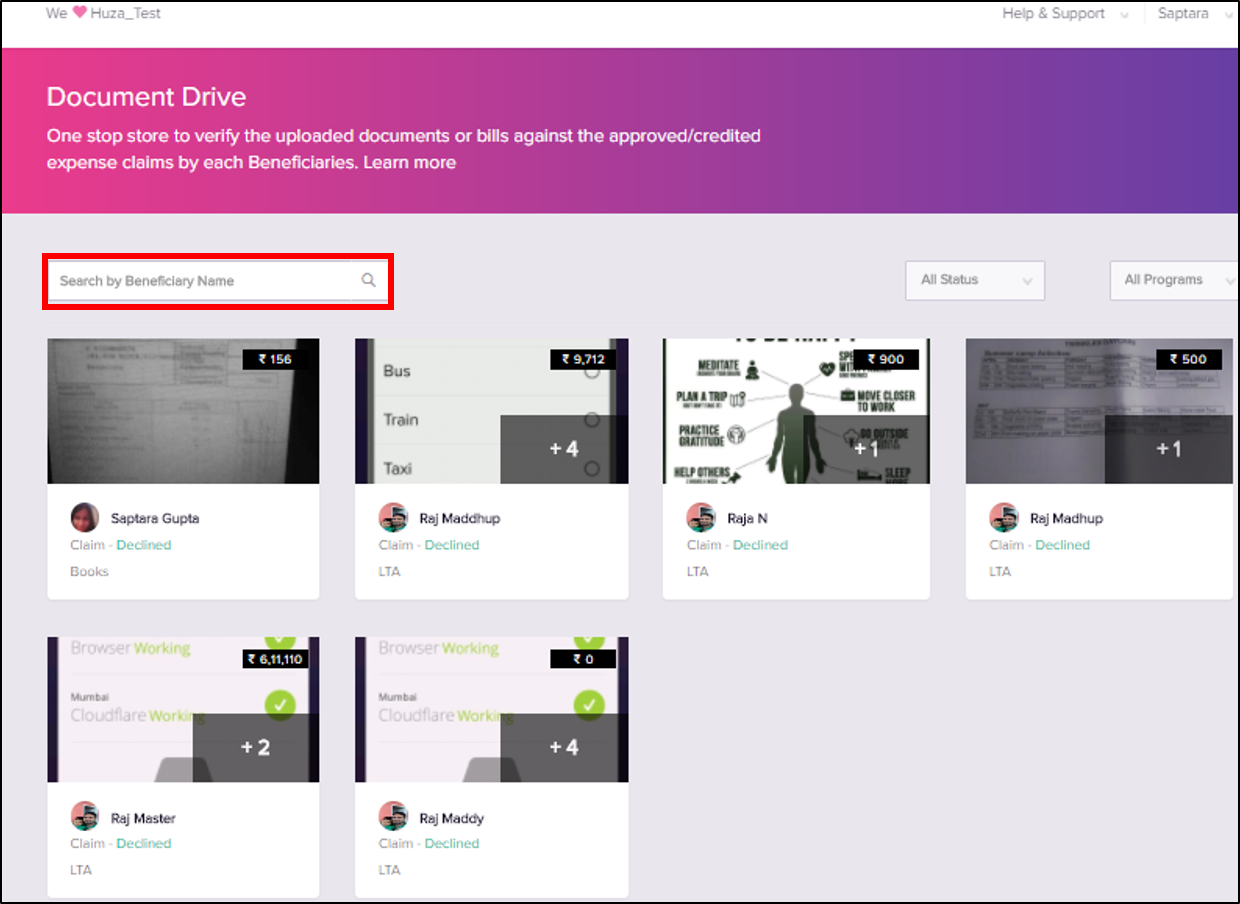
On this page, locate the beneficiary search box and then search for an individual by name, email or mobile. This displays the claims with their supporting documents or bills based on the search criterion.
Custom Review by a Claim Status Type
Log into the Zeta platform
From the left navigation space, go to Document Drive under Zeta Optima menu to view all supporting documents uploaded by employees against the tax benefit programs.
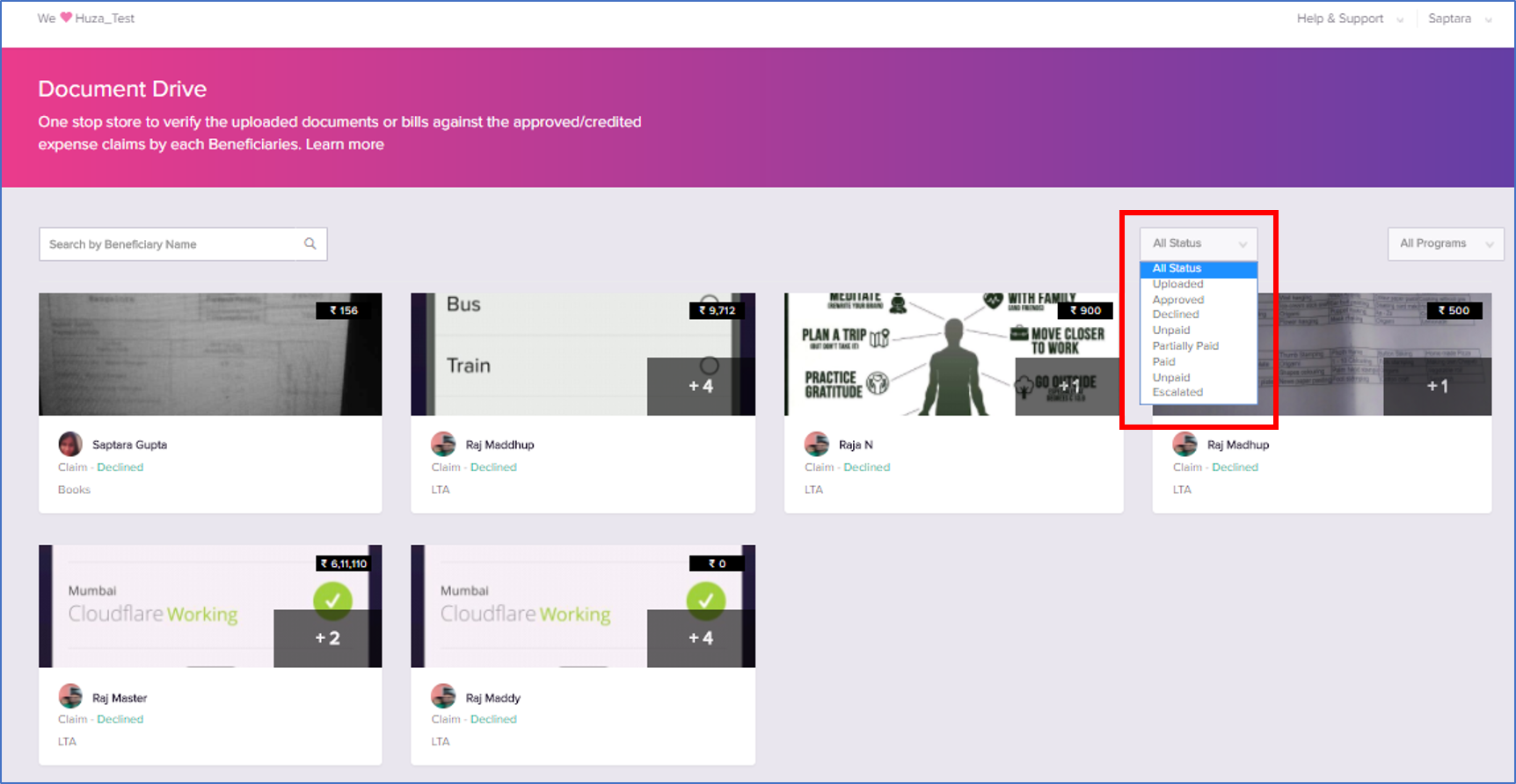
On this page, locate the status type drop down and then select a status from the list. This displays the claim details based on a particular claim status type.
Custom Review by a Program Type
Log into the Zeta platform
From the left navigation space, go to Document Drive under Zeta Optima menu to view all supporting documents uploaded by employees against the tax benefit programs.
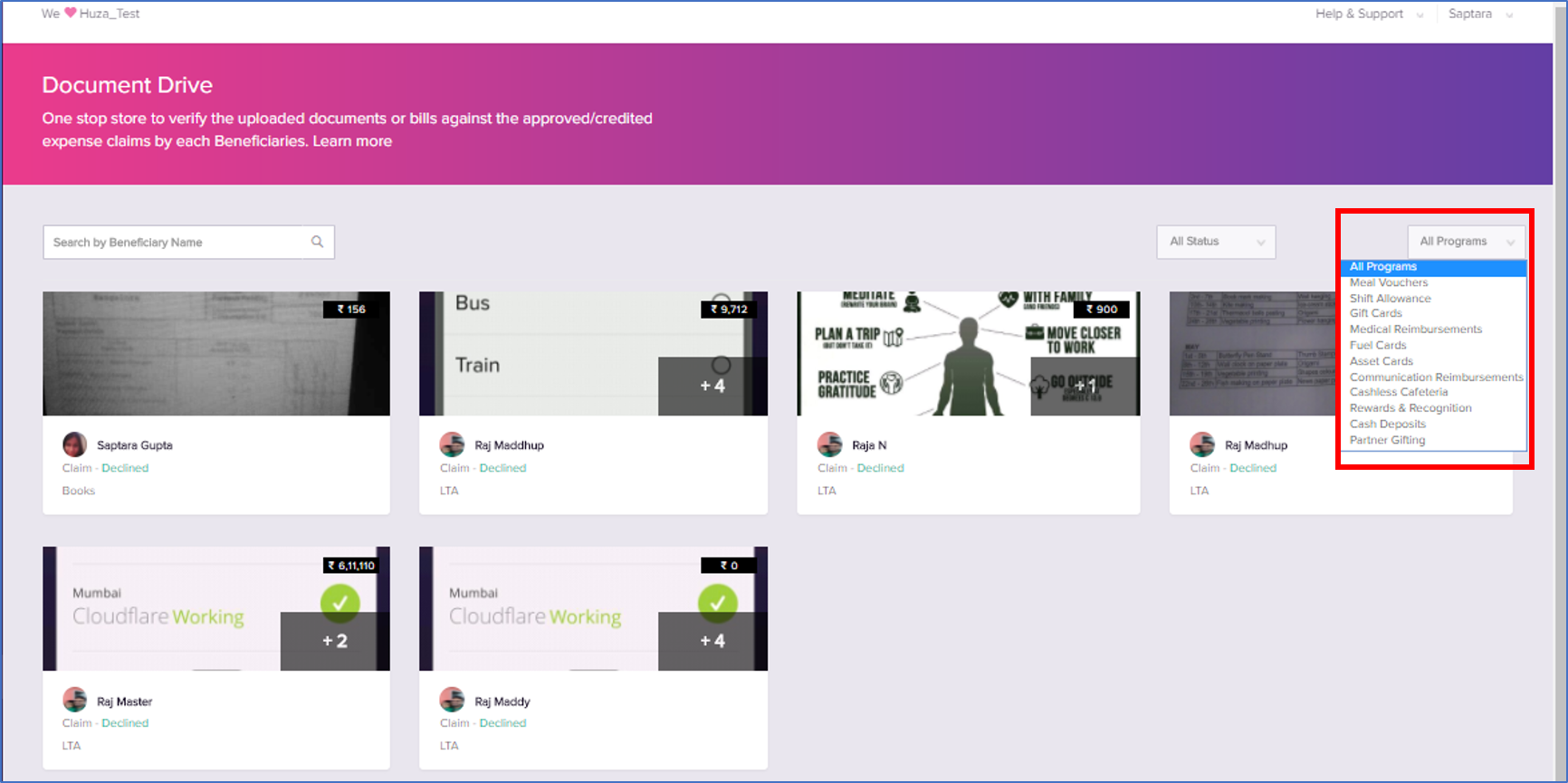
On this page, locate the cards/programs drop down and then select a program from the list. This displays the claim details of employees associated with a specific program.