Overview
Zeta store app for merchants allows you to use it's highly interactive user interface that displays various options to configure, manage and administer the store in the enterprise cafeteria. The home screen provides an option to collect payment from the customers and also view all the received and pending transactions for the orders made by the customers. In order to use the Zeta store app, you need to install it in your android smartphone by performing the steps mentioned below.
To Download the Zeta Store App.
- Search for Zeta Store in the Google play store.
Click install to download and install the Zeta Store app.
- After successful installation of the Zeta store app, Open the app and enter your mobile number.
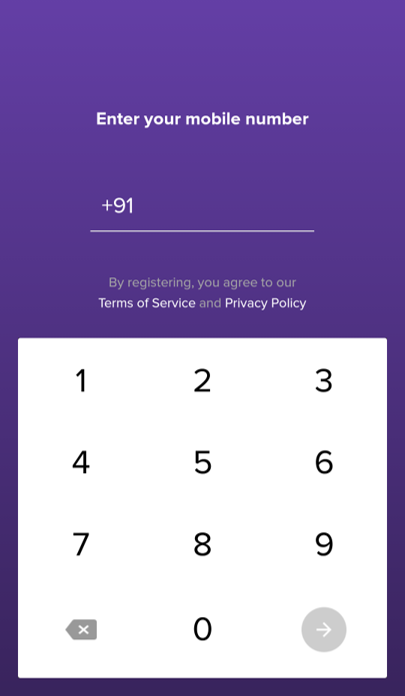
- Wait for an OTP and enter it in the next screen.
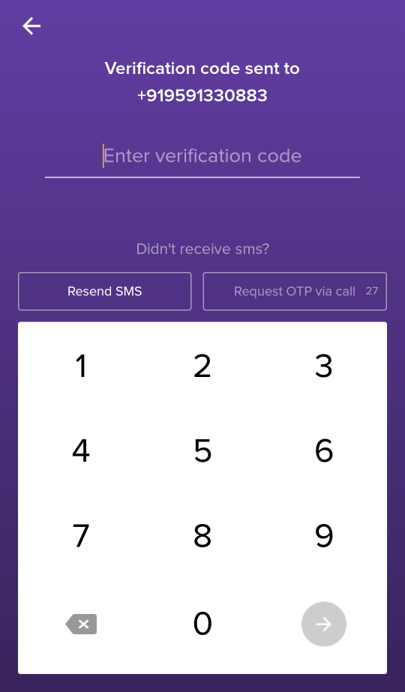
- Once the verification has been done, enter your store name.
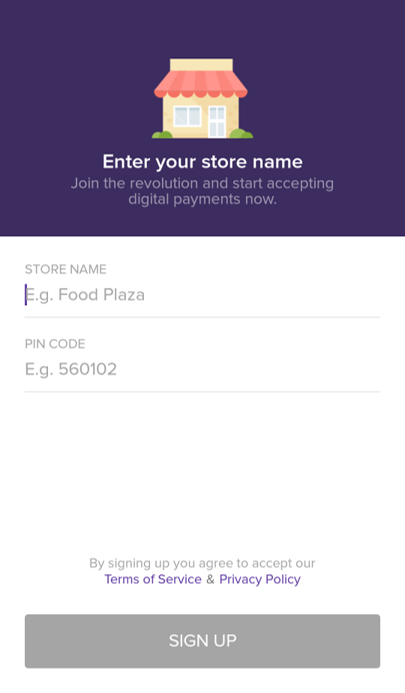
- After setting up the store, set your app pin and confirm the same to log into the Zeta app store.
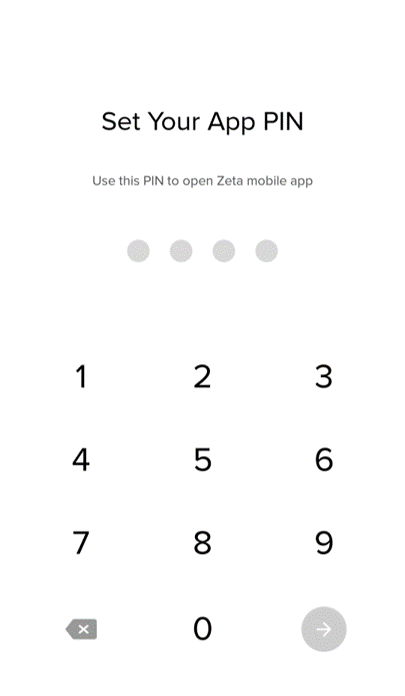
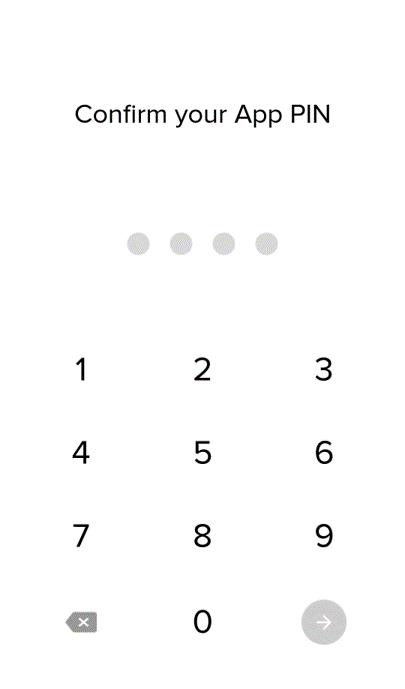
The tasks performed using the Zeta store app are briefly mentioned below.
| Tasks | Description |
|---|
| Manage Orders | Allows you to manage the order flow for all incoming orders. |
| Manage Menu | Allows you to manage the food menu of the store. |
| Activate Tag | Allows you to activate the Zeta Super Tag provided to the user. |
| Change Store | Allows you to change the store setup based on the payment method implemented. |
| Recharge User Card | Allows you to recharge the closed loop cloud card provided to the user. |