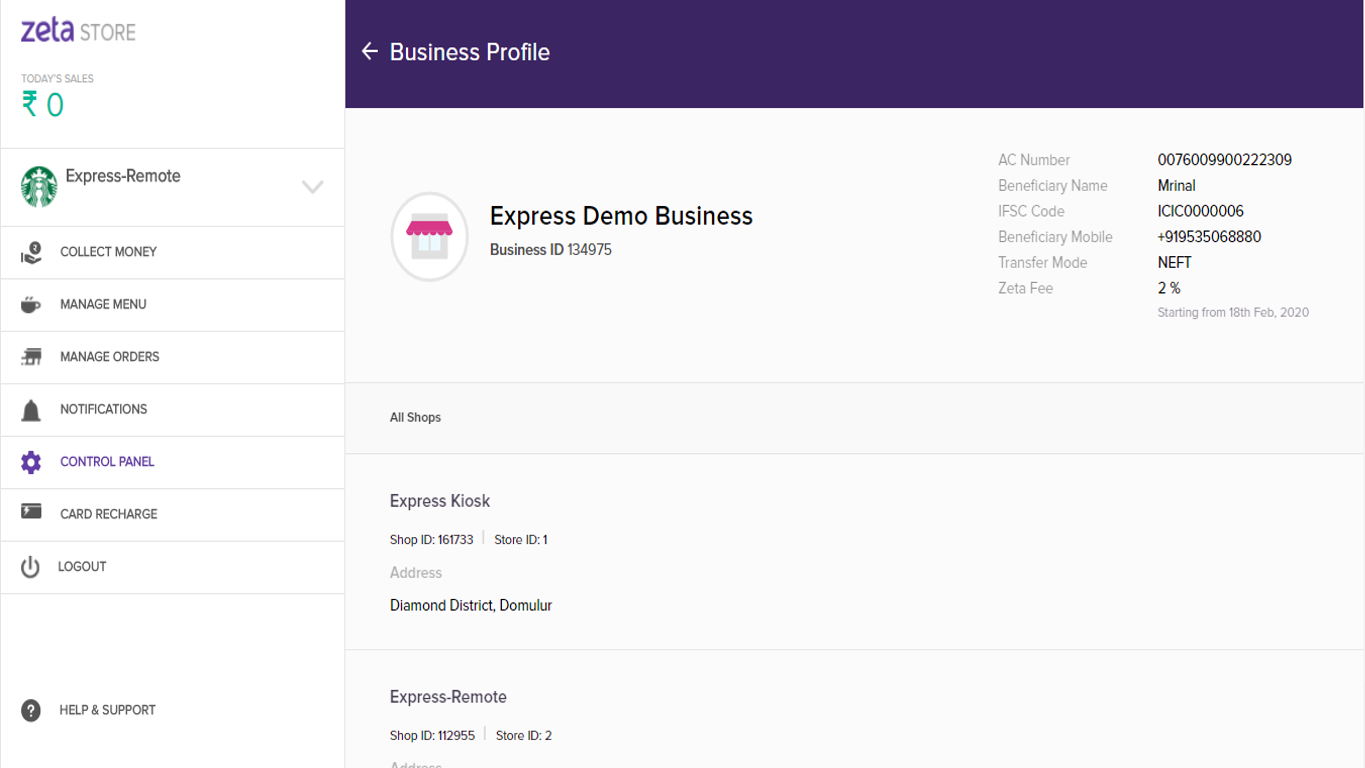Overview
Zeta web POS provides a control panel for easy administration of components related to the store. It allows you to perform various functions such as manage users, view sales and settlements report and also business related information.
A brief information about the sections of the control panel is given below:
| Section | Function |
|---|
| Users | Allows you to add/delete users and also change user preferences. |
| Reports | Allows you to view sales & settlement reports. |
| Business profile | Allows you to view business profile information. |
Users
The Users section in the Control Panel of the Zeta web POS allows you to add or remove users. It also allows you to manage the user preferences where the users can be added as business owners or store managers.
Perform the following steps to carry out the operations related to users.
Add a New User
- Log into the Zeta web POS.
- From the left navigation pane, select the Control Panel tab and click Users section in the right pane.
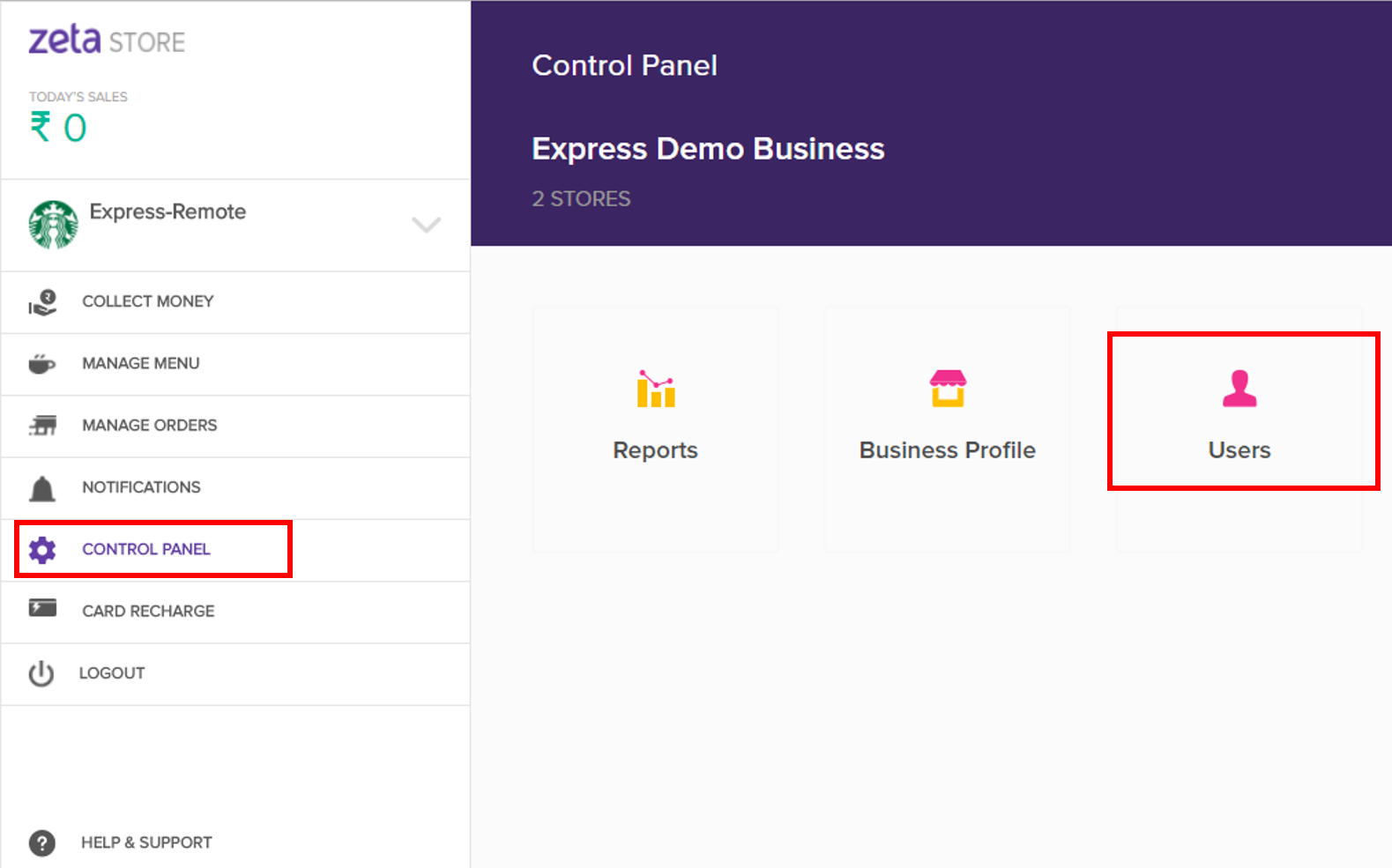
- In the Users section, click
 Add Users. This opens up the Add User dialog box.
Add Users. This opens up the Add User dialog box.
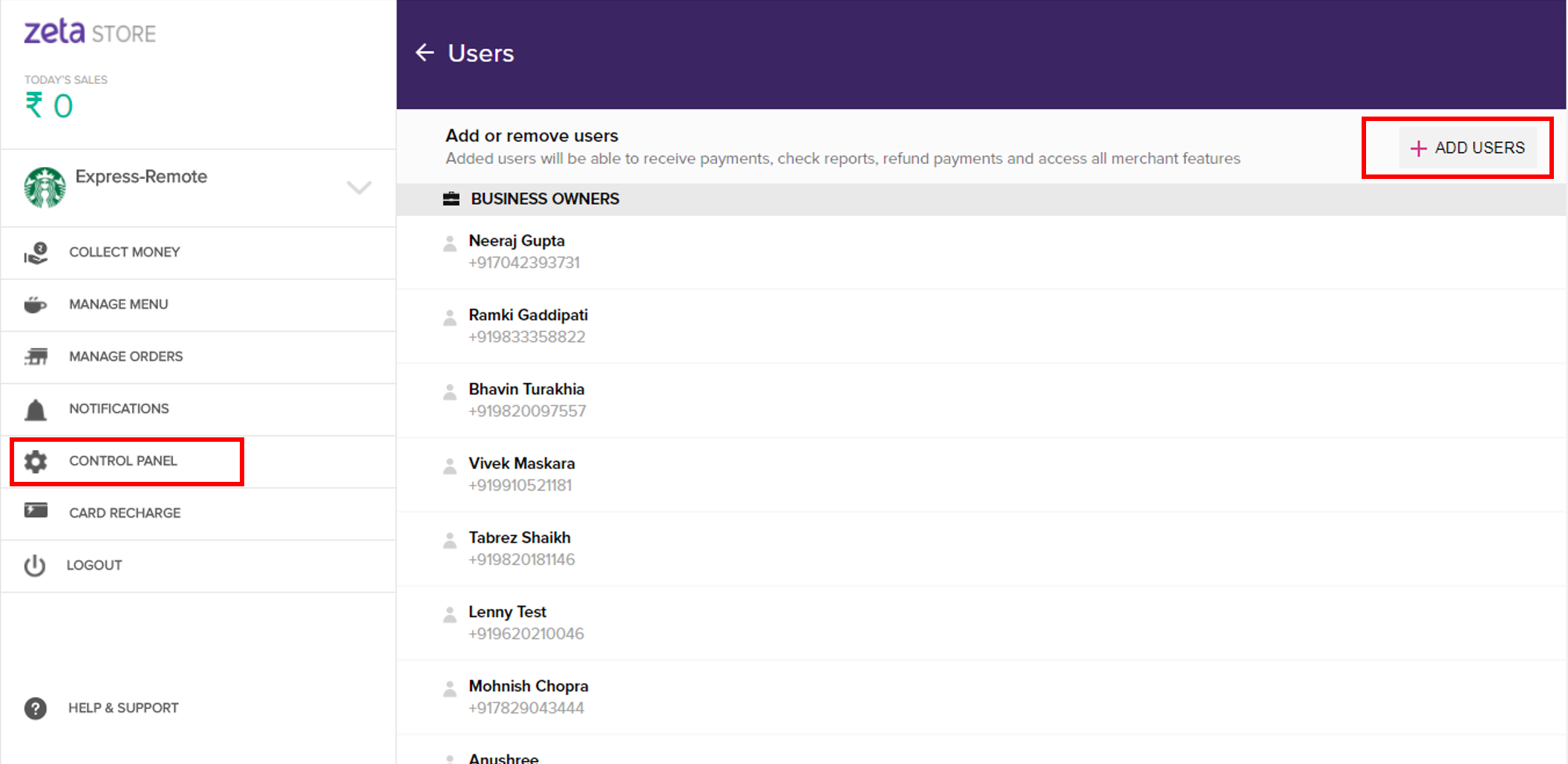
- Specify the user details such as name, phone number and also the access control for the user.
- Finally, click Add User to confirm.
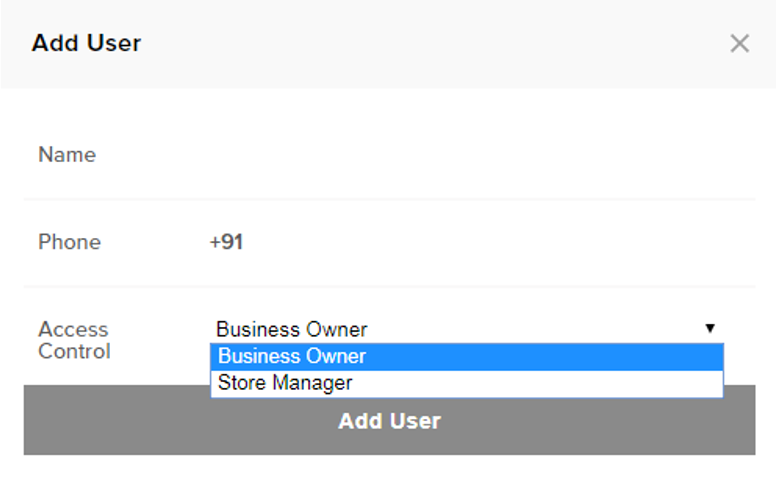
Delete a User
- Log into the Zeta web POS.
- From the left navigation pane, select Control Panel and click Users on the right pane.
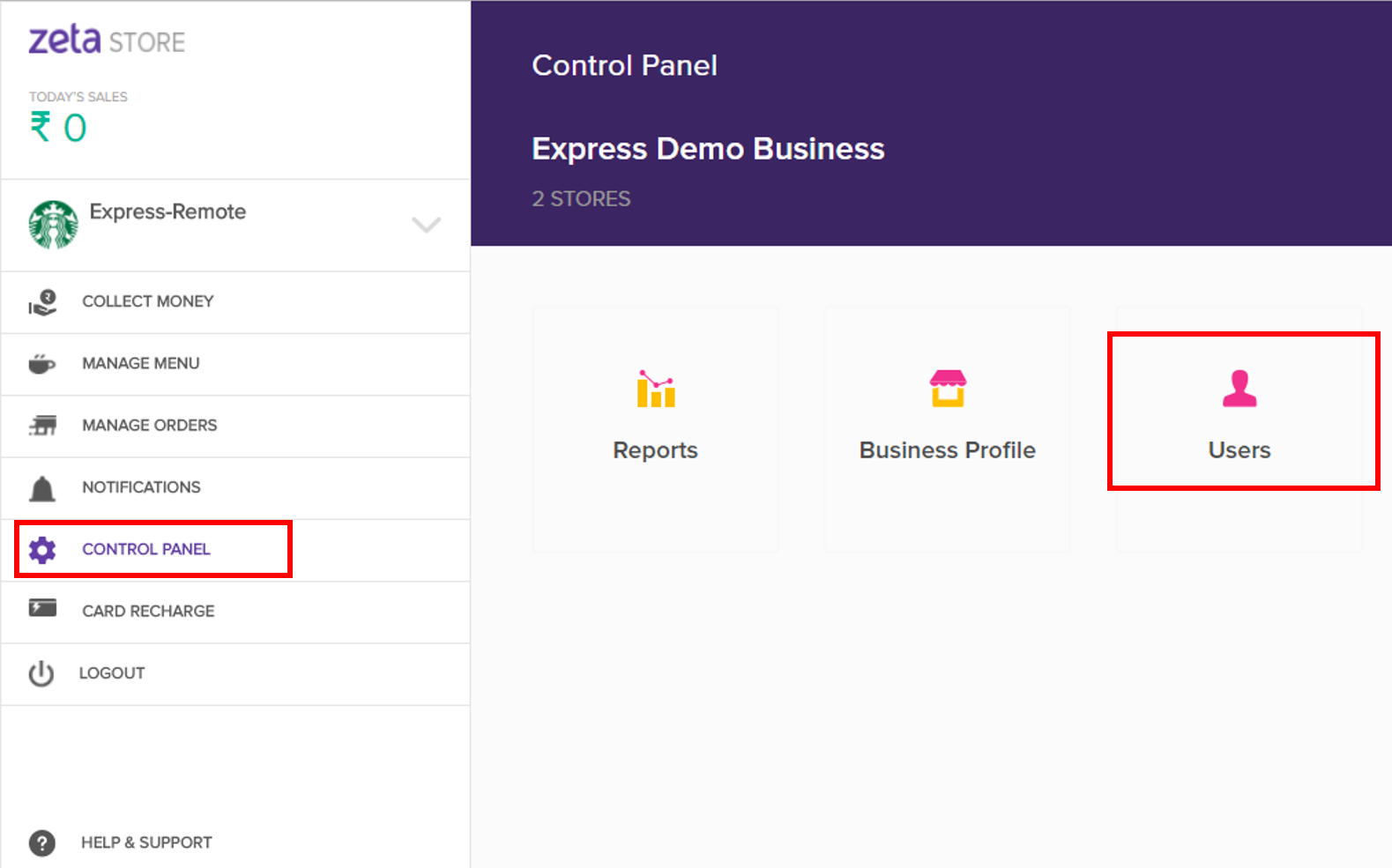
- In the Users section, click
 icon to delete the user.
icon to delete the user.
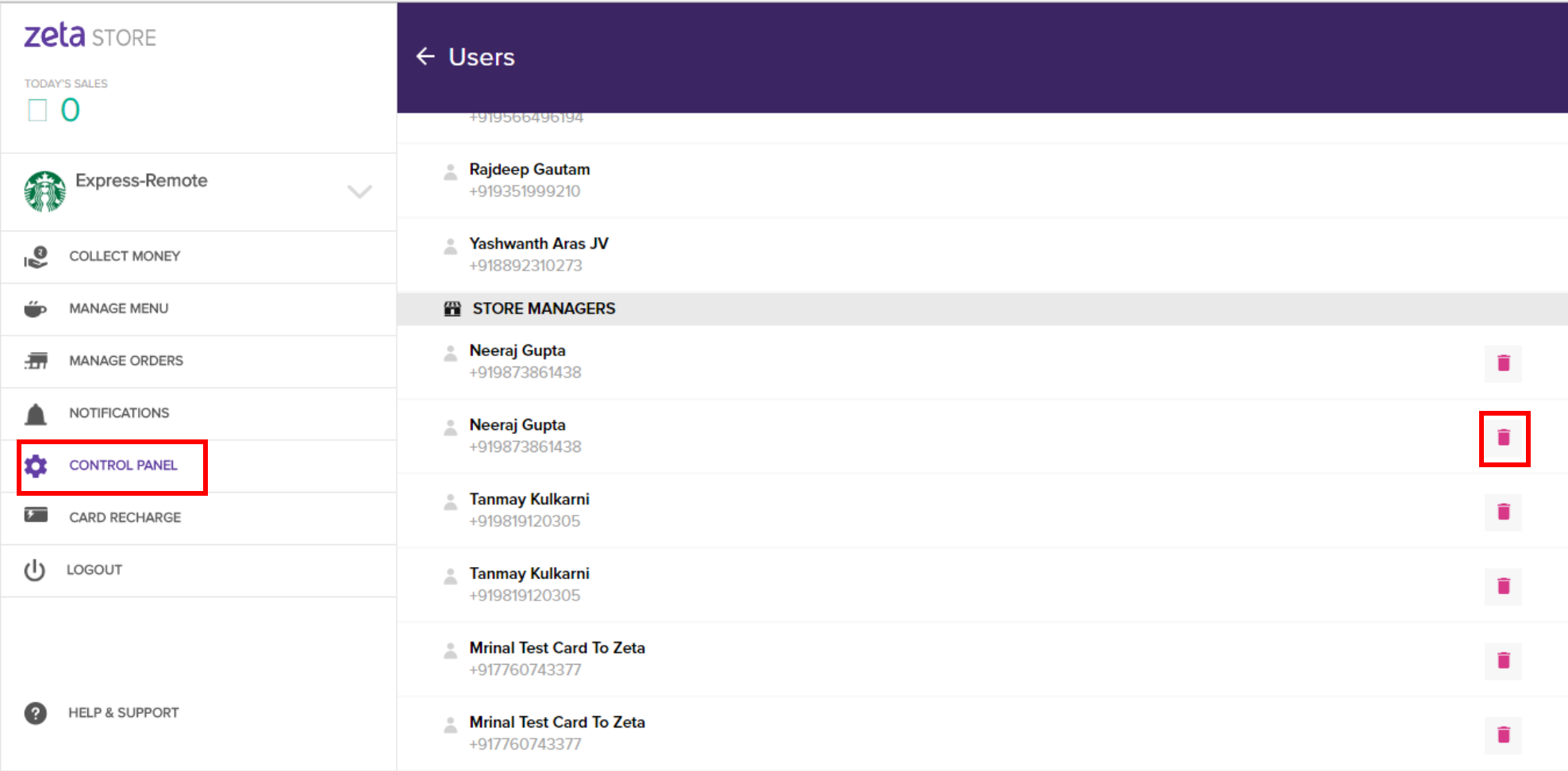
- Click Delete to confirm.
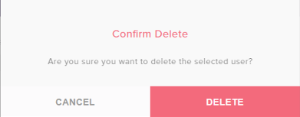
Reports
In the Control Panel tab, you will find Reports option that provides the Sales and the Settlements Reports. You need to select the type of report you wish to view and the store and transaction period for which the report has to be generated.
The type of store to be selected depends on the implementation of the Zeta component in the cafeteria. The transaction period can be selected form the default options provided in the drop down or a custom period can be provided. The sales and settlement report is displayed in the tabular form and you can also view the statistics which is displayed in the graphical form.
View the Reports
Perform the following actions.
- Log into the Zeta web POS.
- In the left navigation pane, select the Control Panel tab and select Reports.
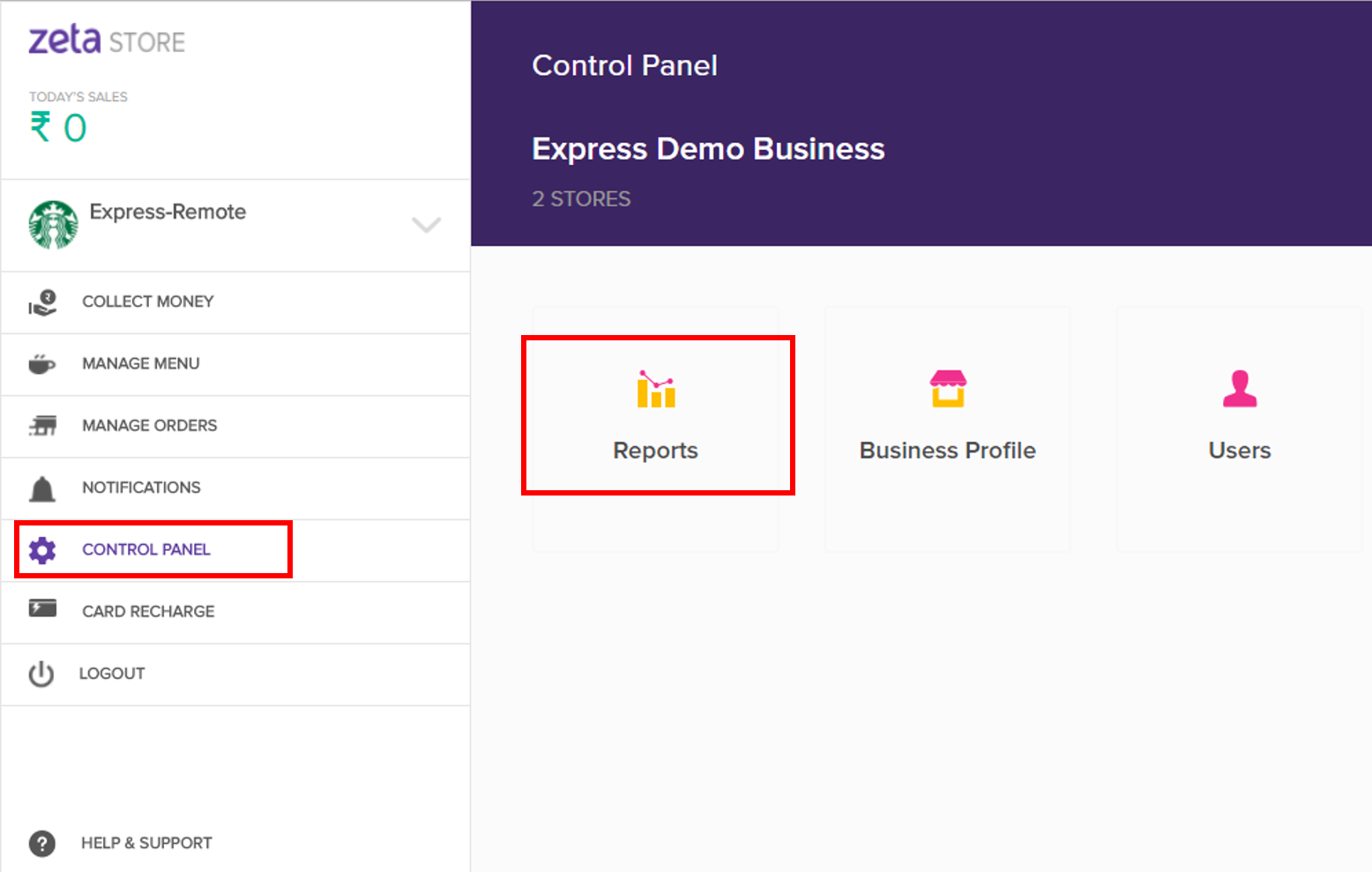
- In the reports section, among sales and settlement reports, select the reports you wish to view.
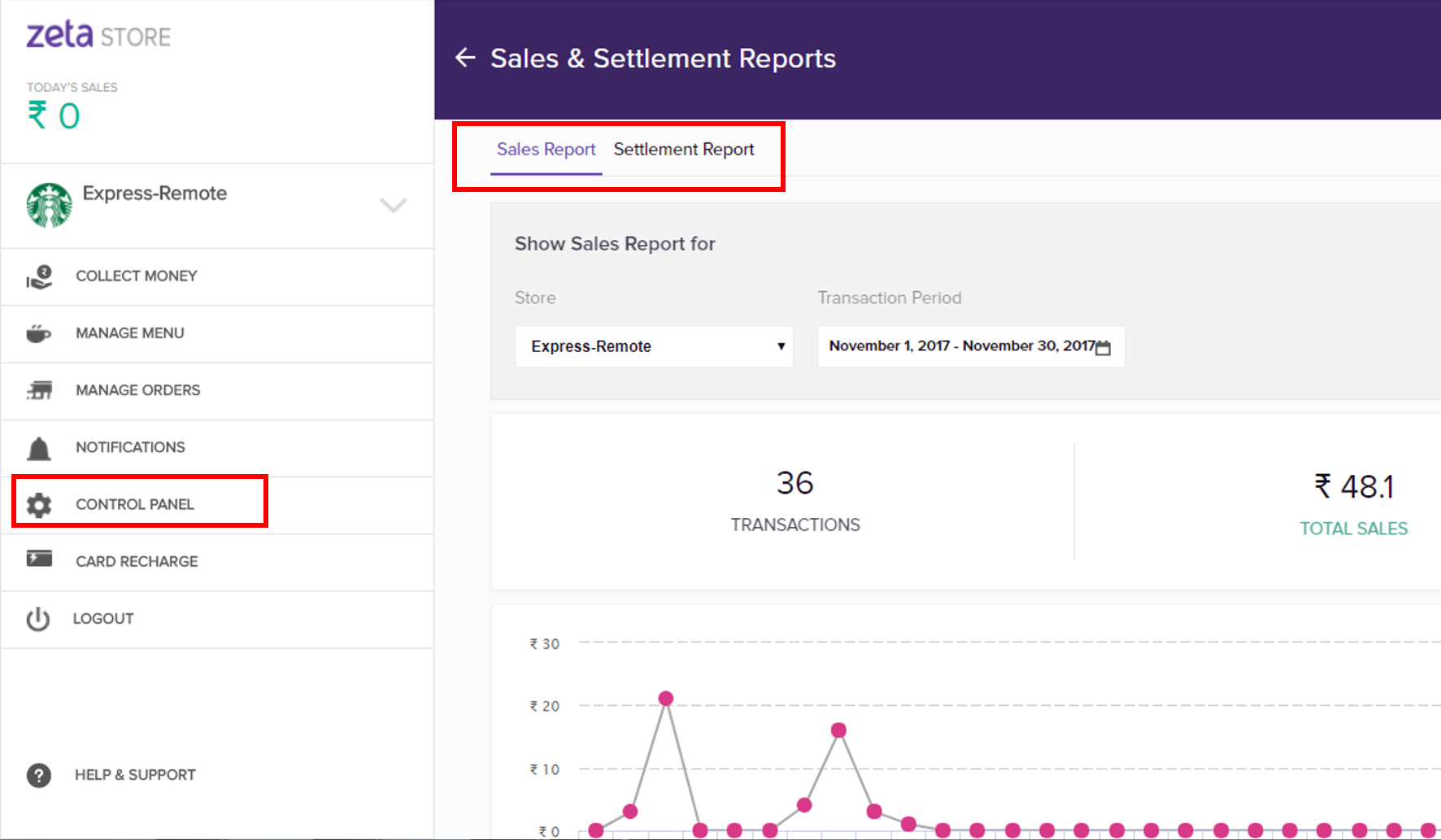
- To view the reports, select the store and the transaction period for which you want the report to be displayed.
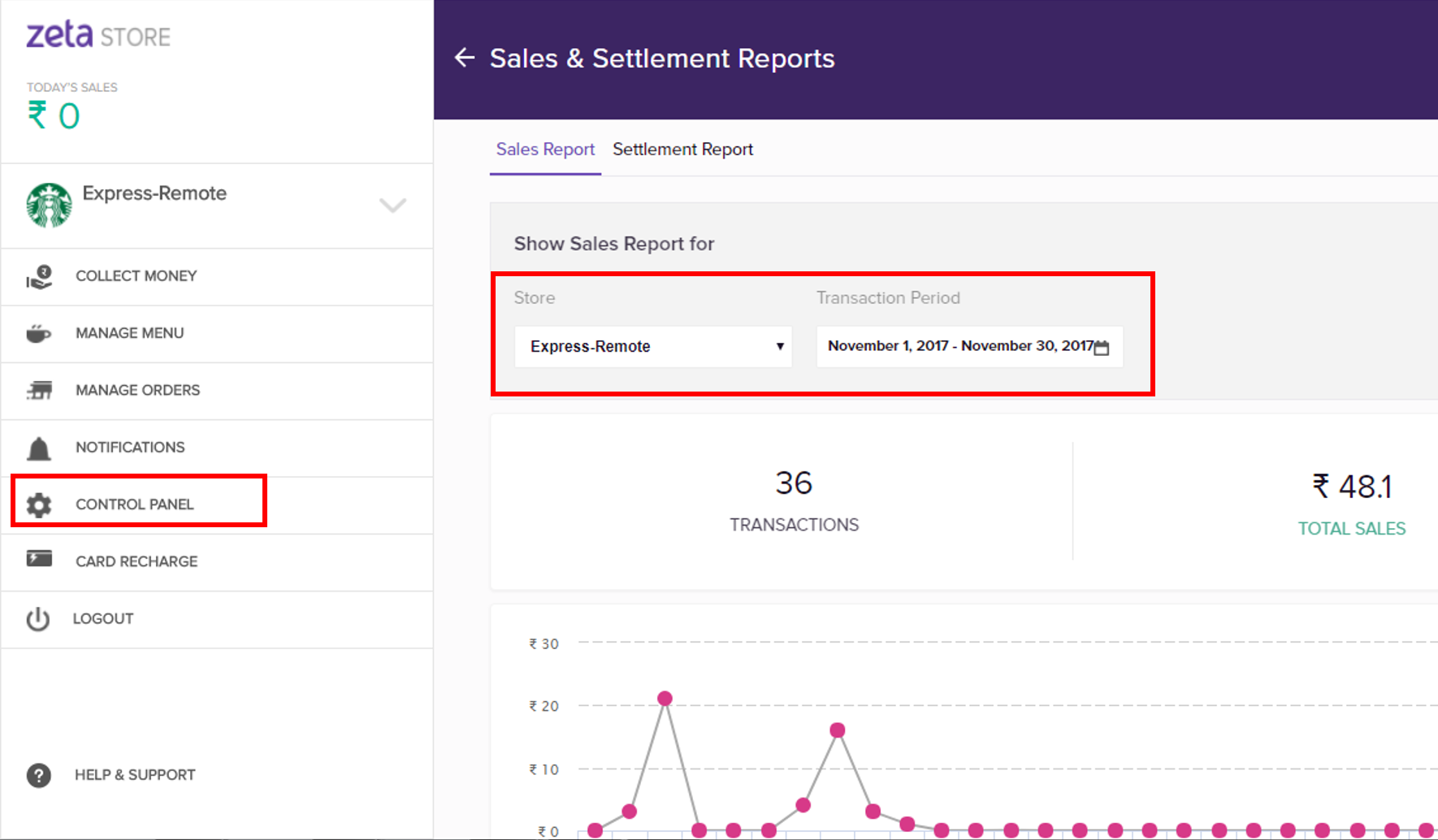
Business Profile
The control panel tab in the Zeta web POS contains a business profile section which displays the detailed information about the Zeta affiliated business. The information consists of details of stores established under that business. It also includes the beneficiary account details of of that business.
View Business Profile
- Log into the Zeta web POS.
- From the left navigation pane, go to Control Panel tab >> Business Profile section.
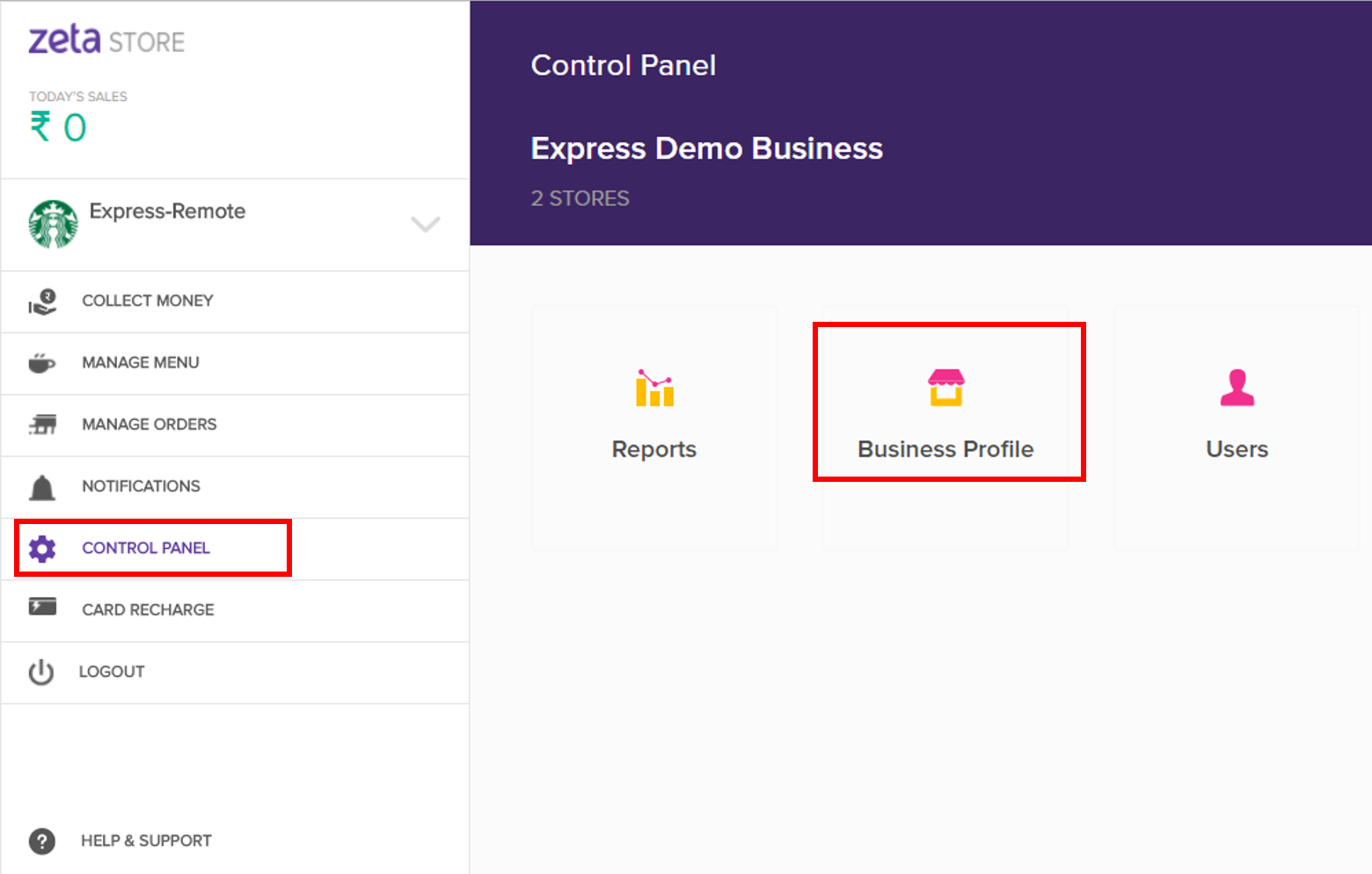
- View and analyse the business details associated with your Express account.