Versions Compared
Key
- This line was added.
- This line was removed.
- Formatting was changed.
| Align | |||||||||||||||
|---|---|---|---|---|---|---|---|---|---|---|---|---|---|---|---|
| |||||||||||||||
You can avail income tax benefits on your domestic travel expense. To avail the tax benefit, you must submit relevant travel documents depending on the mode of transport.
You can also upload bills that exceed your LTA limit as set by your organization but you receive reimbursement on annual limit only. Limit on the number of claim varies with organisation's guideline, contact your HR for more information. Annual limit remains the same irrespective of number of claims in a year.
Submitting LTA claim is essentially a 3-step process. These are as follows:
|
Enter Travel
detailsDetails
- Open the Zeta App.App in your smart phone
- From Cards tab, navigate to locate and tap OPTIMA LTA CARD> . This opens a list of tasks that you can perform.
Click Claim Travel Reimbursement.
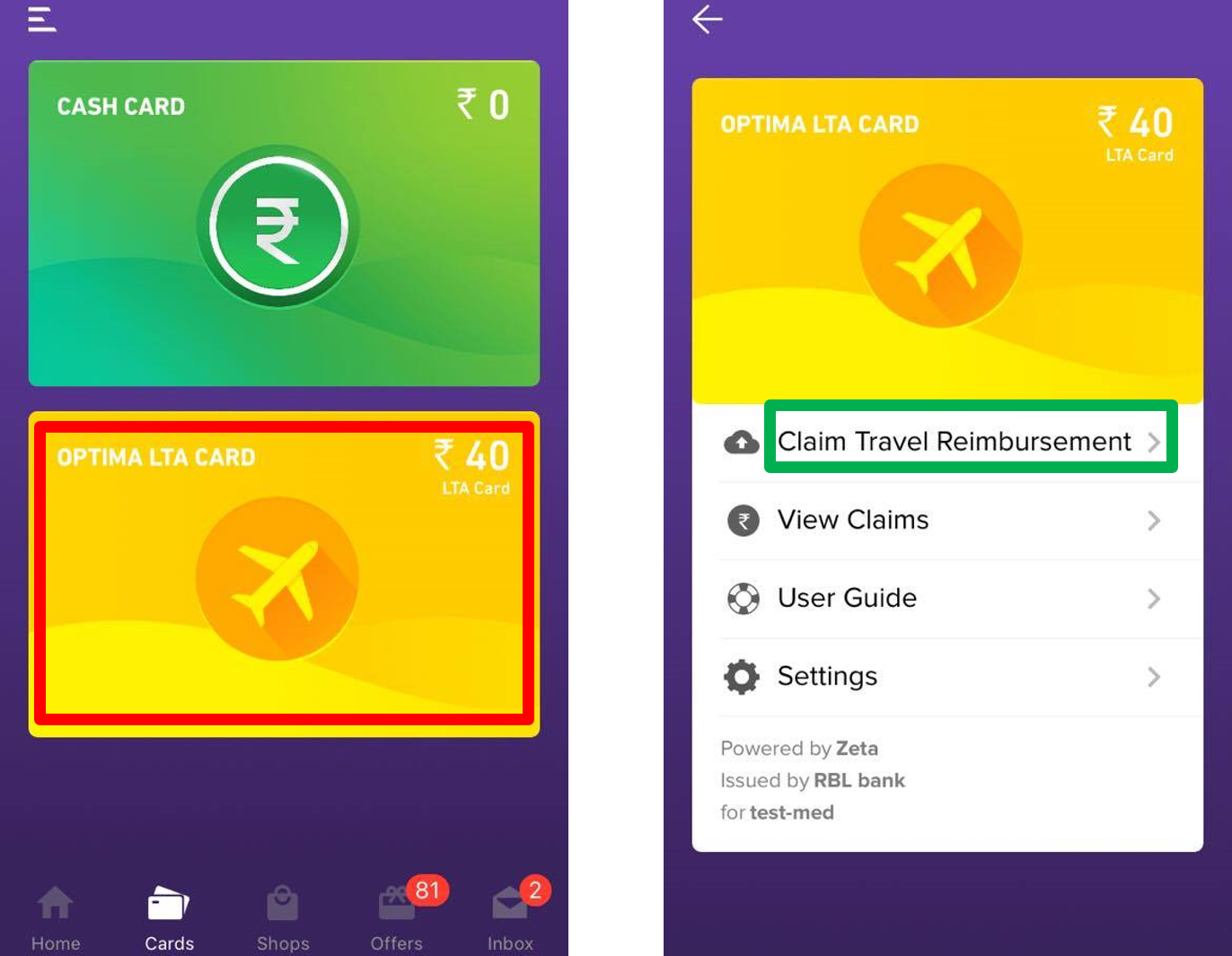 Image Modified
Image Modified- After you click Claim Travel ReimbursementOn this page, a Tip page screen appears to guide you about required mandatory documents which you are supposed to upload for submitting LTA claims:
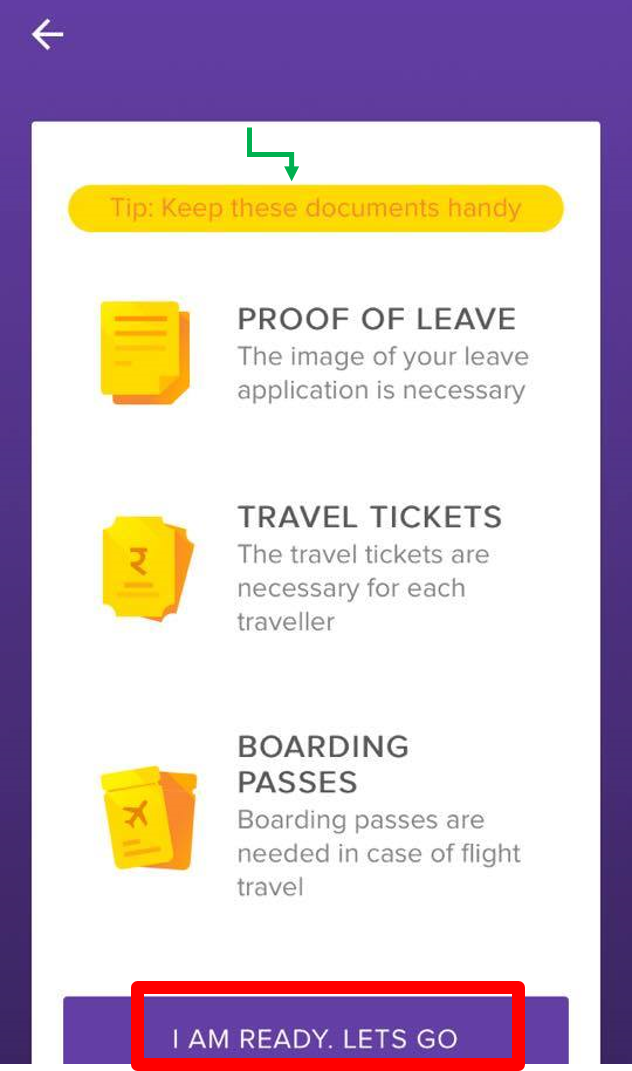 Image RemovedIf all the mentioned during the submission of LTA claims. Click I AM READY. LETS GO, if the relevant documents are readily available with you, click I AM READY. LETS GO.
Image RemovedIf all the mentioned during the submission of LTA claims. Click I AM READY. LETS GO, if the relevant documents are readily available with you, click I AM READY. LETS GO.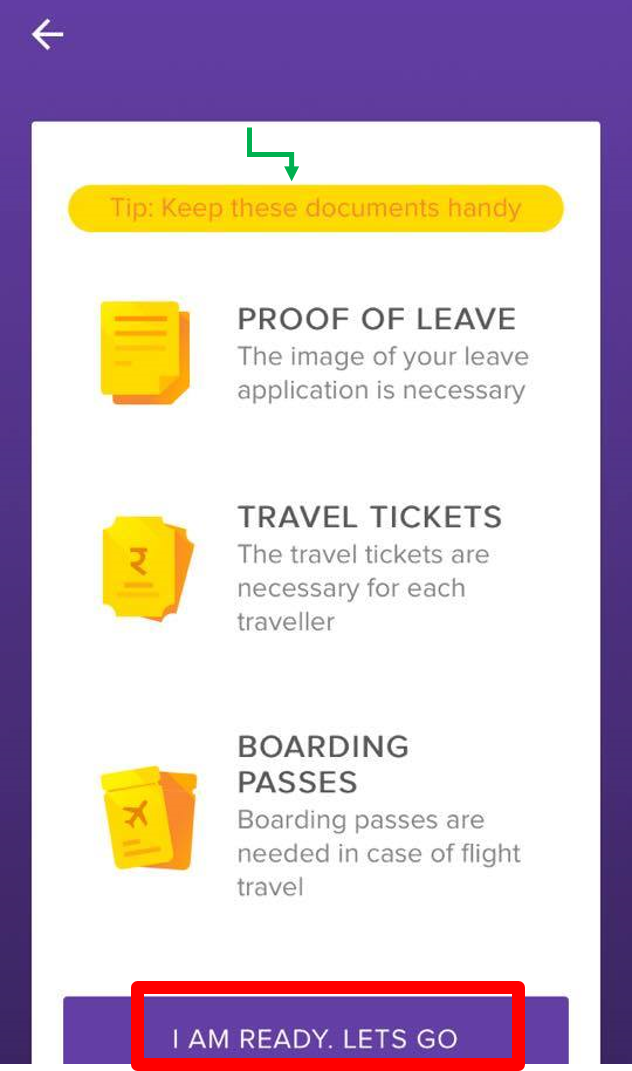 Image Added
Image Added - Enter the following travel details as mentioned on your travel tickets:
- Mode of Travel: Select the mode of travel from the
- drop-down menu.
Note You can chose mode of travel based as train, flight, bus, car.If you travelled through some other means, in that case chose other option.
- From & To City: Enter the origin and destination of your travel.
- Date of Journey: Select the date of travelling.
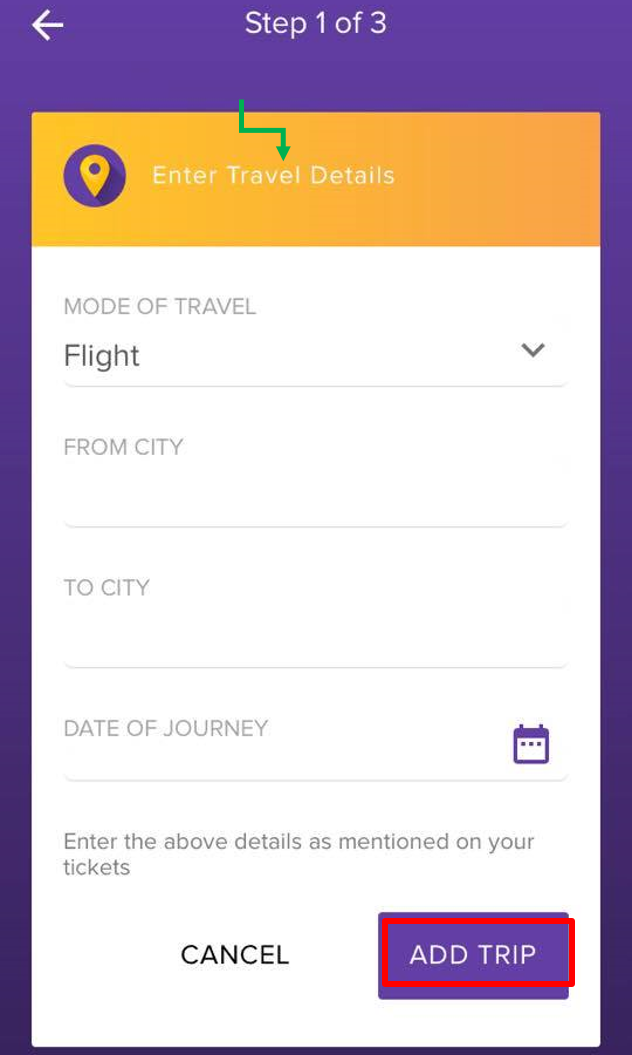
- If required, cClick Add Return or Connecting Trips. It opens a page to enter connecting trip's detail.
- After entering all the details, you can click Add Trip.
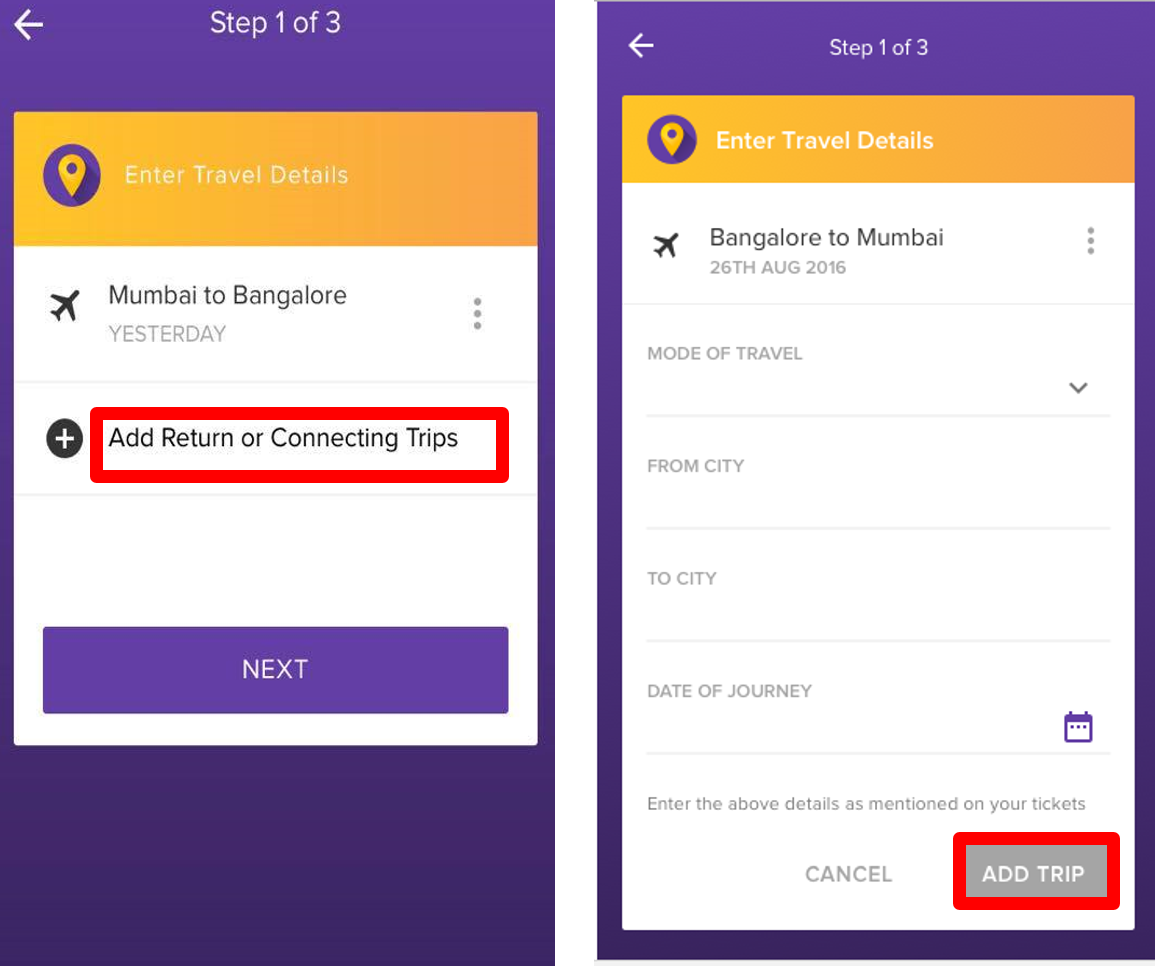 Image Removed
Image Removed - , if you've any! Follow Step 5 to enter the return travel details and thenclick Add Trip. Otherwise, click NEXT to proceed to the next
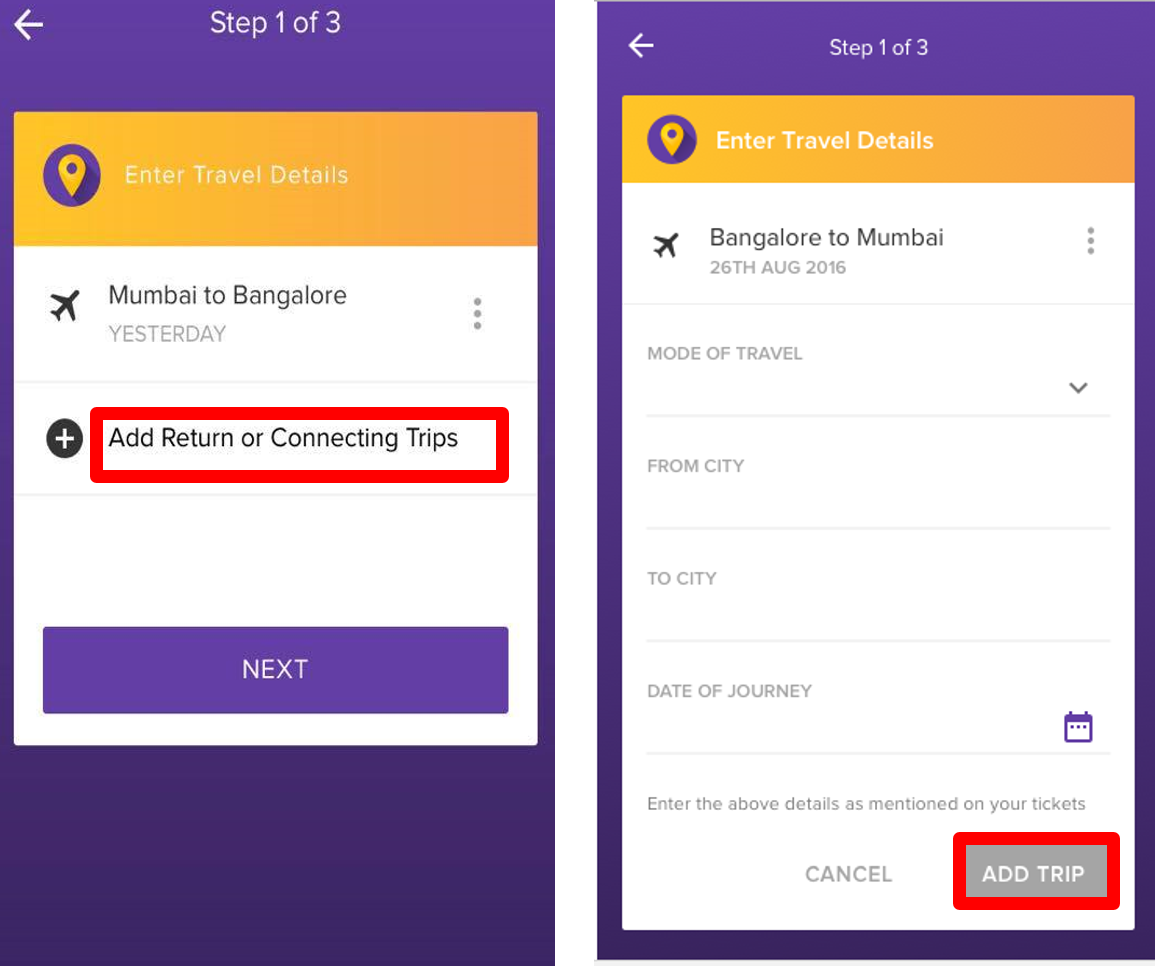 Image Added
Image AddedNote In the case of connecting flight, only mention source and destination as a single trip. Don’t specify the connecting city mentioned in the ticket.
Click Add Another Trip if you need to add another trip's new travel details. Follow Steps 5 & 6 as appropriate. Otherwise, click NEXT to enter traveller's details.proceed to the next
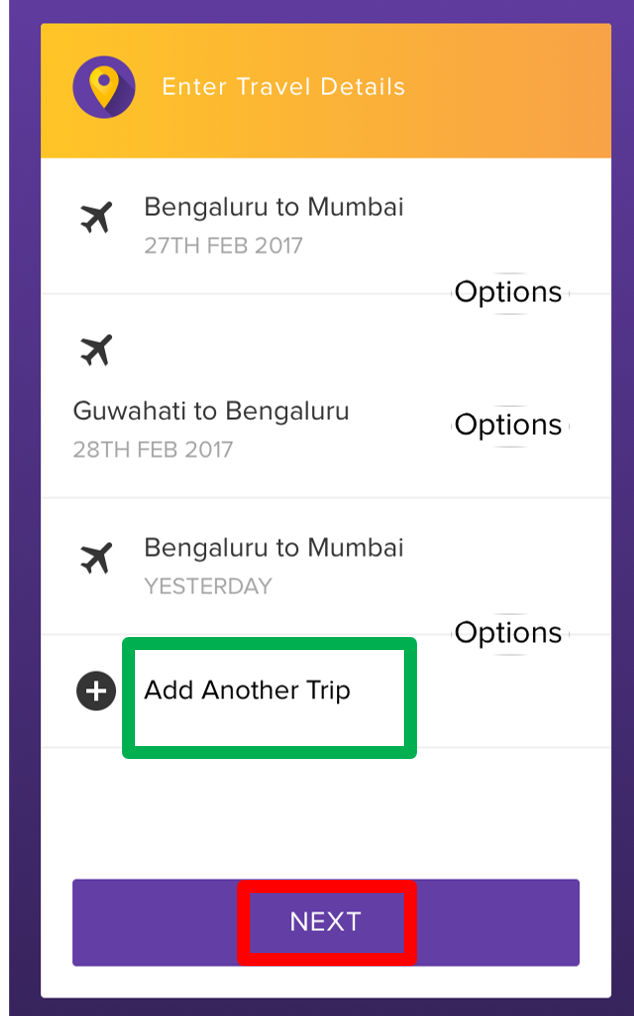
Info
You've completed updating the travel details.
It directsNow you
to Enter Traveller's Details page.| Note |
|---|
If you take connecting flight, in that case, you don’t need to specify via which city you travelled. Just enter it as one trip with the source and the destination. |
Enter travellers' details
Enter your first name, last name, and date of birth in the respective fields, and click ADD TRAVELLER'd need to provide the traveller details in the next section.
Enter Traveller Details
- Enter the following traveller details as mentioned on your travel tickets:
- First & Last Name: Specify your first and last name
- Date of Birth: Select the date of birth
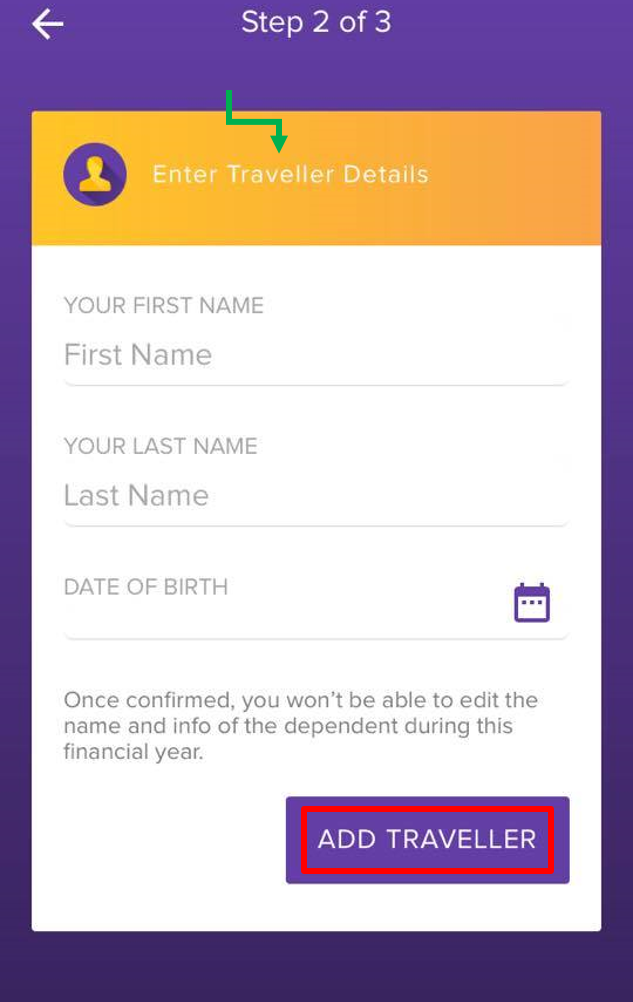
- Click Add Dependent if any of your dependants travelled with you. Enter required details of dependent, and click ADD DEPENDENT.
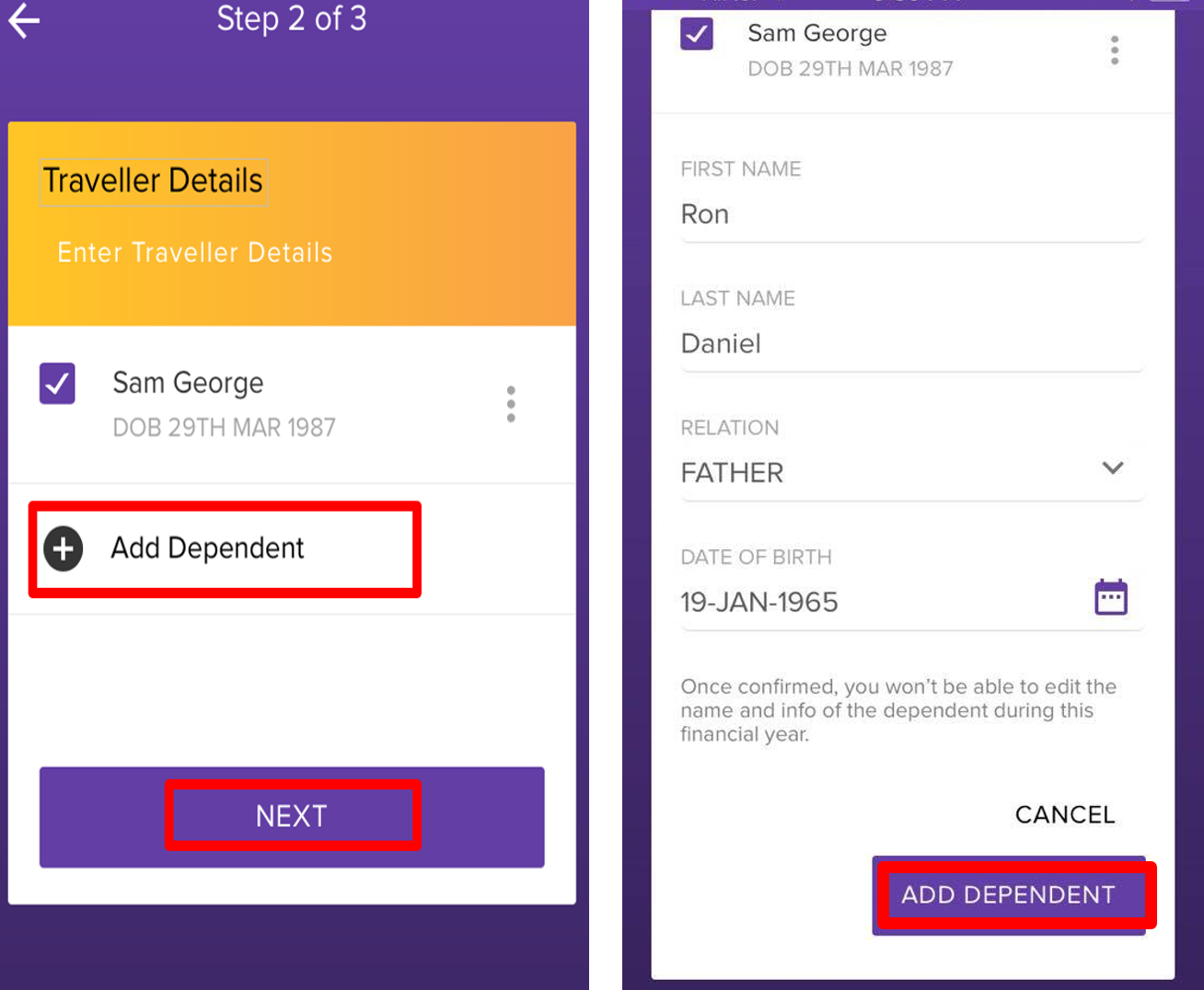 Image Removed If more than one dependent travelled with you, then click
Image Removed If more than one dependent travelled with you, then click  Image Removedicon beside ADD DEPENDENT,otherwise, click NEXT to upload the required Otherwise, click NEXT to proceed to the next
Image Removedicon beside ADD DEPENDENT,otherwise, click NEXT to upload the required Otherwise, click NEXT to proceed to the next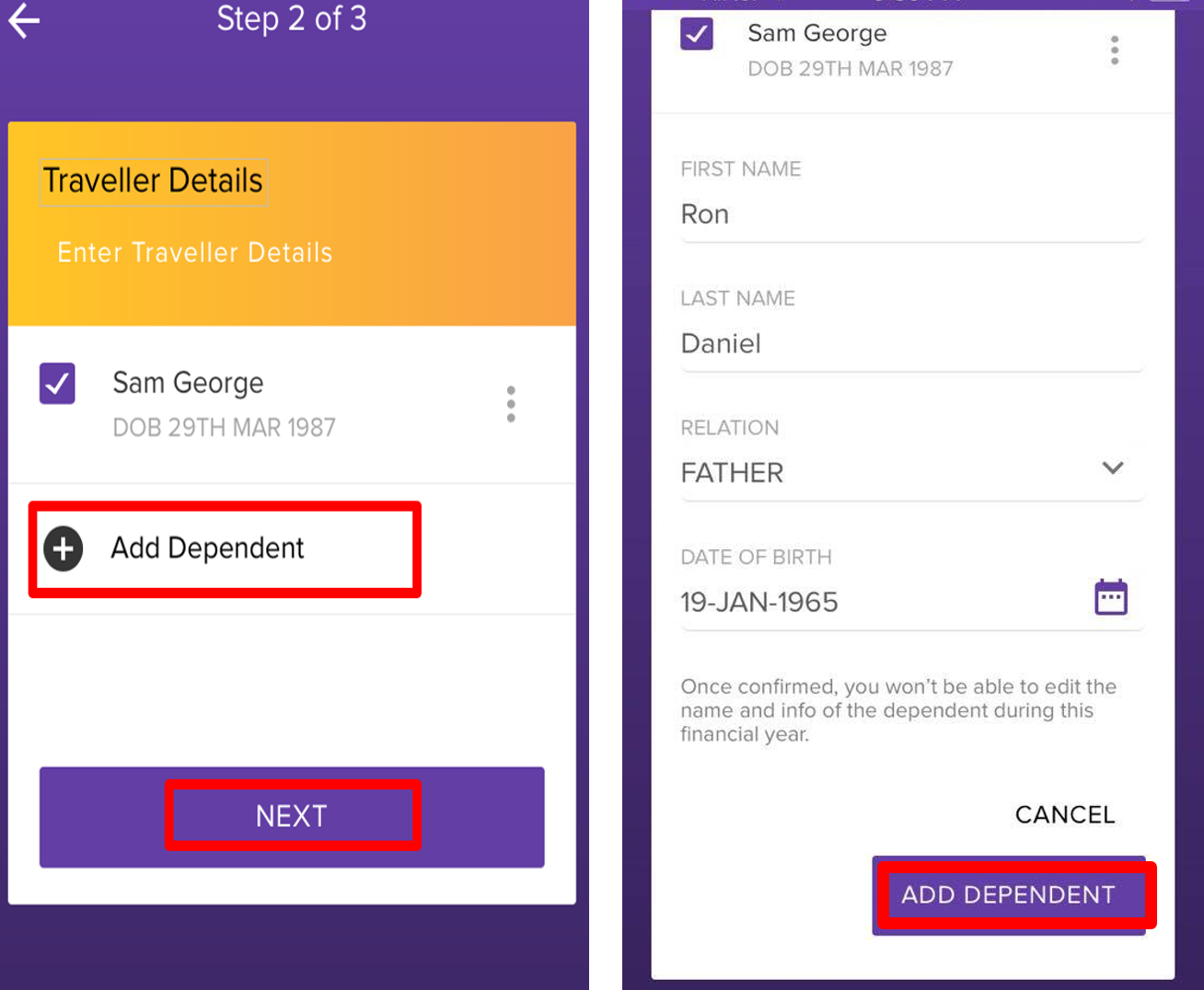 Image Added
Image Added
upload the required documents for submitting claims.
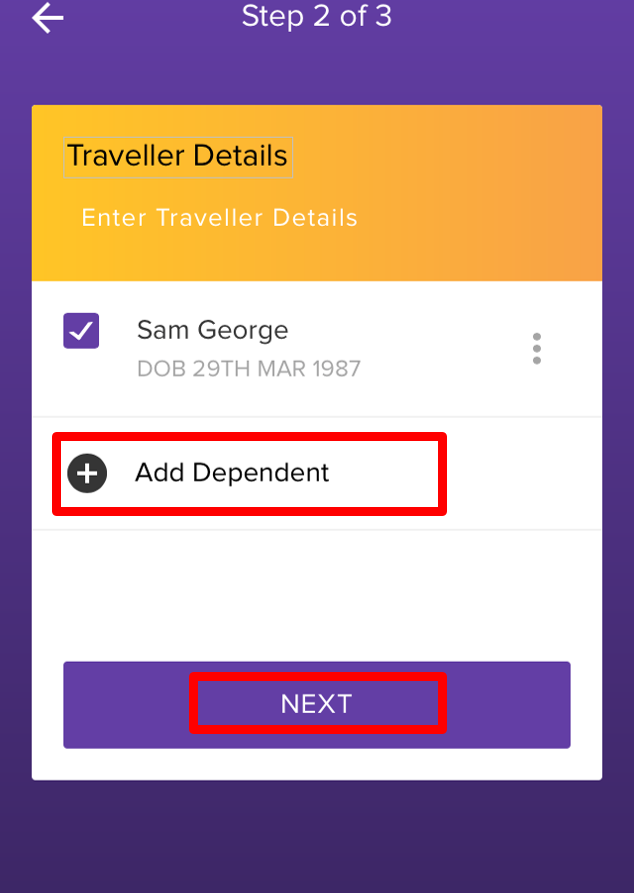 Image Removed
Image RemovedUpload Bills
- To upload documents, tap on the option corresponding to the document which you need to upload.
Once you tap the option, it will prompt you to take photo of your document or choose an existing photo of document from your gallery.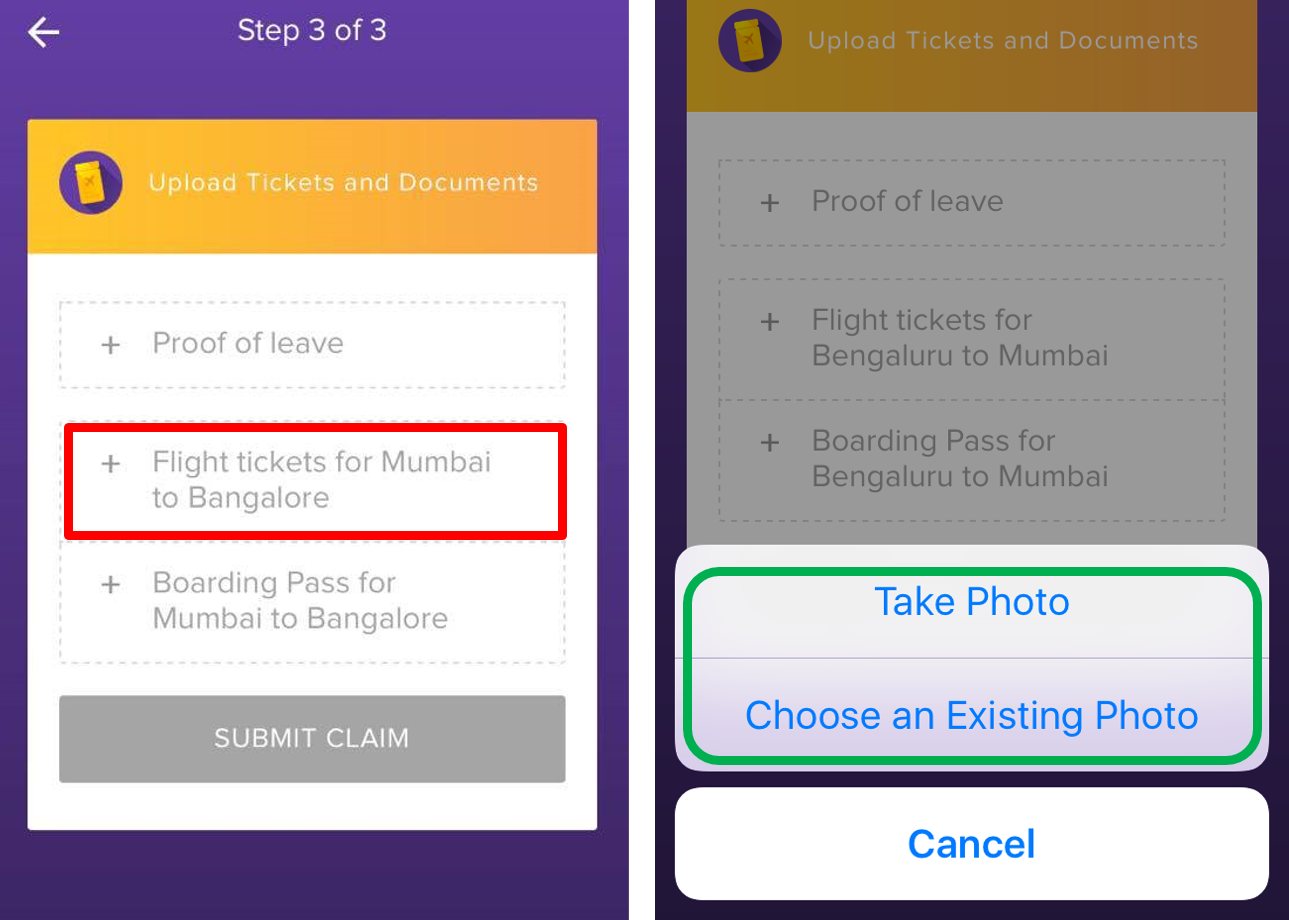
- After selecting the photo of the document, click DONE.
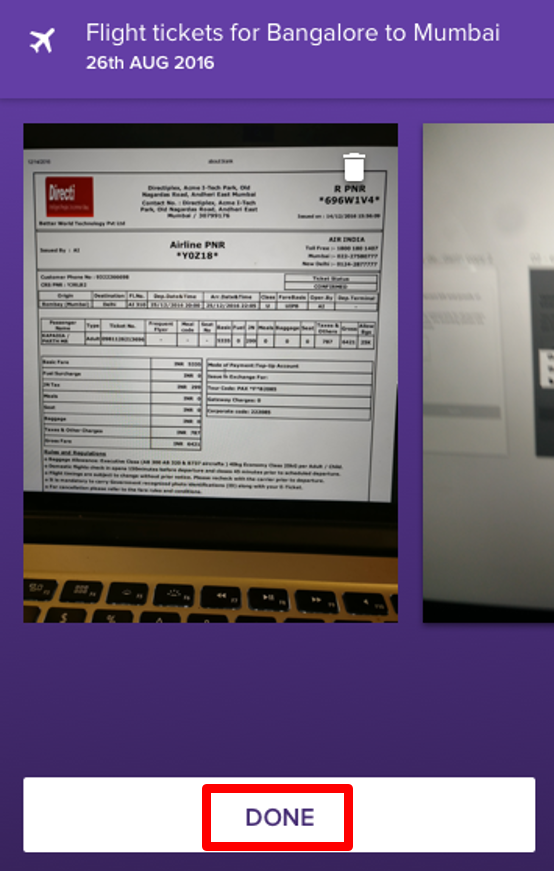
- Enter the correct amount to claim, and click DONE again.
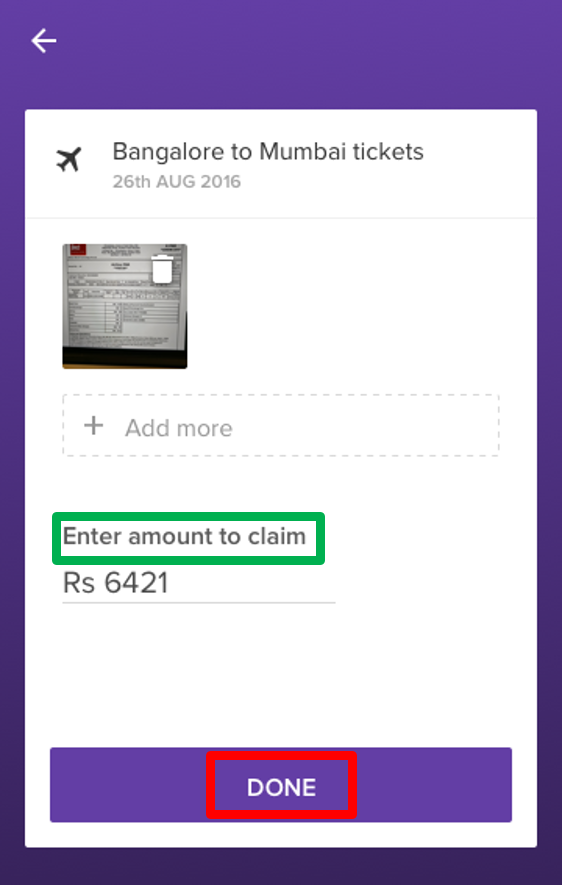
- .After uploading all the required documents,click SUBMIT CLAIM.
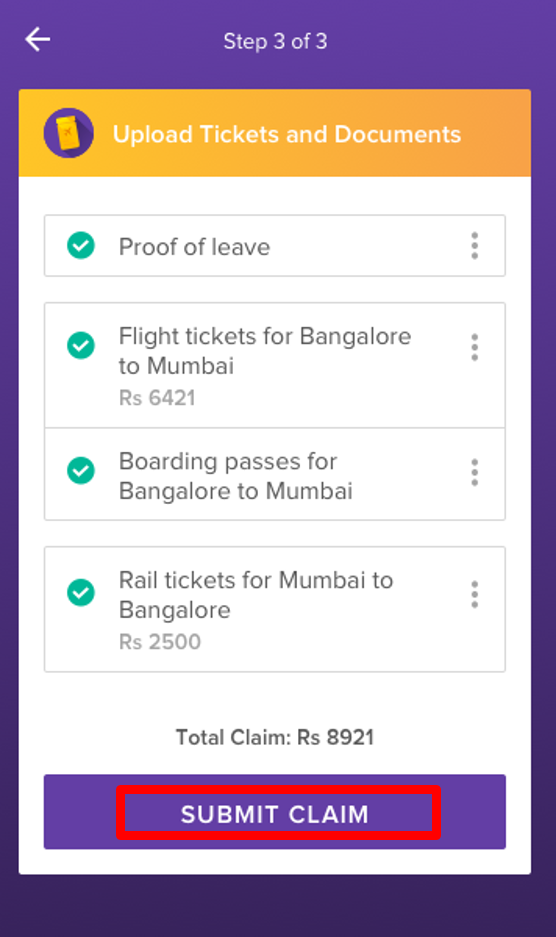
- Click OK to complete the submission of documents.
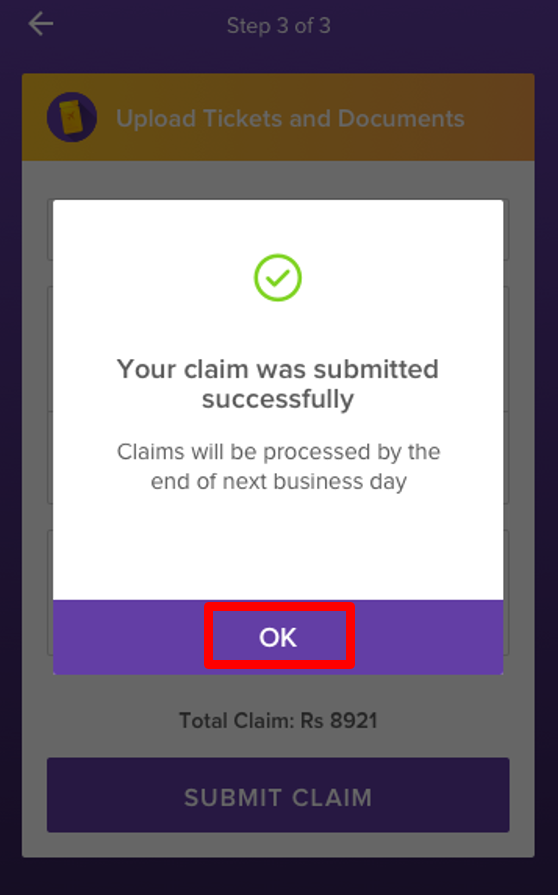
Related articles
| Content by Label | ||||||||||||||||
|---|---|---|---|---|---|---|---|---|---|---|---|---|---|---|---|---|
|
| Page properties | ||
|---|---|---|
| ||
|