Versions Compared
Key
- This line was added.
- This line was removed.
- Formatting was changed.
You need need to upload the travel bills and leave approval and also boarding pass in case of air travel to avail the LTA reimbursements and tax benefits.
Perform the following to reimburse the travel expenses:
Enter travel's detail
- Enter traveller's detail
- Enter Dependant's detail
Enter the amount spent
Declare the relation of dependant with you
upload bill for review
After you enter the above detail, click Claim Travel reimbursement. (put it at end of the page)
| Note |
|---|
Approved leave application is mandatory to claim LTA reimbursement. You need to upload flight tickets and boarding passes of all dependants for flight travel. For any other mode of travel, you only need to upload the travel tickets of that particular mode. Ensure that you upload a legible bill to avoid any rejection of the LTA claim. |
| Info |
|---|
If the bill paid using Zeta super card or app, Zeta team verifies and approves the bill for income tax benefits. If paid with other payment instruments, Zeta team verifies the bill and transfers the amount from your LTA card to the cash card post successful verification. |
Required Document
- Proof of Leave
- Travel ticket
- Boarding pass
Open the Zeta pp. Navigate to Card> LTA Card> Claim Travel Reimbursement.
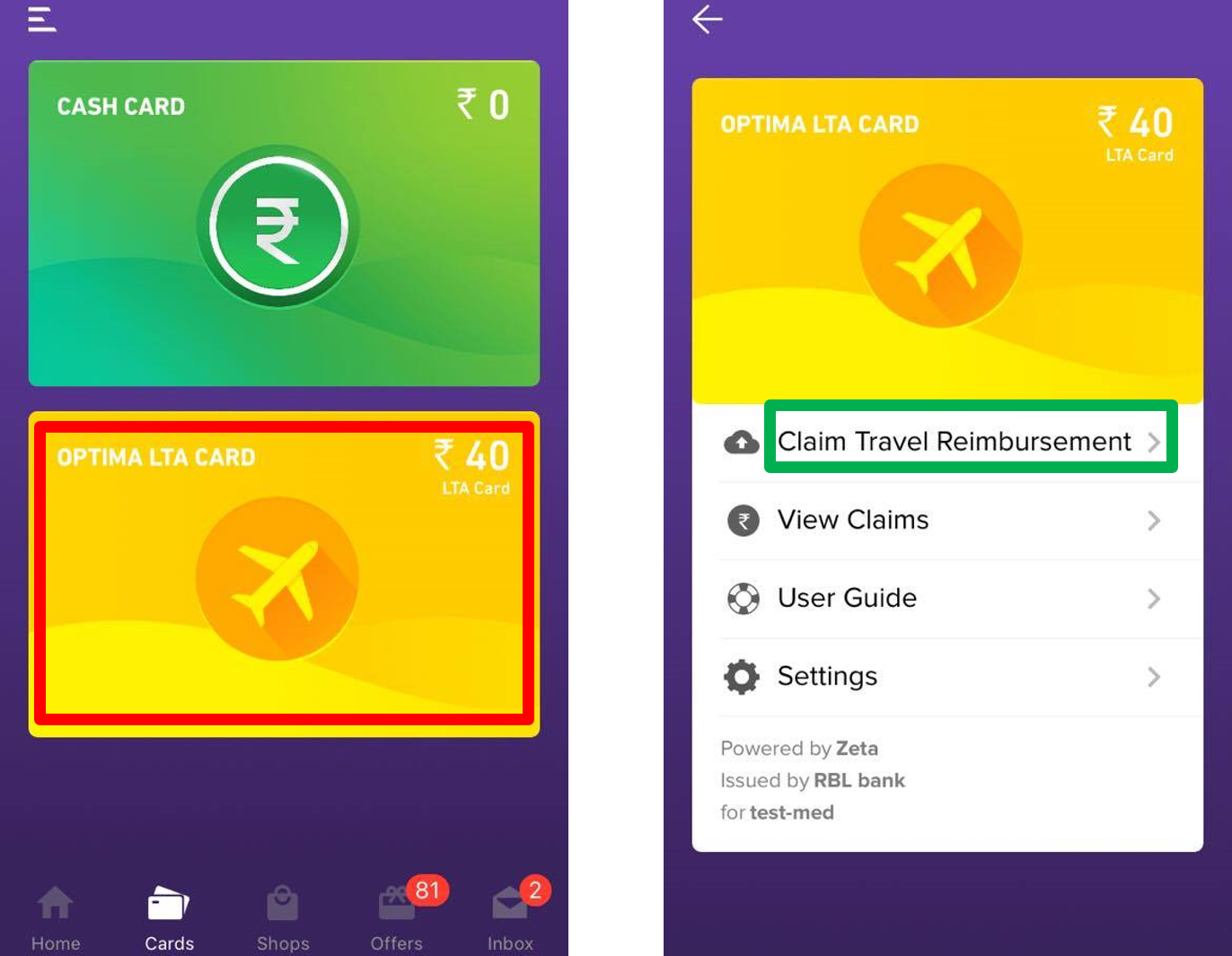
After you click Click Claim Travel Reimbursement, a Tip page appears to guide you about required documents which you should have with you to claim LTA.
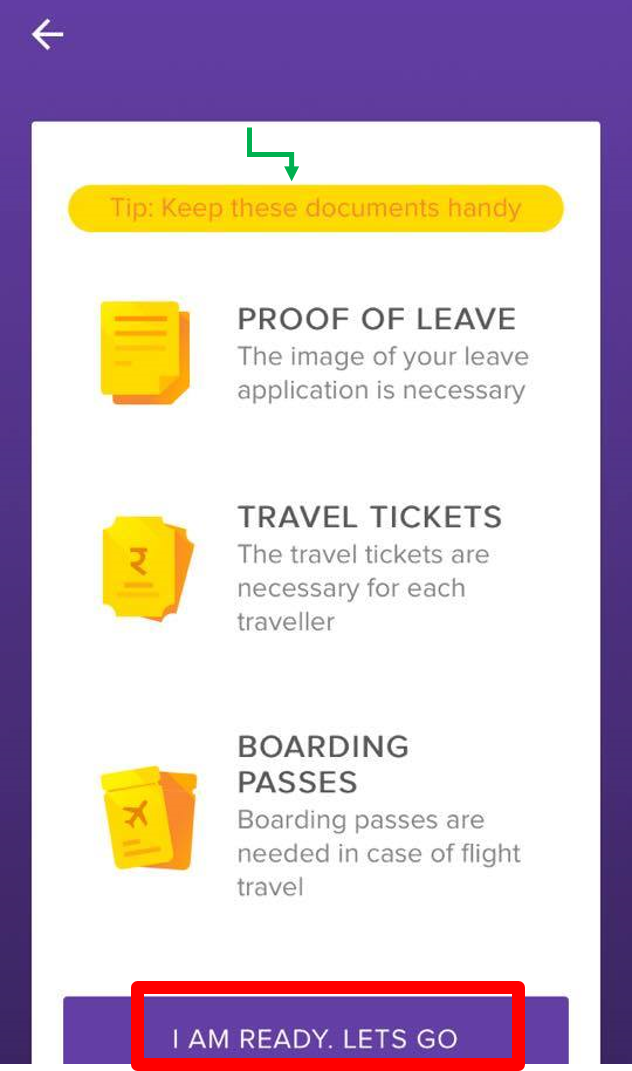
To proceed further, click I AM READY. LETS GO if you have all the mentioned documents readily available with you.
Enter Travel details
1.Select the mode of travel from the Mode of Travel drop-down menu.
2. Enter the origin and destination of your travel.
3. Enter the date of travelling.
4. After entering all the above details, click ADD TRIP.
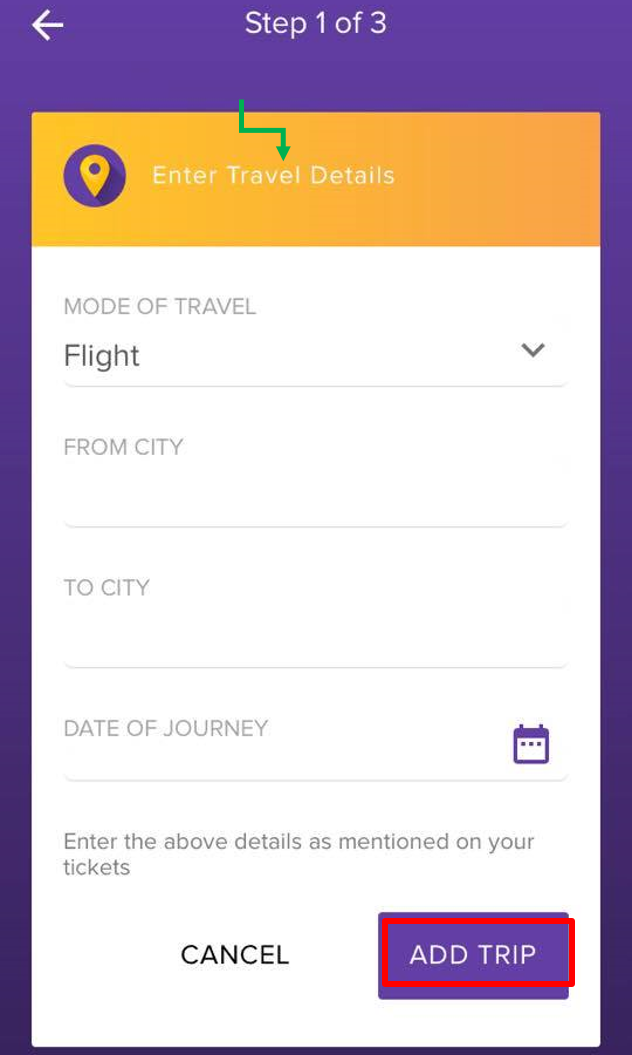
5. Click Add Return or Connecting Trips if you have any.
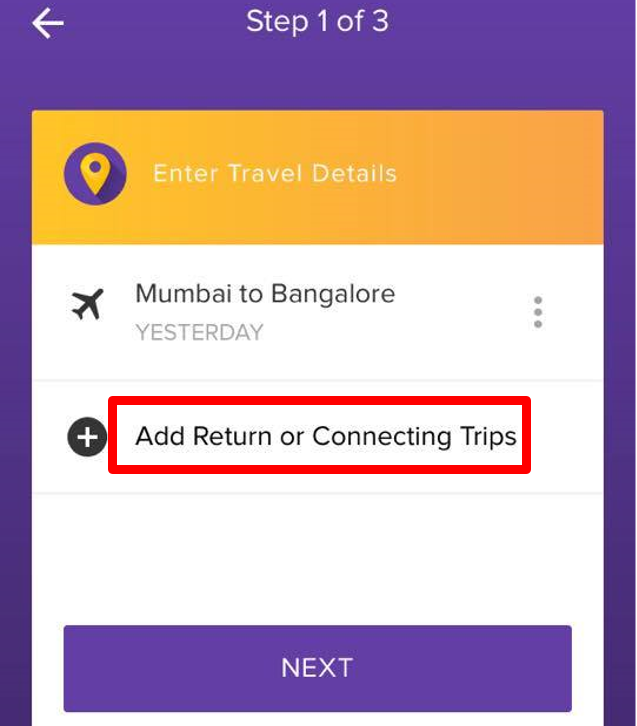
6. It opens a page to enter connecting trip's detail.Enter all the required details.
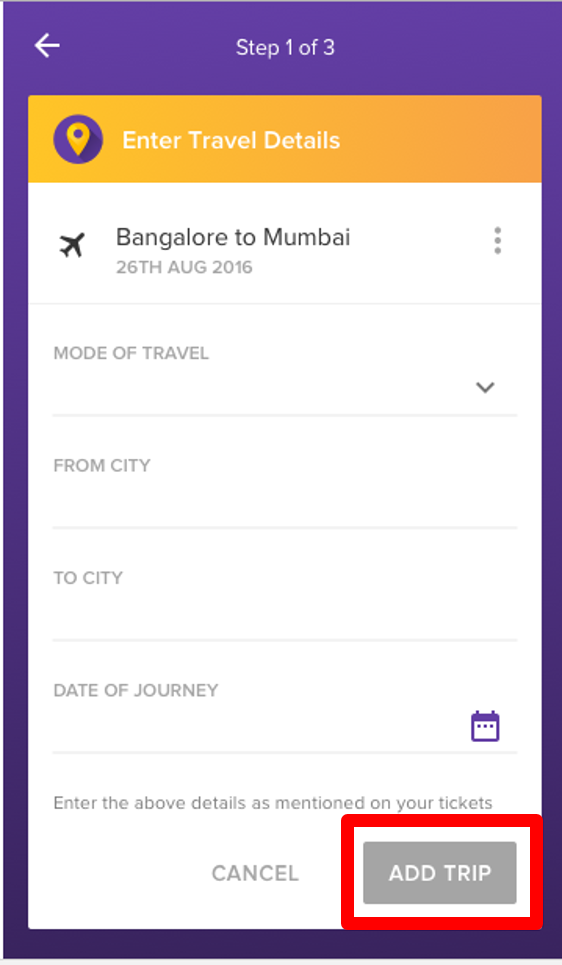
7. After entering all the detail, you can click Add Trip.
8. It takes you to a page to select either Add Another Trip or NEXT.
Click Add Another Trip if you need to add another trip's detail. Or else, click NEXT to proceed further.
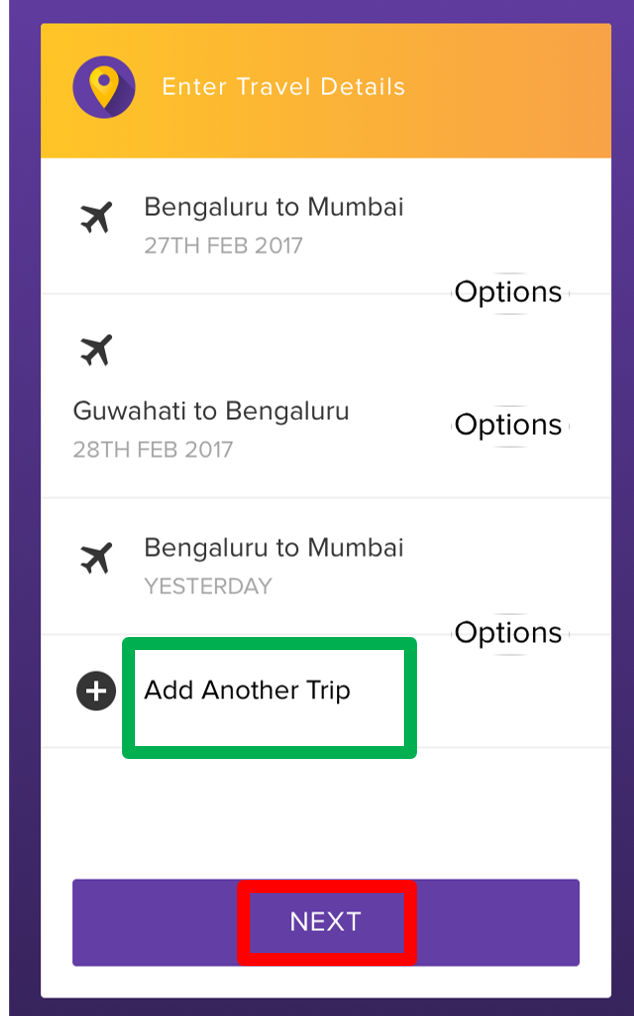
| Info |
|---|
If you don't need to add any connecting trip or add any trip, then click NEXT right away after entering your first travel details. Clicking NEXT takes you to Enter Traveller's Details page to enter your details. |
Enter
travellertravellers'
sdetails
Enter 1. Enter your First name, Last name, date of birth in the respective fields, and click ADD TRAVELLER.
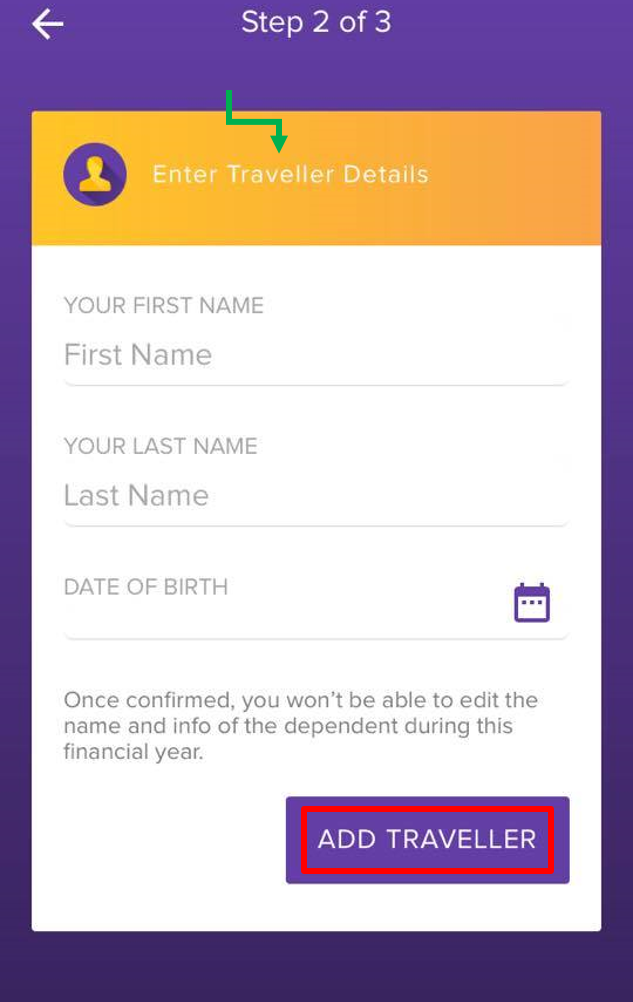
2. Click Add Dependent if you any of your dependants travelled with you.
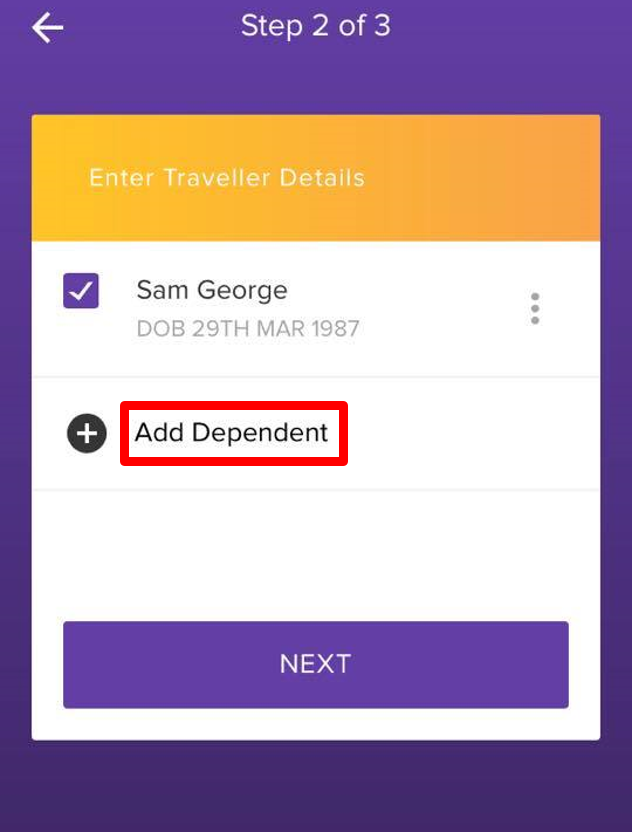
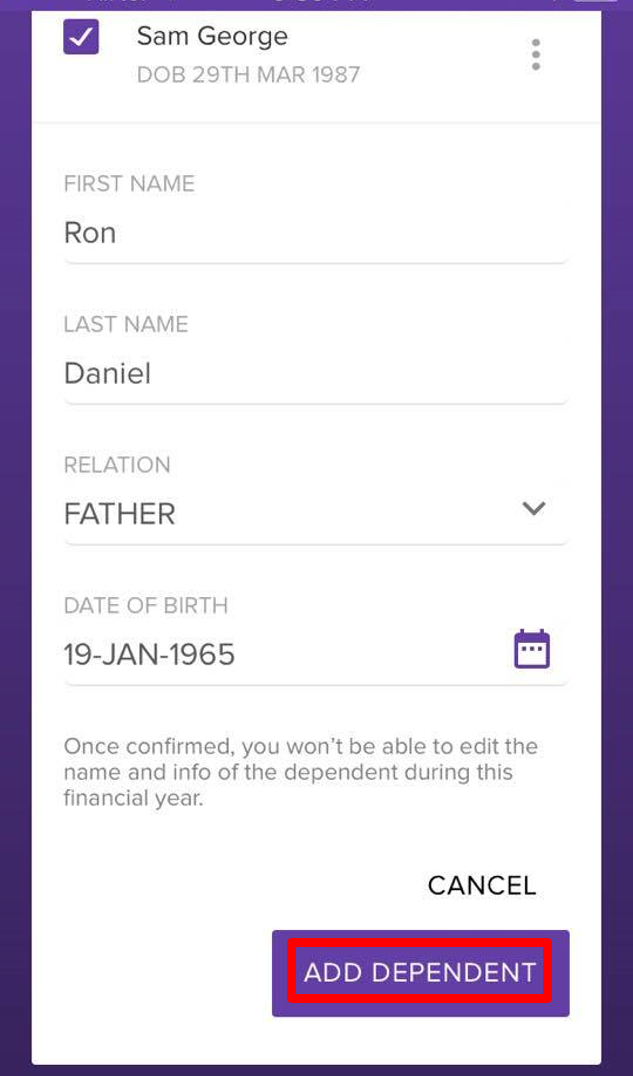 Image Removed
Image Removed
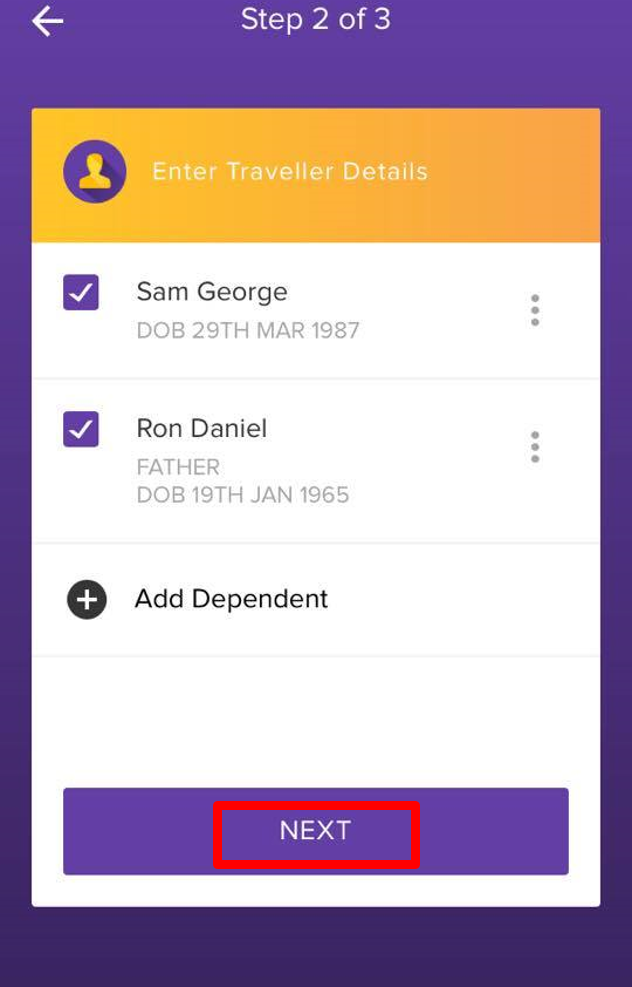 Image Removed
Image Removed
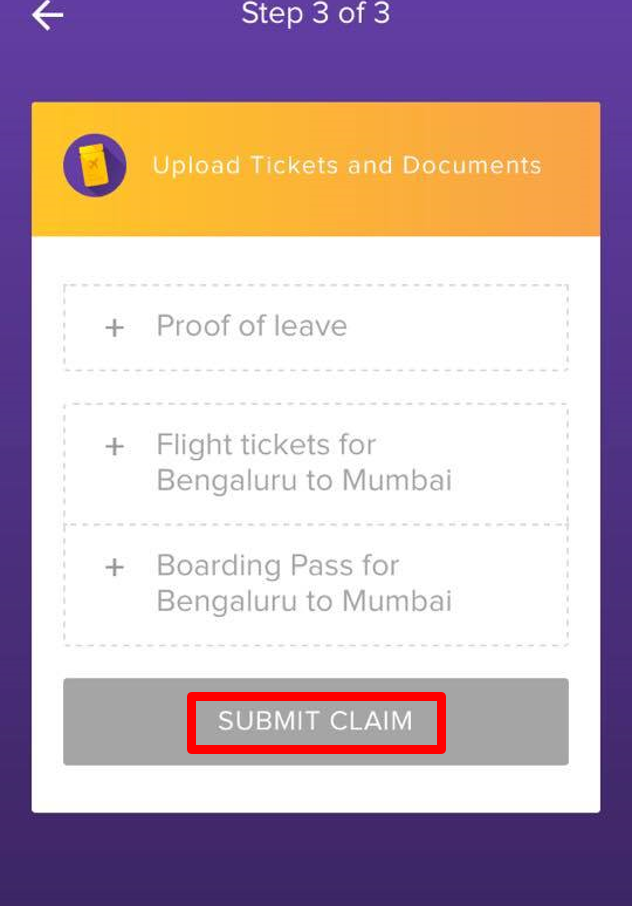 Image Removed
Image Removed
Add dependent
Upload Ticket's and documents:
Submit Claim:
Screen shot ready
3. Enter required details of dependent in the fields below and click ADD DEPENDENT.
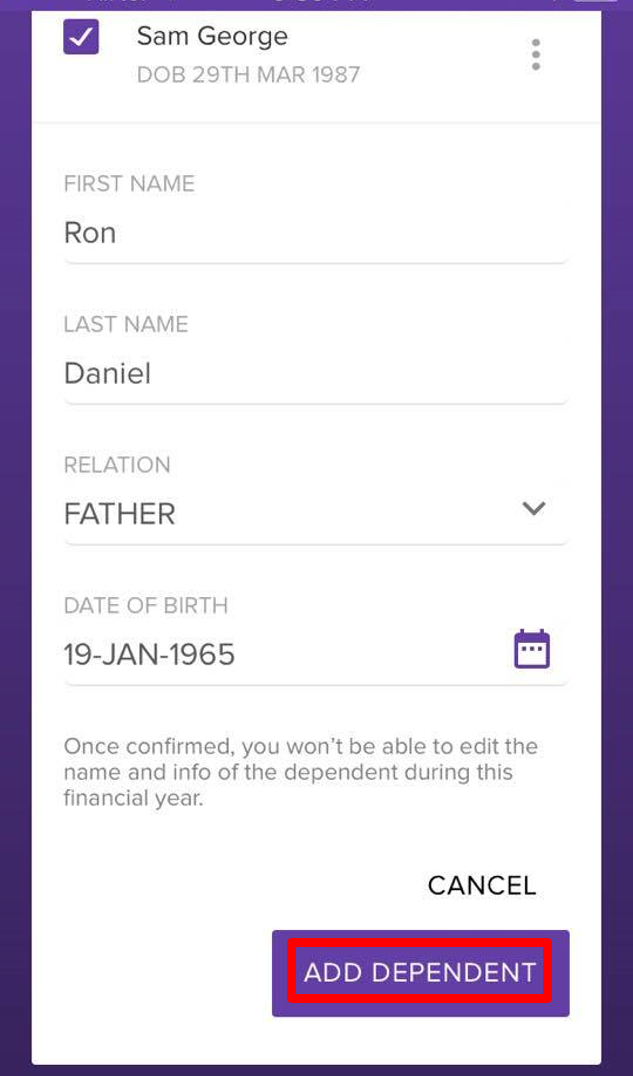 Image Added
Image Added
If more than one dependent travelled with you, then click ![]() Image Addedicon beside ADD DEPENDENT,or else, click NEXT.
Image Addedicon beside ADD DEPENDENT,or else, click NEXT.
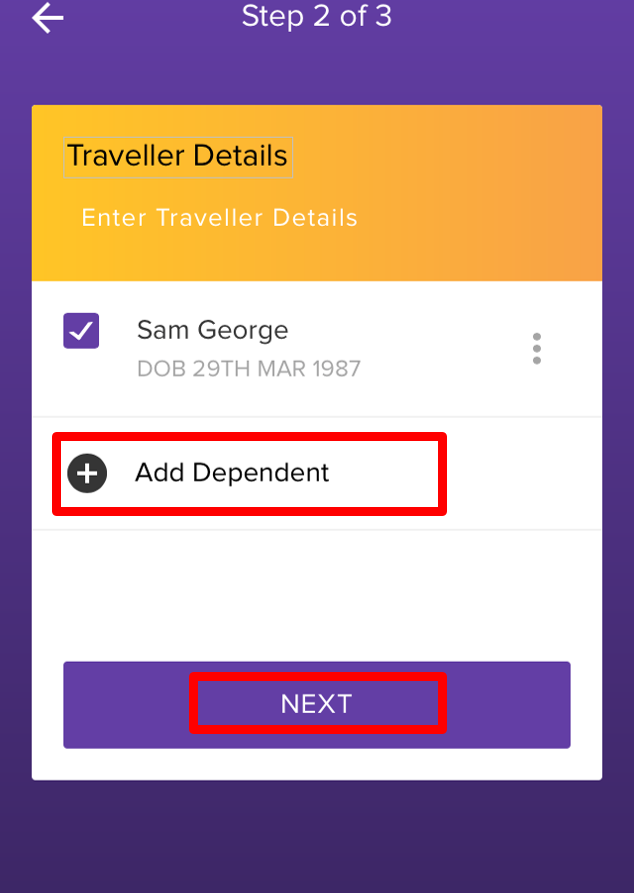 Image Added
Image Added
Submit Claim
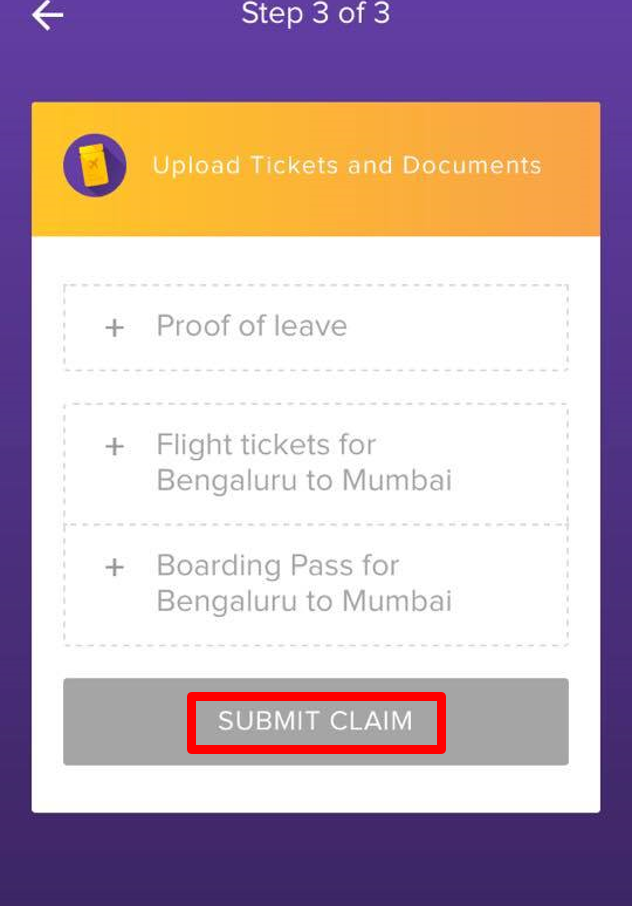 Image Added
Image Added