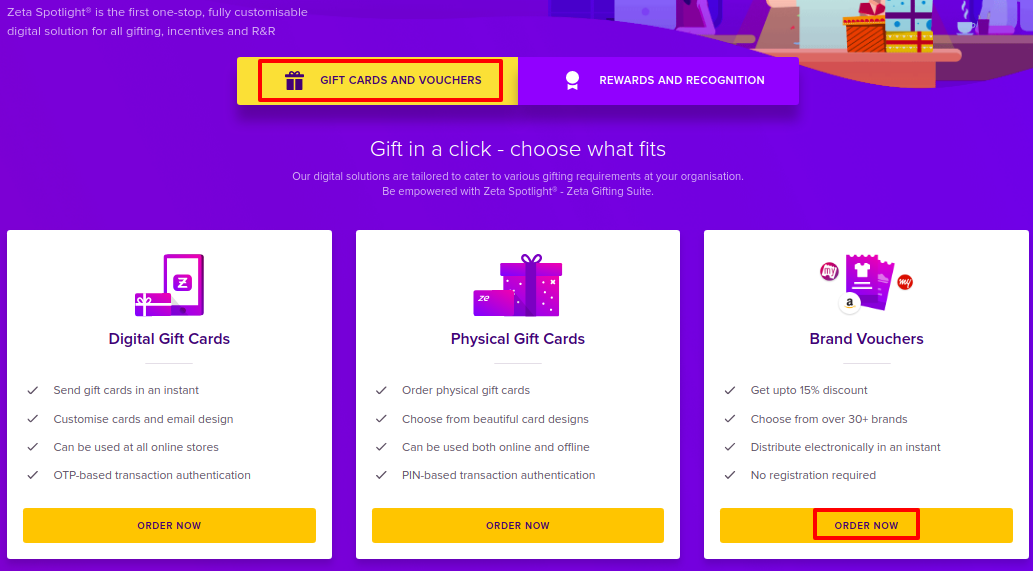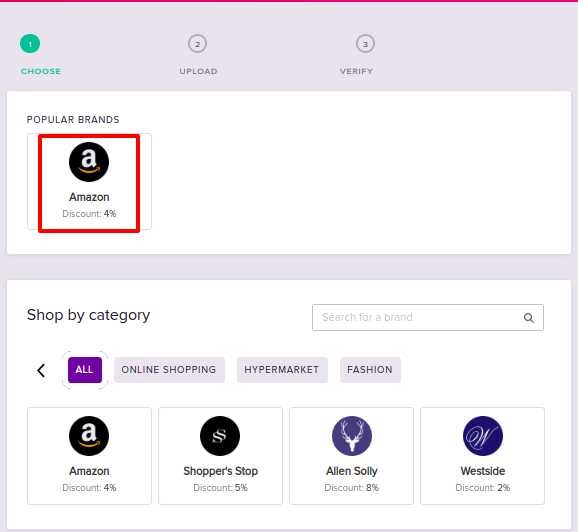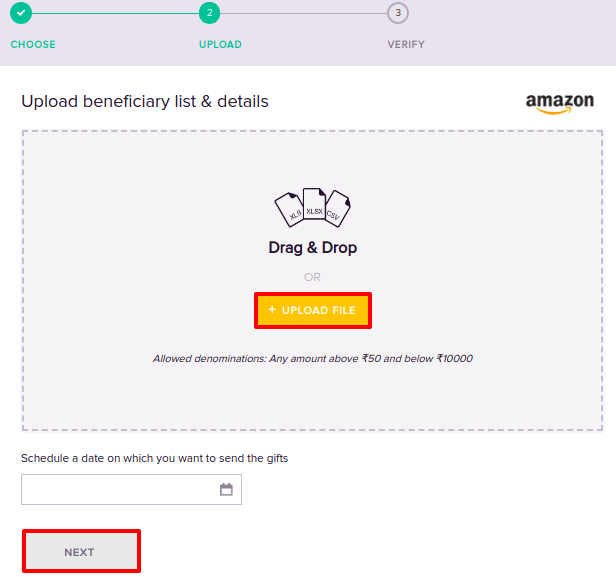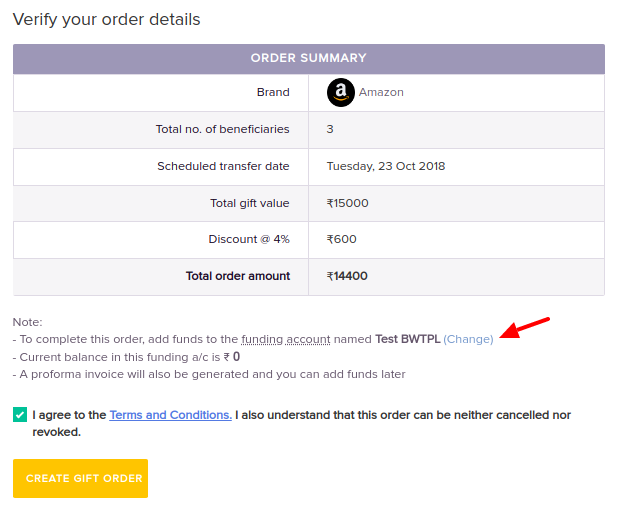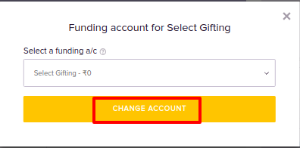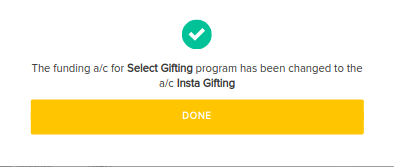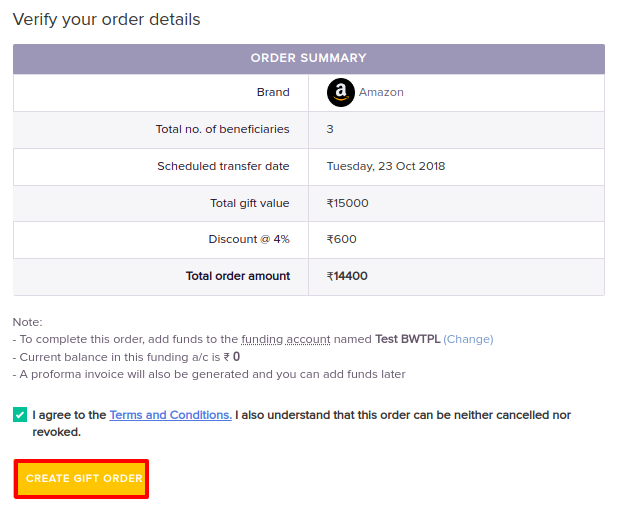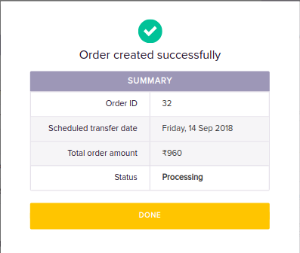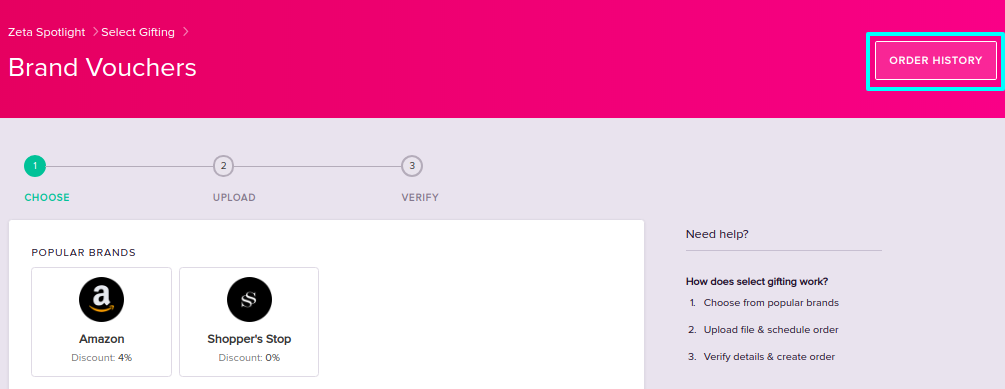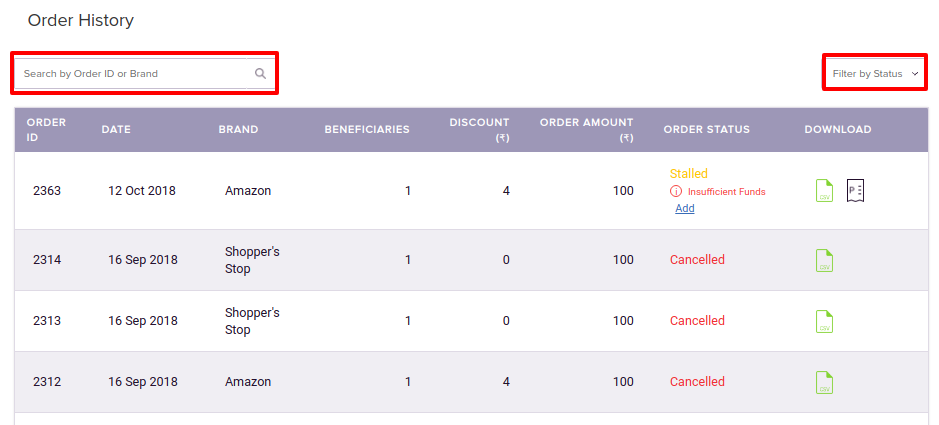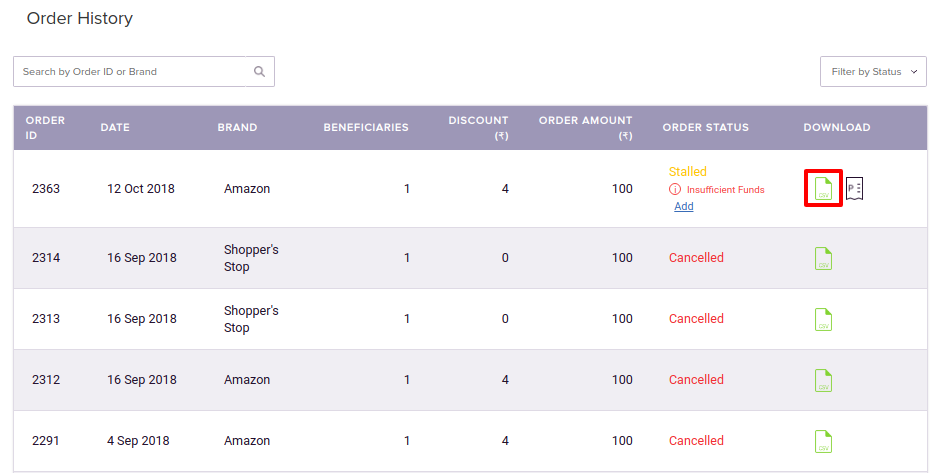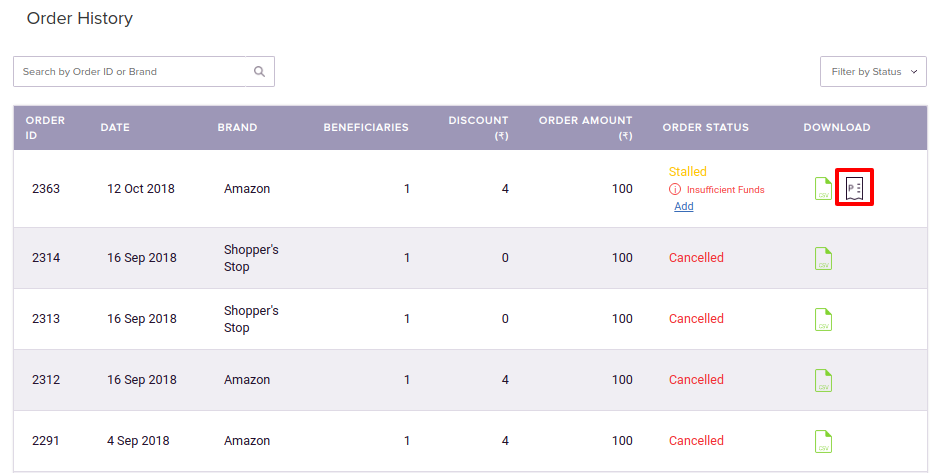Versions Compared
Key
- This line was added.
- This line was removed.
- Formatting was changed.
Overview
This article explains how to issue Brand Vouchers to employees using Zeta Spotlight Dashboard. You will learn about
| Info | ||
|---|---|---|
| ||
Before proceeding, ensure that Funding Account is set up and sufficient balance is available. Otherwise, your order will be stalled. For more information, see Creating Funding Account. |
Ordering Brand Vouchers
There are various steps involved with the process of issuing gifts to the employees. With the Zeta Spotlight Dashboard enables you to can have a very sophisticated s in issuing Brand Vouchers to your employees.digitised and sophisticated gifting experience.
| Div | |||||
|---|---|---|---|---|---|
| |||||
|
Tracking Orders
Tracking your orders has been made simpler and detailedOnce the order has been initiated, you can track it's status. Zeta Spotlight dashboard has made the order tracking very simple and precise. Along with the order status, you can also know various details regarding your order such as order issuance date, number of beneficiaries and the amount.
| Div | |||||||
|---|---|---|---|---|---|---|---|
| |||||||
|
Downloading Order details
An Order File tells you all the details about an order. A Proforma Invoice is a bill of sale issued before the shipment of goods for that order. Zeta Spotlight dashboard enables you to download a copy of both to help you with further reference.
| Div | ||||||||||
|---|---|---|---|---|---|---|---|---|---|---|
| ||||||||||
|
| Div | ||||||||||
|---|---|---|---|---|---|---|---|---|---|---|
| ||||||||||
|
| Div | |
|---|---|
On this page:
|