Versions Compared
Key
- This line was added.
- This line was removed.
- Formatting was changed.
Overview
You can avail income tax benefits on your domestic travel expense. To avail the tax benefit, you must submit relevant travel documents depending on the mode of transport. The mandatory documents to submit the claims are:
- Approved leave application
- Travel tickets including the invoices
- Boarding passes in case of air travel
You can also upload bills that exceed your LTA limit as set by your organization but you receive reimbursement on your annual limit only. Limit on the number of claim varies with organisation's guideline, contact your HR for more information. Annual limit remains the same irrespective of number of claims in a year.
If the LTA expenses are paid using Zeta Super Card or app, Zeta verifies and approves the bill for income tax benefits. In cases such as payment with other cards or in cash, Zeta verifies the bill and transfers the amount from your LTA card to the cash card post successful verification.
| Note | ||
|---|---|---|
| ||
Take care of the following prerequisites to avoid rejection of the LTA claim:
|
Claiming LTA Expenses
Claiming a LTA expense is essentially a 3-step process. These are as follows:
Enter travel or trip details
Enter traveller details including dependent entries
- Upload the mandatory travel documents and enter the amount spent
Finally, submit the LTA expense claim for review in the Zeta app or Zeta web console.
Using Zeta App
Enter Travel Details
- Open the Zeta App in your smart phone
From Cards the Home tab, Navigate to OPTIMA navigate to cards section. Tap on LTA CARD > Claim Travel Reimbursement. This opens a screen listing the mandatory documents needed to process LTA claims.
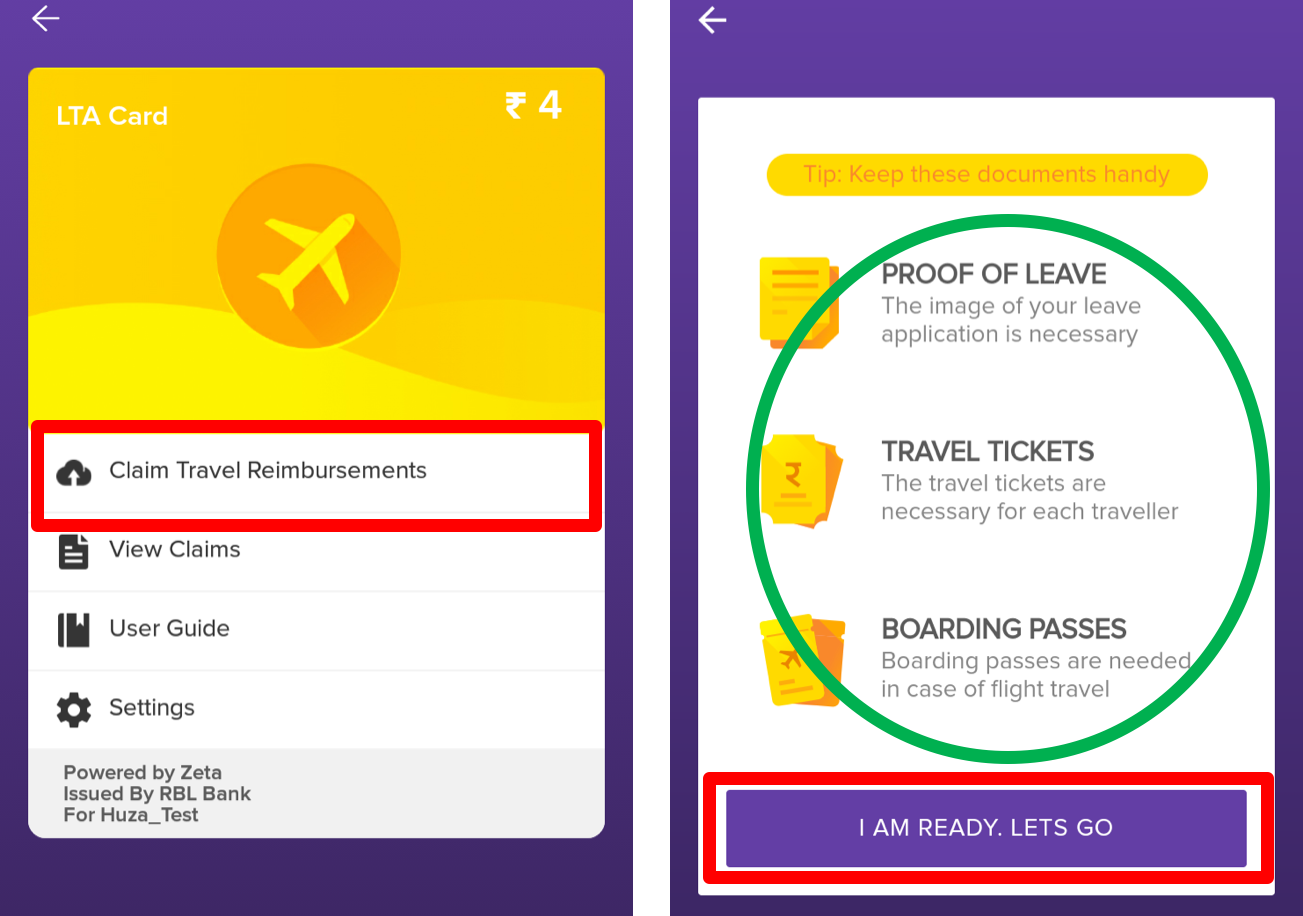
- Click I AM READY. LETS GO, if the relevant mandatory documents are readily available with you.
- Enter the following travel details as mentioned on your travel tickets:
- Mode of Travel: Select the mode of travel from the drop-down menu.
- From & To City: Enter the origin and destination of your travel.
- Date of Journey: Select the date of travelling.
- Finally, click ADD TRIP to save the travel entries.
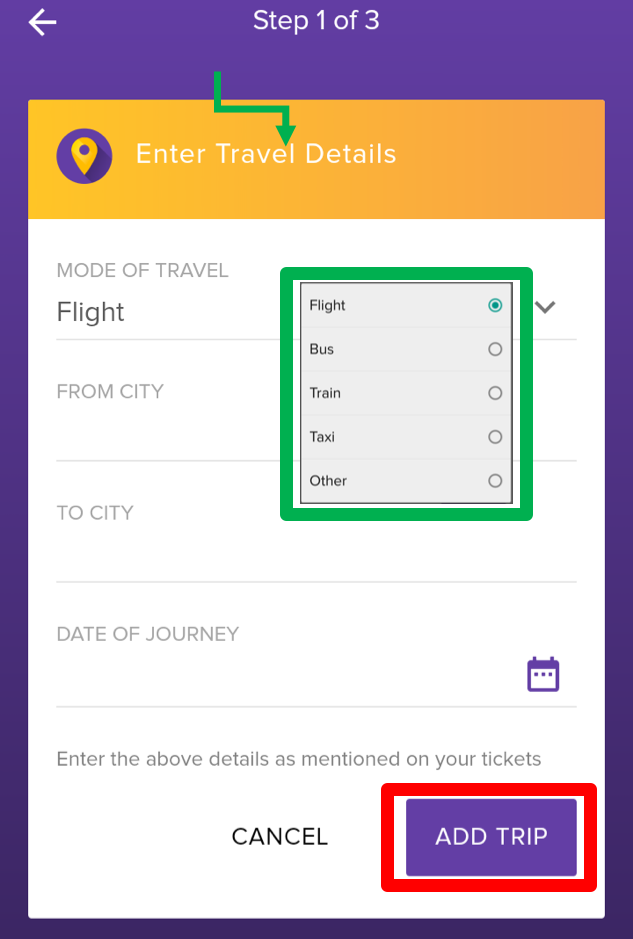
Click Add Return or Connecting Trips, if you've any! Follow Step 4 to enter the return travel details and thenclick Add Trip. Otherwise, click NEXT to proceed to the next.
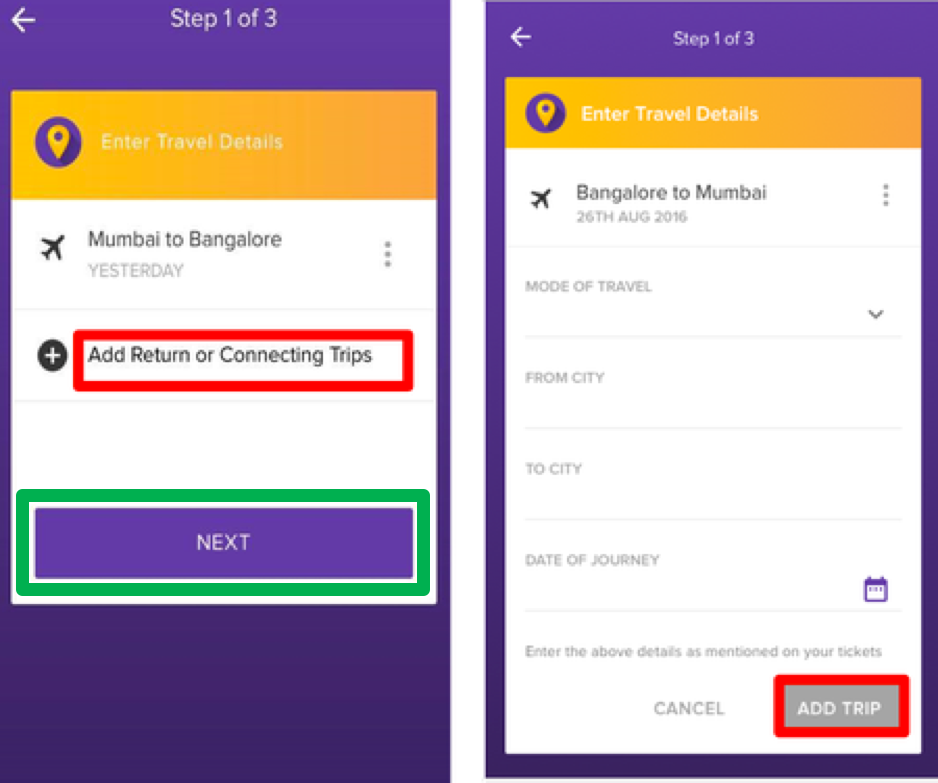
Note In the case of connecting flight, only mention source and destination as a single trip. Don’t specify the connecting city mentioned in the ticket.
Click Add Another Trip if you need to add new travel details. Follow Steps 5 & 6 as appropriate. Otherwise, click NEXT to proceed to the next.
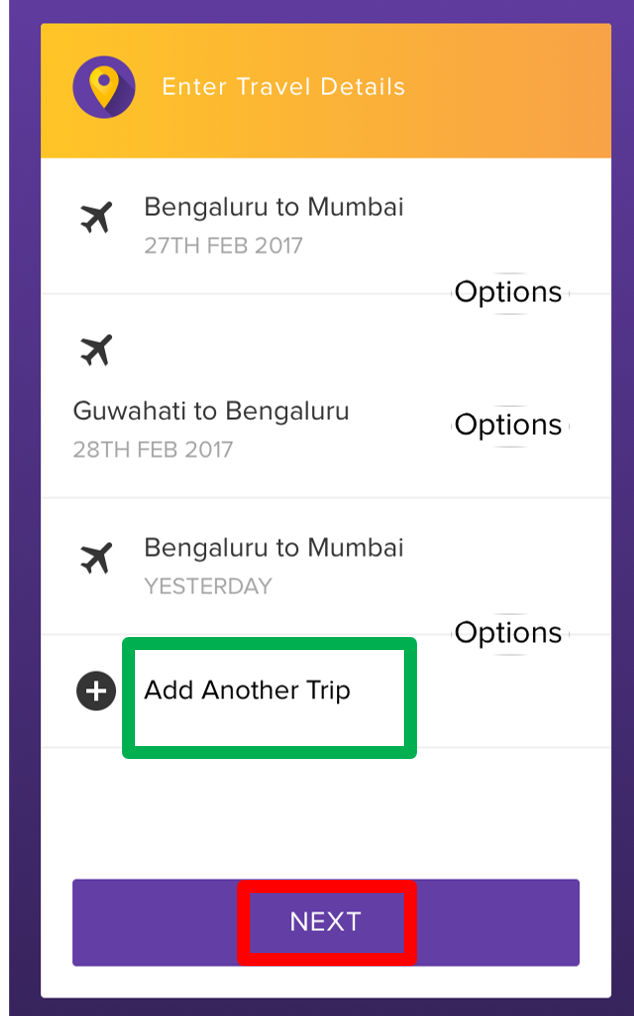
You've completed updating the travel details. Now you'd need to provide the traveller details in the next section.
Enter Traveller Details
- Enter the following traveller details as mentioned on your travel tickets:
- First & Last Name: Specify your first and last name
- Date of Birth: Select the date of birth
- Finally, click ADD TRAVELLER to save the traveller entries.
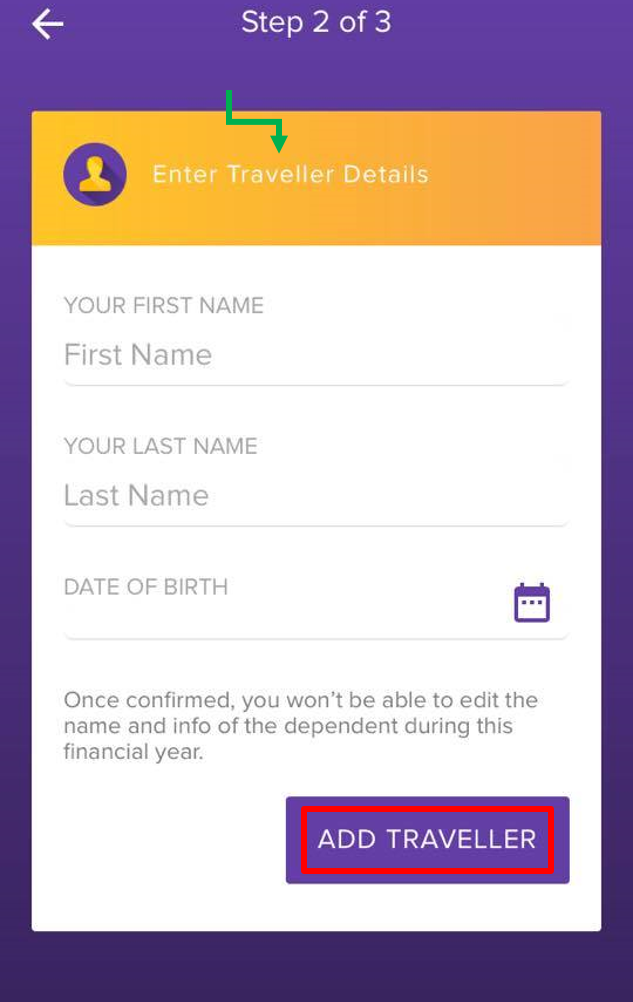
Click Add Dependent if any of your dependents travelled with you. Enter the dependent details including the relationship w.r.t. you and then click ADD DEPENDENT. Otherwise, click NEXT to proceed to the next.
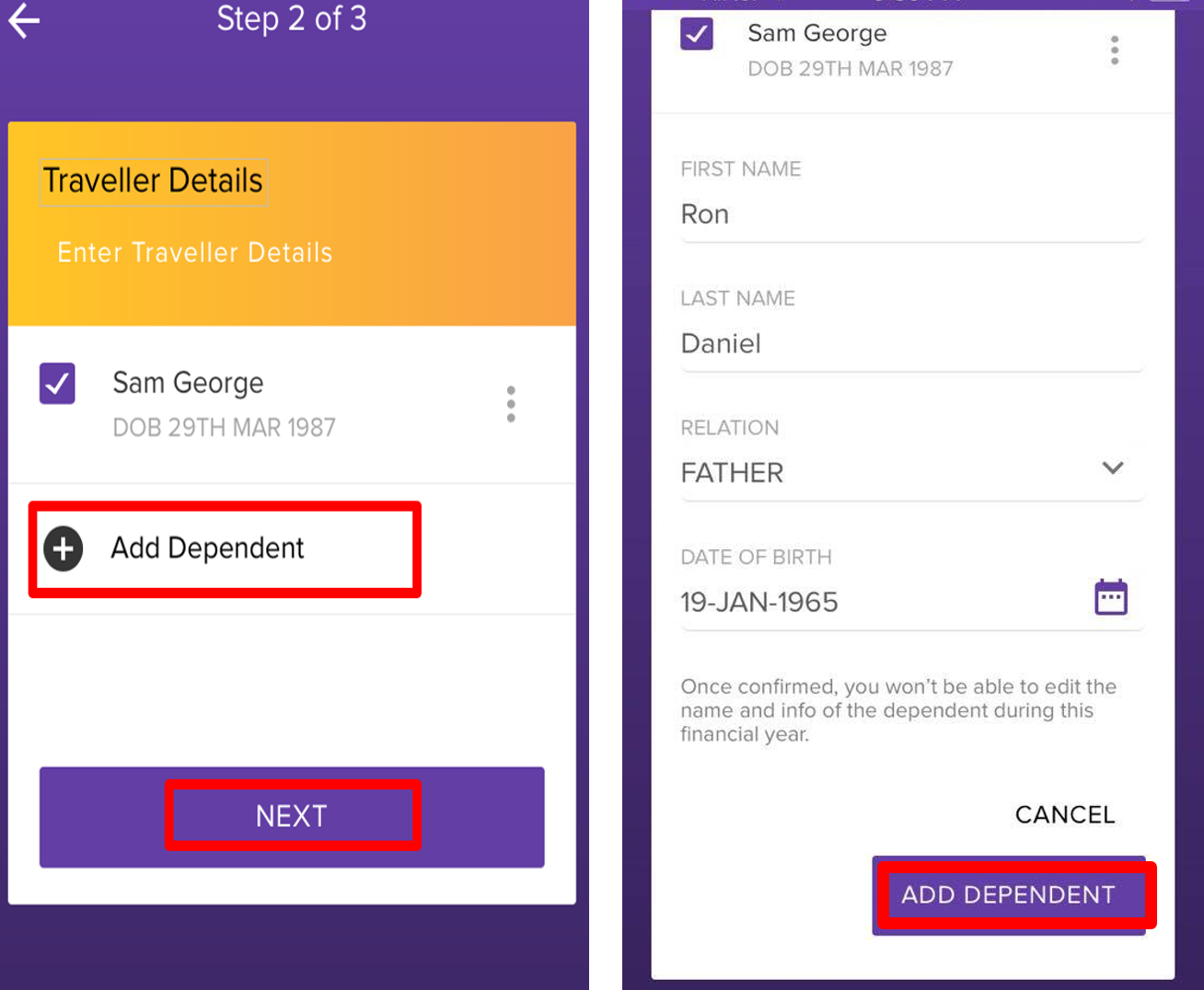
You've completed updating the traveller details. Now you'd need to upload the mandatory travel documents to finally submitting the LTA claim in the next section.
Upload LTA Documents
| Note |
|---|
Under this screen, you are prompted to upload mandatory claim documents based on your mode of travel. For more info, see illustration in Step 2 of Enter Travel Details. |
Tap against each
 option to upload the relevant documents. Take a photo of your document or browse to the image folder using Gallery and select the image, and then proceed to the next.
option to upload the relevant documents. Take a photo of your document or browse to the image folder using Gallery and select the image, and then proceed to the next.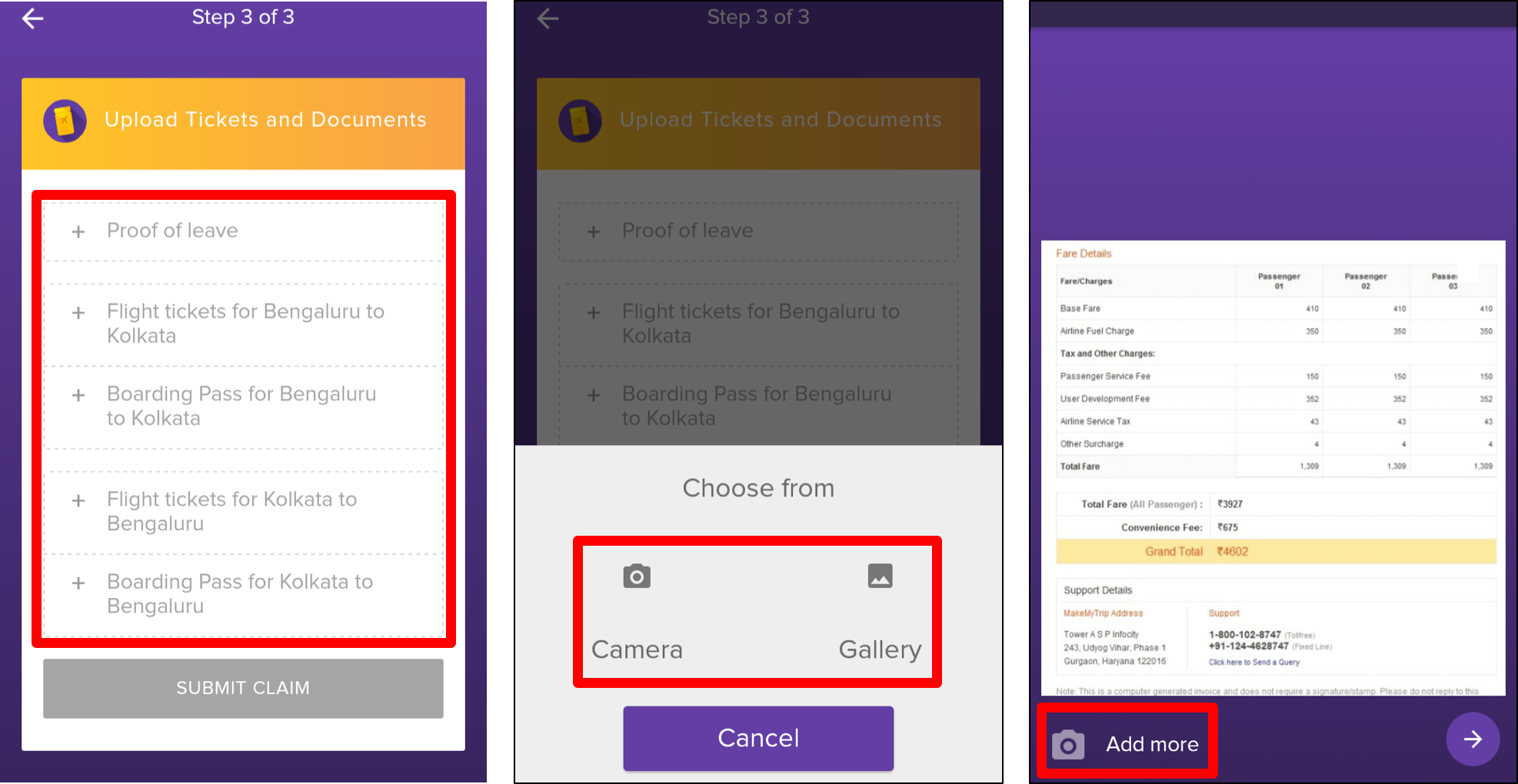 Image Modified
Image ModifiedNote Zeta supports upload of the multiple images. You can capture multiple snaps of a lengthy travel documents and also upload the same using the "Add more" feature.
- Enter the correct amount as part of the travel ticket that you want to claim and click Done.
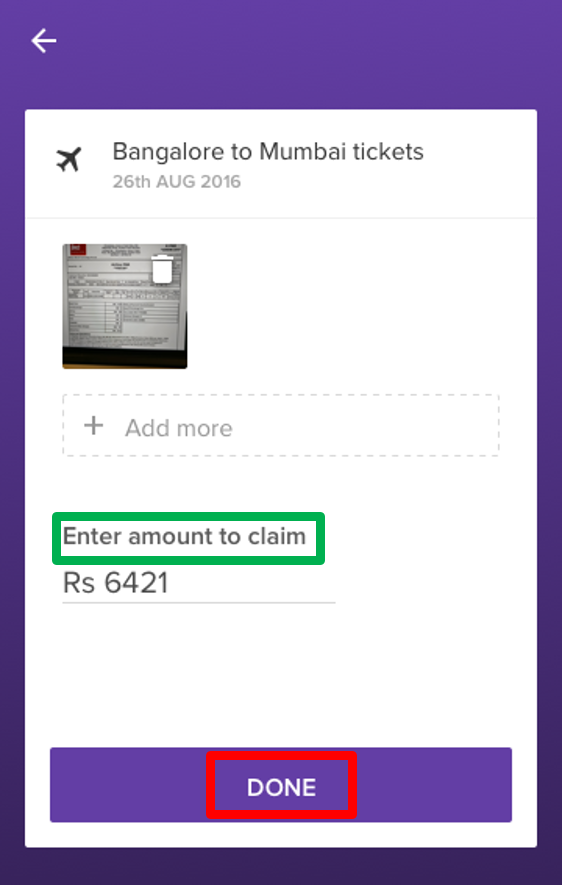
- Finally, click SUBMIT CLAIM to save the entries for verification by Zeta team.
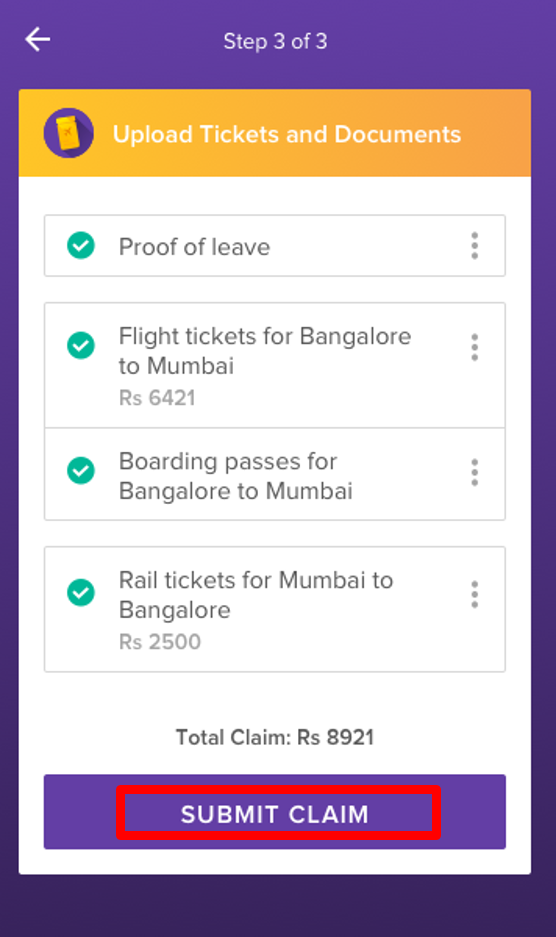
You’ve successfully completed the LTA expense claim using Zeta app interface. A confirmation message is displayed on your app screen. Alternately, you can see the LTA claim details under the Inbox tab. You would periodically receive the inbox cards on the status of your LTA claim be it processed, approved or declined with valid reasons. See Viewing LTA Claim Details to view LTA statement and track your LTA expenses.
Using Zeta Web Console
Enter Travel/Trip Details
- Login to the Zeta Web console
- From the Home tab, navigate to Optima LTA click on the cards image. Tap on LTA Card > Claim Reimbursement. The Claim Reimbursement appears.
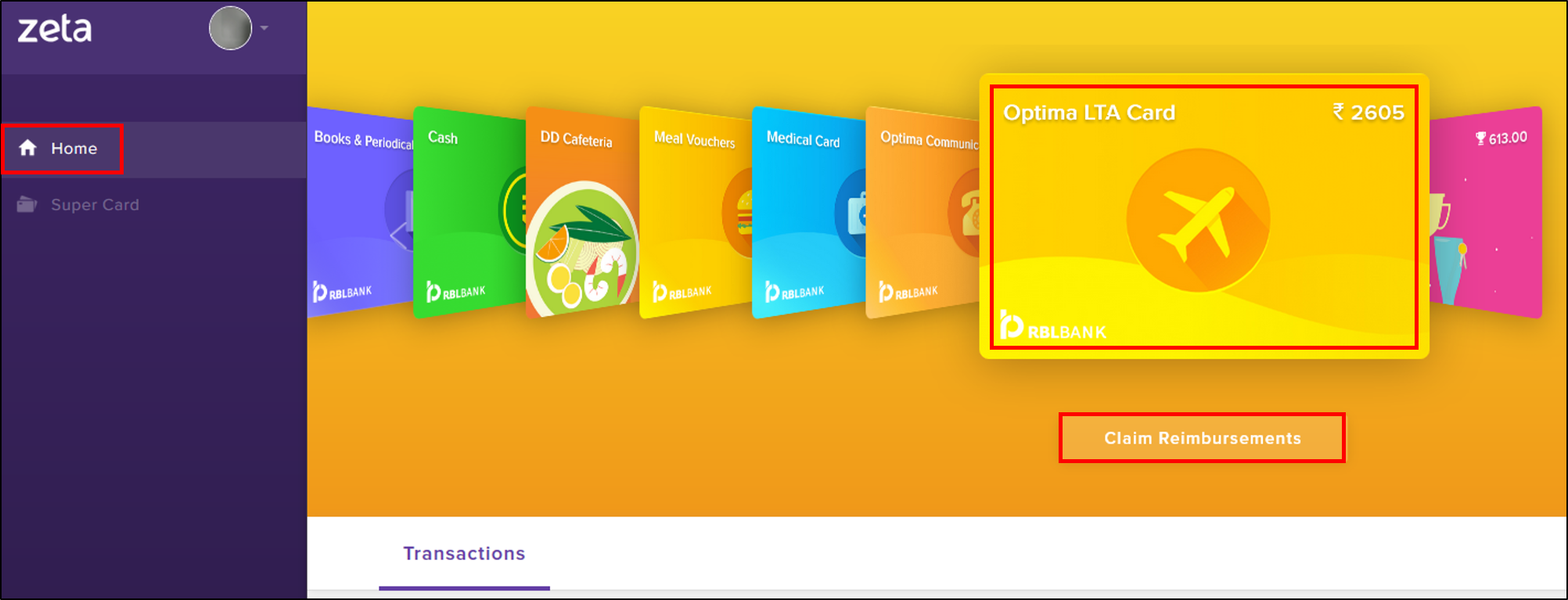
- In Trip Details section, enter the following travel details as mentioned on your travel tickets:
- Mode of transport: Select the mode of travel from the drop-down menu.
- From & To: Enter the origin and destination of your travel.
- Date of journey: Select the date of travel.
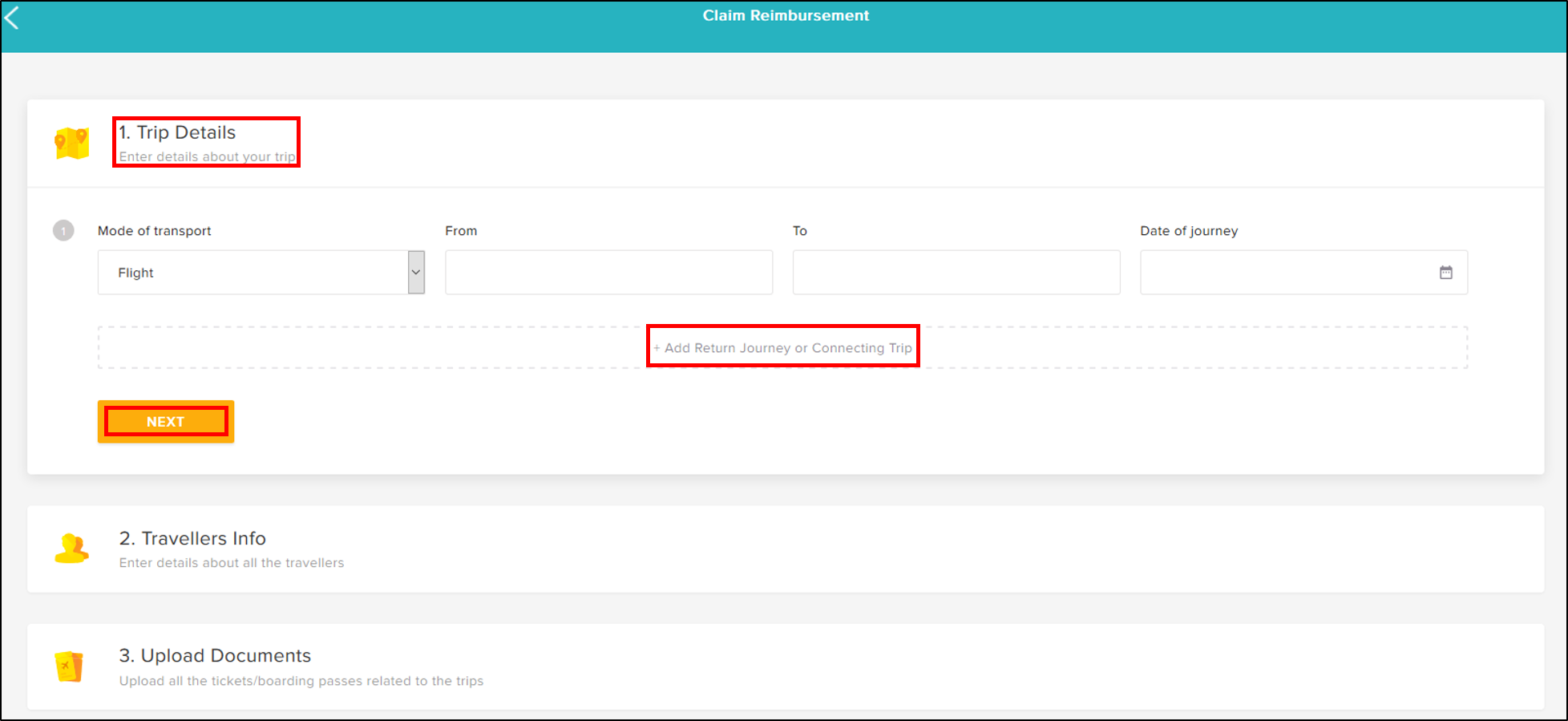
Click NEXT to save the travel details.
| Info |
|---|
Click |
You've completed updating the travel details. Now you'd need to provide the traveller details in the next section.
Enter Traveller Details
In Travellers Info section, enter the following traveller details as mentioned on the travel tickets:
- First & Last Name: Specify your first and last name
- Date of Birth: Select the date of birth
- Relation: Select relation from the Relation drop-down menu.
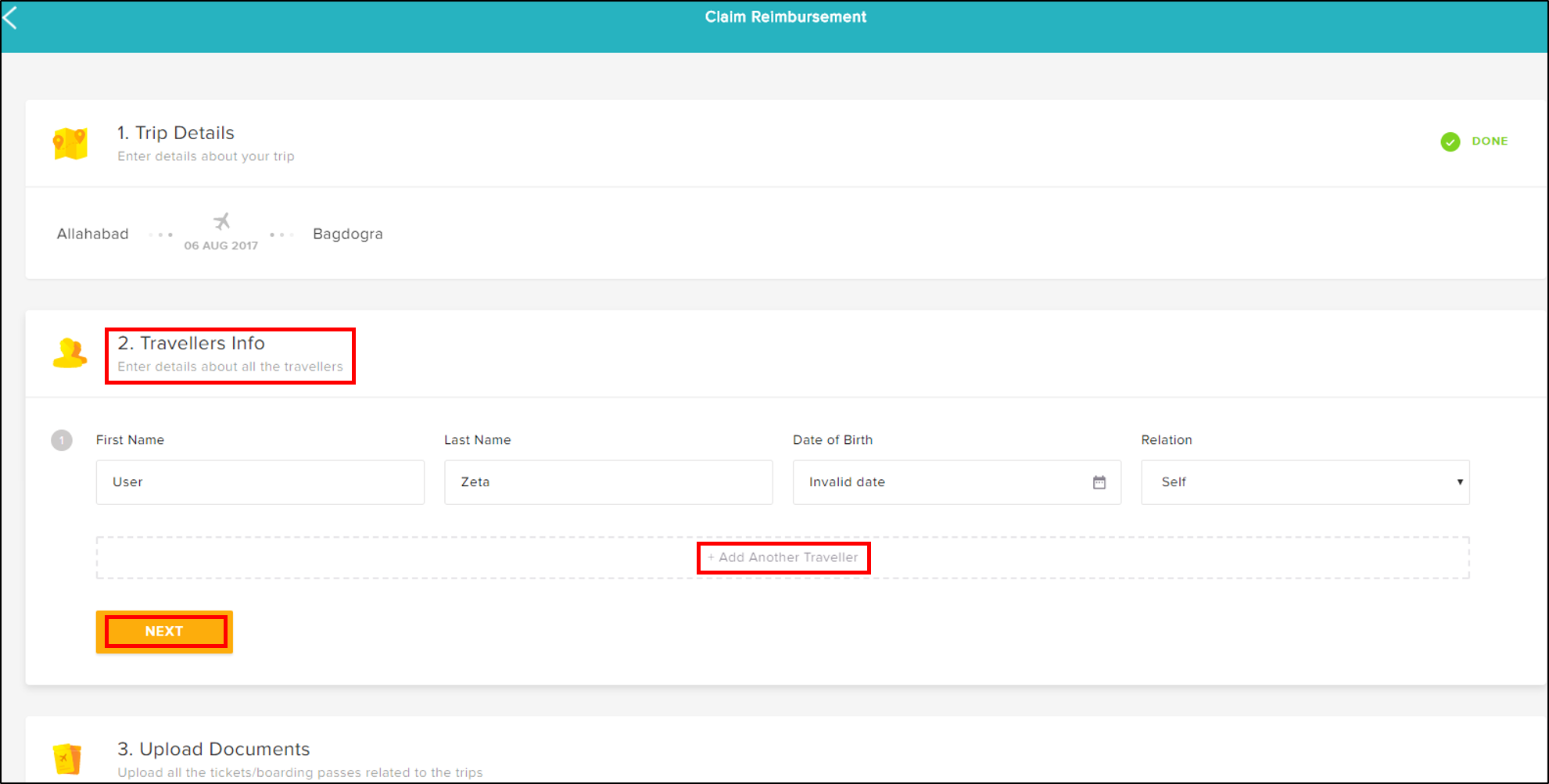
Click NEXT to save the traveller details.
| Info |
|---|
Click |
You've completed updating the traveller details. Now you'd need to upload the mandatory travel documents to finally submit the LTA claim as described in the next section.
Upload LTA Documents
In Upload Documents section, upload the following travel documents:
- Proof of leave: Upload the approved leave application
- Travel Tickets: Enter the amount spent against each trip. Upload the relevant travel tickets with invoices and boarding passes (in case of air travel) against each trip specified above
- Finally, click Submit Claim to save the entries for verification by Zeta team.
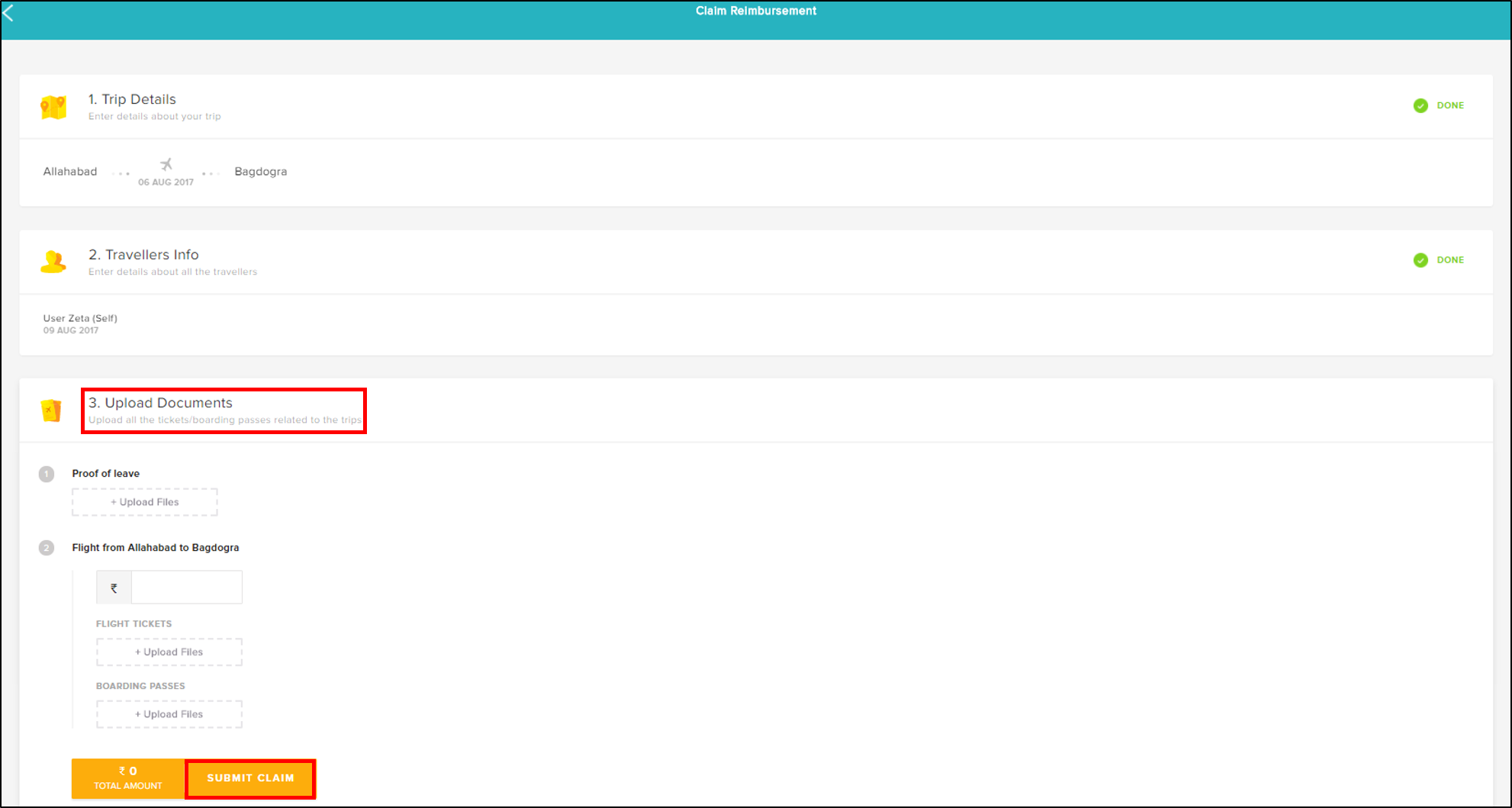
You’ve successfully completed the LTA claim using Zeta Web Console. You'll get an SMS notification and inbox card on the status of your claims. You can also monitor the claim status under the Transactions section of LTA card home screen in Zeta web console.
| Panel | |||||||||||||||||||||||
|---|---|---|---|---|---|---|---|---|---|---|---|---|---|---|---|---|---|---|---|---|---|---|---|
|