Versions Compared
Key
- This line was added.
- This line was removed.
- Formatting was changed.
Overview
Uploading the bill is mandatory to avail the Driver Salary reimbursement benefits. That said, you receive Driver Salary allowance or reimbursement credits once your proofs are validated by Zeta. Zeta team verifies the Driver Salary bills and approves the amount post successful verification. The approved amount gets deducted from your Driver Salary card and transferred to the cash card.
| Info |
|---|
Uploading functionality appears only when your HR grants reimbursement against Driver Salary expenditures by uploading the legitimate bills. |
Note that the unused Driver Salary card amount would be credited to your account after tax deduction based on your income tax bracket by end of every financial year by your employer.
| Note | ||
|---|---|---|
| ||
|
Using Zeta App
| Info | ||
|---|---|---|
| ||
Multi-Bill Upload allows users to claim multiple bills of a product type together instead of a single bill, thereby reducing users' time and effort, by avoiding the repetitive process of uploading bill from start to end for each and every bill claim. Features:
|
Follow the below steps to upload your bills:
Open the Zeta app interface in your smart phone.
From the Home tab, navigate to the cards section. Select Driver Salary Card from your list of benefit cards and tap it to view the Upload bills option.
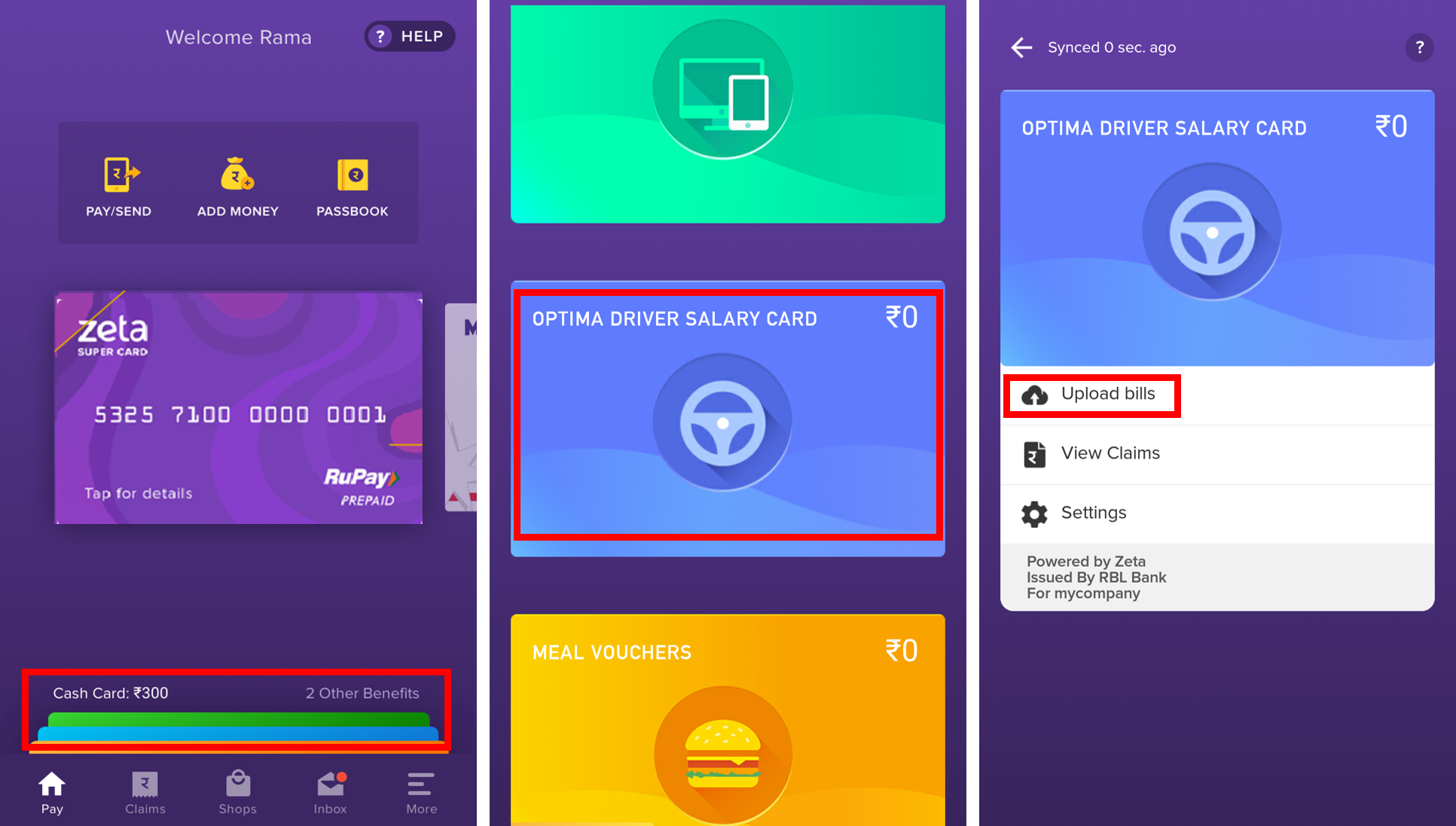
- Enter the amount to be claimed in the space provided and attach the bill by tapping upload symbol. In case of a longer bill, tap on upload symbol again to upload the remaining part of the bill picture.
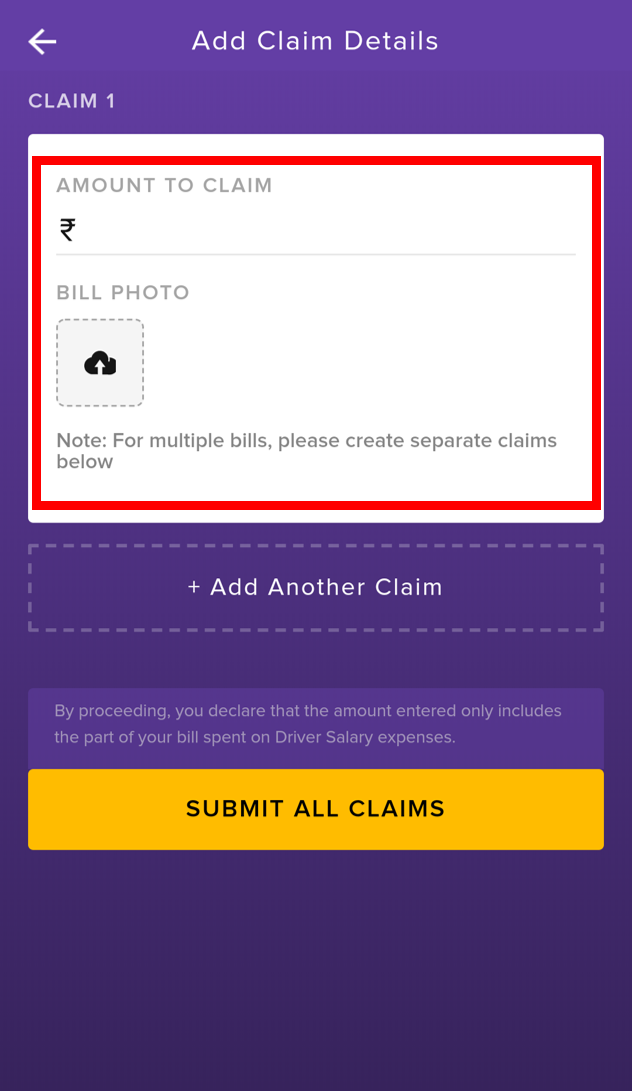
Click +Add Another Claim to upload the next bill in case of multiple bill claims and click SUBMIT ALL CLAIMS to successfully submit the claim.
 Image Removed
Image Removed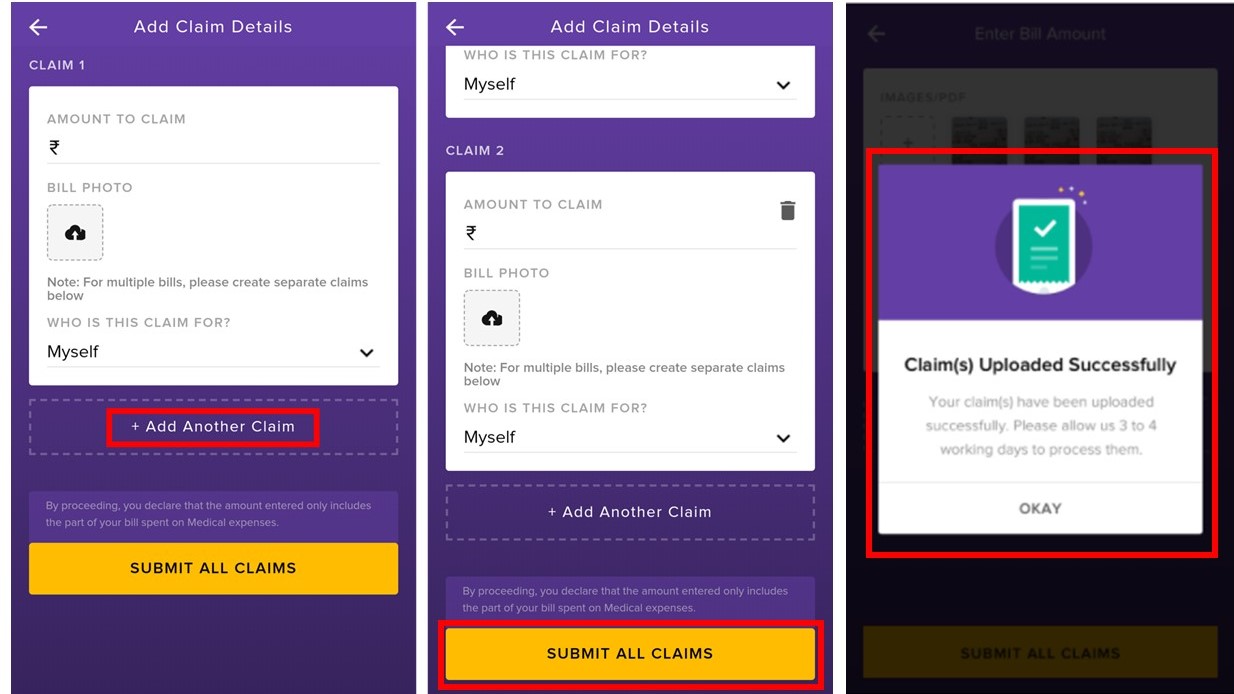 Image Added
Image Added
You have successfully submitted the claim.
Using Zeta Web Console
- Go to www.zeta.in and hover the mouse pointer over the “SIGNUP/LOGIN” tab. The employer/employee signup or login screen appears.
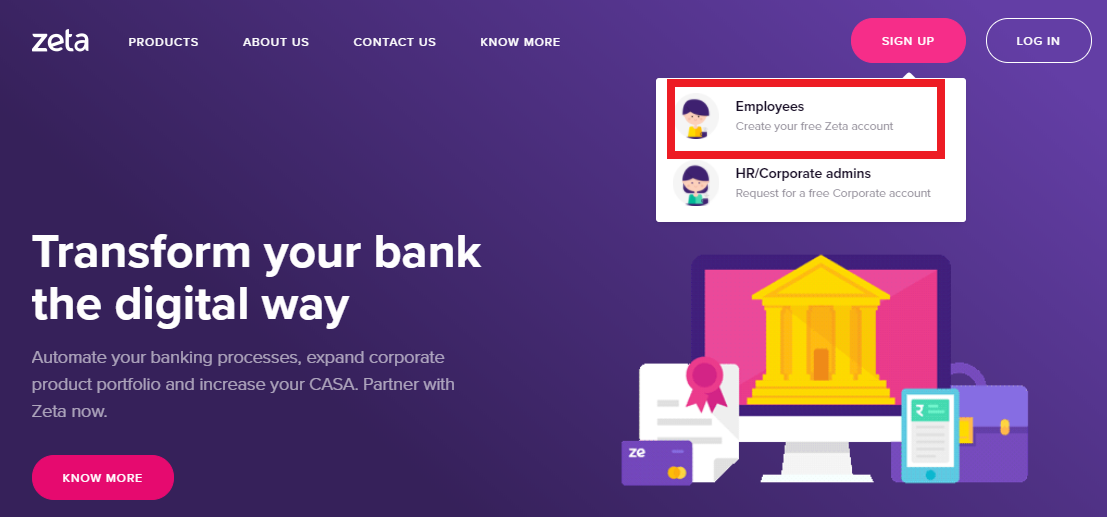
- Navigate to Employees option to log into Zeta Web Console.
- On the Home screen of Zeta on Web console, navigate to Driver Salary card in the list of benefit cards and click Claim Reimbursement.
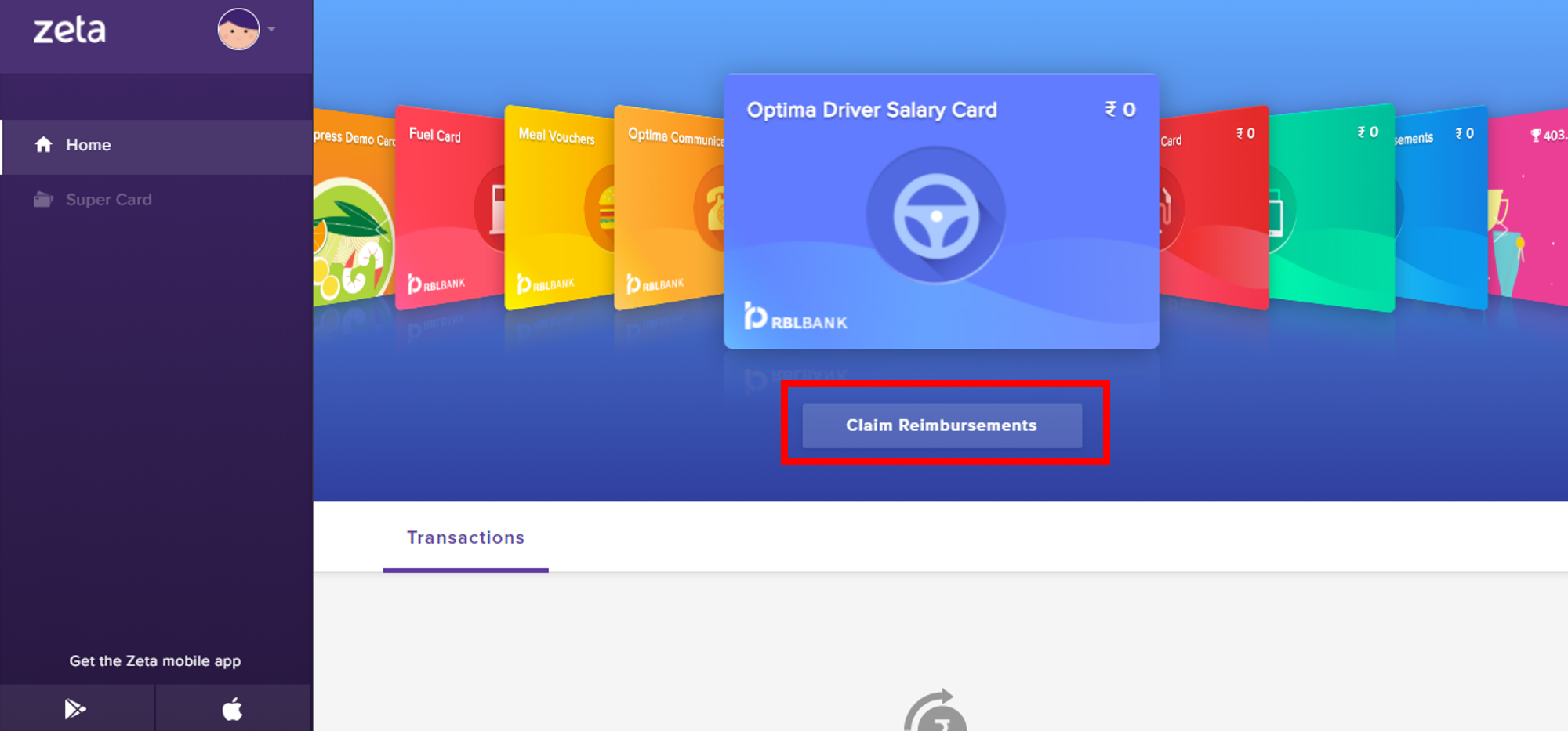
- Perform the following task on this screen:
- Enter amount: Enter the correct amount in Enter amount to claim field as part of the driver salary that you want to claim.
- Upload bills: Click Upload Bills and browse to the image folder to upload the driver salary bill. Note that you can delete and upload the bill again in case of any discrepancy.
- Submit for review: Finally, click Submit Claim to save the entries for verification by Zeta team.
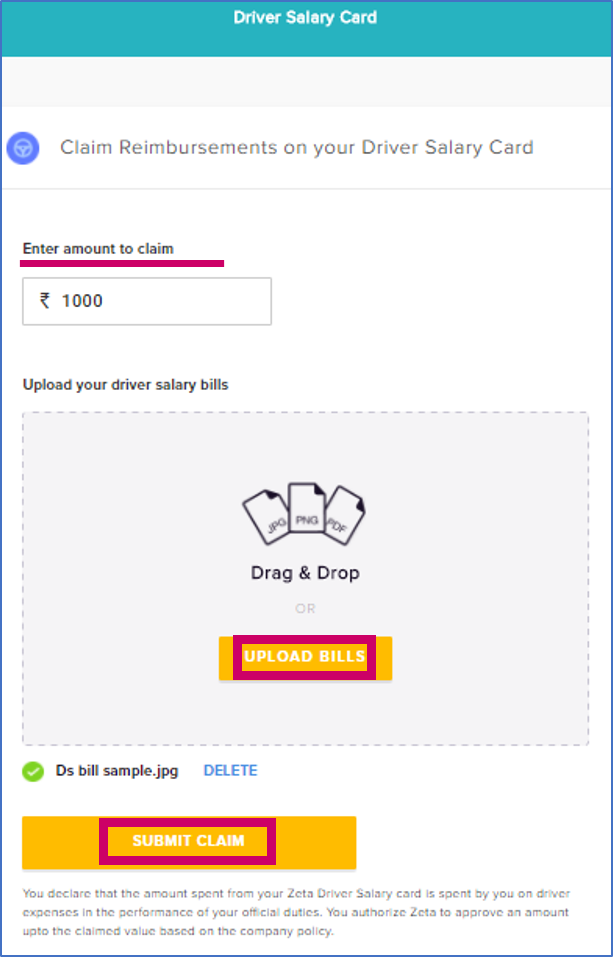
You’ve completed uploading the billing process using Zeta Web Console. You'll get a SMS notification and inbox card on the statuses of your transaction. You can see the inbox card details in your Zeta app under the Inbox tab.
Using Zeta App
| Info | ||
|---|---|---|
| ||
Multi-Bill Upload allows users to claim multiple bills of a product type together instead of a single bill, thereby reducing users' time and effort, by avoiding the repetitive process of uploading bill from start to end for each and every bill claim. Features:
|
Follow the below steps to upload your bills:
Open the Zeta app interface in your smart phone.
From the Home tab, navigate to the cards section. Select Fuel Card from your list of benefit cards and tap it to view the Upload bills option.
Image Removed
- Enter the amount to be claimed in the space provided and attach the bill by clicking + symbol. In case of a longer bill, click on the + symbol again to upload the remaining part of the bill picture.
Image Removed
Also, mention whether you paid for the claim using Zeta or without using Zeta under LINKED TRANSACTIONS.Image Removed
Click +Add Another Claim to upload the next bill in case of multiple bill claims and click SUBMIT ALL CLAIMS to successfully submit the claim.
Image Removed
You have successfully submitted the claim.
Using Zeta Web Console
- Go to www.zeta.in and hover the mouse pointer over the “SIGNUP/LOGIN” tab. The employer/employee signup or login screen appears.
Image Removed
- Navigate to Employees option to log into Zeta Web Console.
- On the Home screen of Zeta on Web console, navigate to Fuel Card in the list of benefit cards and click Claim Reimbursement.
Image Removed
- Perform the following task on this screen:
- Enter amount: Enter the correct amount in Enter amount to claim field as part of the driver salary that you want to claim.
- Upload bills: Click Upload Bills and browse to the image folder to upload the driver salary bill. Note that you can delete and upload the bill again in case of any discrepancy.
- Submit for review: Finally, click Submit Claim to save the entries for verification by Zeta team.
Image Removed
You’ve completed uploading the billing process using Zeta Web Console. You'll get a SMS notification and inbox card on the statuses of your transaction. You can see the inbox card details in your Zeta app under the Inbox tab.
| Panel |
|---|
| Div | ||
|---|---|---|
| ||
On this page: |
| Table of Contents |
|---|
| Div | ||
|---|---|---|
| ||
On this page: |
| Table of Contents |
|---|
| Div | ||||||||||||
|---|---|---|---|---|---|---|---|---|---|---|---|---|
| ||||||||||||
Read more..
|