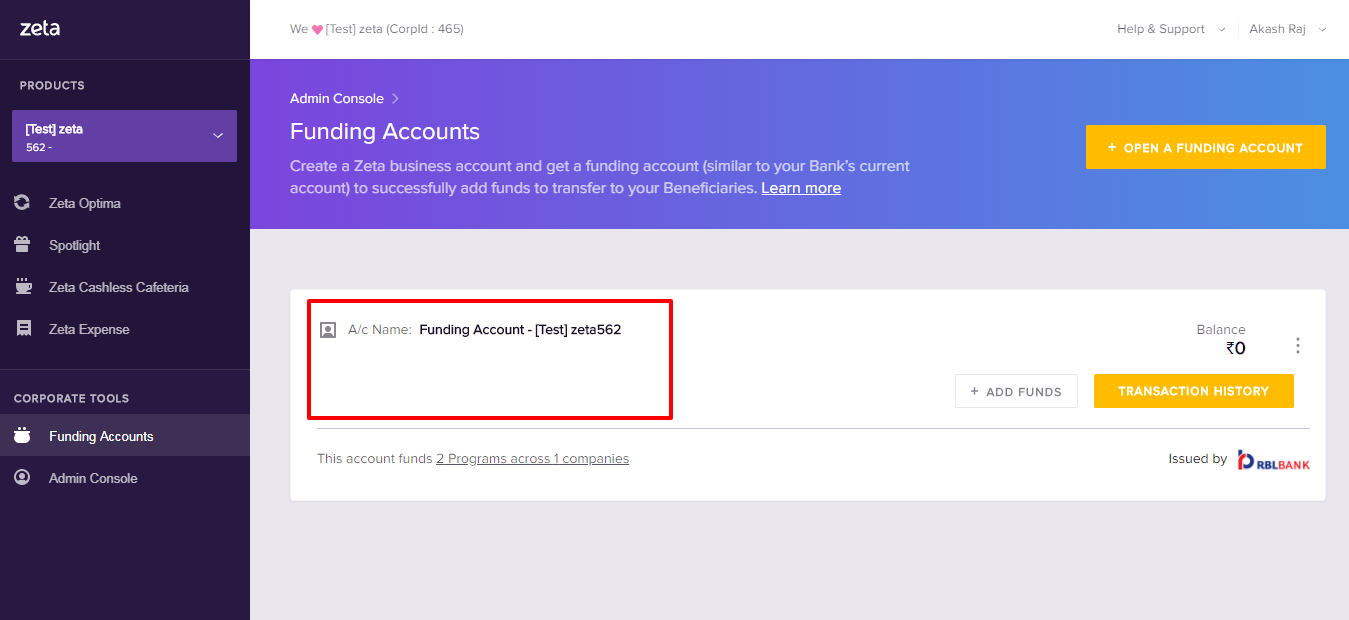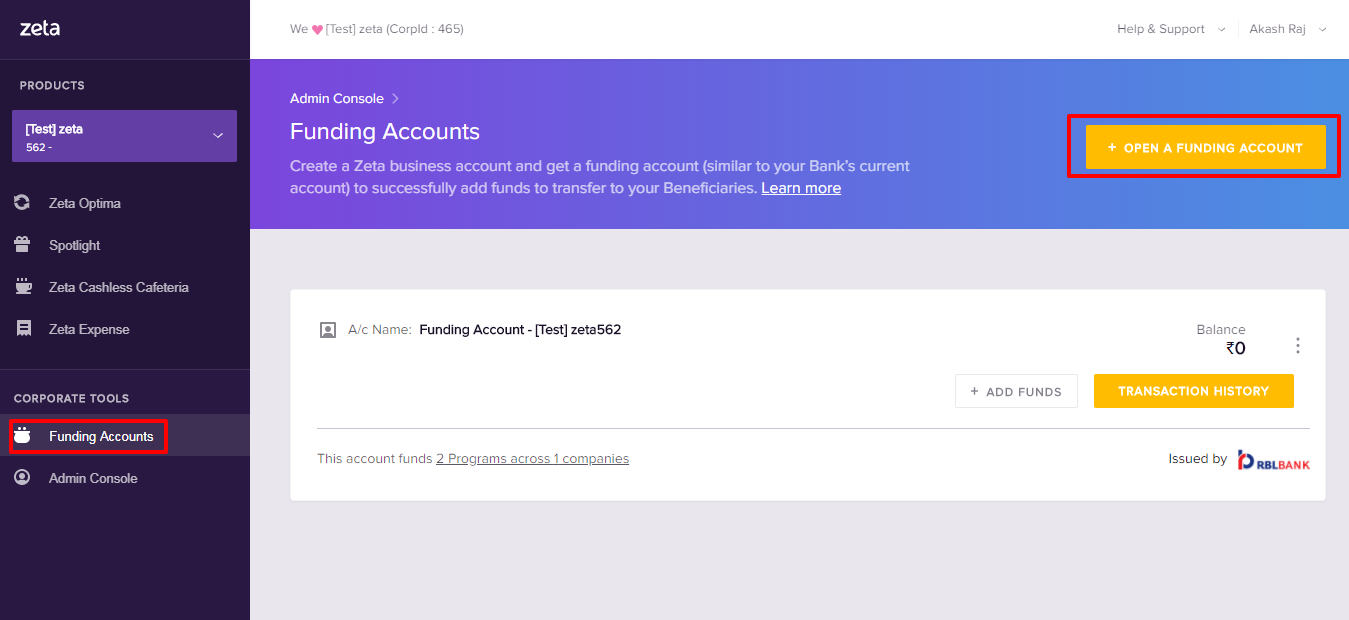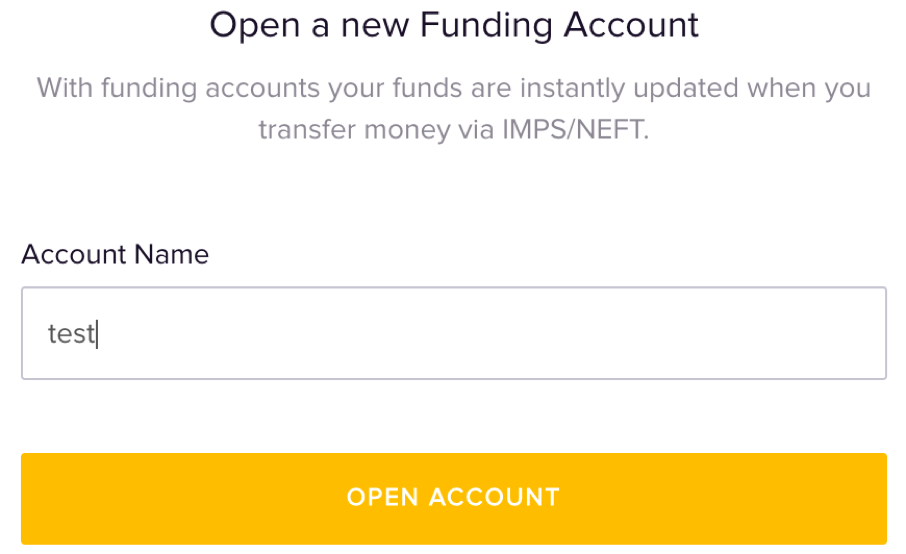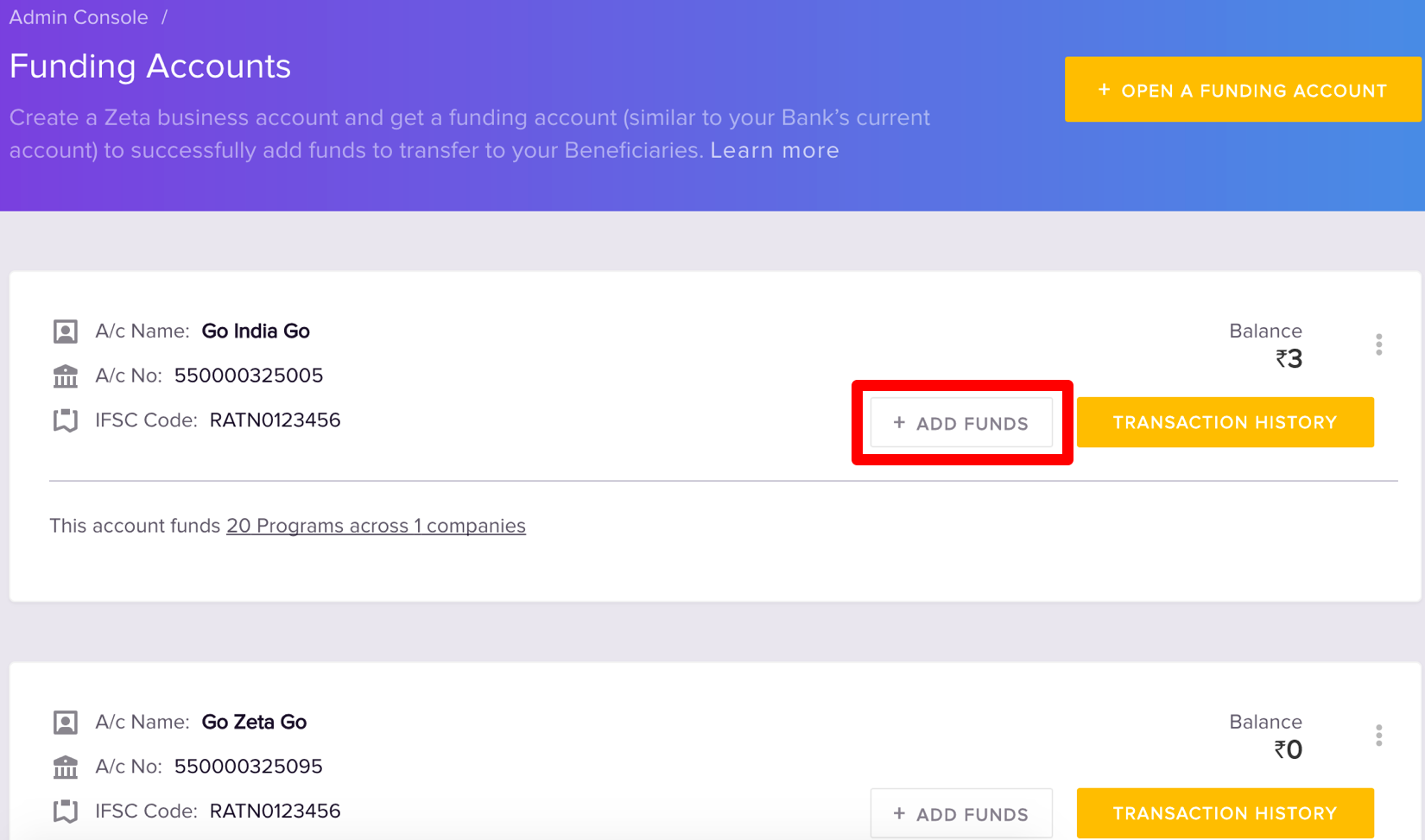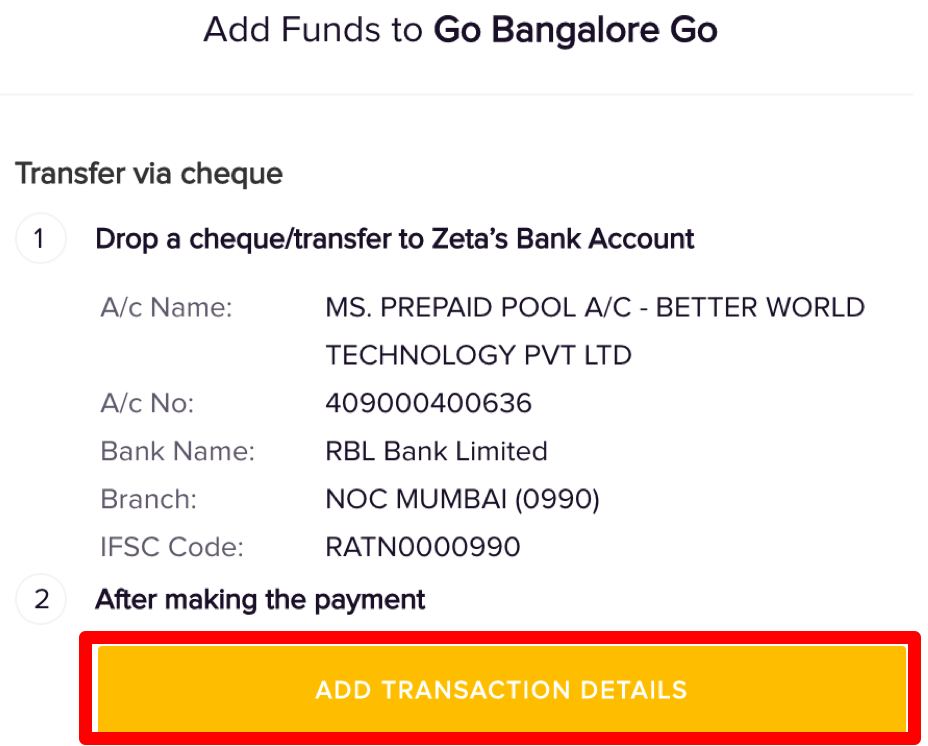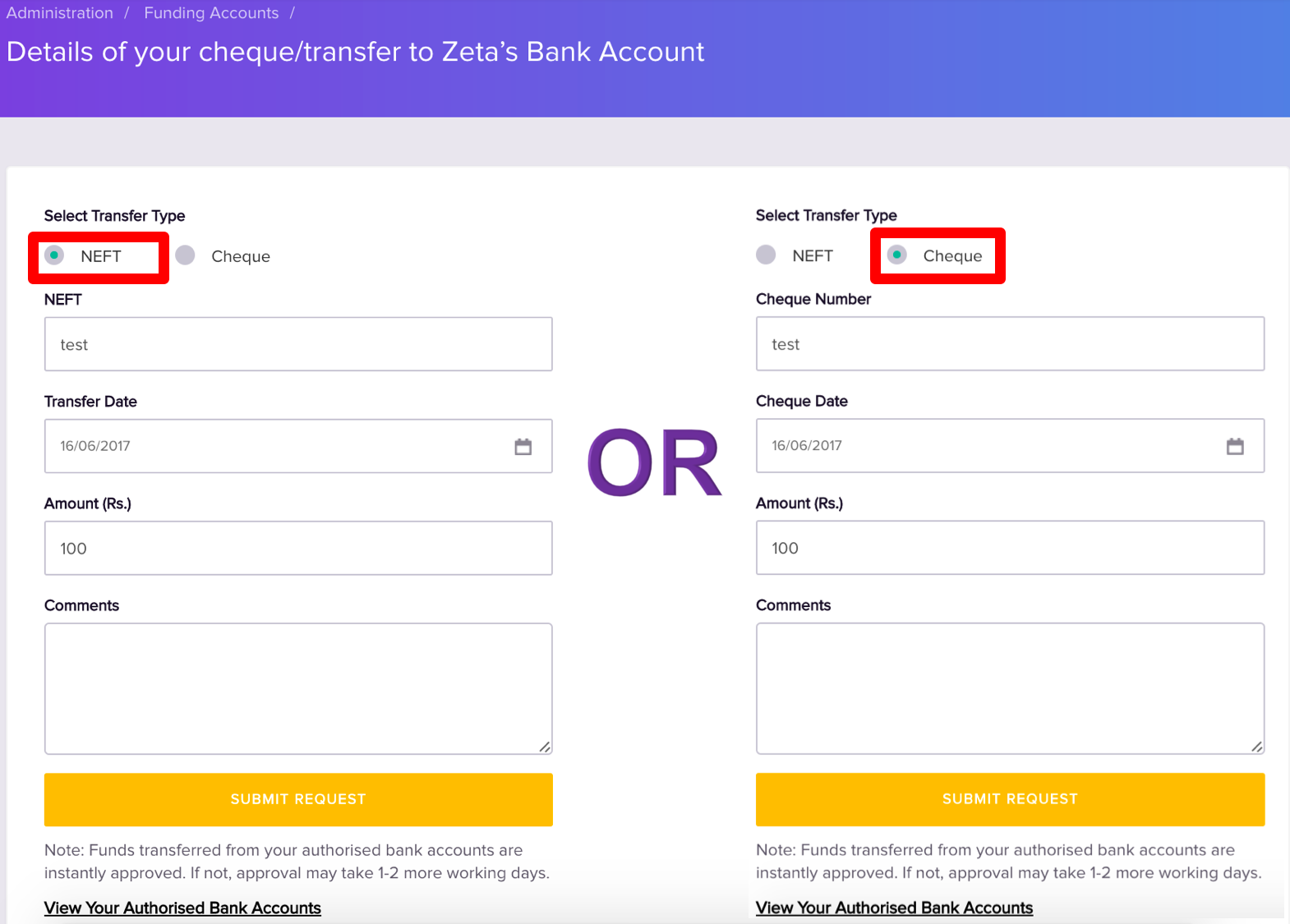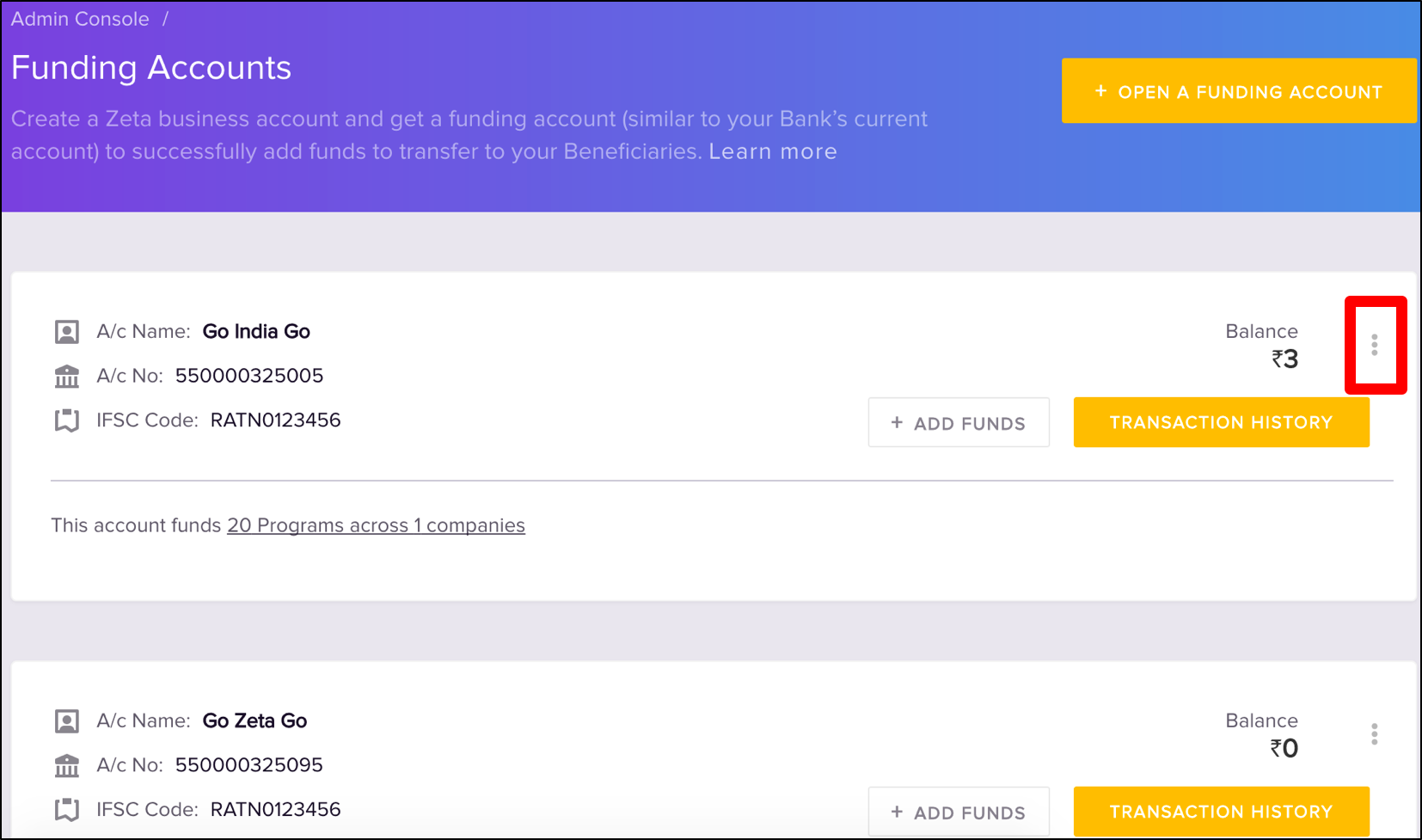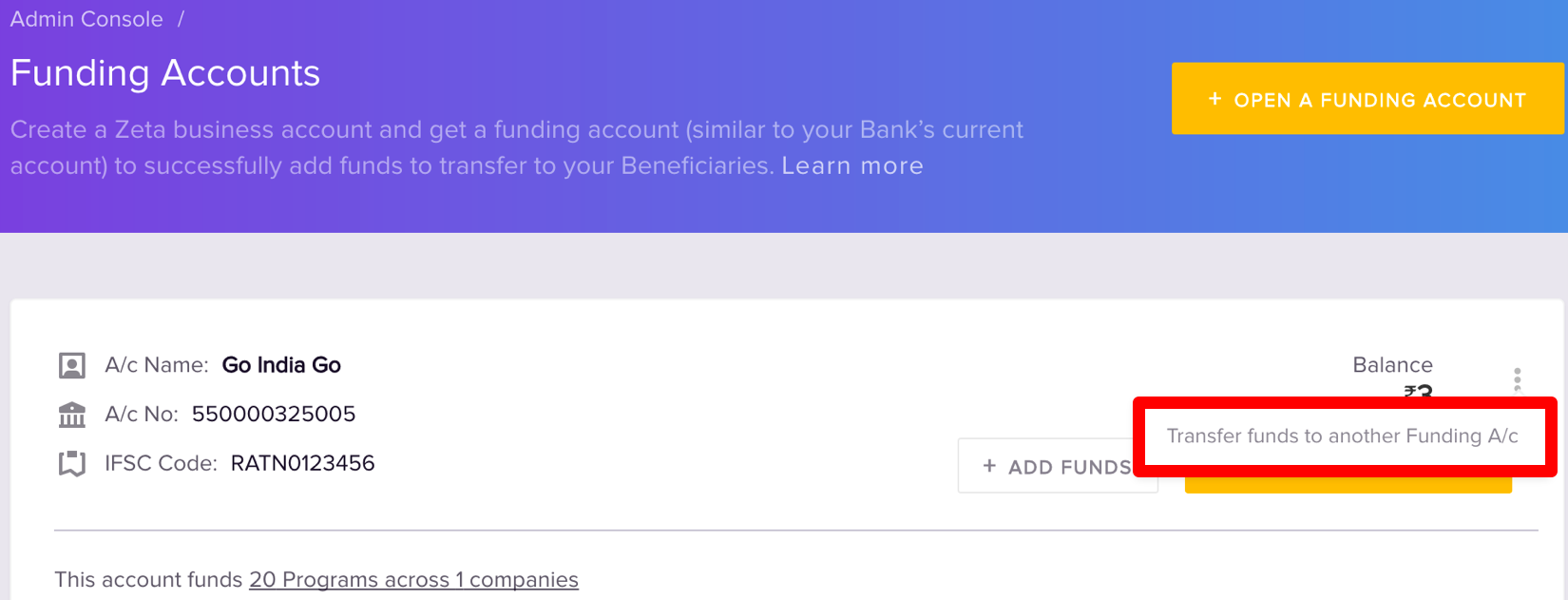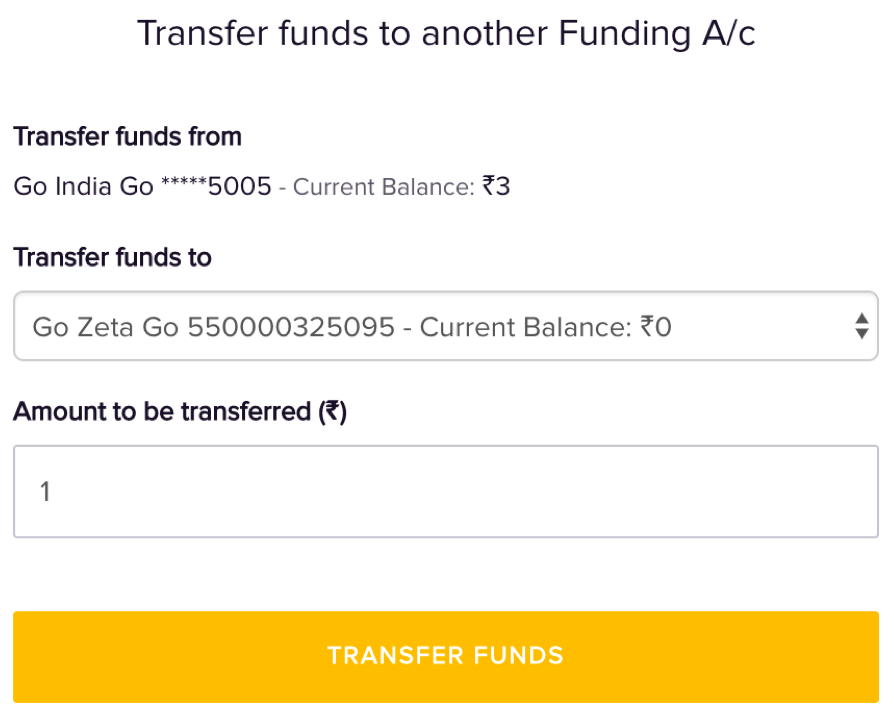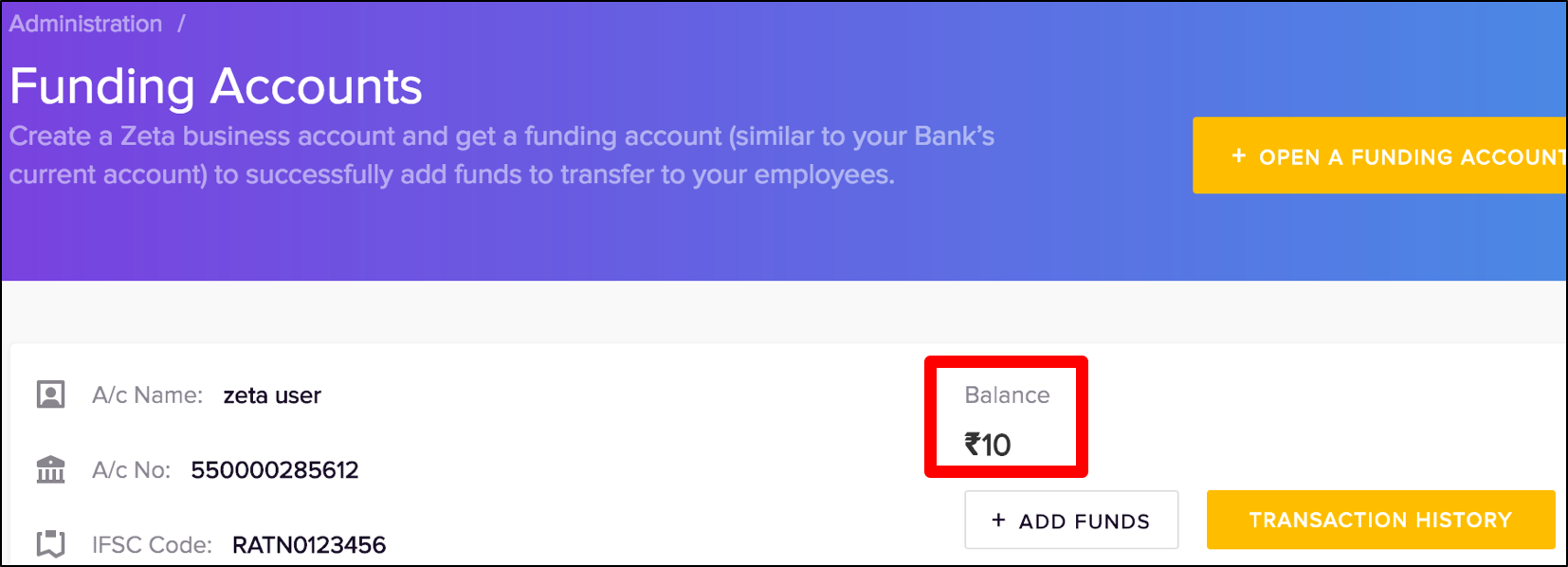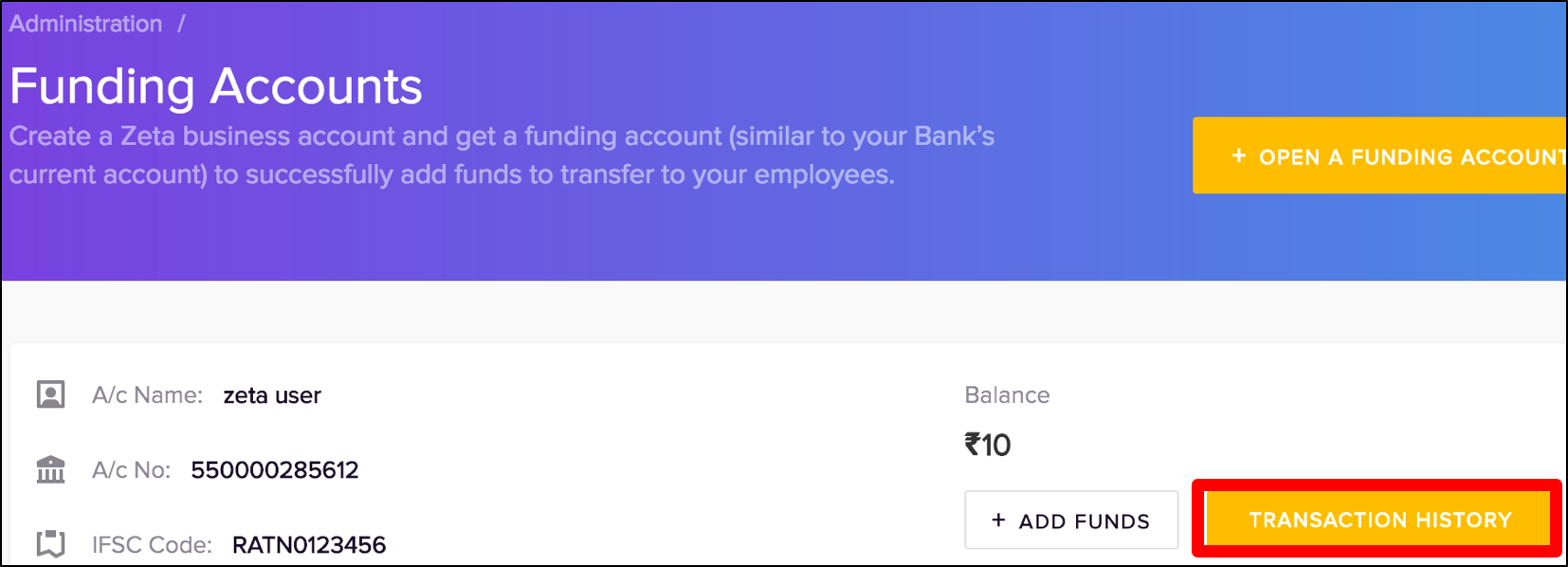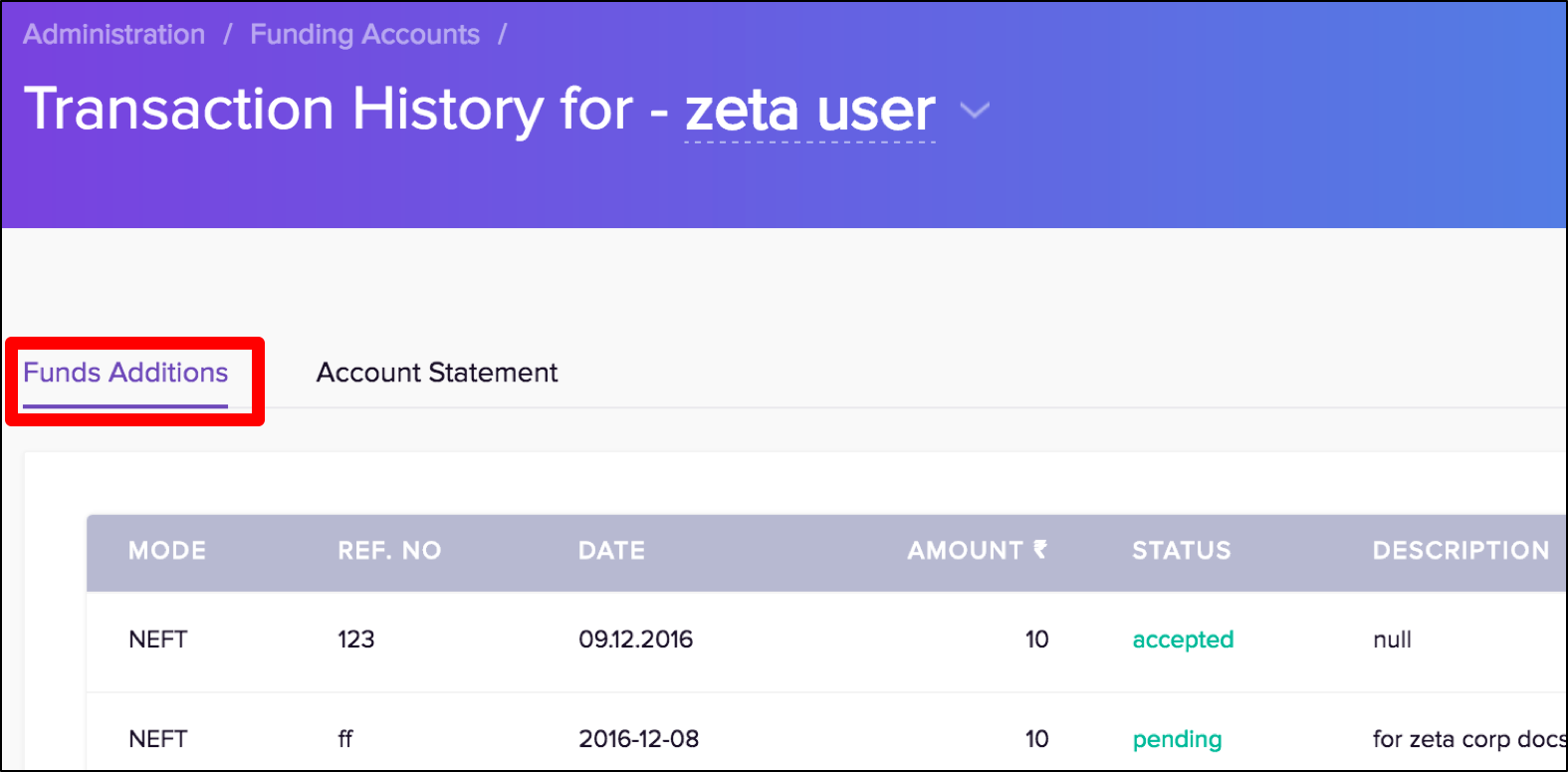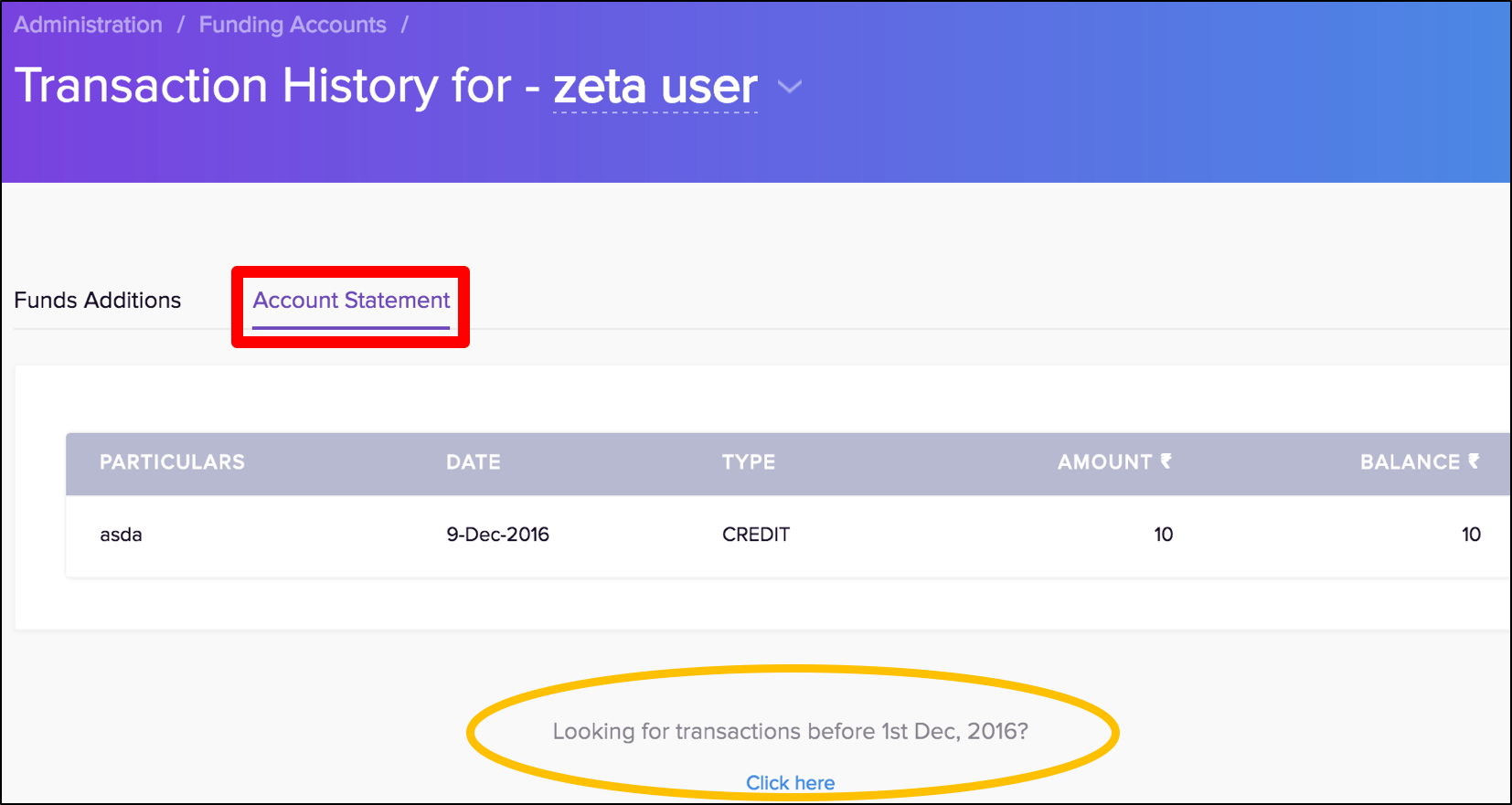OverviewIn order to get started with creating payroll benefit transfer, you would need to add sufficient funds in bank account and enter the fund transfer details in the Zeta Optima dashboard. This enables you to successfully execute the scheduled transfers. The dashboard also provides you a detailed view of your transactions, for example, viewing the fund addition history or account statement for your internal tracking. | Note |
|---|
The Zeta onboarding/sales team will share the bank details. You can initiate online NEFT transfer or cheque payment towards bank account. Alternately, you may find bank details under  Add Funds option in the Funding Accounts tab. Add Funds option in the Funding Accounts tab. |
In principle, like different companies (Business units) you can have multiple legal funding accounts to manage employees fund transfers. By default a funding account gets associated with your new corporate account. For instance, the screen below shows two funding accounts for your use.
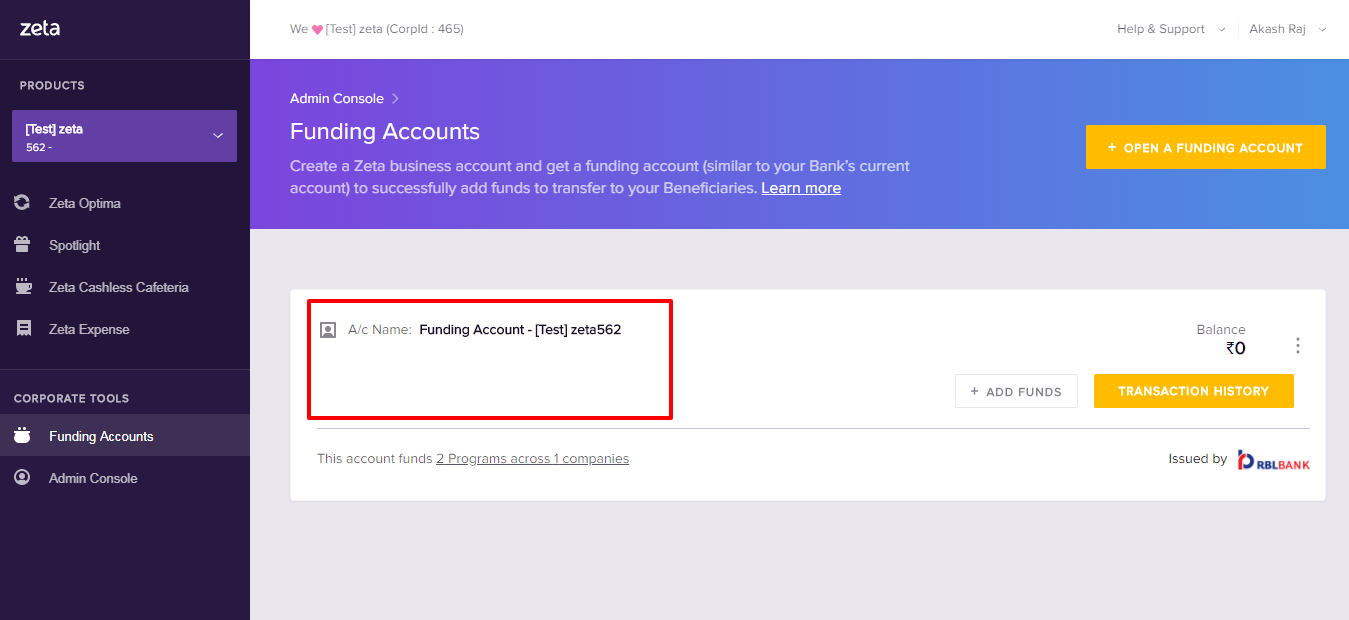 |