Versions Compared
Key
- This line was added.
- This line was removed.
- Formatting was changed.
| Align | ||
|---|---|---|
| ||
Zeta Optima platform enables you to access the existing transfers and allows you to edit the scheduled or successful transfers. For example, in a scheduled transfer you might need to cancel a payout to an employee who is no longer associated with the organization or you may wish to cancel the entire transfer itself due to the multiple discrepancies in the transfer. |
| Note |
|---|
Ideally, you can adjust or make changes to “scheduled” transfers that you have not yet processed. However, you can make changes to the successful transfers only if disbursed amount is unused. You cannot settle any used funds using the Zeta Optima dashboard and in this scenario you may wish to settle the used funds offline. |
Cancel a Scheduled Transfer
<Feature not yet deployed, coming soon> An important function, should be developed.
Cancel an Individual Payout Under a Scheduled Transfer
Login to the Zeta Optima platform
From the "Employee Benefits" menu, go to Active Programs > Meal Voucher option. This opens up the meal voucher dashboard.
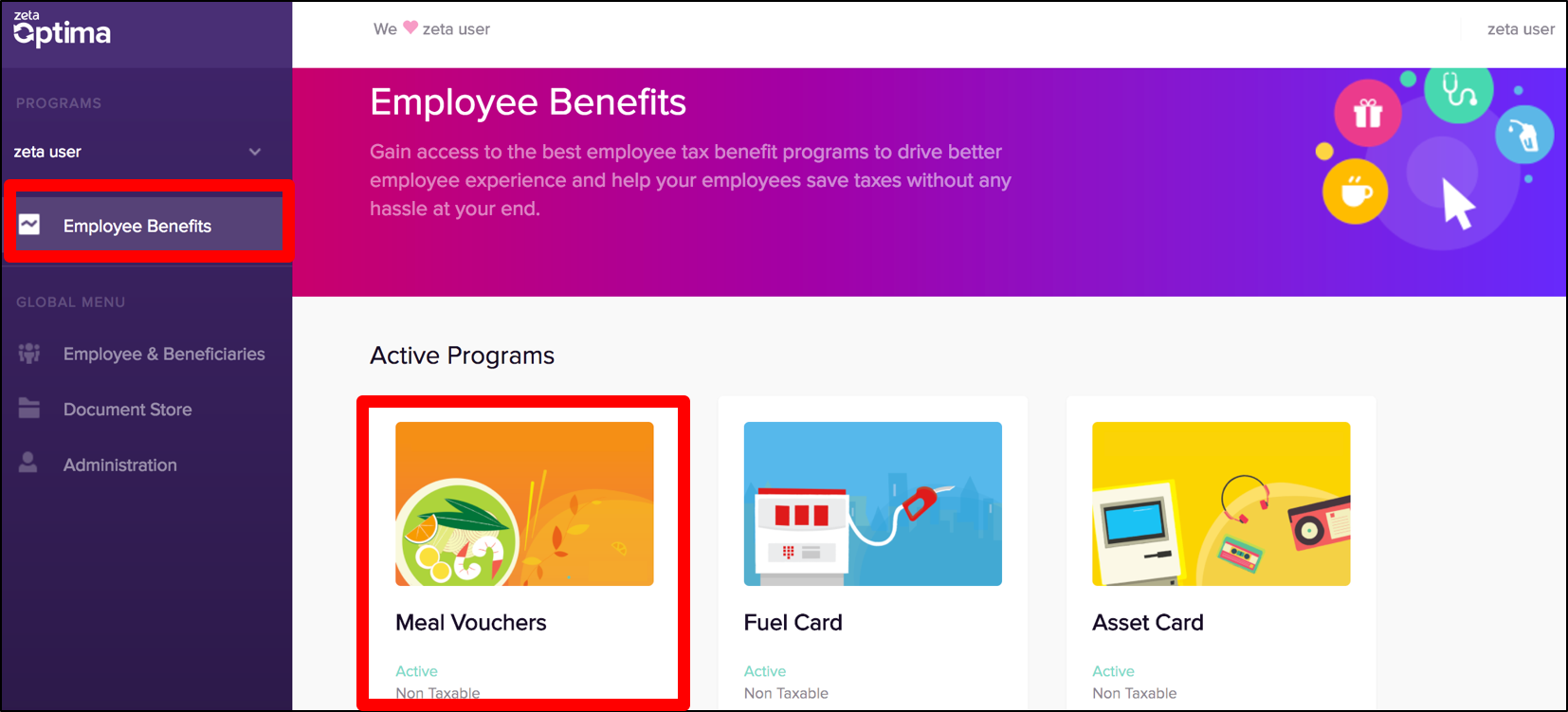
- Locate the "Transfers" section in the dashboard. This lists all transfer details as per transfer period.

- Click a Transfer Period to view all scheduled and successful transfers with individual entries. Notice the options such as scheduled, transferred, failed, pending for your precise and fast lookup.

- Click the "Scheduled" option to view all individuals in a scheduled transfer. Using the search option, you may also search for an individual by name, email or mobile.

Click the more action (
 ) and then select Cancel Transfer against an individual to cancel the payout transfer.
) and then select Cancel Transfer against an individual to cancel the payout transfer.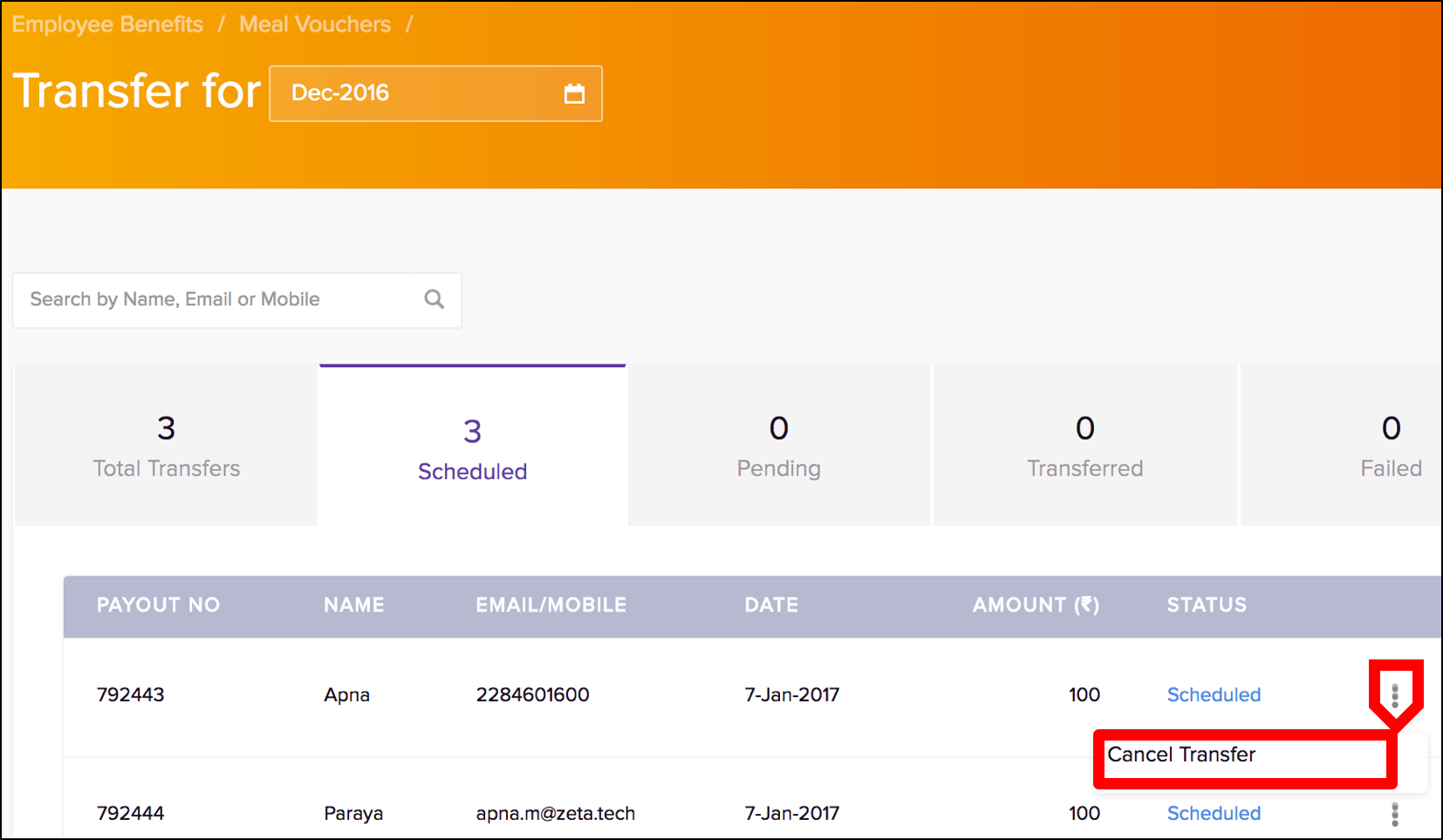
Click Yes to confirm the transfer cancellation. You can view the cancelled entry under the Scheduled or Total Transfers option.

You’ve successfully cancelled the payout of an individual from a scheduled transfer.
Revoke an Individual Payout Under a Successful Transfer
Login to the Zeta Optima platform
From the "Employee Benefits" menu, go to Active Programs > Meal Voucher option. This opens up the meal voucher dashboard.
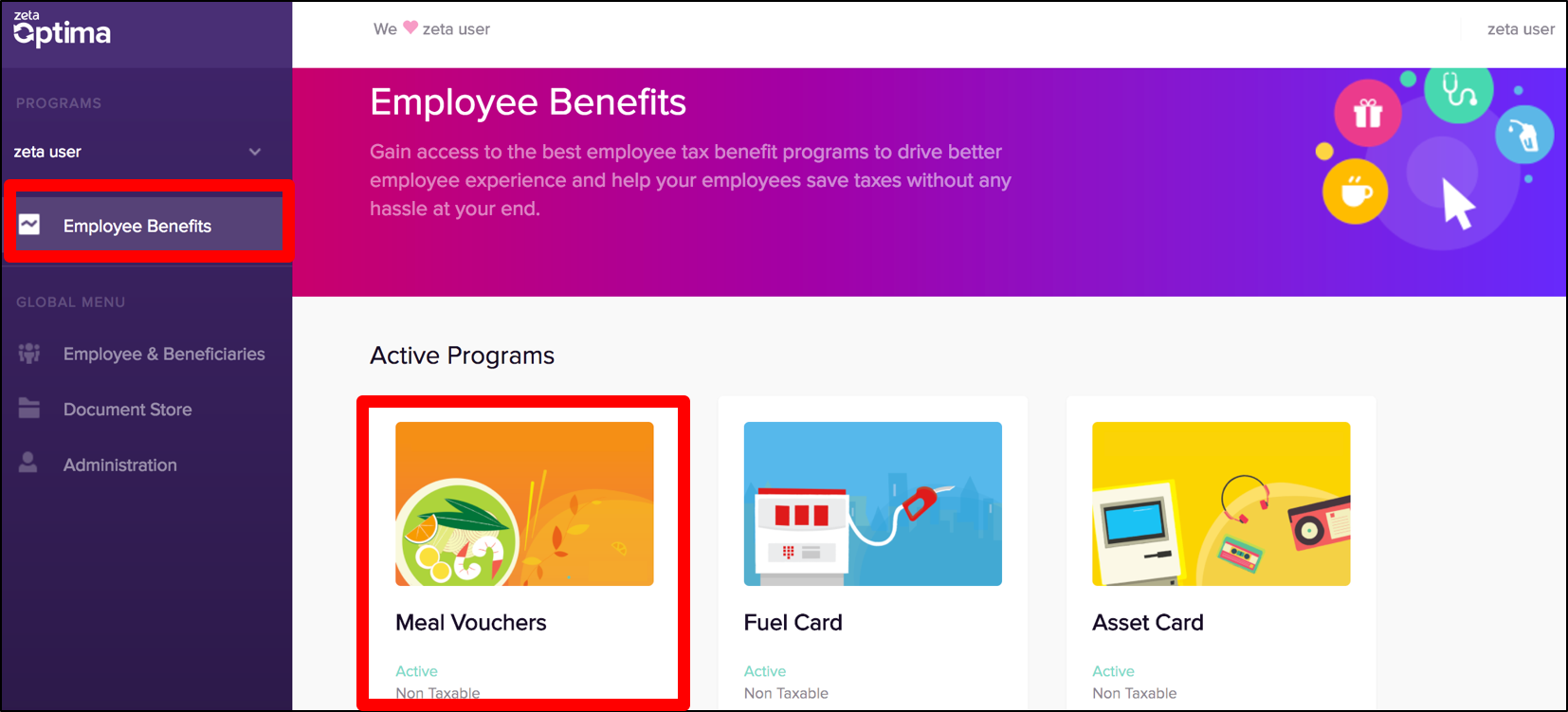
- Locate the "Transfers" section in the dashboard. This lists all transfer details as per transfer period.

- Click a Transfer Period to view all scheduled and successful transfers with individual entries. Notice the options such as total transfers, scheduled, transferred, failed and pending for your precise and fast lookup.

- Click the "Transferred" option to view all individuals in a successful transfer. Using the search option, you may also search for an individual by name, email or mobile.

Click the more action (
 ) and then select Revoke Funds against an individual to revoke the payout transfer.
) and then select Revoke Funds against an individual to revoke the payout transfer.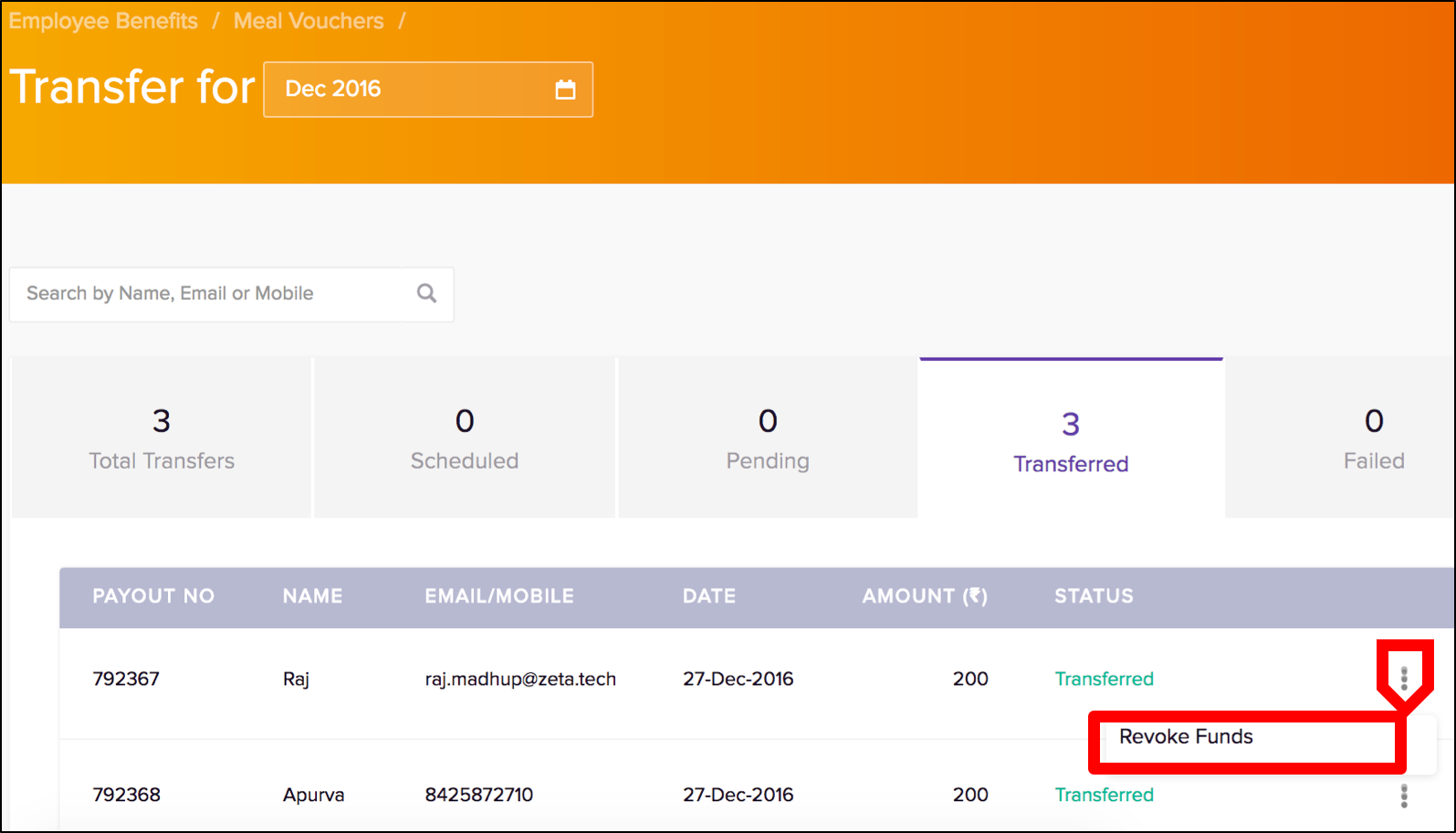
Click Yes, Revoke to confirm the transfer revocation. You can view the revoked entry under the Transferred or Total Transfers option.
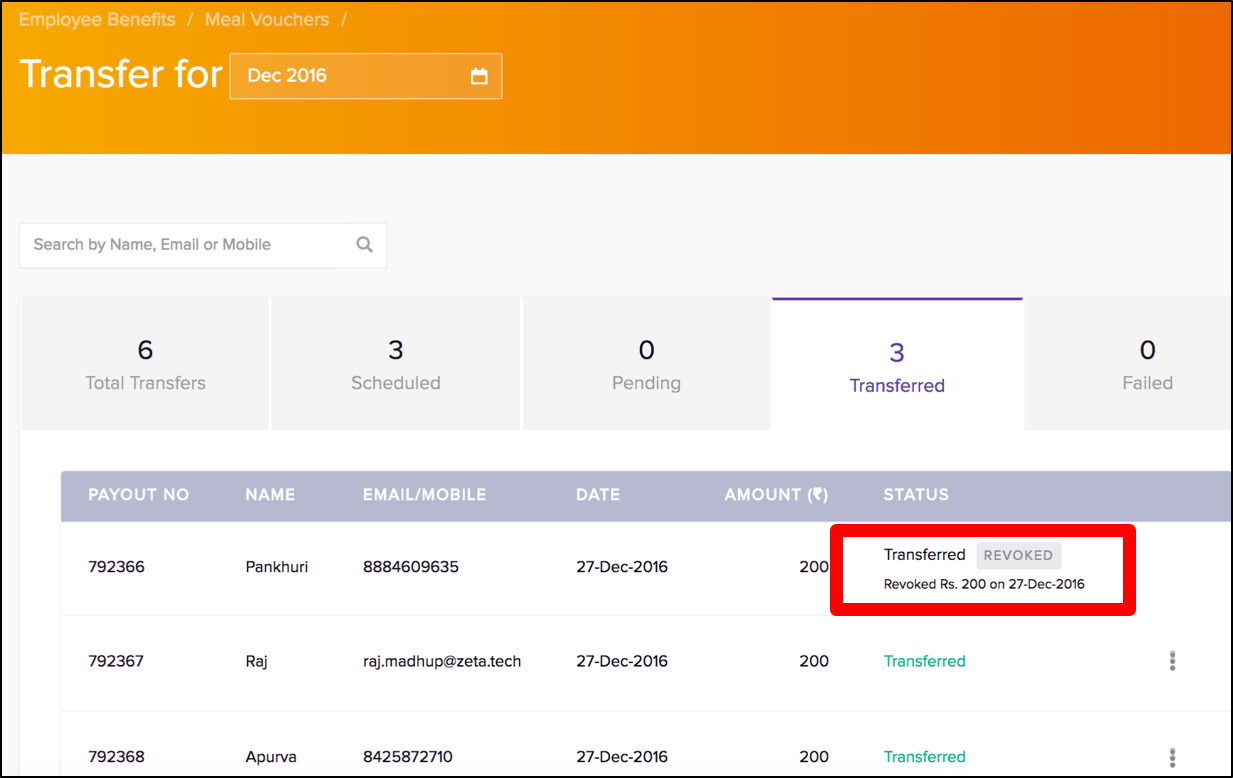
You’ve completed revoking an individual employee payout from the successful transfer.
| Note |
|---|
You can make changes including the partial revoke to the successful transfers only if disbursed amount is unused. You cannot settle any used funds using the Zeta Optima dashboard and in this scenario you may wish to settle the used funds offline. Email support (support@zeta.in) or call support (022 - 6112 3989) for any help. |
| Panel | ||||
|---|---|---|---|---|
| ||||
|