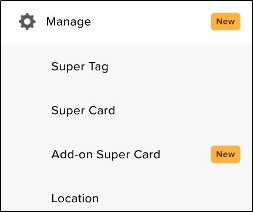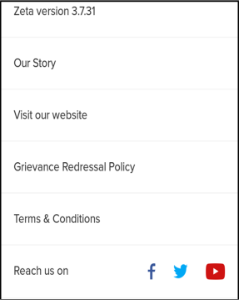Overview
Zeta brings together some important common actions under the Hamburger menu. You can locate the menu at top left corner of each screen. This allows you to quickly perform the actions without navigating through the parent menu and sub-panes. Under this menu, you can perform actions such as:
- Edit your profile detail and security settings
- Add money to the cash card
- Receive money
- Upload your expense bills
- View transaction details
- Manage your payment tools
- Manage notification setting
- View merchant list
- Visit About Us ( Zeta )
- Contact help & support

Edit Profile
You can update your profile details such as name, email ID, DOB, gender, recovery password, trusted contacts.
You can not update your phone number since this gets configured with your Zeta app during app configuration. |
Change Profile Details
Using Hamburger menu, click your profile link to open the profile page.
Navigate to profile detail screen and follow the instructions mentioned in the Enhancing Your Security section for updating profile details.
Update Your Recovery Password
Using Hamburger menu, click your profile link to open the profile page.
Navigate to recovery password screen and follow the instructions mentioned in the Enhancing Your Security section for updating recovery password.
Add Trusted Contacts
Using Hamburger menu, click your profile link to open the profile page.
Navigate to trusted contact screen and follow the instructions mentioned in the Enhancing Your Security section for updating trusted contacts.
Add Money
Using Hamburger menu, click Add Money and follow the instructions mentioned in the Recharge your Cash Card section to load your cash card.
Accept Money
Using Hamburger menu, click Accept Money and follow the instructions mentioned in the Receive Money section to transfer funds to bank account.
Upload Bills
Zeta offers a one stop solution to upload your bills and claim reimbursement for all expenses be it a medical, communication bills and so on. This feature lists all your corporate tax benefit card in one window in a stacked fashion and allows you to choose the one and proceed to the next.
From Hamburger menu, click Upload Bills. This lists all cards with card balance.
Select a card against which you want to claim the reimbursement.
- For Medical Card flow, see Upload Medical Bill.
- For Fuel Card flow, see Upload Fuel and Travel Bill.
- For Communication Card, see Upload Communication bill.
- For Asset Card, see Upload Gadget bill.
- For LTA Card, see Upload LTA Claim.
- For Driver Salary Card, see Driver Salary bill.
View Transaction
You can view all of your transaction using Passbook option on your Zeta app's landing page. The transaction details include your spends amount and the amount deposited in your corporate Optima cards, Cash Card, Rewards Card.
- From Home tab, navigate to Passbook.
- Click on Passbook. By default, you will get all of your transaction (spend and deposit) details of the current month.
- You can select a specific card (eg: meal, medical) from All transaction drop-down and a specific month from Month drop-down menu.

You can also see your add-on Super Card's transaction details using Add-on card's transaction details. If you don't have an additional Super Card. You can request for it using Add Card option. |
View Merchant List
Using Hamburger menu, click Merchant List to see or search for Zeta pan India merchant directory.

Manage Payment Tools
This option helps you to manage your Super Card and Add-on Super Card as well. You can change your Super card's static pin, enhance security for your Super Card, block and unblock it if necessary. Using Hamburger menu, navigate to Manage and explore the following options:
Managing Super Card Once your super card is activated and linked to your Zeta account, you can manage your Super Card using the Zeta app.From Hamburger menu, navigate to Manage > Super Card, and follow the instructions mentioned in the Manage Your Super Card section. |
|
Managing Add-on Super Card Once you activate your Add-on Super Card, you can manage it using Zeta app. From Hamburger menu, navigating to Manage > Add-on Super Card.You can even manage your Add-on Super Card in the same way like Managing Super Card. | |
| managing Super Tag Once your super tag is active and linked to your Zeta account, you can rename or delete the activated super tag using the Zeta app. Using Hamburger menu, navigate to Manage > Super Tag. | |
Managing Location Change your app location from the available detected locations if required. | |
Know About Us
About Us option provides the specific information about the Zeta app such as app version, news, updates and blog regarding Zeta, Zeta website, customer Grievance and Redressal Policy, Terms, and Conditions, contact information. Using Hamburger menu, click About us and explore the following options:
| Zeta Version Details the version of your Zeta app |
|
Our Story Directs you to Zeta blog. | |
Visit Our Website Directs you to the official website of Zeta. | |
Grievance Redressal Policy Narrates the policy and work around for customer's grievance redressal. | |
Terms & Conditions Narrates Zeta prepaid instruments' terms and condition, eligibility criteria and legal compliance. | |
Reach us on Narrates different contact channels of Zeta. |
Manage Settings
This option enables you to chose the email where you want to receive all payment and transaction related notification, and marketing & promotional emails. You can even manage and edit Super card's setting.
From Hamburger menu, click Setting and explore the following options:
Manage your notifications
Using Notification option, you can add and email IDs or reset your email ID to get all the notifications.

Manage your Super card
Using Super Card option, you can manage and edit Super card's setting like changing your Super card's static pin, enhancing security for your Super Card, blocking and unblocking it as per your requirement.

Visit Help Center
Zeta community is always available to offer the best assistance with any queries or support requests you may require. Do contact us using Zeta app inbuilt support mechanism for a quick turnaround. Using Hamburger menu, click Help Center and explore the following options:
My Request Describe the issue that you are facing, and click Submit. Zeta Support will get an email. | 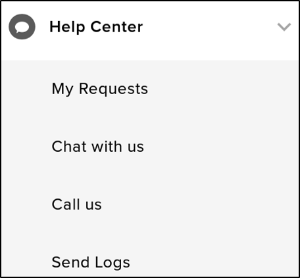 |
Chat with us Chat with Zeta community for your questions. | |
Call us Talk to Zeta community in case of urgent issues. | |
Send Logs Send logs to be analyzed by Zeta for troubleshooting. |
|