Overview
The Zeta Express® cafeteria solution has been beneficial for the merchants for the efficient management of the corporate cafeterias. As a merchant, you need to sign up with Zeta in order to integrate the Express solutions. You will be assisted by the on-boarding/sales team in creating a new Zeta Merchant Account. Using the merchant account, you can collect payments, review your total sales and settlements, manage orders, recharge the user's Zeta Account and many more.
Setting Up a Merchant Account
You can become a Zeta Merchant by either of the following ways.
Assisted Onboarding
To request for a merchant account, you need to provide your business details such as:
| Business Detail | Description |
|---|---|
| Merchant company name | A company is a legal entity required to open a developer account and also for the compliance. |
| Contact Details | An official mobile number of the contact person. This is needed to link to the developer account. |
| Bank account details | Bank details are mandatory to receive payment from Zeta users and resolve payment settlement. |
| Authorized merchant code (AMC) | This is mandatory if you use an EDC machine to receive payments. With AMC, Zeta will identify your nature of business and then determine the user's digital instrument type to release the payment to you (merchant) as requested. For example, if you run a medicine shop, Zeta will ensure that you receive the payment from user's digital medical card. |
Zeta then verifies the relevant details and co-ordinates with you in case of invalid entries and documents. Upon successful verification, Zeta approves the request and assists you with the signup instructions.
Self Sign up with Zeta
Go to
Enter your official mobile number and click Next. A 4-digit Zeta verification code is sent via SMS and email to verify your mobile number.
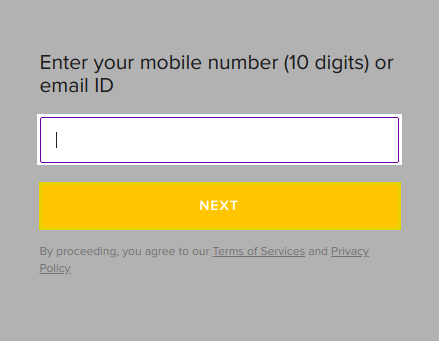
Specify the same mobile number that you’ve mentioned in the merchant agreement with Zeta.
Enter the Zeta verification code and click Verify.
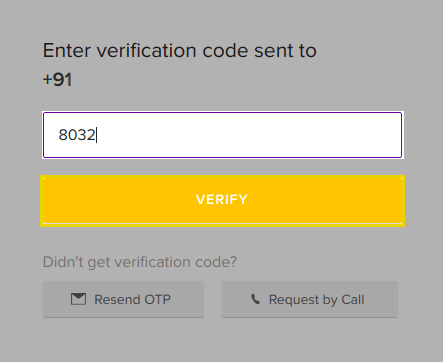
Use Resend OTP option in case you haven't received the code. Click Request by Call to receive a call with verification code.
Set your Zeta password and then click Sign In.
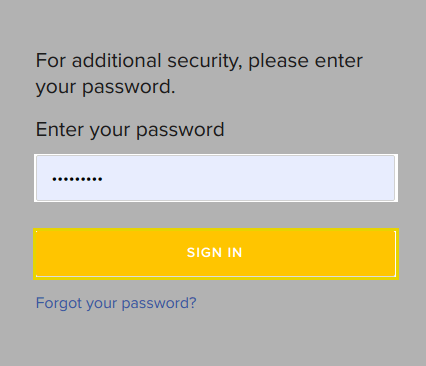
The password must be at least 8-characters long and must include one number, one capital letter and one special character.
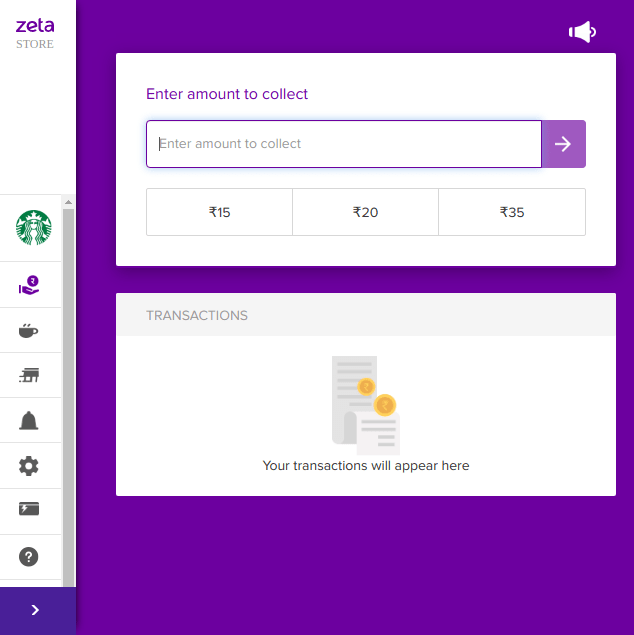
This completes the Zeta merchant account setup. A successful account verification enables you to log into the Zeta merchant portal by specifying your password on the 2-step verification screen. Read the next section for regular login to your newly created Zeta merchant account.
Login to Zeta Merchant Portal
Zeta accounts are protected with two-factor authentication mechanism (a secure means to access the Zeta merchant portal dashboard).
1st-step verification (OTP based): Verify using an OTP sent to your registered phone number
2nd-step verification (Password based): Specify the password that you set up during sign up.
To login to Zeta merchant portal, perform the following:
Go to
Enter your mobile number that you’ve specified during sign up and click Next. You receive the Zeta verification code via SMS or email notification to verify your mobile number.
Enter the verification code and click Verify.
On 2-step verification screen, enter your password that you created during sign up and click Sign In.
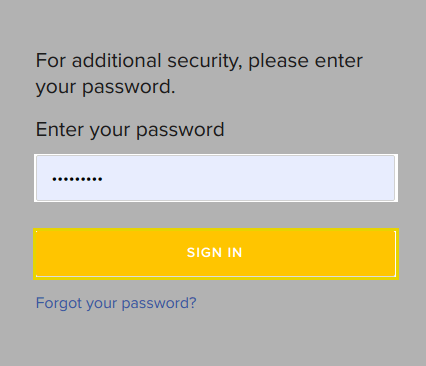
On successful login, you gain access to the Zeta merchant portal homepage as shown below. You can perform various activities such as adding new user as business or store owner and fund transfer activities including adding money to user’s Zeta wallet.
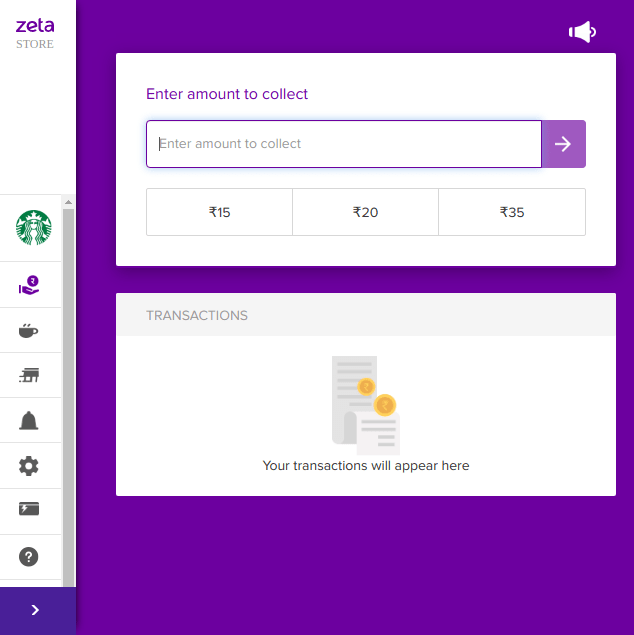
|