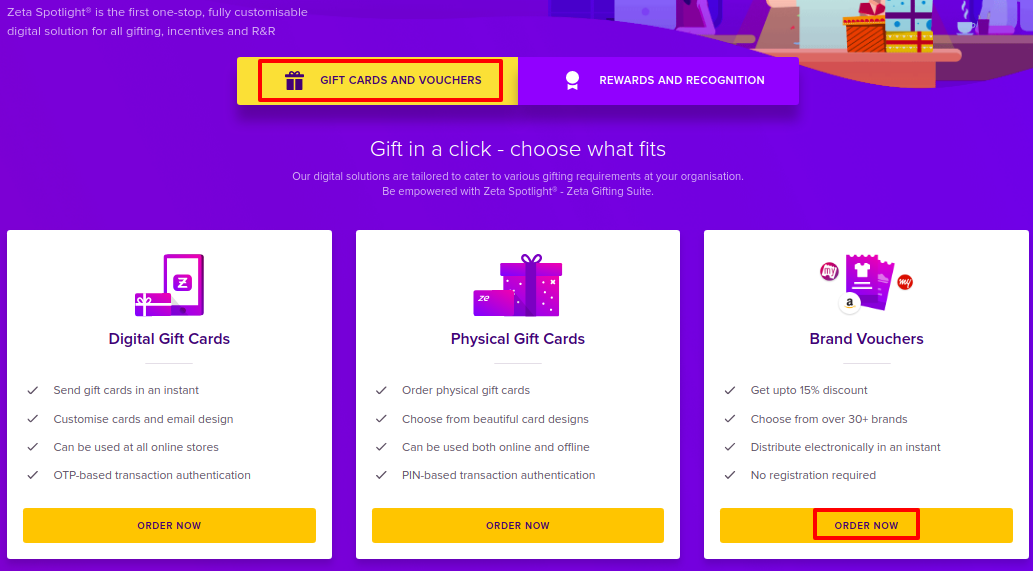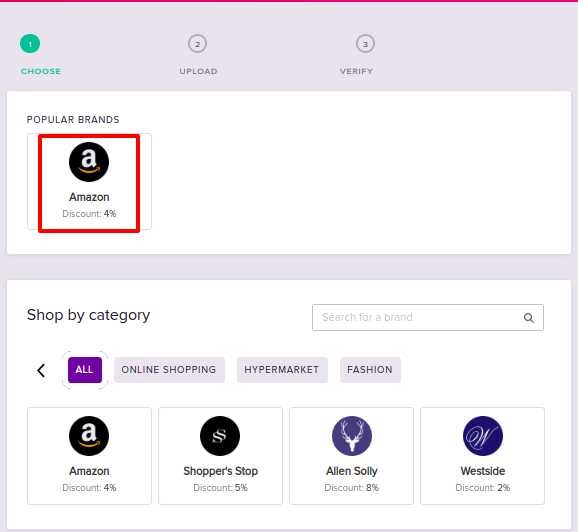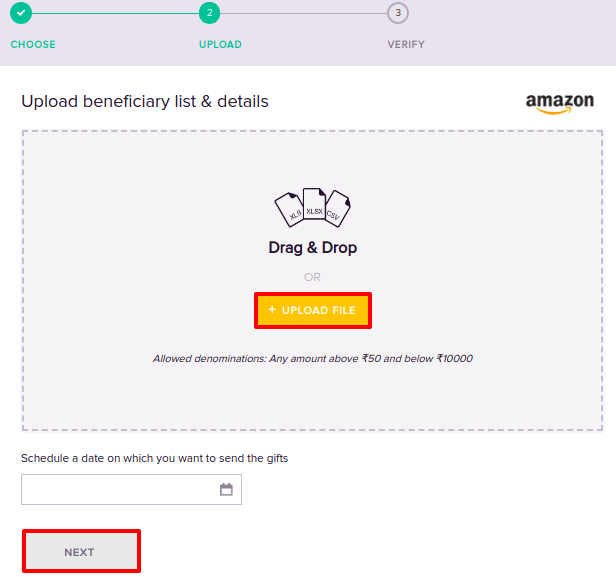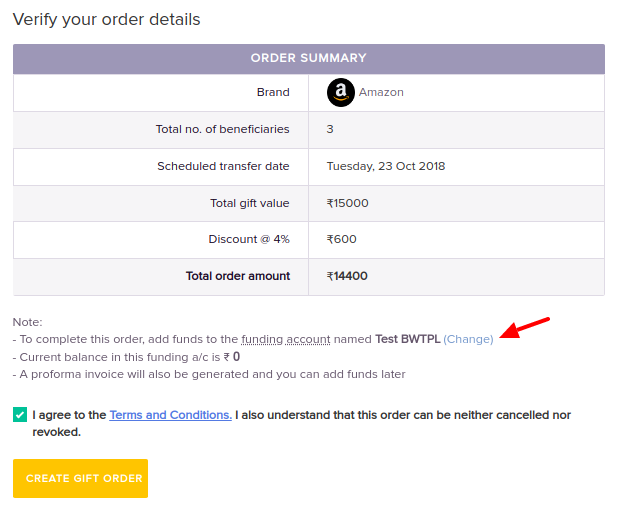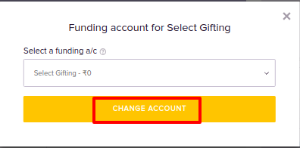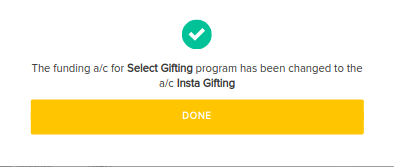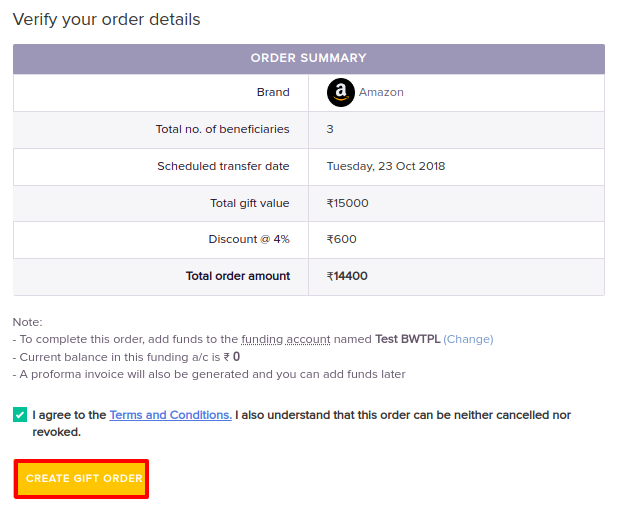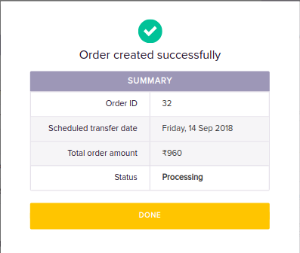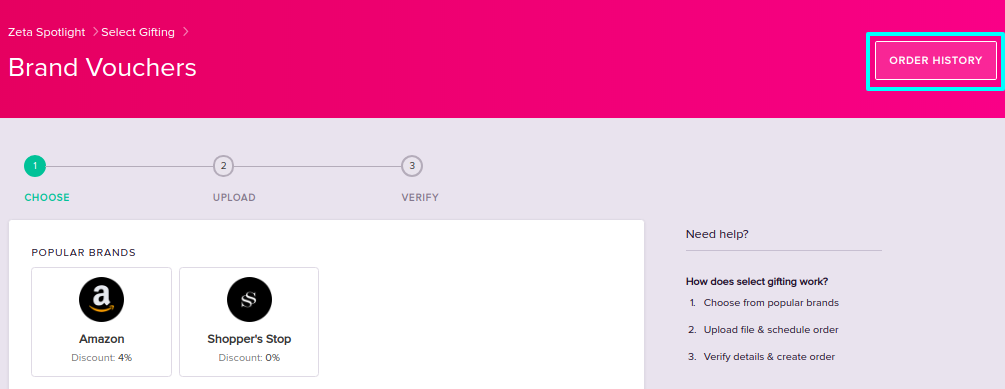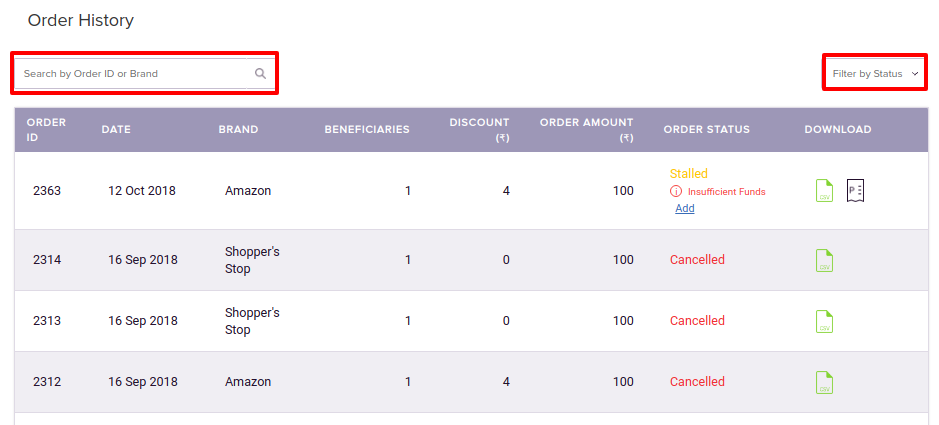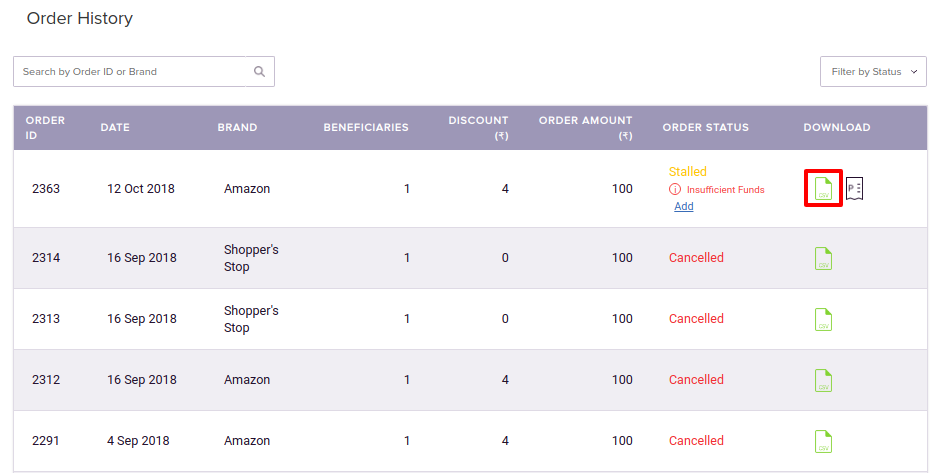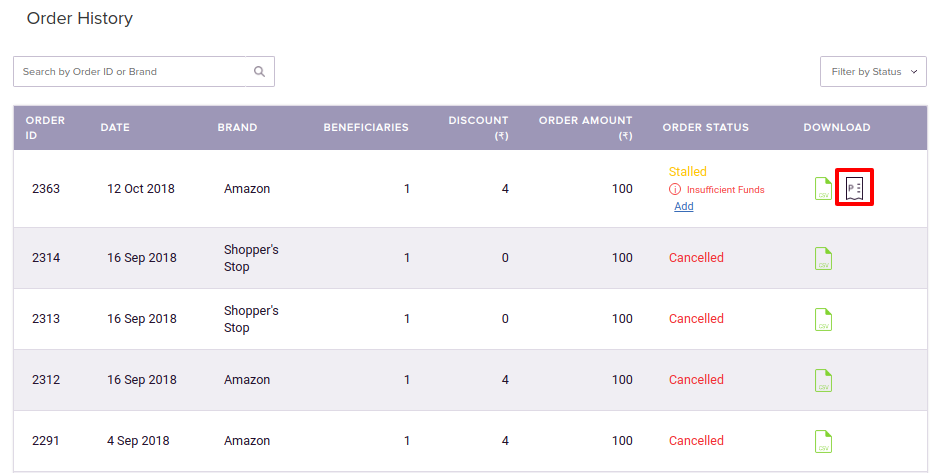Overview
This article explains how to issue Brand Vouchers to employees using Zeta Spotlight Dashboard. You will learn about
Before proceeding, ensure that Funding Account is set up and sufficient balance is available. Otherwise, your order will be stalled. For more information, see Creating Funding Account. |
Ordering Brand Vouchers
Refer to the below procedure to know how to order Brand Vouchers:
|
Tracking Orders
Refer to the below procedure to know how to track orders:
|
Downloading Order details
Refer to the below procedure to know how to download order details:
|
|
On this page: |